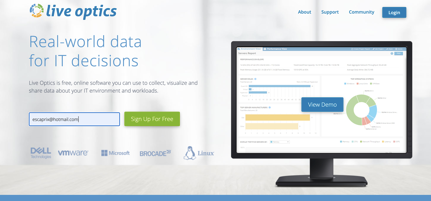
Live Optics allows you, your Dell EMC technologists, or Dell EMC partner consultants to understand vital information about your Veeam environment. Live Optics provides you with a simple process to upload your Veeam database backup and present your data in a clear and understandable way, so that you can make informed decisions to optimize your backup infrastructure.
Your Veeam database backup will usually be a file with a .bak extension. Sometimes, due to common community based knowledge, the files have a .dmp extension.
Pre-Requisites
The following list is are required to follow the instructions below.
- You are a user with Administrative access to Veeam
- You have downloaded the latest version of the Live Optics Collector
Instructions
To create a SQL backup for Veeam, see the following Veeam KB article:
https://www.veeam.com/kb1471?destination:https://www.veeam.com/kb1471=?x-clickref=1100ld5oeEIG
Note: There is no need to further .zip or compress the file. The Live Optics collector will do that for you at upload.
The instructions to upload your Veeam BAK file to Live Optics and create your project are available
Quick-Start Directions
- Download and launch Live Optics Collector (Windows .NET version)
- Click Get Started
- Click “Yes, I agree” to accept the End User License Agreement (prompted only on first execution)
- Click “Yes, this is me” after verifying your identity is correct (prompted only on first execution)
- Select Data Protection from the left menu
- Select Veeam
- Click Select Folder, browse to folder with Veeam DB BAK file, click OK
- Click Next
- Select the Upload Option, either upload automatically (recommended) or upload later
- Click Next
- If upload automatically was selected, enter the project name to be created, click Next
- After the files are processed and optionally uploaded, click Quit to exit the application
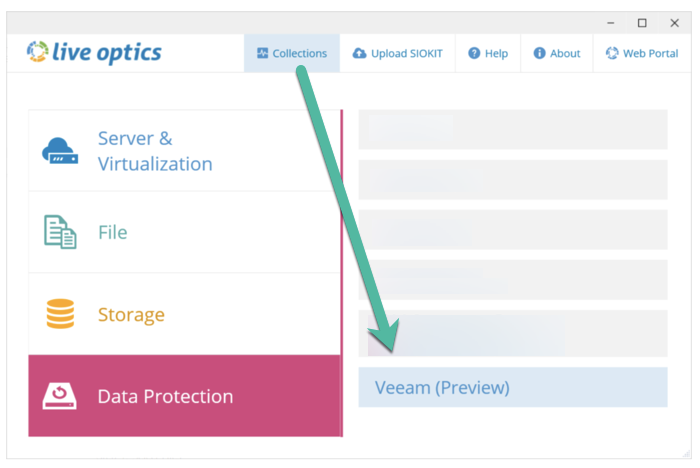
 try it !!!
try it !!!






