The interest from the community and our customers in KVM based hypervisors recently led me to examine HPE’s VME offering. HPE provided an environment to examine its capabilities. Like many platforms, it runs on top of KVM/QEMU to schedule and manage virtual machines on the host. It’s built with HPE hardware and uses its own management plane to create clusters, provide a user interface and expose APIs. Veeam doesn’t have a hypervisor-integrated backup solution today for this platform as its management/API layer is different from other platforms we support such as oVirt and Proxmox. The management platform does have an existing CLI from Morpheus Data that can be paired with Veeam’s PowerShell modules to automate tasks such as building protection Groups for Veeam Agents.
Veeam Agent for Windows and Veeam Agent for Linux are components of the Veeam Data Platform that can be used to protect Windows and Linux servers on most platforms. Due to this being an in-guest approach, they can be used even on hypervisor platforms where a native host-based integration isn’t available. One of the key benefits to a host-based approach over in-guest agents is the inventory management capabilities of the hypervisor platform which allows VMs to easily be added to jobs but also the metadata about the configuration of the VMs being protected. With HPE VME’s CLI, I was able to use that inventory data to build protection groups and catalog information about the VM instances.
The Morpheus Data CLI is a Ruby based application which can be install on Windows and Linux. I went through this document and installed Ruby, then installed the CLI on the Veeam Backup server. Next, I connected and authenticated to the HPE VME environment and setup the CLI to use the remote (not on the server with the CLI) environment. The following command can be used to query information about a VM
- morpheus hosts list --vm -f <filters> -j
There are quite a few values about a VM that can be captured with the -f option. Here is an example to capture enough information to build an application group via PowerShell as well as some extra options that might be helpful later:
#set path for script output
$path = "D:\script"
#HPE CLI command to capture VM information
morpheus hosts list --vm -f "id","name","hostname","osType","osDevice","dataDevice","powerState","volumes","interfaces","labels","tags","status" -j > $path\vmlist
#read data from previously saved JSON
$vmfile = Get-ChildItem -Path $path |where {$_.name -like "vm*"} | Select-Object -First 1
#convert to string, add appropriate beginning line, convert to powershell object
$vmcontent = gc $path\$vmfile |Select-Object -skip 2|select-object -SkipLast 1| Out-String
$bkt = "[
"
$vmcontent = $bkt +$vmcontent
$vmdata = (ConvertFrom-Json $vmcontent)
#find Windows and Linux VMs and output CSV for Protection Group creation
$winvm = $vmdata |where {$_.ostype -eq "windows"}
$linvm = $vmdata |where {$_.ostype -ne "windows"}
$winvm.interfaces.ipAddress > $path\winvm.csv
$linvm.interfaces.ipAddress > $path\linvm.csv
In the above, I can make a group of Windows VMs and Linux VMs. There are addtional filters you could add such as parentServer or zone to break things up by different clusters or data centers. You can use the powerState option to find only powered on VMs. Labels/Tags can be queried as well to group servers logically based on business units or applications a VM might be running. Instead of overwriting the vmlist file, one could add a date/time stamp and run it periodically to keep a historical record of VM information such as CPU/Memory/Storage/Networking information for future recovery operations that would require making a new VM with the old settings.
The New-VBRCSVContainer and Set-VBRCSVContainer Veeam PowerShell cmdlets can be used. More details on these commands can be found here: New-VBRCSVContainer and creating Agent Backup jobs information can be found here: Working with Veeam Agent Backup Jobs and Policies. You can also use the created CSV files directly in the Veeam GUI: Creating Protection Group for Computers from CSV File.
Since HPE VME is based on KVM/QEMU, the storage and network drivers for VMs use virtio drivers when a machine is created. The Windows ISO doesn’t come with these drivers, so it is important to tick the box to install them when creating a new VM. This also applies if restoring a VM from an agent backup from a physical server or another hypervisor platform that doesn’t have the QEMU agent software installed already. With HPE’s ability to easily add hardware drivers, Windows support is much simpler than other KVM solutions that require you to swap or add an extra ISO for a VM or repack the Windows ISO to pre-load the drivers.
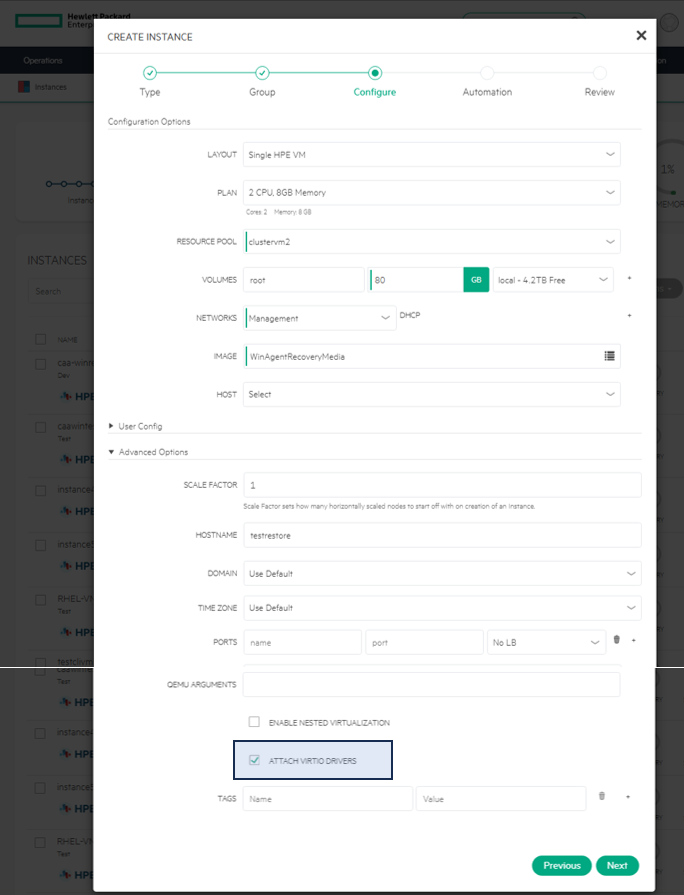
To utilize the Recovery ISO for a virtual machine, you can navigate to Library > Virtual Images and upload the ISO. You can then attach it to newly created VMs like any other ISO.
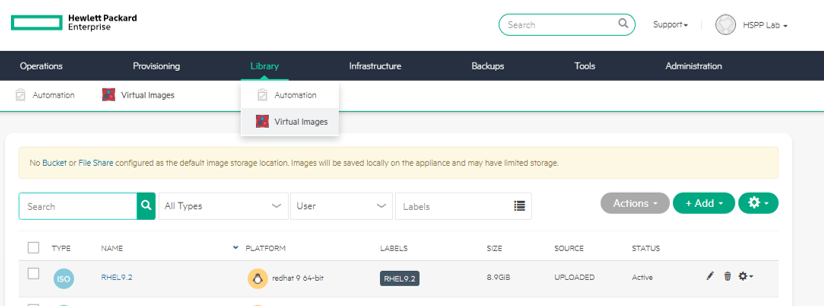
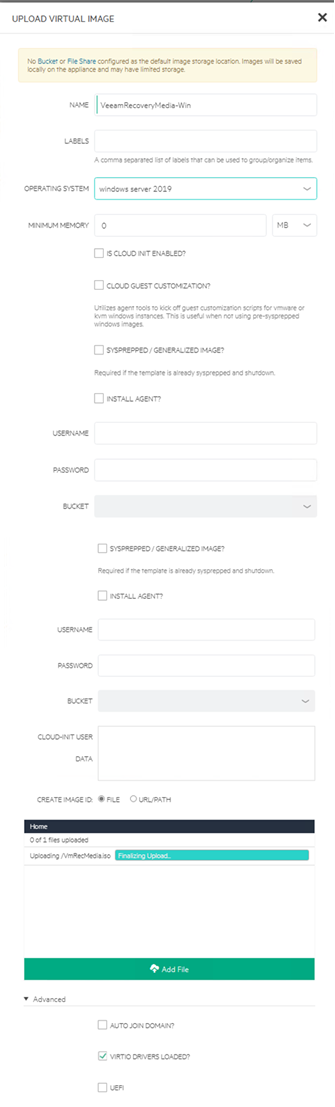
When using the Veeam Recovery ISO for Windows servers, you will need to click Load drivers, then click Install Driver on the Disk and Network adapters that are missing. This will allow the VM to connect to the Backup and Repository Servers or to an Object Repository over the network and see/write to the attached storage.
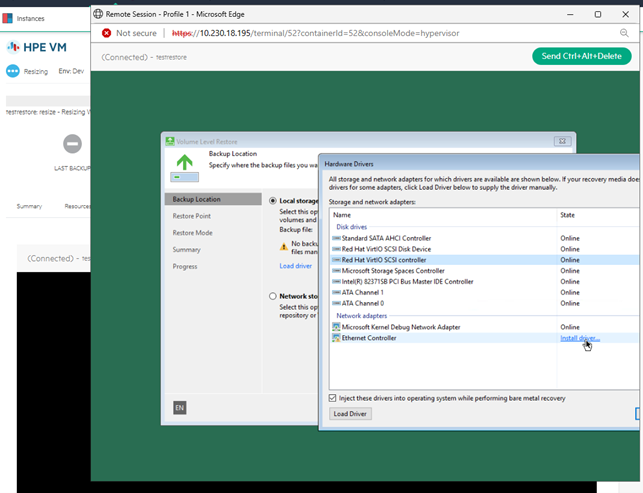
For new VMs, make sure to install the QEMU agents on the server after Windows is up and running from the Virtio CD. This will allow it to communication to and from the hypervisor to report things such as IP address and hostname and allow the host to perform an in-guest operation like shutdown/reboot.
When considering new platforms, there’s many things to take into consideration such as how its capabilities can meet the technical and business requirements, but also how well it can integrate with other new and existing solutions. With HPE VME and Veeam Backup & Replication solutions, extensibility comes baked in allowing the platforms to work together and provide a data protection solution that is more than just manually deploying agents to guest VMs. With minimal effort, information about the infrastructure can be pulled and fed into the data protection platform to ensure critical systems are protected from disruption.




