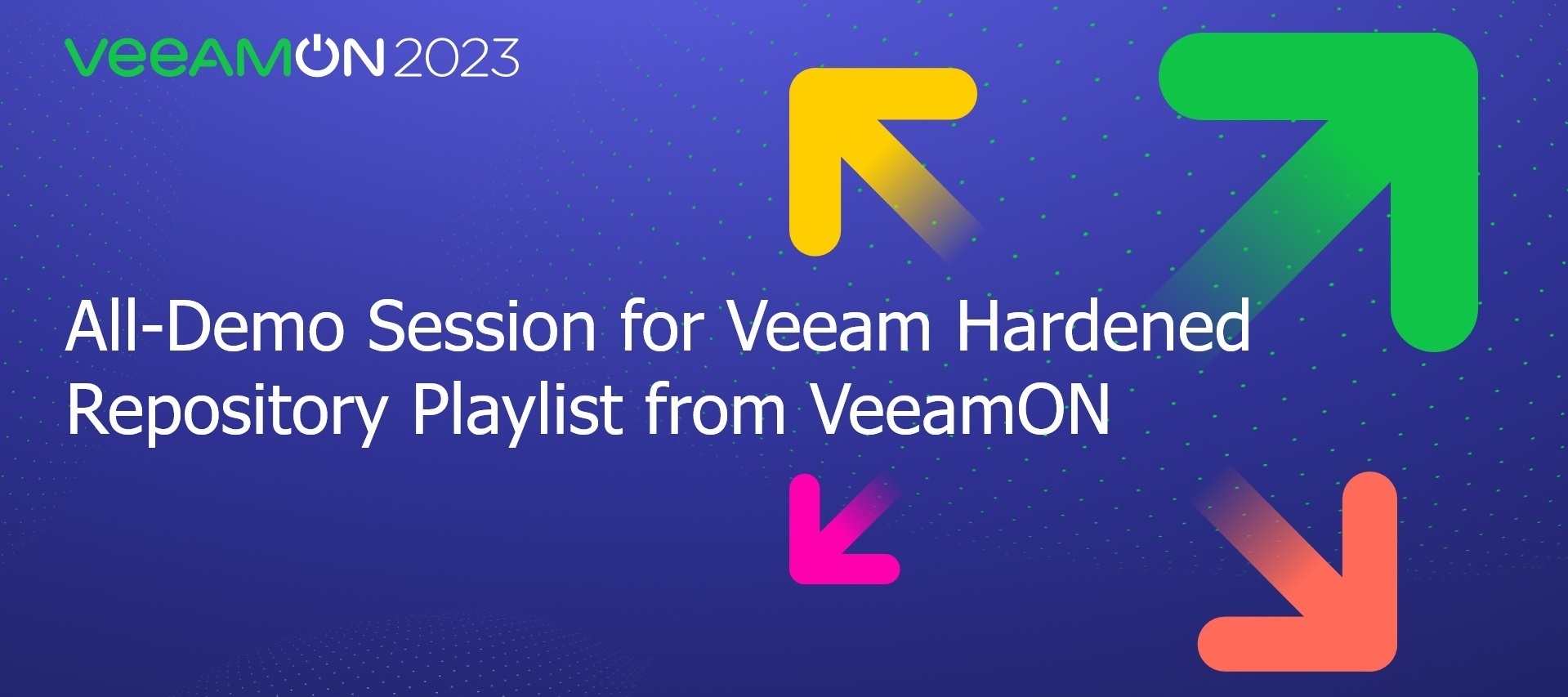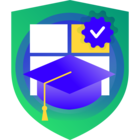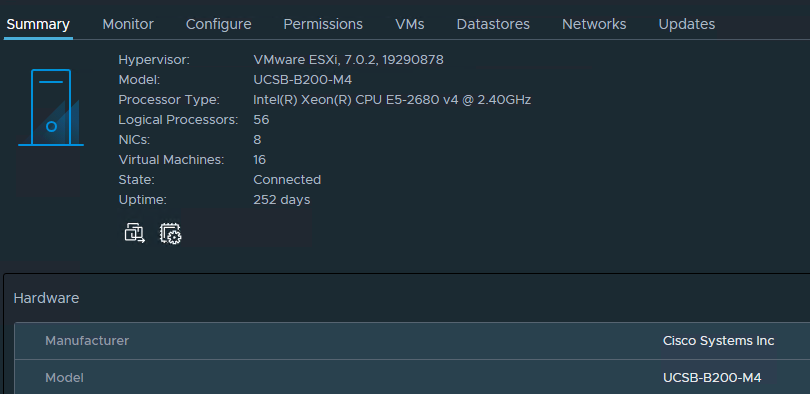22-February 2024 Update: GOOD NEWS! We are scheming a big update and overhaul of this page at or around VeeamON time. I can’t say more!
During the lead-up to VeeamON, it was amazing to see what content was leading the pre-registration information. We have the most data here than ever before. Constantly back and forth with the “Architecting Veeam Backup for Microsoft 365 at Scale” session, the session that @hannesk, Christoph Meyer and I are delivering was racing to the finish line as the leader. The “All Demo Session for Veeam Hardened Repository” was in the end the most popular pre-registered session, and as promised in the delivery in Miami, here is your everything you need to know guide.
Post Publish Updates:
- 1-June 2023: The installation requirements for the .ISO have been added.
- 1-June 2023: Video of installation of the .ISO has been added.
- 2-June 2023: Clarification on support, formatting of document.
- 5-June 2023: Updated .ISO with support banner and logon screen update, link updated. No changes to Ubuntu configuration or hardening script.
- 29-June 2023: Updated .ISO with one enhancement, offline installation works.
Recording Resources
You can watch one of my practice runs of the session from Miami here:
At the VeeamON virtual event experience, we will have the replay from Miami session up very soon.
Markdown File & Write Up
I have made a markdown file with a lot of the key information ready, you can download it here: rickvanover/VeeamHardenedRepoHub (github.com) Additionally - you can download the Markdown file at the QR code below:
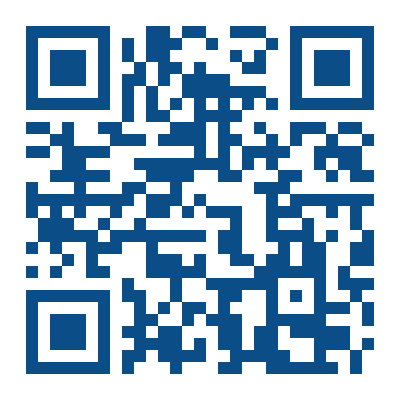
If you are not doing Markdown or GitHub you can download this as a PDF at the bottom of the page.
Overall advice
My overall advice on the Veeam Hardened Repository is to plan your deployment, this will greatly improve your experience with using the VHR. For example, I’m notorious for not documenting the options I put during the Ubuntu installation at this important stage:
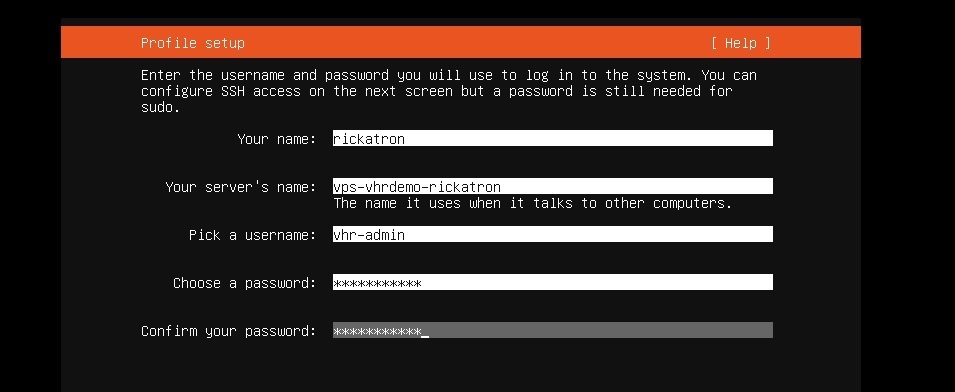
Installable .ISO & Hardening Script
Key Update 18-December 2023: We have taken down the link for the .ISO, there will be a new one coming “Soon” :)!
One of the key parts of the Miami experience is the update we had from Product Management on new functionality for the Veeam hardened repository, which includes the Hardening Script and the installable .ISO. I recommend watching the replay to hear from Hannes and Christop directly before using the script and .ISO. We recommend at least 100 GB for storage. You can get both below:
- Hardening Script: https://www.veeam.com/sys507
- Installable .ISO: )18-December 2023 - We’ve removed this download and a new one is coming “soon”!)
About this installable .ISO…. The principal benefit of the installable .ISO is that it sets up much of the installation pre-defined *and* applies the above linked hardening script.
Installable .ISO Requirements
For the installable .ISO, we recommend you follow these prerequisites (mainly relevant if you try to install it in a VM for lab purposes):
- This is now optional from the 29-June update: Internet connection (HTTP to the Ubuntu update servers for automatic security updates)
- 2 CPUs, 6 GB RAM
- UEFI boot is required (BIOS does not work) UEFI secure boot strongly recommended
- 1 disk with at least 100GB for the operating system (plus cache files)
- 100GB is a hard requirement. If that’s too high, please give feedback below.
- Then there should be at least one second disk that is larger 100GB for backup data that would be the Veeam repository
During the installation, follow the wizard and reboot after the installation finished. Then install the hardened repository role. The VHR final layout will have all disks are mounted to /mnt/backup<n>
Important: Reboot again (this second reboot locks down the whole system and you can only reboot / shutdown with sudo. there is no root / sudo anymore at this stage) - this is the result of the hardening. Think of this result as taking a massive green pill that tells this system its role in life forever on is to be a VHR.
After reading all of this, you are now ready to watch my video of installing the VHR with the .ISO:
Installable .ISO General Information & Support Statement
- It's a community project. please don't call Veeam support for use of the .ISO. Once a VHR is deployed and configured in Veeam Backup & Replication, it would be subject to support.
- Automatic updates are enabled.
- The user does not have permissions to update manually.
- We plan to add a note to the banner message where to find more information about the ISO installer.
Get Started with the Veeam Hardened Repository
Getting started with the VHR doesn’t have to be overwhelming. Give it a try - and let us know how it goes in the comments below.