Today we will discuss how to upgrade Veeam Disaster Recovery Orchestrator (VDRO) v4 into v5. Below are the information of lab environment.
Lab Environment
HQ Site
VMware vCenter 7.0 U2 Appliance
VMware vSphere 7.0 U2
Veeam Backup and Replication v11a
DR Site
VMware vSphere 7.0 U2
Veeam Disaster Recovery Orchestrator v4
For upgrade checklist, please refer VDRO v5 user guide https://www.veeam.com/veeam_orchestrator_5_0_deployment_guide_pg.pdf
To upgrade from Veeam Disaster Recovery Orchestrator 4.0 to 5.0, perform the following procedures:
We need to download the latest version of the VDRO installation image from the Veeam products download page. Then execute the Veeam Disaster Recovery Orchestrator 5 installation ISO.

1. Click Upgrade to launch the Veeam Disaster Recovery Orchestrator Setup wizard.
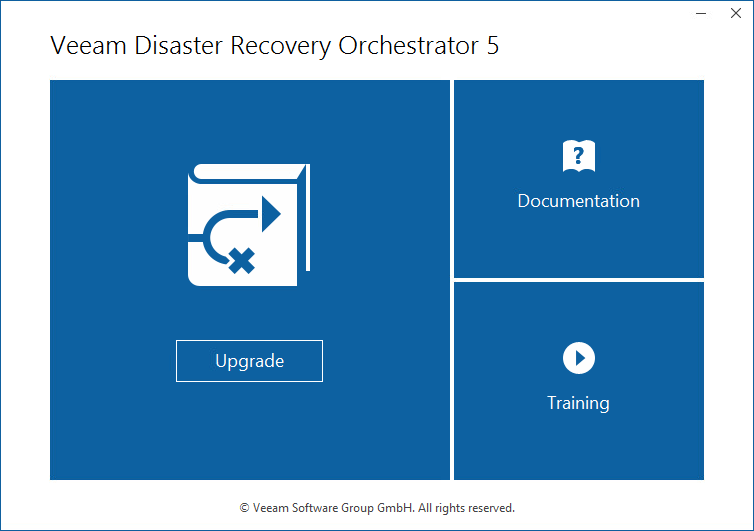
2. The installer will check whether you have Microsoft .NET Framework 4.7.2 and Microsoft Visual C++ 2019 installed on this machine. NOTE: Installation will require performing a reboot.
3. Select the license agreement, then click NEXT.
4. The installer will automatically detect components (VDRO Server, VDRO Web UI and Veeam One Monitor Client) of the previous version installed on the machine, then click NEXT.
5. Upload the required license file, then click NEXT.
6. If the required software components are missing, click the Install button to deploy missing components.
7. When all the required software is installed, click Re-check for verification again. Then click Next.
8. At the Service Account, enter the password for the account. Then click Next.
9. At the SQL Server connection settings, review configuration information and click Next.
10. At the Ready to Install, click Install to begin upgrade VDRO.
11. When the setup wizard upgrades the Orchestrator server, the embedded Veeam Backup & Replication server and the Veeam ONE server are automatically upgraded as well.
NOTE: In this lab, the Veeam Backup & Replication server is version 11a. We do not need to upgrade it.
NOTE: If you need to upgrade Veeam B&R into v11a, open the Veeam Backup & Replication console on each Veeam Backup & Replication server to update Veeam Backup & Replication components installed on all managed servers.
12. In the last step, we need to upgrade Veeam ONE Monitor Client and Orchestrator UI.
When the upgrade is successfully completed, we can access the new interface for Veeam Disaster Recovery Orchestrator 5.
















