As mentioned in Parts 1 and 2, the core component that needs to be deployed and setup is a Veeam Backup for Azure appliance. This is required to protect the restored workloads and makes it possible to recover them into another location. Without this, none of the rest matters. You can follow this link for instructions:
https://helpcenter.veeam.com/docs/vbazure/guide/deploying_appliance.html?ver=60
You will also need to create a backup policy that will automatically backup the restored VMs with the tags setup in Part 1.
For this part, we are going to focus on an appliance that is deployed and in the powered off state. If you are just using Azure as a DR site and do not have running workloads that need to be protected, then you can save money by having the appliance powered off. This way you only pay for the storage it is consuming and compute only when it is powered on for testing or DR events.
To Power on the appliance, we will use PowerShell and the Azure cli. Currently we cannot use the Azure PowerShell as it requires a different version of PowerShell than Veeam Orchestrator and Backup are using.
This will be added as a custom Plan Step. To do this, go to Administration in VRO – Plan Steps – Add. Name the step something that makes sense.
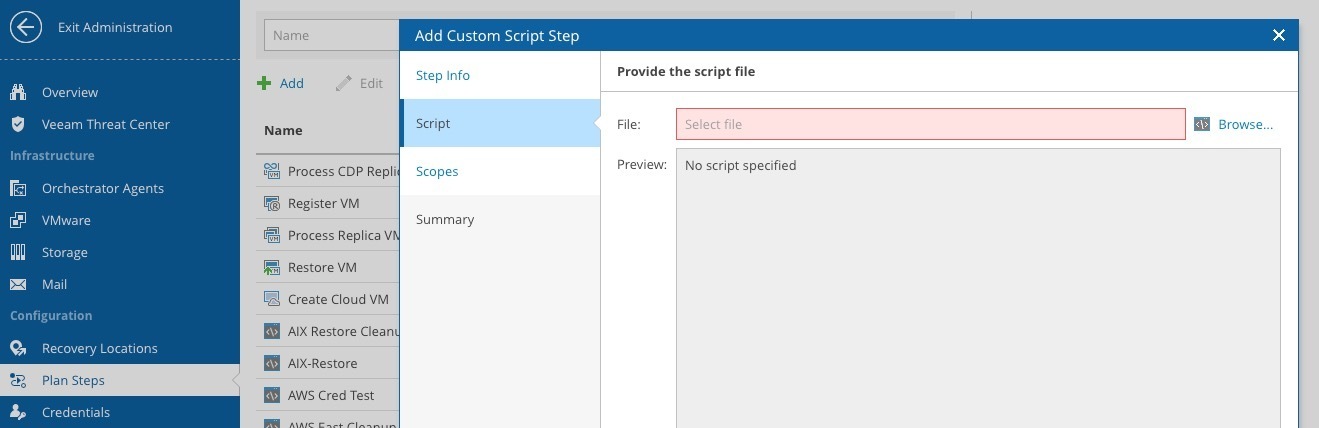
Click Browse to import the PowerShell script.
I have created a script you can use as a template; you can find it here:
https://github.com/VeeamHub/veeam-orchestrator/tree/main/Start-VBAzure
This sample just powers on the appliance, you will want to run the backup policy to get a current backup to use for restoring. In the link there is a ReadMe that gives more detail on the script usage.
After you create it, edit it to adjust the Parameters. Under Common Parameters, I recommend setting the Retries to 0 to avoid partial errors of the PowerShell script.
Also set the Execute Location to Orchestrator Server (Pre-Plan and Post-Plan steps always run here anyway)
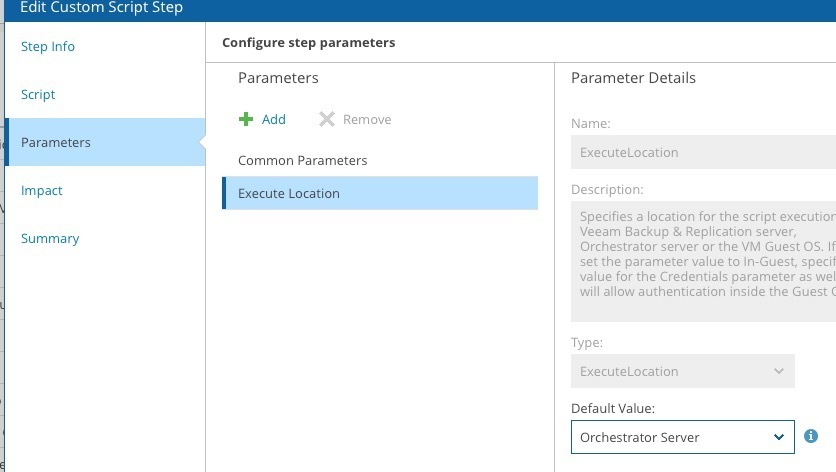
Best place to add this step is in the Post-plan steps on your Cloud Recovery plan.
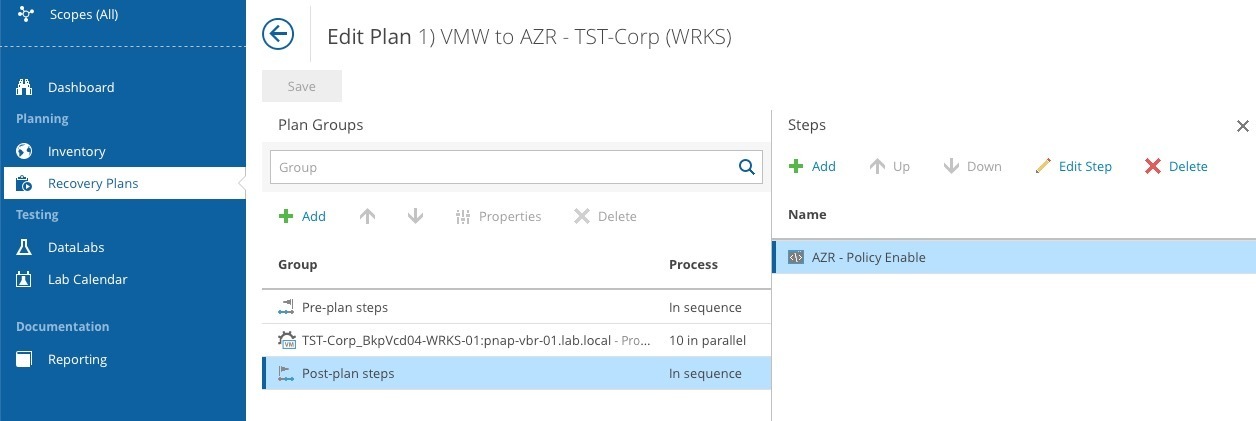
That’s it, now when you run your Recovery Plan, the VMs will be recovered into Azure, a resource tag will be added, and the Veeam Backup for Azure Appliance will be powered on. I would suggest adding a step to execute a Run on the policy to have it get a backup after the restore is complete. To do this, we can look at the script in Part 2 and remove the Policy Enable code, then add it here after the Power On step.



