Account and Roles
Log in or create your My Account login if it's your first time.
My Account is a central place to access your Veeam® products, license keys, Veeam Support, technical documents and much more! You can also use this same login to access resources on Veeam.com, Veeam University and Veeam Community.
Once you have access to My Account, you will be able to:
- Obtain your licensing: Select License Management > Production to manage and obtain your Veeam licensing (License Administrator only). The License Administrator can download the license key directly from My Account and the other users can request the license key to be sent via e-mail to the primary license administrator.
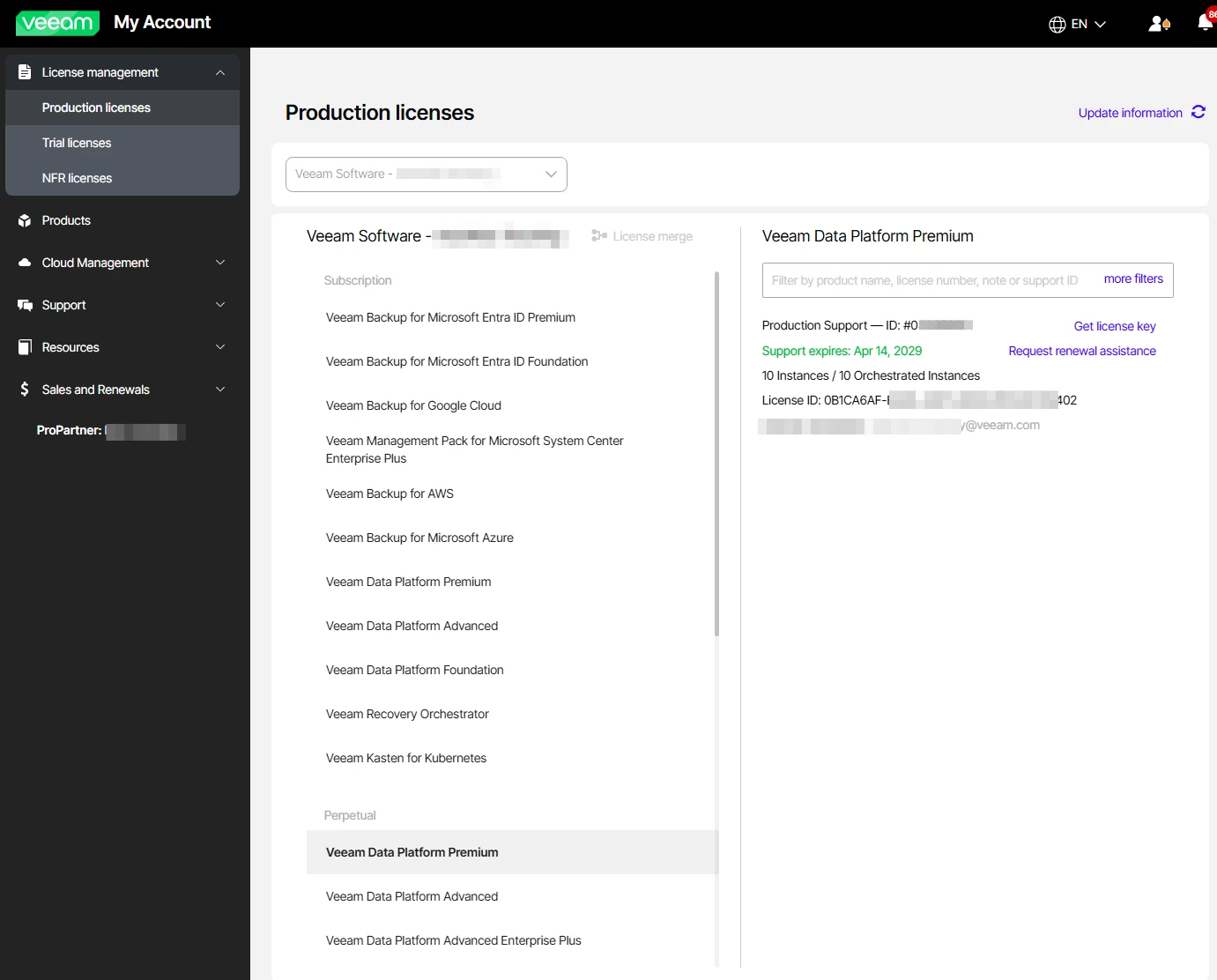
- Download products: Select Products to access and download your product(s). When accessing the Products tab, a list of products appears based on the licenses owned. If you cannot see a product that you are looking for on that page, you can access “All Veeam Products”.
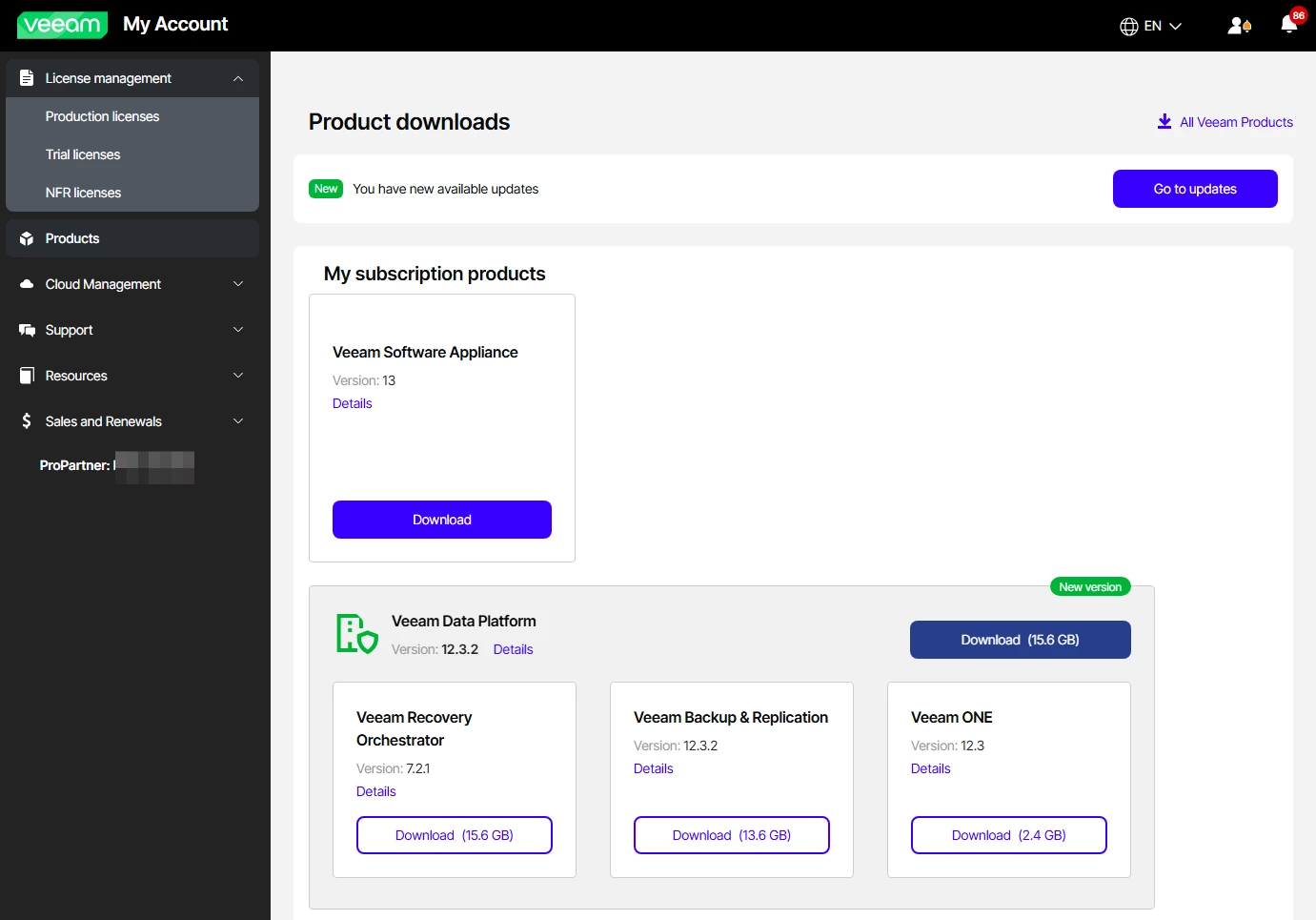
- Assign a License Administrator: If you have lost access to the License Administrator account or would like it to be changed, please create a licensing case. The following page shows a contrast of the functions available between License Administrator and a Case Administrator: https://www.veeam.com/kb2211.
- Assign Case Administrators: Under the Support tab, be sure to assign Case Administrators if additional team members require access to Veeam Support. This step can only be performed by the License Administrator.
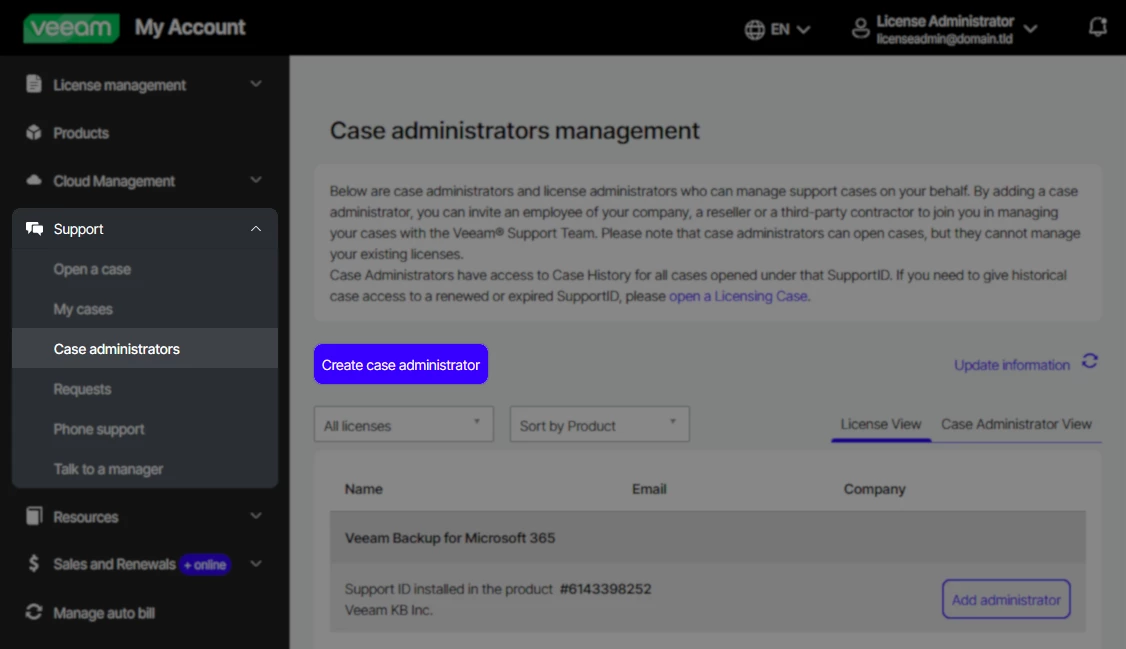
- Access Veeam Support: Entitled users (License Administrator and Case Administrators only) can access Veeam Support by selecting the Support tab to create and view cases.
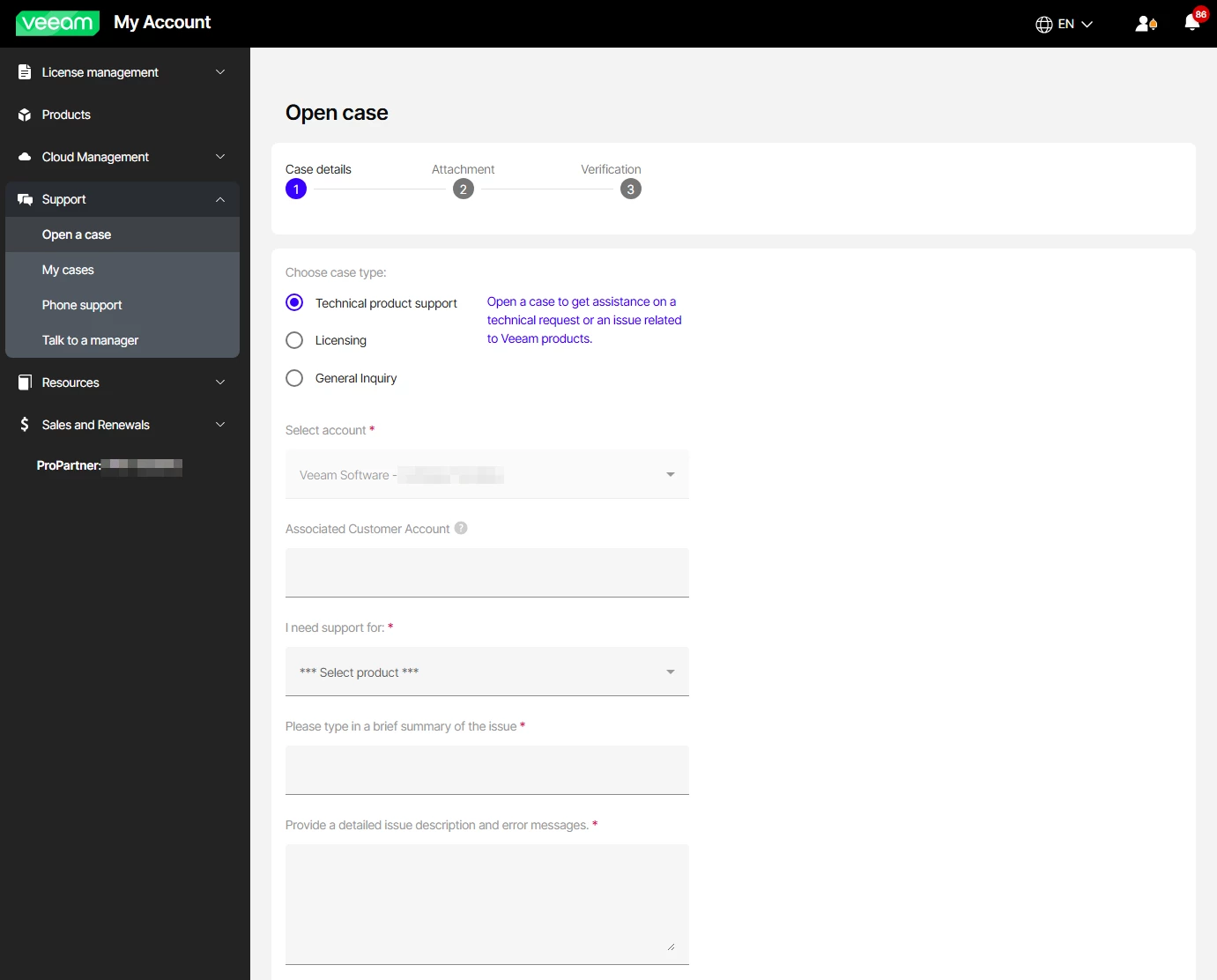
Veeam Support provides trained resources to research and resolve issues on a timely basis. Case Administrators, License Administrators and Support Partners are entitled to submit cases with paid support, while other user roles will only be able to raise cases with free support. Read the full Veeam Support policy for more details.
Licensing
To work with Veeam Backup & Replication, you must obtain a license key and install it on the backup server. If you do not install the license key, the product will operate in Veeam Backup & Replication Community Edition by default.
NOTE: Veeam Backup & Replication only consumes licenses to back up data. Backup restores do not require licenses. You can restore virtual machines (VMs) and data no matter how many free licenses you have or how many VMs you want to restore.
Veeam licenses Veeam Backup & Replication in two ways: Per instance and per socket. For more information, see Merging Licenses.
Veeam Universal License (VUL) is packaged in bundles of five to 10 portable licenses and is available with Veeam Data Platform for commercial and enterprise businesses and Veeam Data Platform - Essentials for small businesses.
Customers consume one license for each workload they want to protect, including any of the following:
- One VM
- One cloud instance/VM
- One database or application
- One physical server
- Three laptops/workstations
- 500 GB of unstructured data
If you are using any instance-based license (i.e., VUL) on Veeam Data Platform, you don't need to install any additional licenses for any of the above. For additional technical documentation on each of these components, go here.
Pro tip: Additional processing of no more than 10 - 20 VUL instances or 10 - 20% of your total VUL instance count (whichever is greater) will be granted if you exceed your VUL license limit, provided that you have enabled license auto-updates. Exceeding your socket license limit is not allowed and workloads that exceed your socket license limit will not be processed. Continue reading here.
Suggested resources:
- Veeam account sign in FAQ
- Roles Management FAQ
- How to access and manage Veeam Licensing and Support
- Veeam Support Policy
- Veeam Support Knowledge Base
- User Guide for Veeam Backup & Replication and its components
- Veeam Universal License (VUL)
- Veeam Licensing Policy
Continue to Step 2.1 Veeam components and infrastructure requirements



