An assumption for this course is that you are using the latest product versions and package updates. Check for available updates manually if required.
First, let's start with understanding the two ways you can achieve native Google Cloud backup and recovery with Veeam:
- With the standalone Veeam Backup for Google Cloud to back up and recover Google workloads within Google Cloud only
- With Veeam Backup & Replication via Google Cloud Plug-in for centralized and unified management and monitoring of hybrid-/multi-cloud environments, which provides you with a greater portability of backups and opportunity to store data on premises as well as across any of the supported public cloud providers.
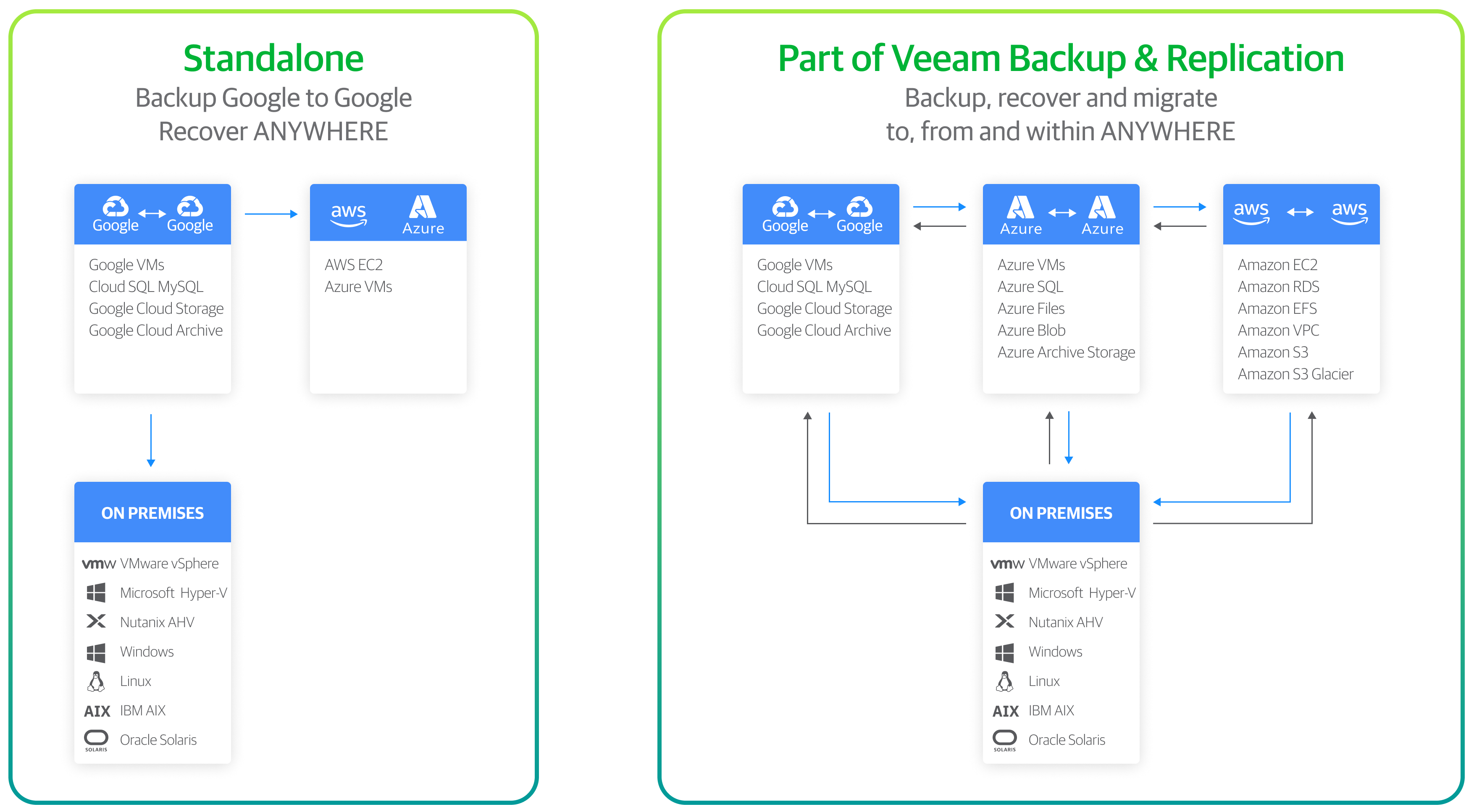
Deployment Guidelines and Prerequisites
Before you start using Google Native Backup and Recovery, make sure to:
- Digest an overview & sizing best practices by Veeam Solution Architects
- Study hardware, software and infrastructure limitations and considerations
- Ensure that all required ports are open and user accounts that you plan to use have the required permissions
Deployment
In this demo, you will learn how to deploy Veeam Backup for Google Cloud and create your first backup policy.
- 0:22— Deploying Veeam Backup for Google
- 2:36 – Adding service accounts
- 2:49 – Creating a backup repository
- 3:38 – Configuring workers
To start working with Veeam Backup for Google Cloud, perform the following steps to configure
- Add projects to get access to Google Cloud resources that you want to protect
- [Optional] Add users to control access to Veeam Backup for Google Cloud
- Add backup repositories
- Create worker configurations
- [Optional] Configure global retention and email notification settings
Even after the initial configuration, the VM list and Cloud SQL instance list will not populate until you create backup policies and specify regions where the instances belong. See Performing VM Backup and Performing SQL Backup for more information.
With Veeam Backup for Google Cloud, you can protect Google Cloud resources in the following ways:
- Create cloud-native snapshots of VM instances
- Create image-level backups of VM instances
- Create cloud-native snapshots of Cloud SQL for MySQL instances
- Create image-level backups of Cloud SQL for MySQL instances
Most of these are policy driven, but you can also manually create snapshots of VM instances or of Cloud SQL instances.
After a backup policy successfully creates a restore point of a Google Cloud resource according to the specified schedule, or after you create a snapshot of a resource manually, Veeam Backup for Google Cloud adds the resource to the resource list on the Protected Data page.
On the Protected Data page, you can also remove restore points if you no longer need them or perform the following restore operations, based on your disaster recovery needs:
- Restore of VM instances — Restore VM instances from cloud-native snapshots or image-level backups to the original location or to a new location.
- Restore of Cloud SQL instances — Restore Cloud SQL instances from cloud-native snapshots or image-level backups to the original location or to a new location.
Before you start performing restore, make sure that network settings are configured for each region where worker instances will be deployed during the restore process.
Backup & Recovery
Watch this quick demo to see how easy it is to back up public cloud in Google Cloud with Veeam:
Did you know? When managing Google backup and recovery via Veeam Backup & Replication, you can use the Veeam Backup & Replication console to view real-time statistics and monitoring across your entire hybrid-/multi-cloud environment. Learn more here.
If you use Veeam Backup for Google Cloud, you have access to an Overview Dashboard that provides at-a-glance, real-time overview of the protected Google Cloud resources and allows you to estimate the overall backup performance. Learn more here.
Check out what’s new in the latest release to ensure you're keeping your business up to date:
- Google Cloud Spanner backup
- Enhanced file-level recovery
- Granular IAM roles
Pro tip: It is recommended that you regularly perform configuration backup for every backup appliance present in Google Cloud. Periodic configuration backups reduce the risk of data loss and minimize the administrative overhead costs in case any problems with the backup appliances occur.
Continue exploring advanced options for native Google Backup and Recovery through this practical guide for Veeam Backup for Google Cloud by Veeam Solutions Architects.
Do you need help with Google Cloud backup? Our global network of service providers can deliver Veeam-powered Backup as a Service (BaaS) offerings for your Google Cloud data.
Suggested resources:
