Hi Everyone,
All IT folks are secret hoarders. Come on admit it. I bet if we look in your basement we will find a ton of old computer equipment that is being kept “just in case”. I won’t even start about the cable jungle that grows down there. The older you get the more serious you become at your IT collection efforts. I recently scored an old Dell Chromebook that had been generously broken (i.e. put in developer mode in order to remove the dead ChromeOS and install Linux) by some developer (can’t remember if that is allowed or not so if need be I can provide the person’s address to the appropriate authorities while I play the victim.
In fact this is allowed as they force you to press control L every time you want to boot in wild mode otherwise it goes and wipes the disk.
However, I digress. Lets see what this power monster can do. I will pull out a terminal and inspect. Just to add the Linux Mate Desktop is installed which is quite lightweight and does not appear to be hogging resources. Look out now this thing is ready for the turtle 100 meters sprint:
lshw *-memory
description: System memory
physical id: 0
size: 4GiB
*-cpu
product: Intel(R) Core(TM) i3-5005U CPU @ 2.00GHz
Ok so not much juice, but lets not make fun of it but instead be kind.
KIND as in Kubernetes in Docker!! that is
As I have written before KIND runs Kubernetes nodes in docker containers thereby creating a world of miniatures. Obviously you are not going to be running the corporate Spotify on this cluster but we can still have plenty of fun.
Let’s head over to the KIND web site and search out the Quick Start guide. I personally love quick start pages, in no time they make you feel like you have accomplished something grand!
[ $(uname -m) = x86_64 ] && curl -Lo ./kind https://kind.sigs.k8s.io/dl/v0.20.0/kind-linux-amd64
chmod +x ./kind
sudo mv ./kind /usr/local/bin/kindYou need to have docker already installed but that can be achieved quickly via apt (see instructions here: https://docs.docker.com/engine/install/ubuntu/)
Kind is installed lets take a look if it works:

Ok great, and now what? A question that is often asked by newbies who have just setup their first Kubernetes cluster I might add.
Back at the Kind documentation page they have some quick cluster setup commands so lets give them a try.
Surely it can’t be this easy:
kind create cluster 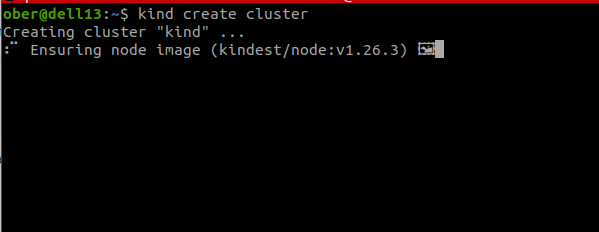
Looks like it is working. Cute icons as well
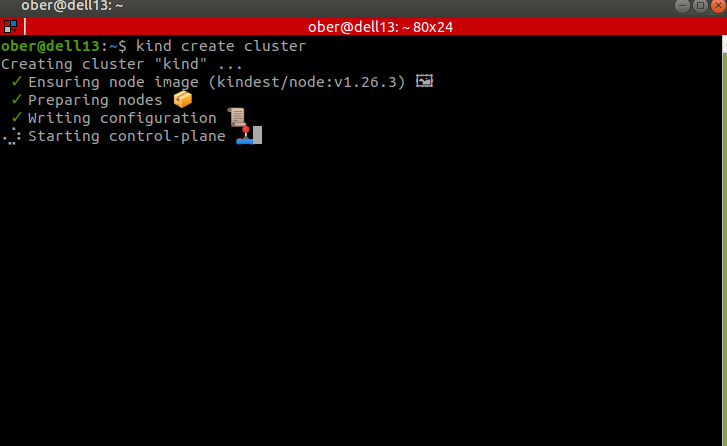
uh oh

Ok time to delete some junk forgot to check the hard drive of this beast and there is only a whopping 30Gb present. Heading to the downloads folder to solve the issue!
In my case though it was snap and snap cache. Here are some instructions to clean that up:
https://www.debugpoint.com/clean-up-snap/
Just in case I deleted the previous cluster to start afresh:
kind delete clusterI ran the simple installation again and boom!


Sweet and I gave my little Linux system a bath and got it cleaned up as well!
However the proof is in the pudding, lets do a test ubuntu drive.
BUT WAIT! Geoff do you mean you are going to run ubuntu in ubuntu in a hacked chromebook? This is getting insane for a Wednesday evening to be honest!
kubectl run ubuntu --image=ubuntu --command -- sleep 7200
We need the sleep command because otherwise the ubuntu container runs has nothing to do and just completes:
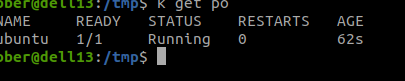
Let’s take a peak inside:
kubectl exec ubuntu -it -- bashWow I am running ubuntu 22.04 in a container inside of ubuntu 20.04

At this rate time travel should be right around the corner!



