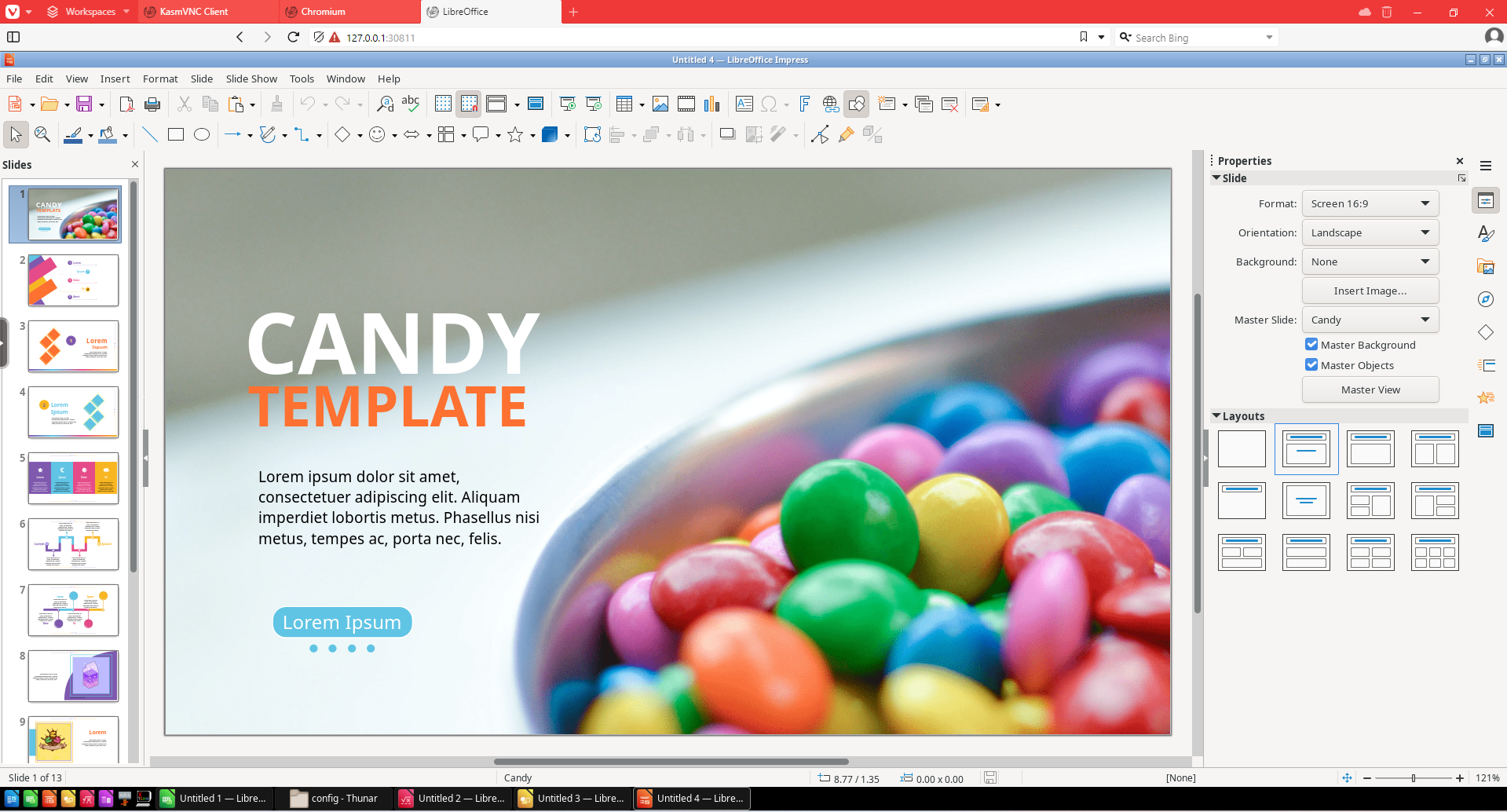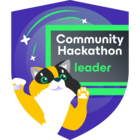Folks,
I have to admit it. I sometimes do things which don’t really make logical sense and border on the edges of idle lazy behavior. In fact perhaps lazy is the wrong word as these endeavors can often involve work or a certain amount of effort. Instead it is the fact that they might serve no real purpose and have no direct profitable result which has gotten me into trouble with parents, spouse, teachers, professors and a whole lineup of bosses.
The video game playing of course comes to mind but then there are other things as well. I remember very clearly the fist time I found a flight app on my phone. What followed were whole afternoons spent in the backyard looking up at the sky and then finding the airplane on my app to reveal all the juicy details of the flight, destination, airline, airplane type and even altitude. Something similar took place when a maritime app appeared, although this time I was on the beach and could feign sunbathing.
This morning yet again I was struck by a nerd bug. While innocently browsing through my LinkedIn feed I spotted a post about a fellow running Desktops in containers. I hurriedly headed to the website and a complete morning was blown away of any useful activity.
Lets go crazy with containers!
I want to see if I can run some desktops in containers and then access them from browser at the same time. Why? Well for no reason other than this is so cool!
The website is https://www.linuxserver.io and more precisely the webtop images https://docs.linuxserver.io/images/docker-webtop/ although I will wander away to other images later in the post.
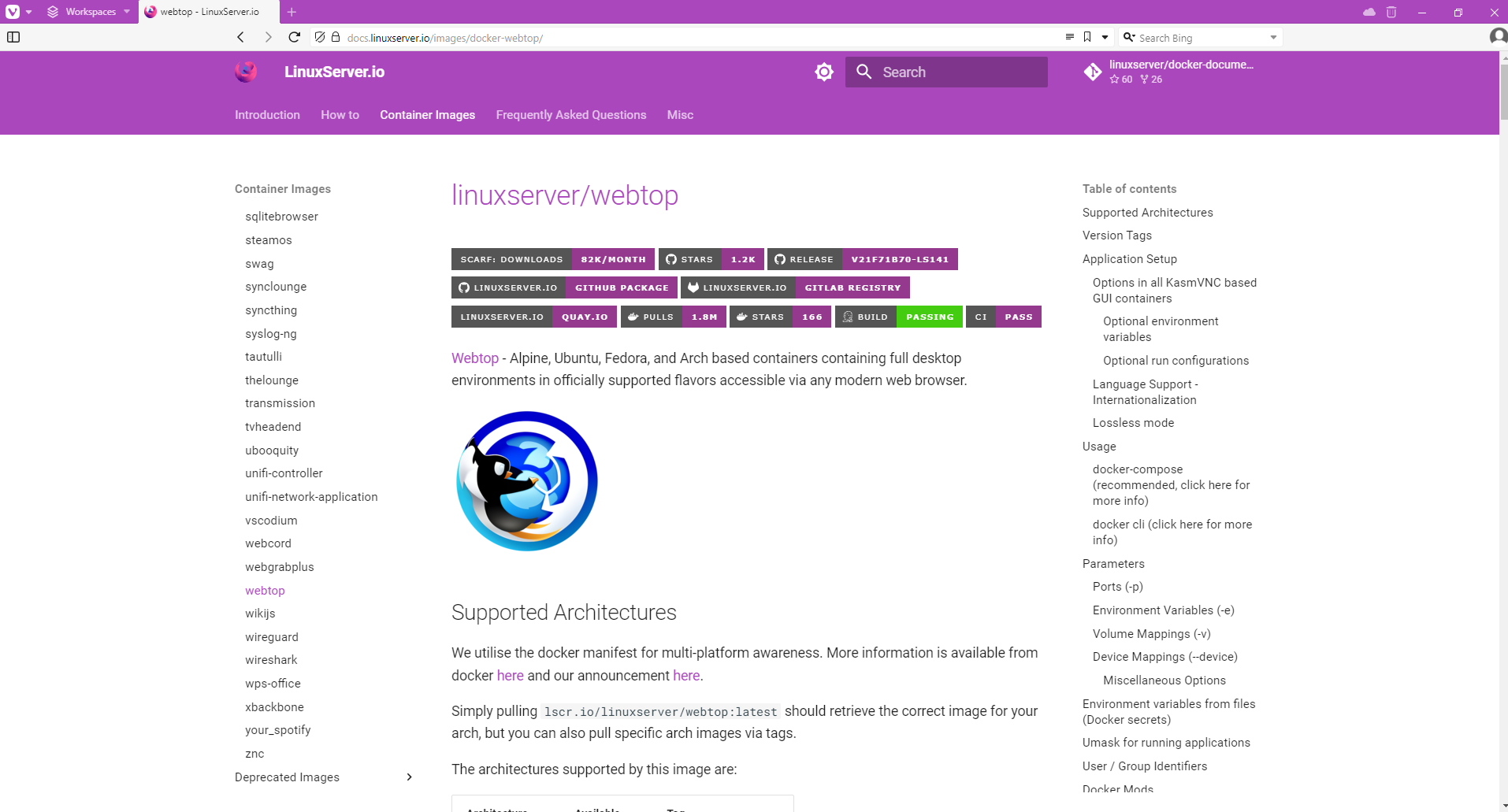
Let’s get started. Fire up your local Kubernetes distribution. In my case I am using Rancher Desktop (for which a new version just came out!)
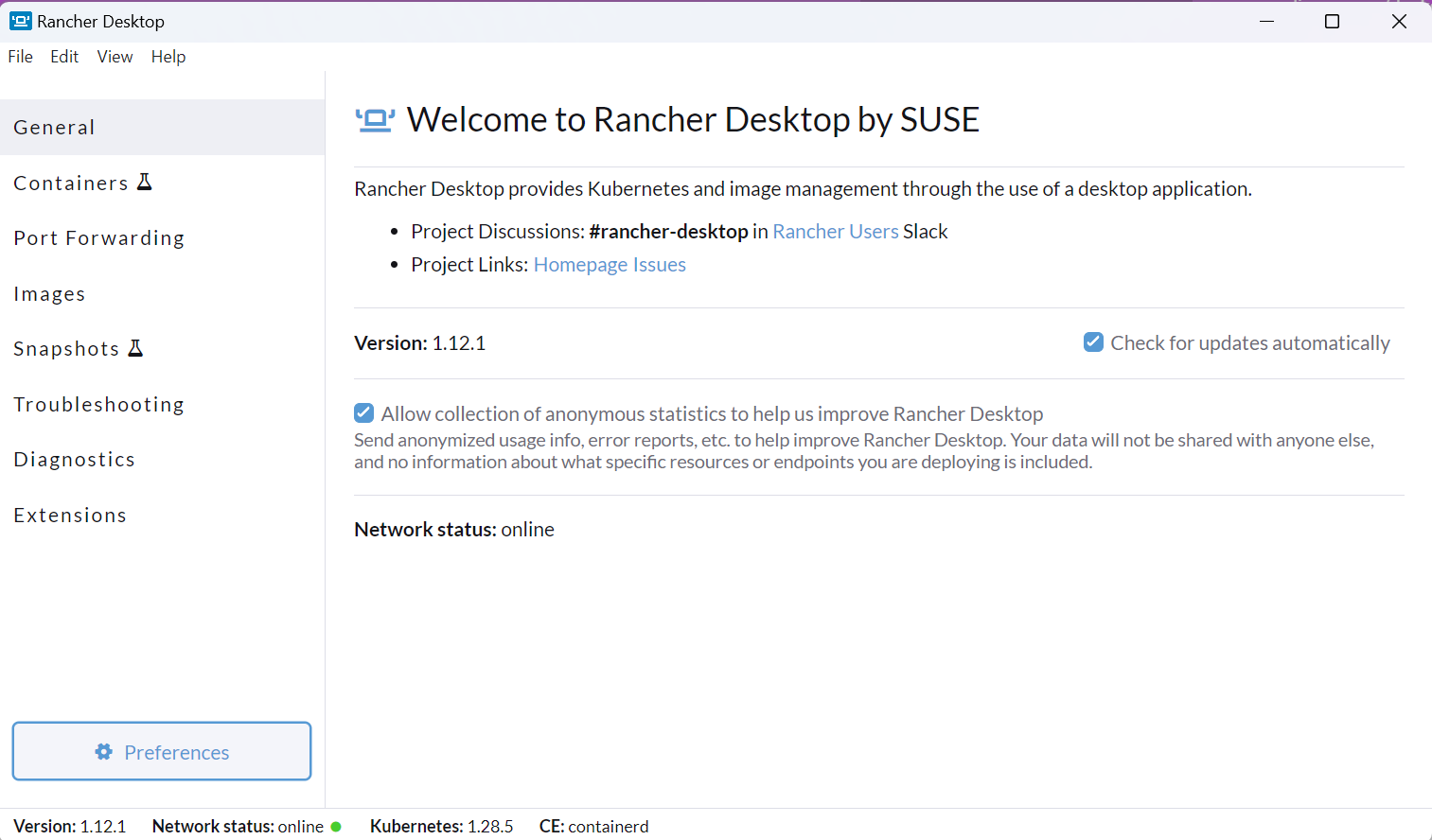
I am on windows and have turned on WSL ubuntu integration so will get my terminal up and running
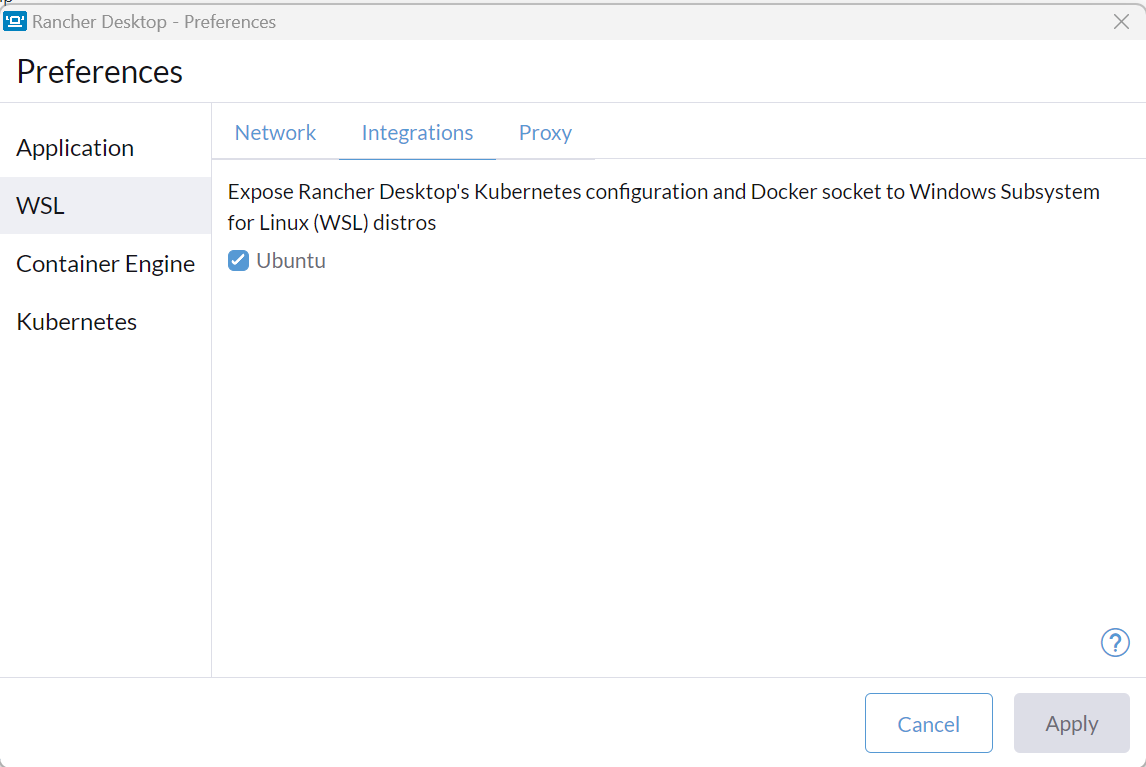
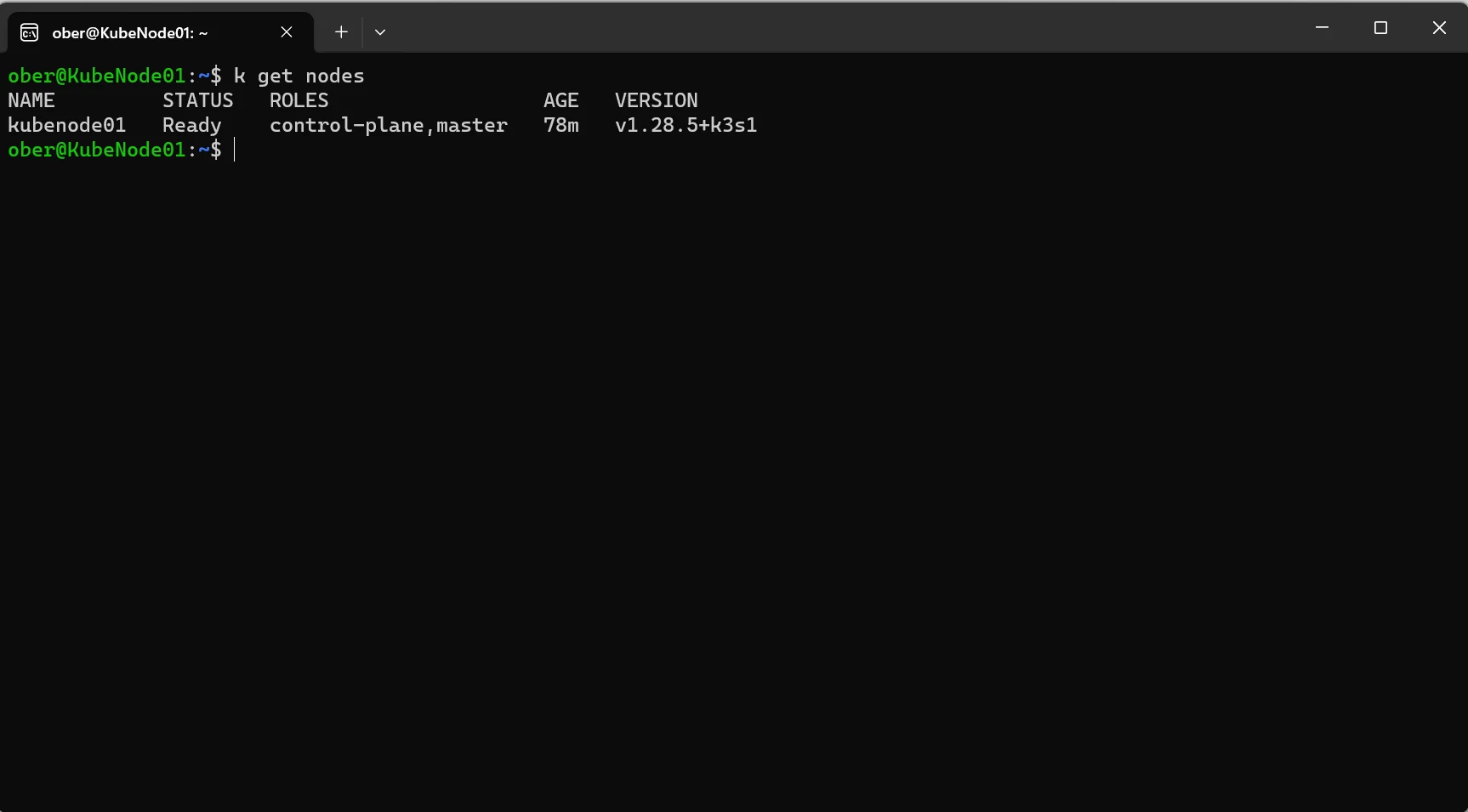
The Webtop page provides a list of images and desktops:
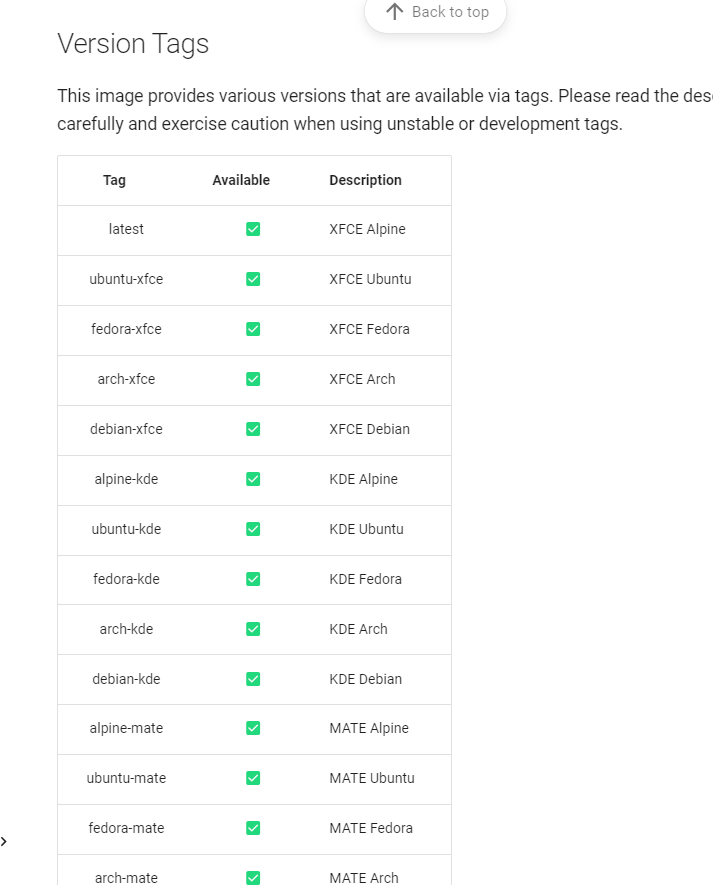
Ok first to run will be ubuntu with the xfce desktop, remember I am using bash aliases so instead of typing kubectl I can just type k
If you would like to set this up as well go to the begining of the cheat sheet and follow the instructions to setup : https://kubernetes.io/docs/reference/kubectl/quick-reference/
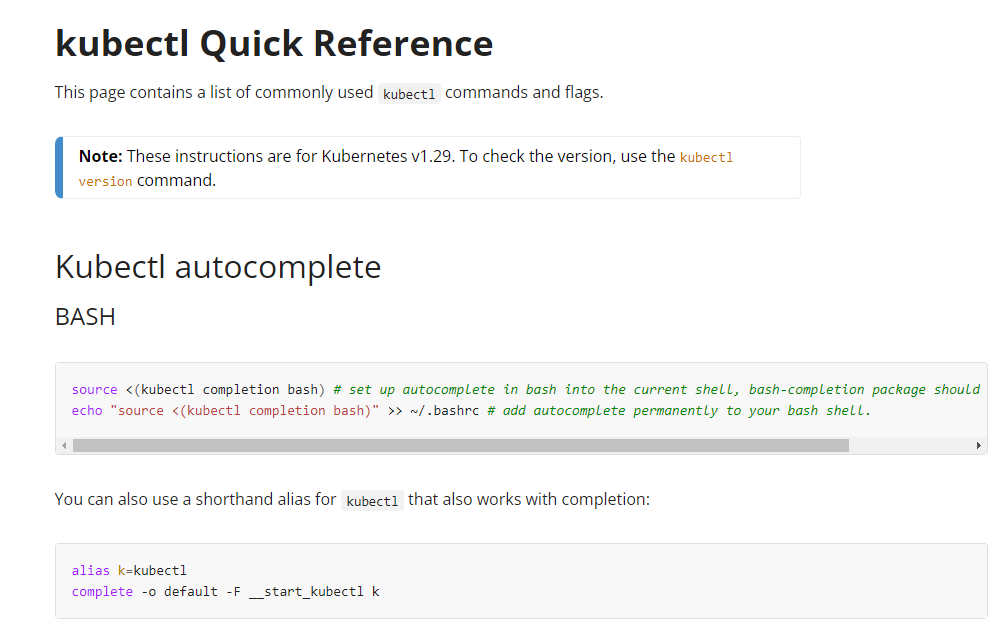
If not just type kubectl where I am typing k
k run webtopubuntu --image=lscr.io/linuxserver/webtop:ubuntu-xfce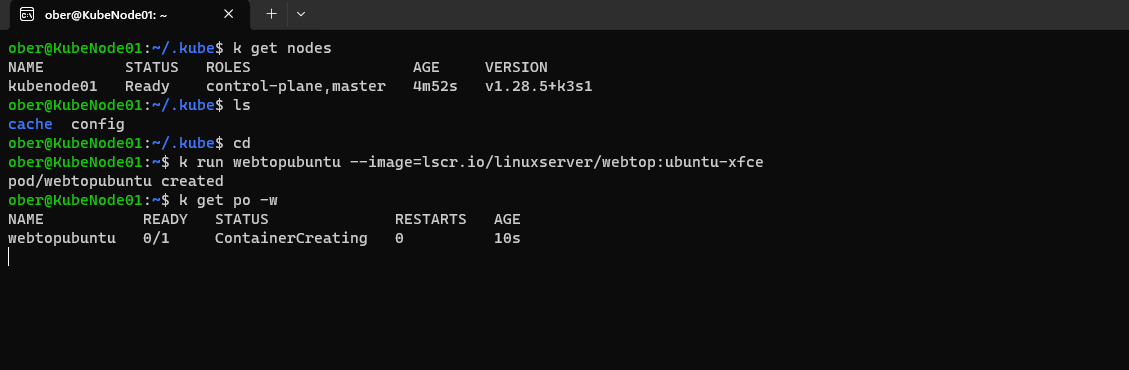
Now to run alpine with the kde desktop:
k run webtopalpine-kde --image=lscr.io/linuxserver/webtop:alpine-kde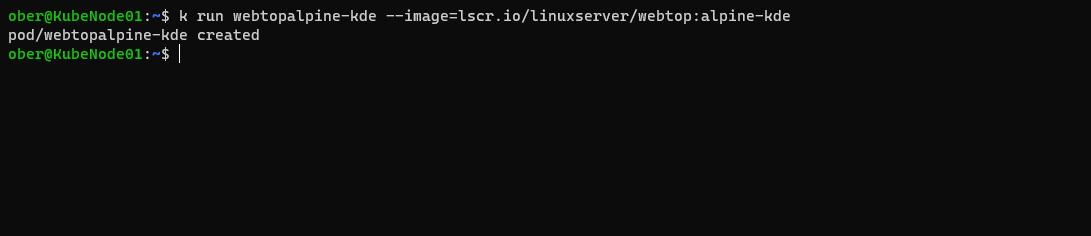
After waiting a bit for the images to download the pods were running:

Now the documentation claims that these desktops can be reached on ports 3000 for http and 3001 for https.
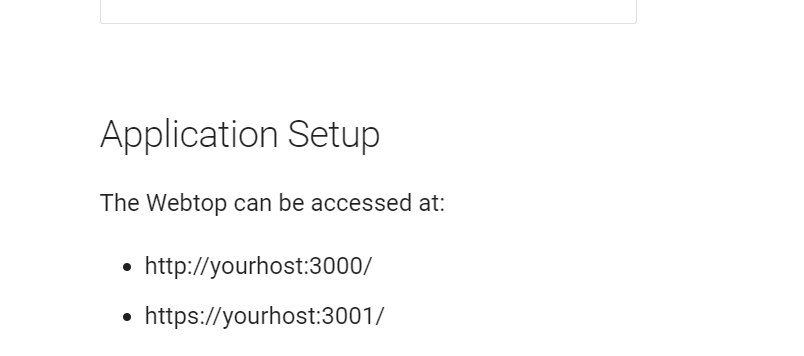
I will create a Node Port service for both of these then look up the Node Port so that I can access these on my browser and will use https:
k expose po webtopubuntu --port=3001 --target-port=3001 --type=NodePortand
k expose po webtopalpine-kde --port=3001 --target-port=3001 --type=NodePort
Looking at the ports column I see that my webtopubuntu pod is exposed on port 31777 and my webtoalpaine-kde pod is exposed on port 30533.
Wow! it works
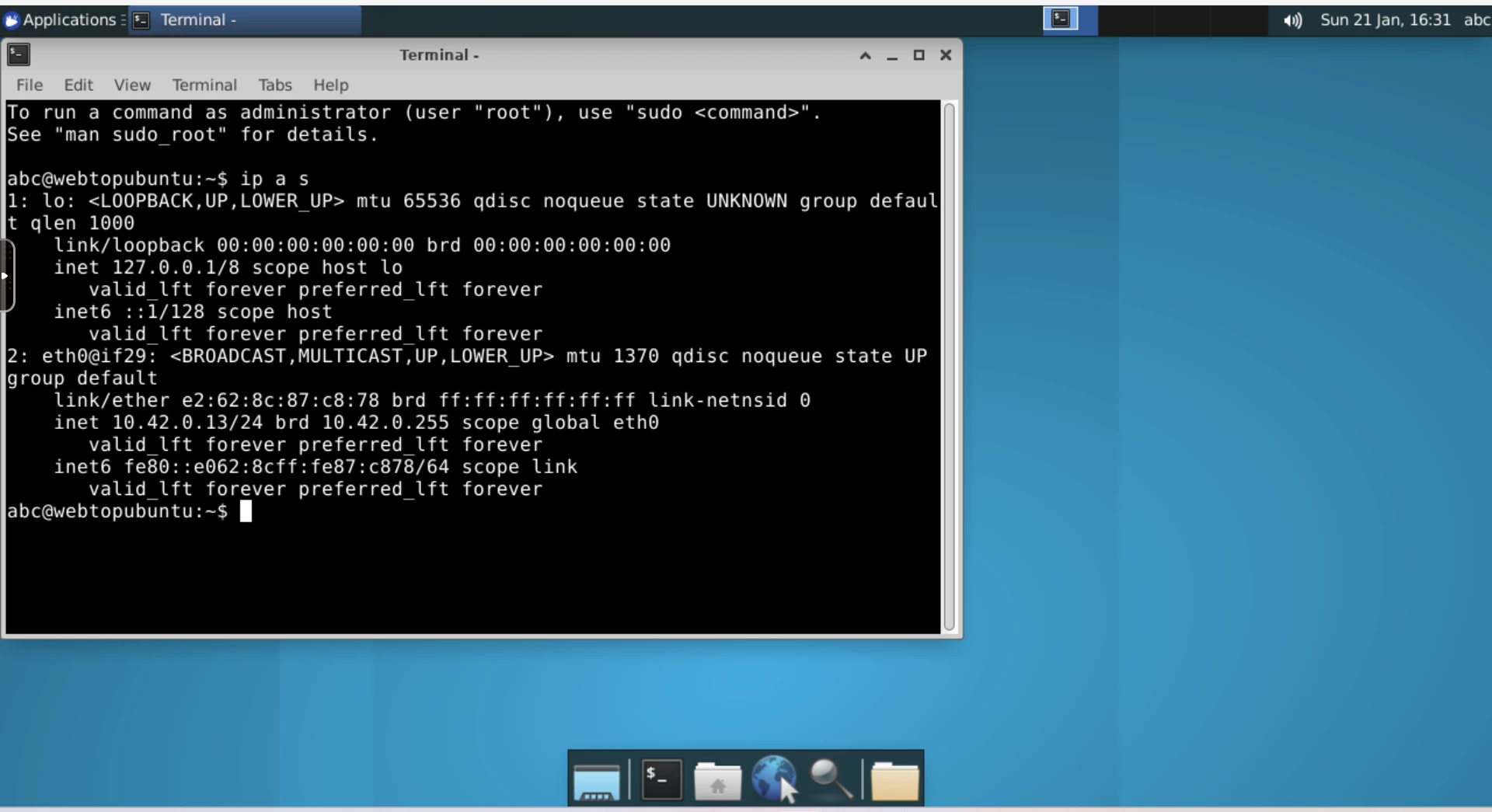
I will try the browser and see if I can get home to the Veeam Community Hub:
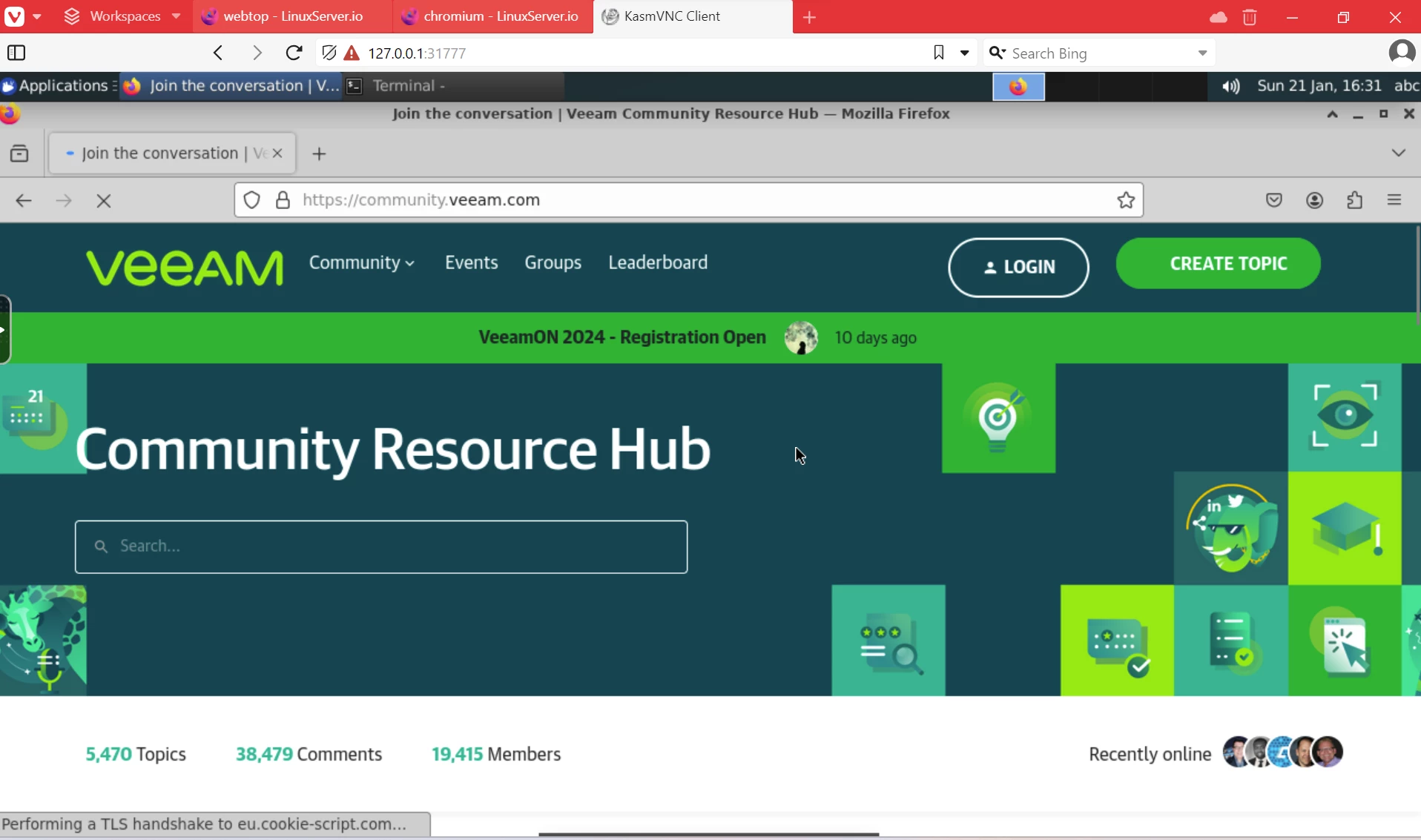
Now for Alpine Kde:
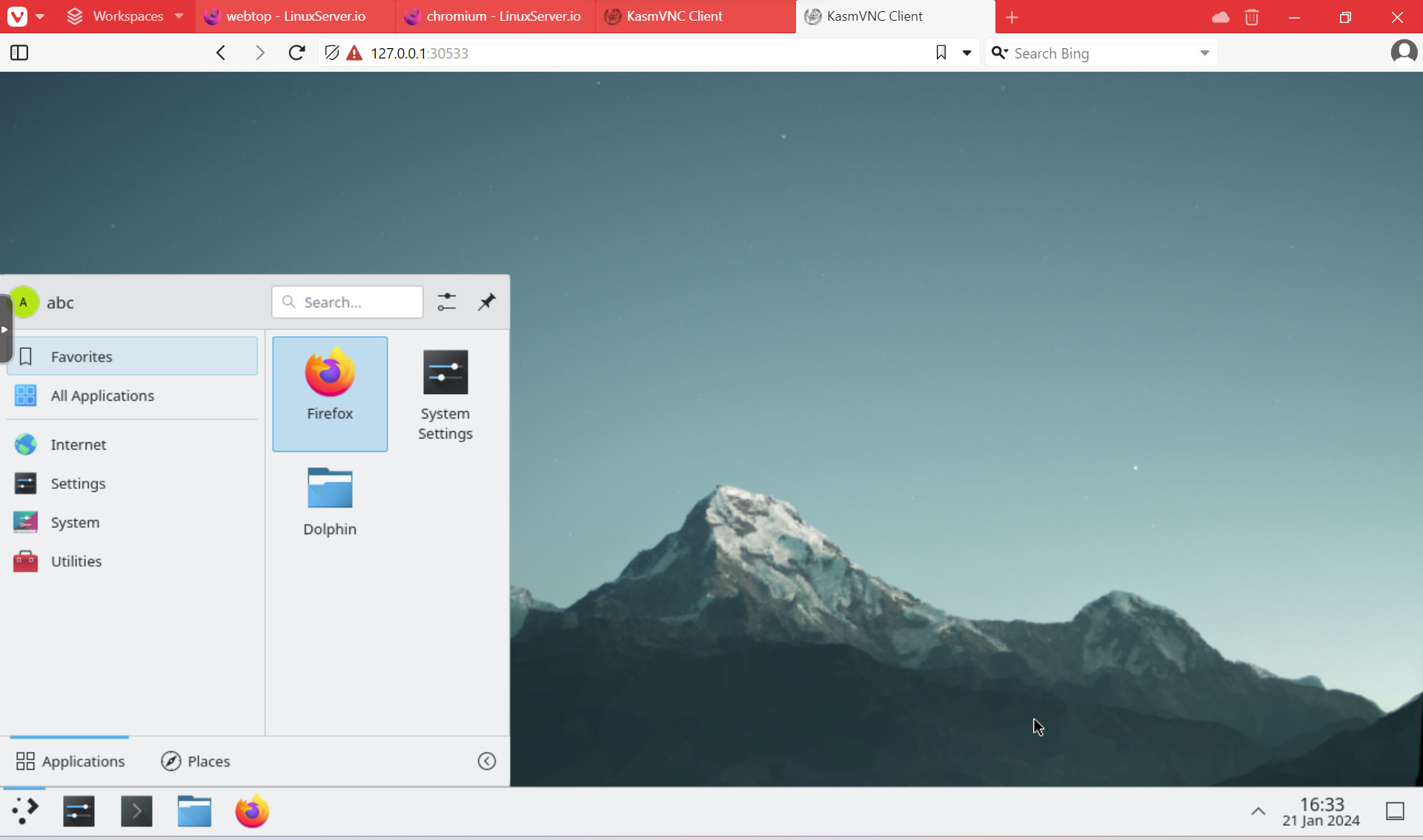
Parking them along side each other I could be forgiven for thinking I was dealing with VMs in a Hypervisor
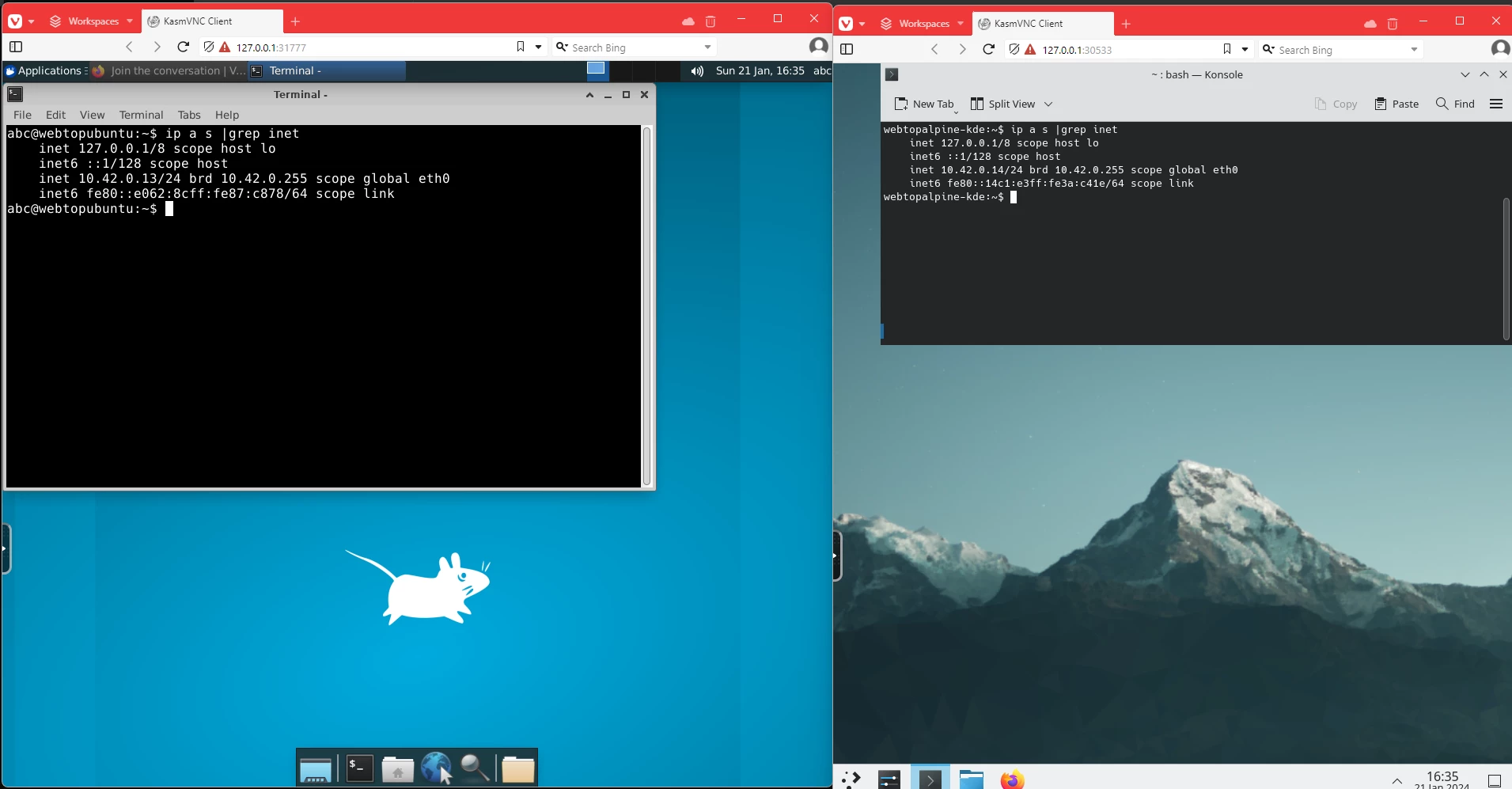
Starting the conversation, but the Kde does not have ping installed:
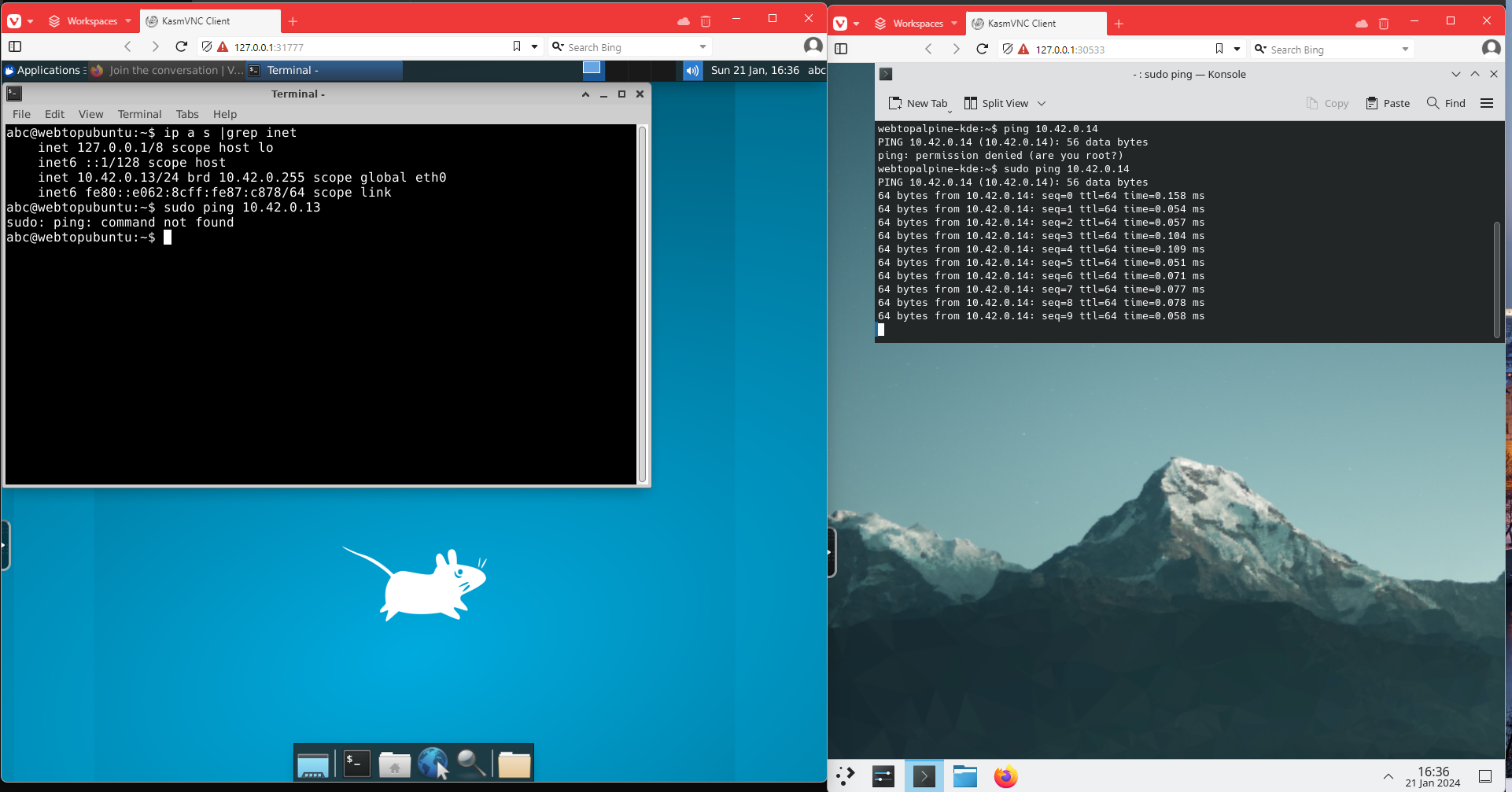
Now I wonder what my buddy Hacker Henry would do? Hacker Henry is a fictional character who may soon appear on the hub in order to try and hack Linux Veeam repositories.
Hacker Henry would see if he can get root and simply install software in the container!
Guess what?
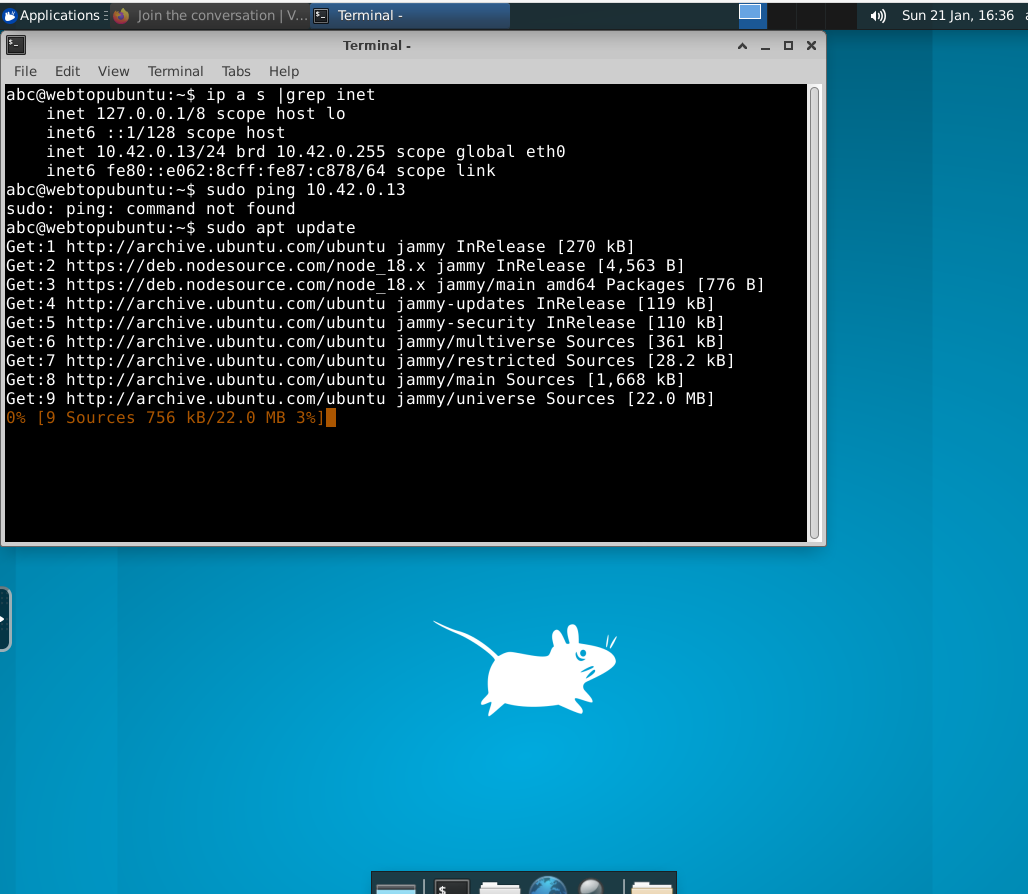
sudo apt install inetutils-ping
Now Henry the Hacker is a benevolent hacker who gives to charities and would never do anything wrong so he would suffice to just ping both desktops at the same time. A bad hacker though could get up to no good so always restrict your containers and never run as root.
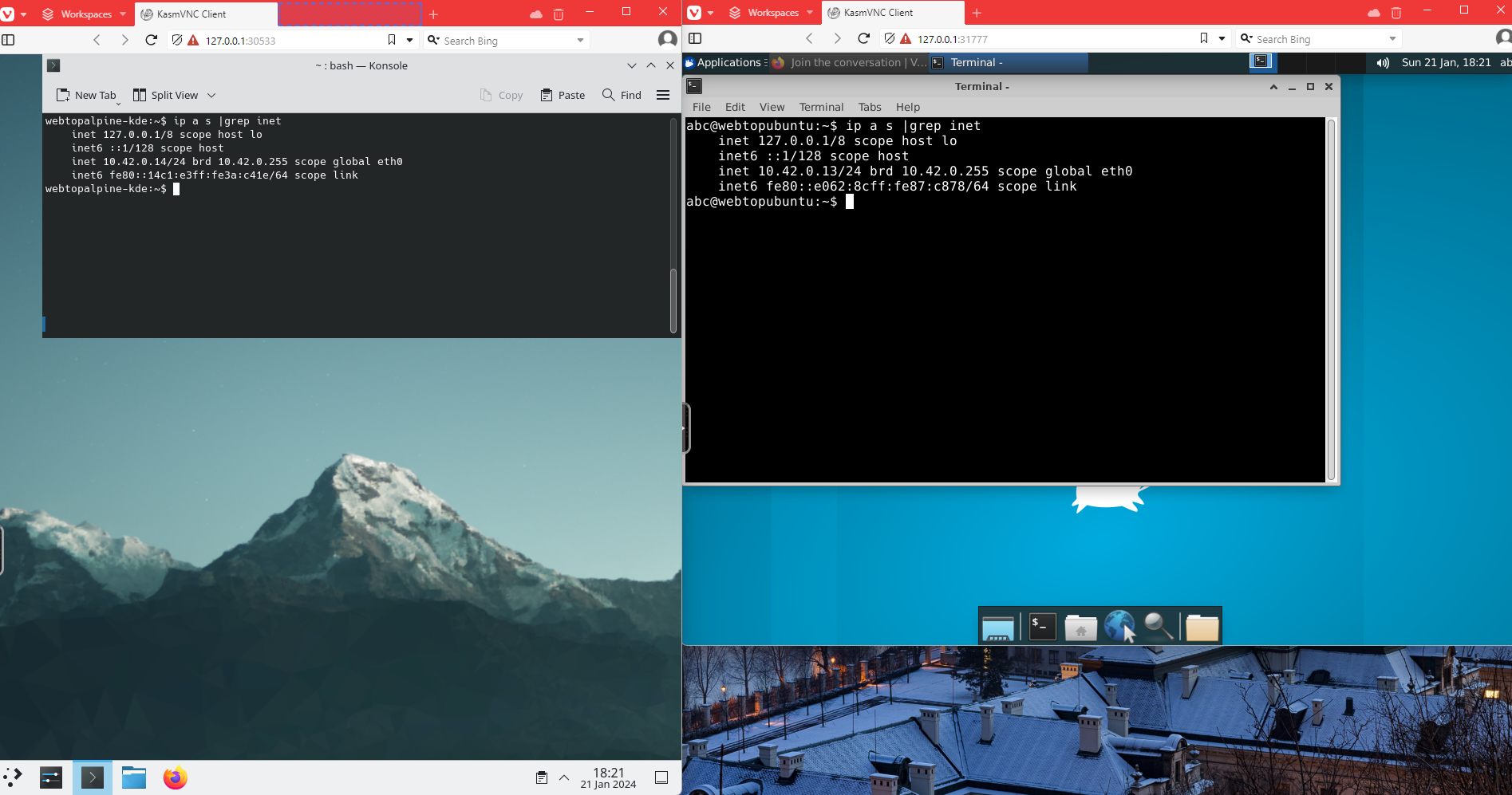
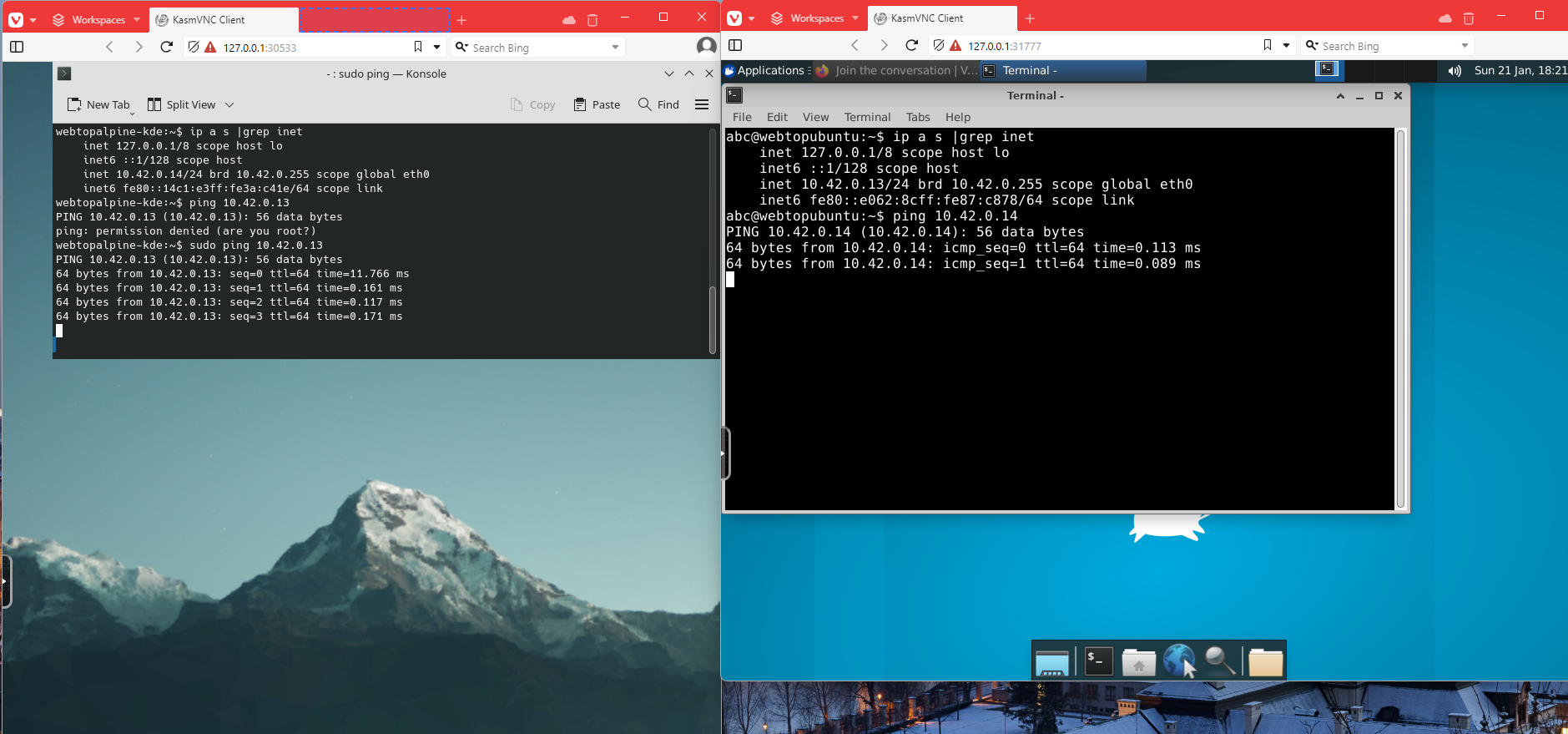
Now that was fun but looking at the list of other container images and one can simply not resist.
Wireshark, Chromium?
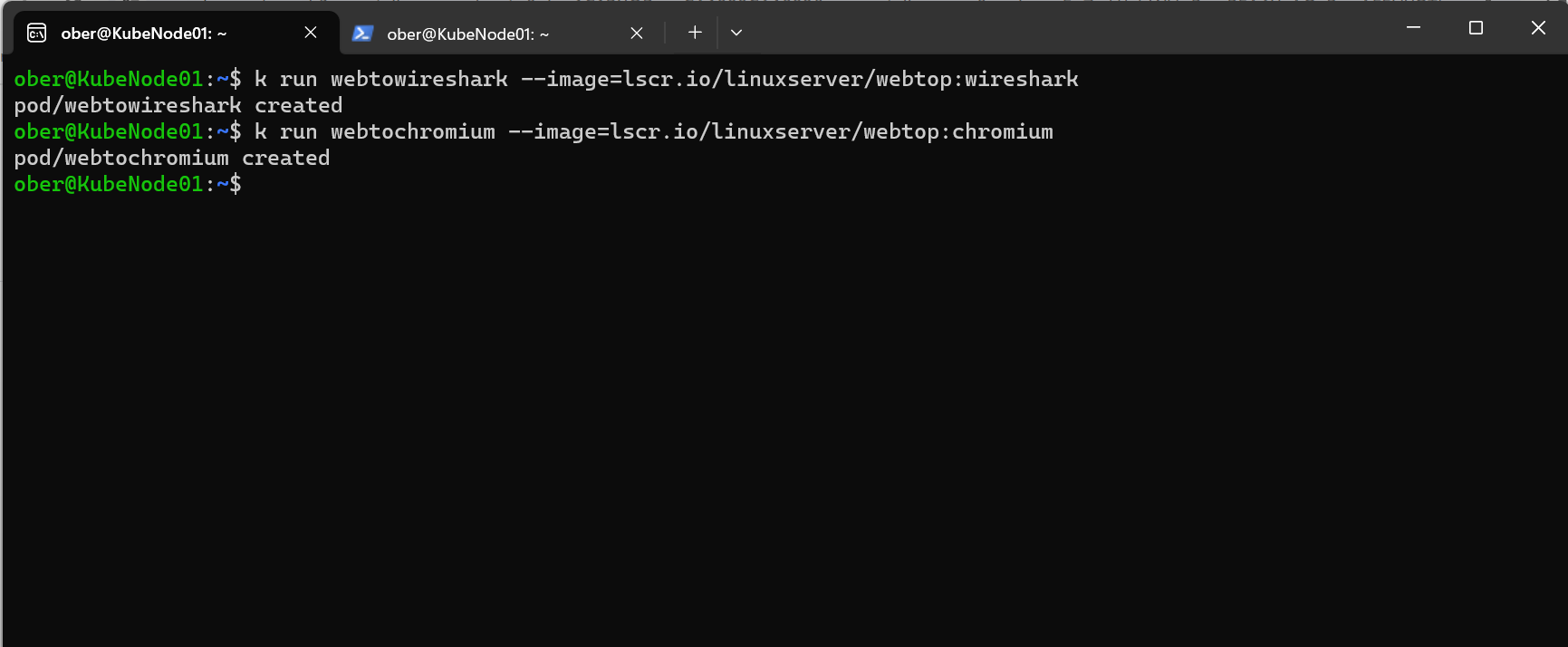
Exposing the pods as we did for the ones above and then opening them in a browser:
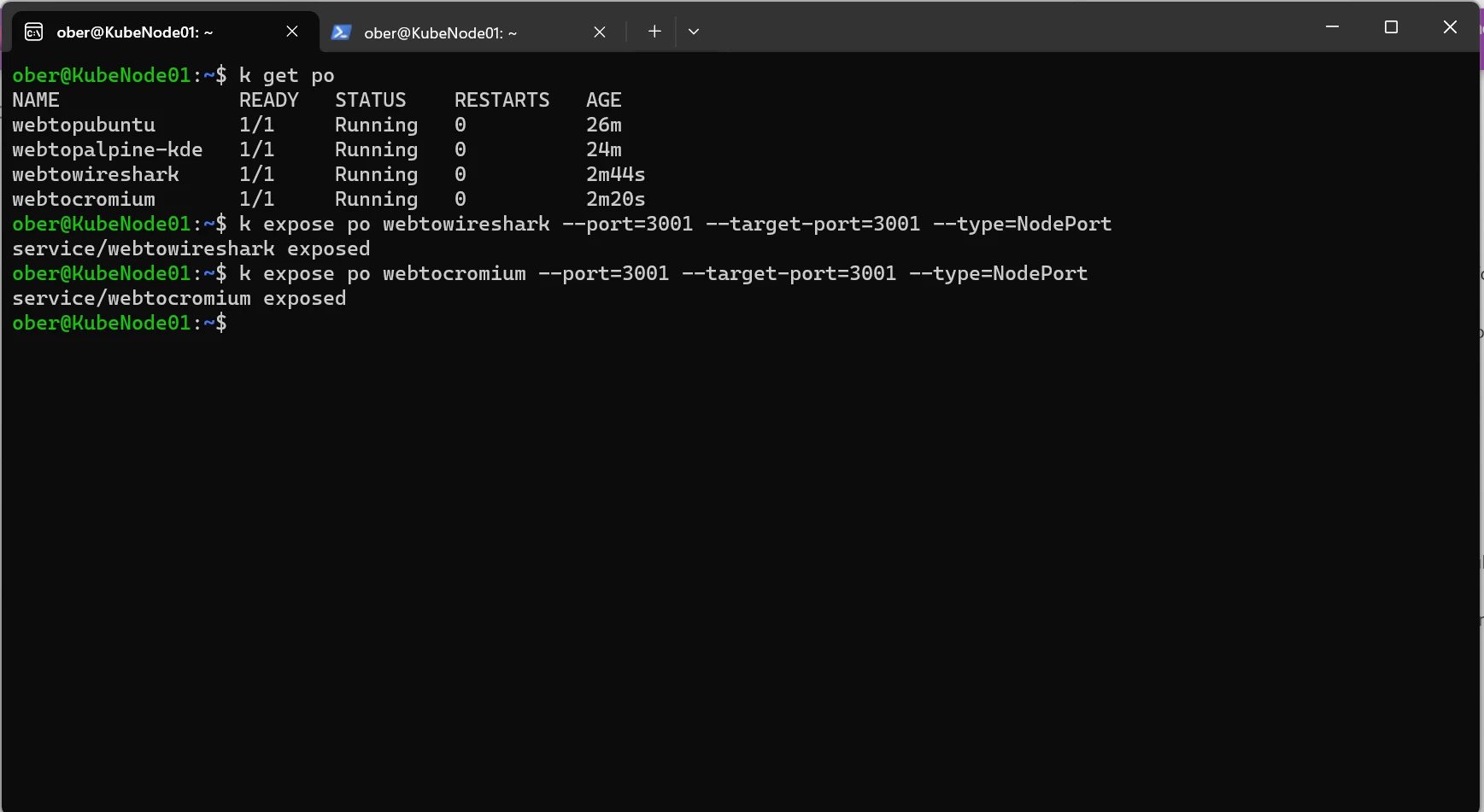
Looks like any other browser right? but we know the secret 😉
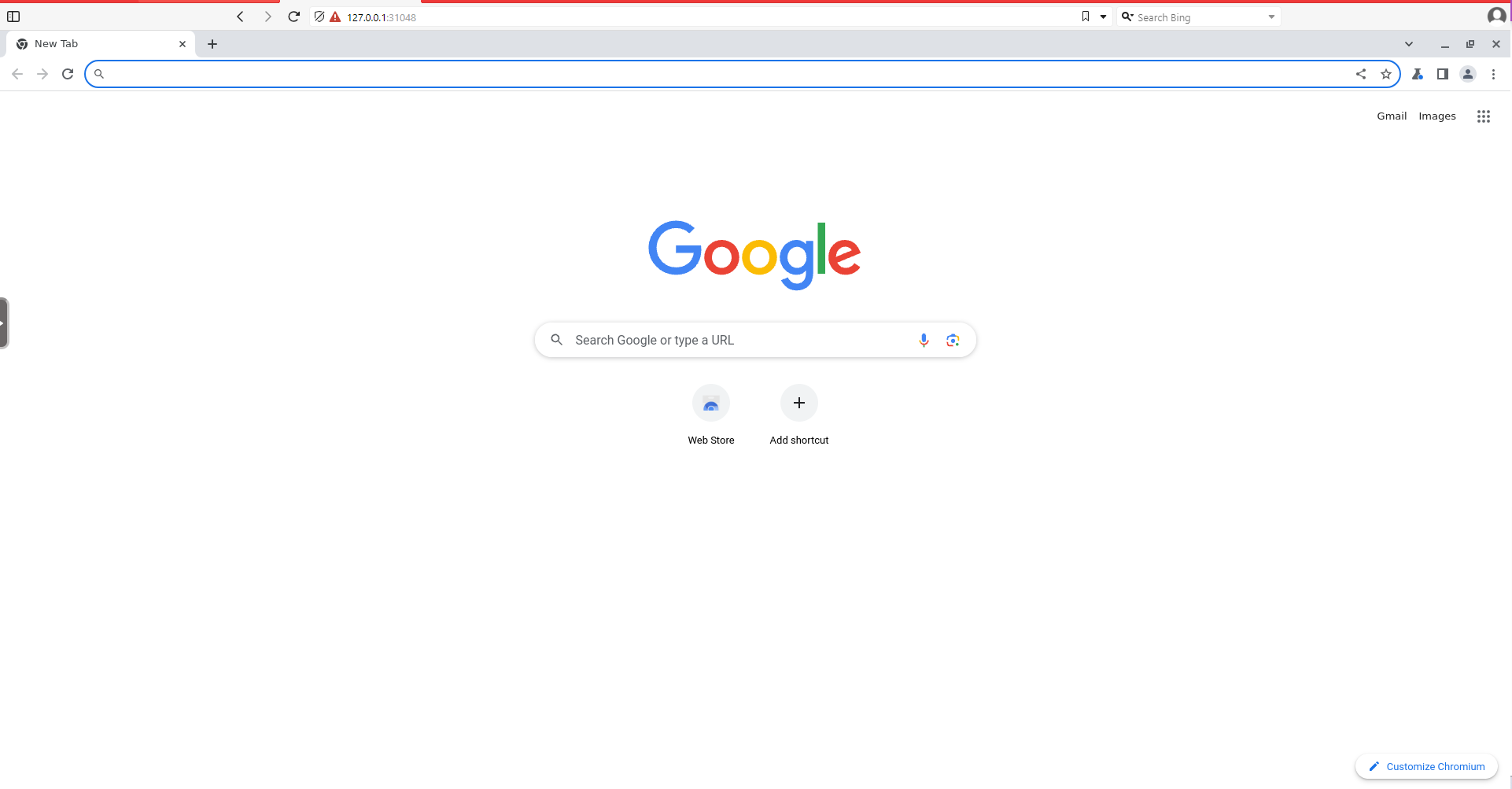
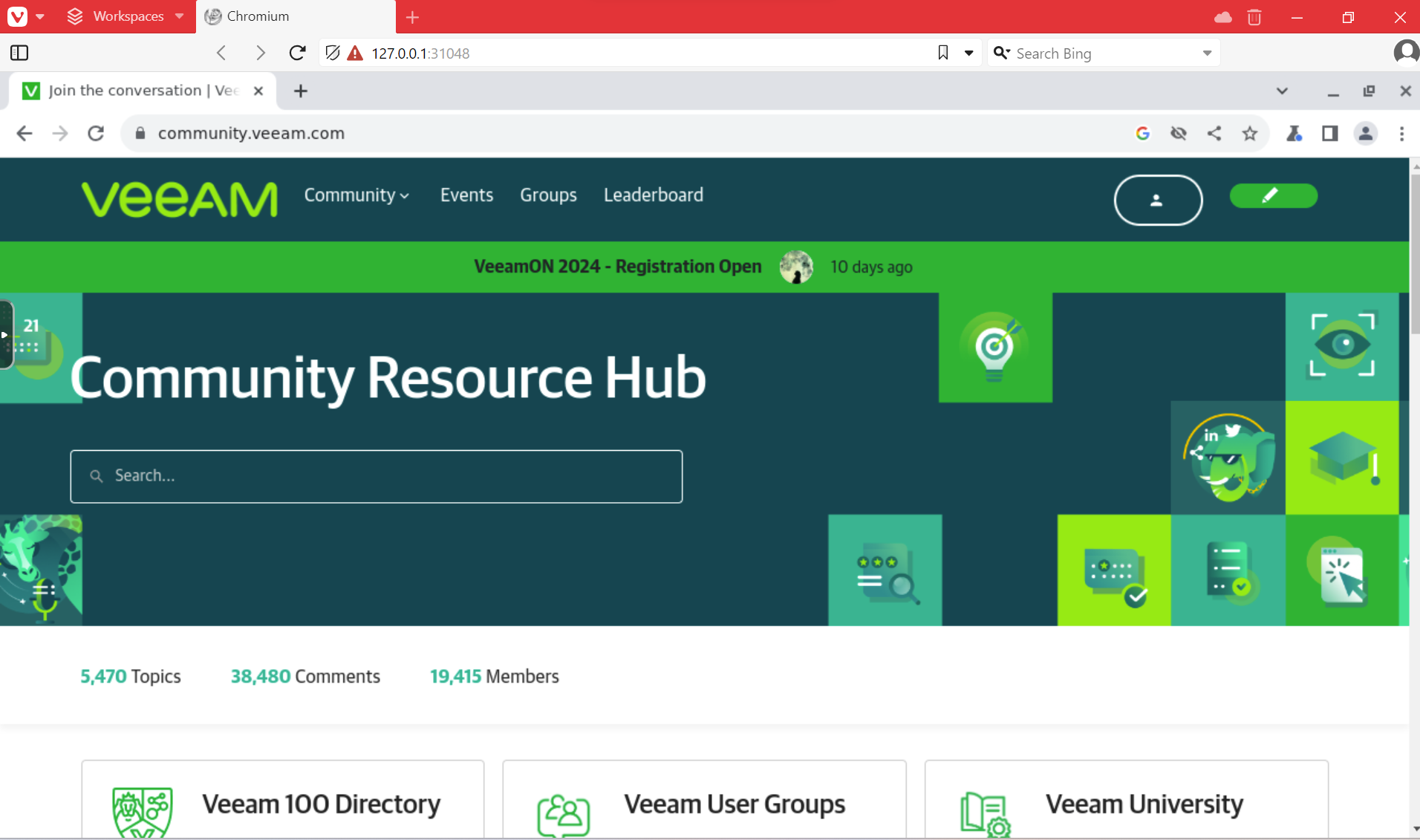
Now for Wireshark, time to call Hacker Henry back:
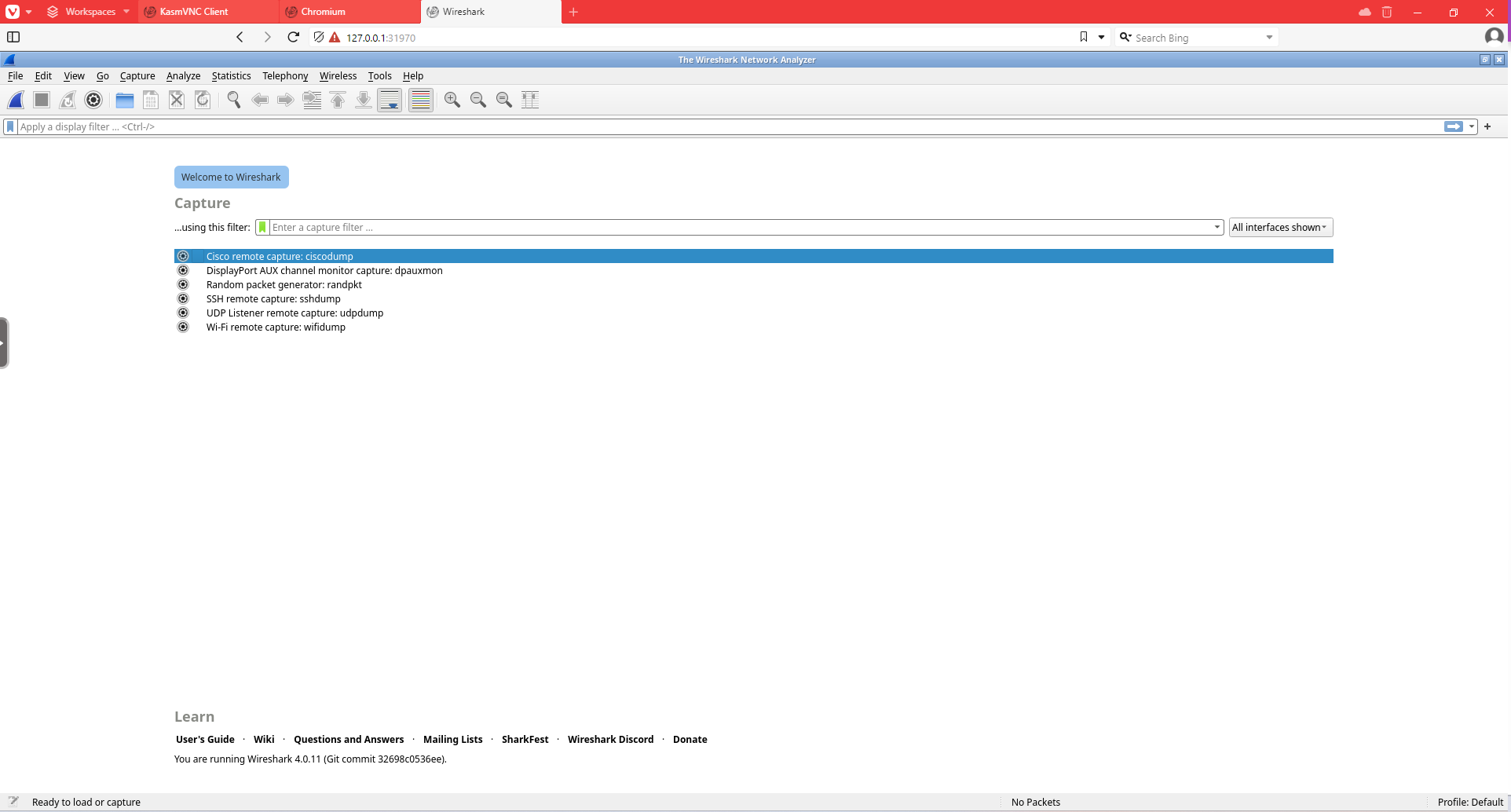
It was time to finish but one last piece of fun
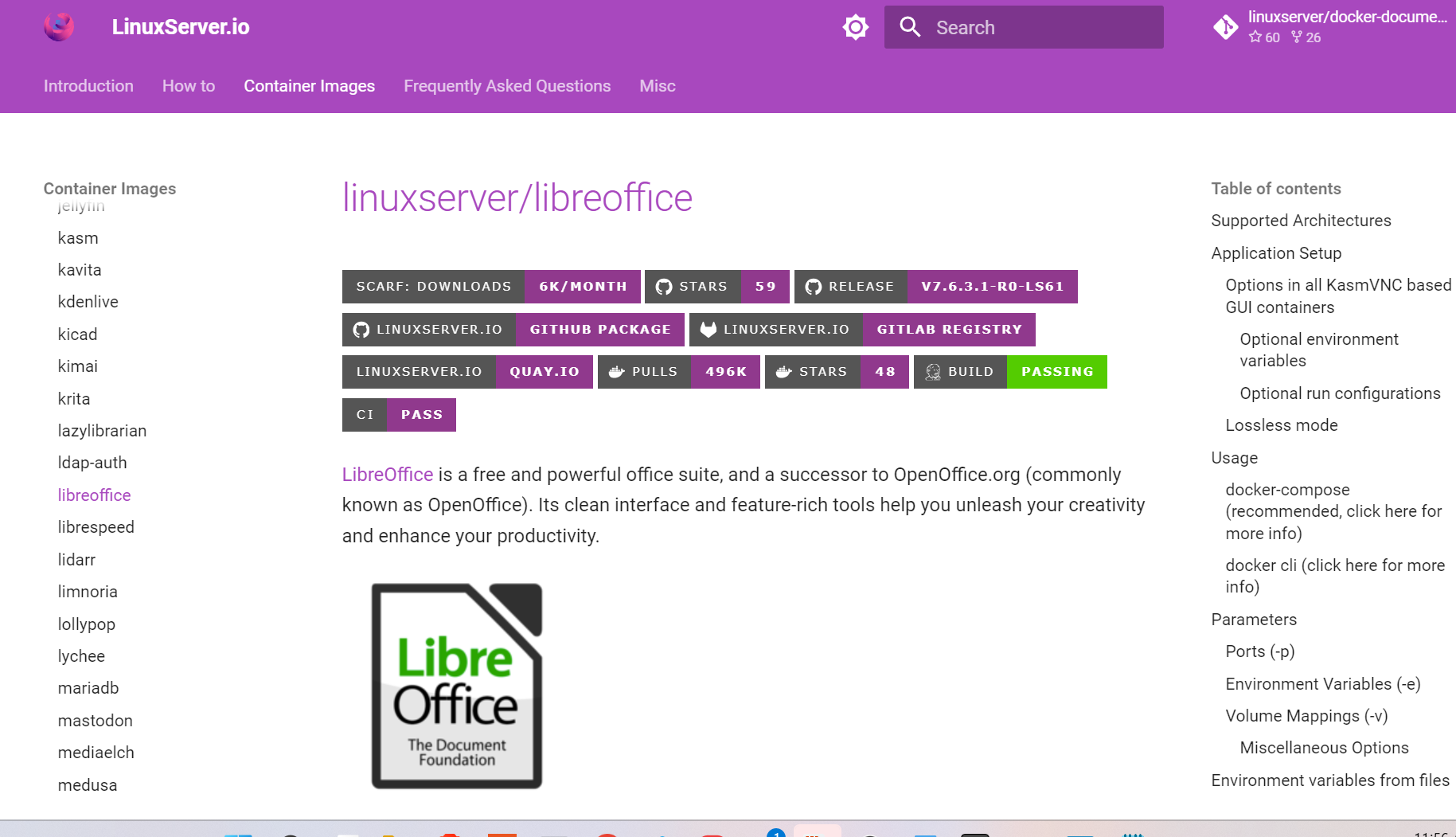
Why not run office in a browser from a pod in Kubernetes?
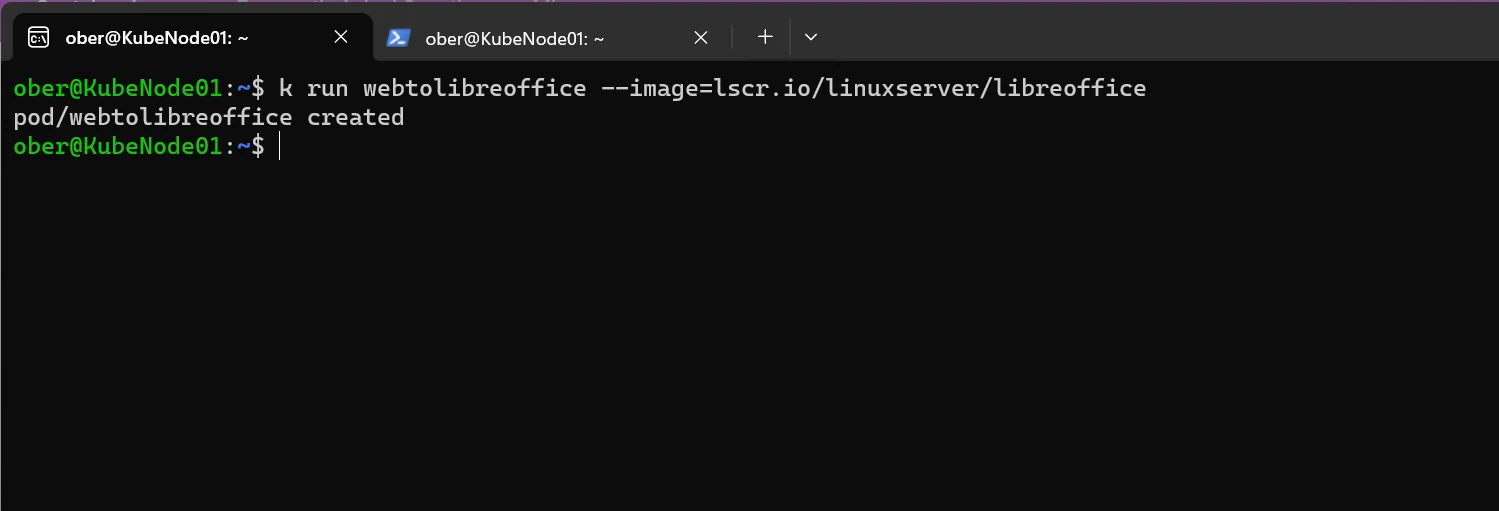
What an array of enjoyment:
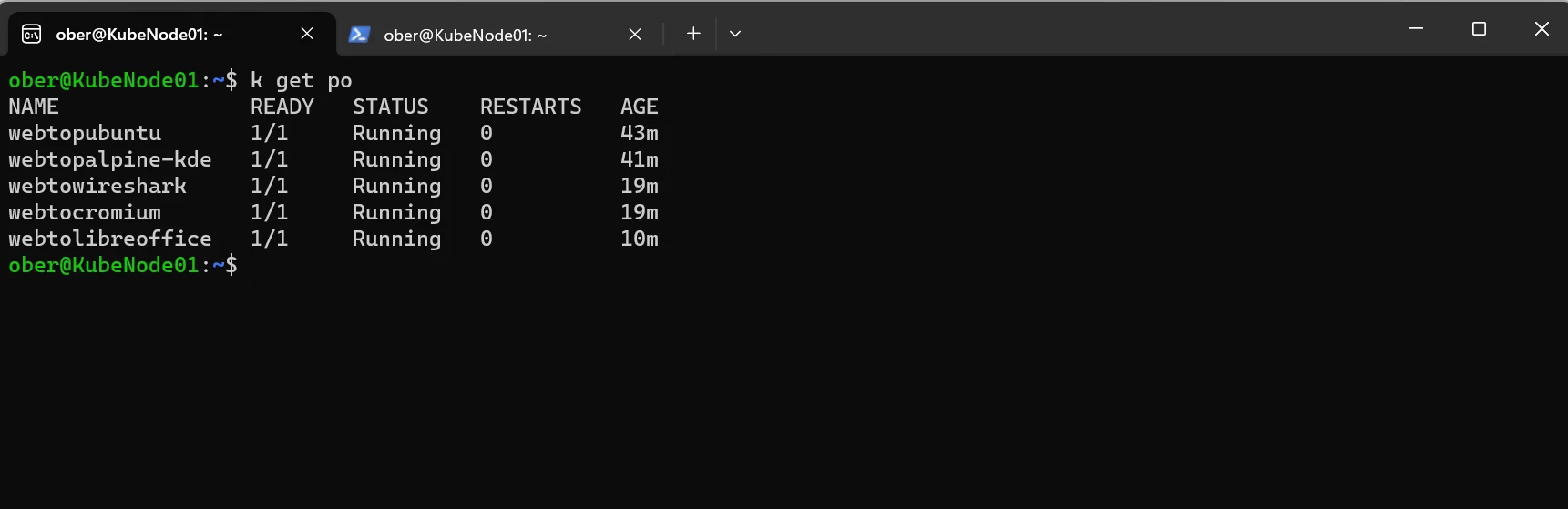
After exposing in the exact same manner as the above pods I have office:
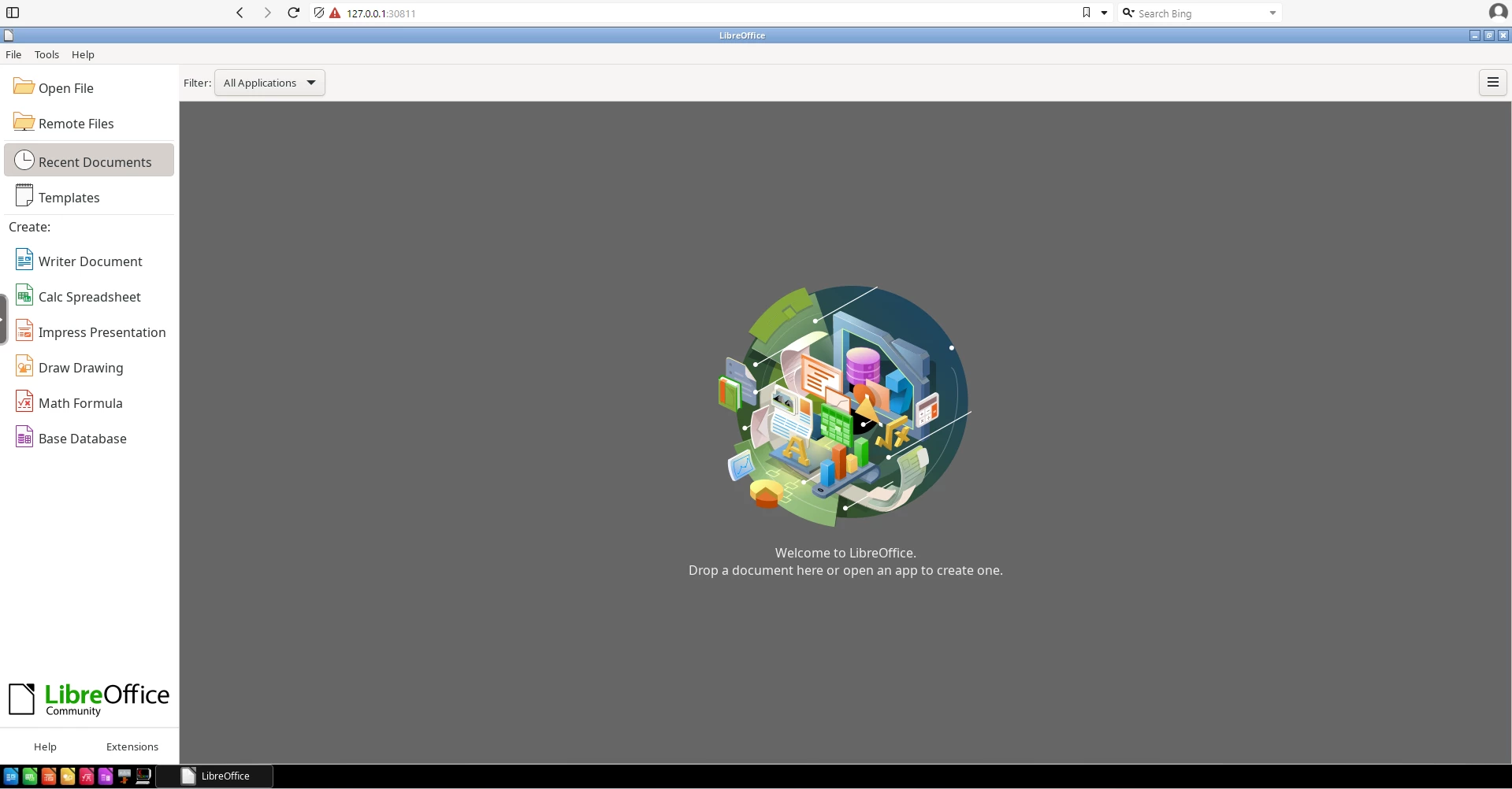
Who just can’t wait to start working in a spreadsheet on the weekends? NOT I! Unless of course it is running in a Kubernetes Pod!
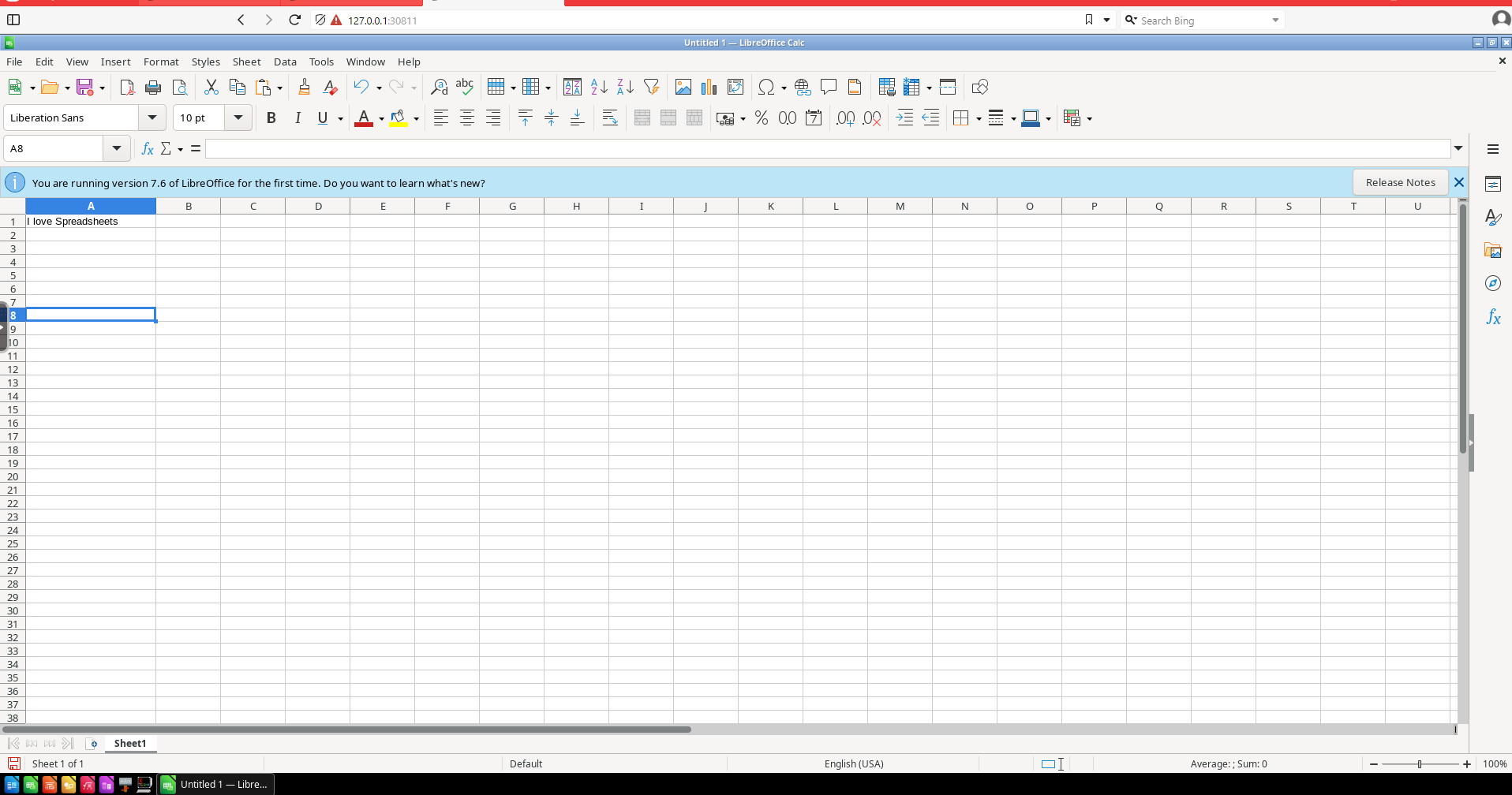
My art career is just beginning
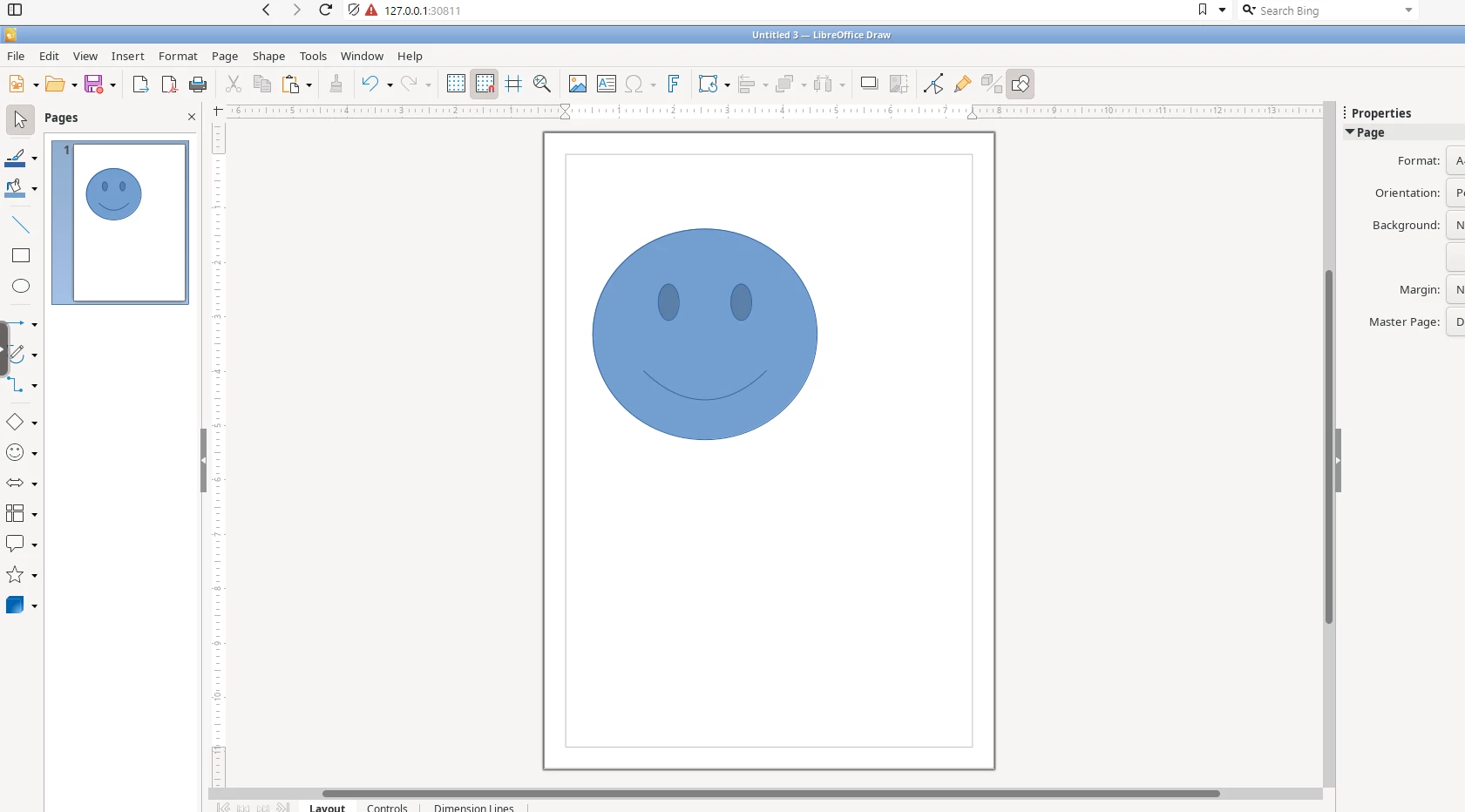
I have always disliked powerpoint and all other presentation software. This is the result of having to bear years of obsessively boring presentations, but LibreOffice’s Candy Template running in a Pod has me seeing things differently now