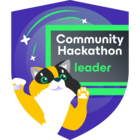I’m very new to Veeam. We use VMware vSphere. I need to be able to backup an entire VM, and be able to restore just individual files from that backup. I thought that doing a “VMware Backup” type of job, with “Guest File Processing” enabled would allow me to do that (i.e., restore just one file from drive E:, as an example). But when I try “Restore Guest Files” on that VM, , I get “Unable to mount disk: unsupported disk type” when it goes to Browse.
Have I totally misunderstood what type of backup job I need to be doing, to be able to do an individual file restore of a Windows VM? What type of backup do I need to be doing then, to accomplish what I need? This type of backup looks like I can only restore the entire VM, like a bare metal recovery. Which is good, and I might need that, but I definitely need to be able to restore individual files. Do I need to make a backup job of type “Windows Computer”? I won’t need to push the Agent, because the VM is always connected.
Sorry for the newb questions.
Best answer by MicoolPaul
View original