Following this document https://helpcenter.veeam.com/docs/backup/vsphere/restore_files_from_tape_objects.html?ver=110
but I did not get the same screen shot as described in the document.
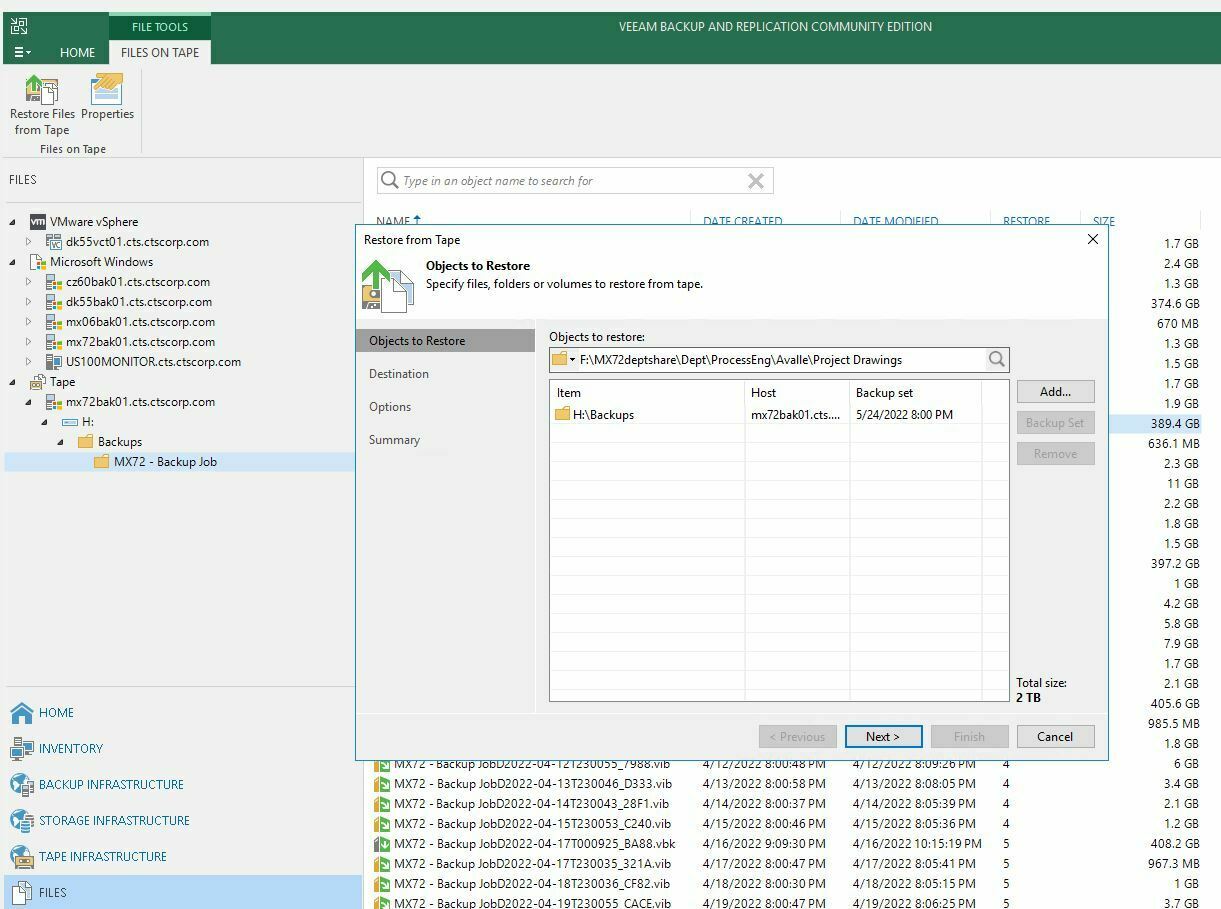
Best answer by JMeixner
View originalFollowing this document https://helpcenter.veeam.com/docs/backup/vsphere/restore_files_from_tape_objects.html?ver=110
but I did not get the same screen shot as described in the document.
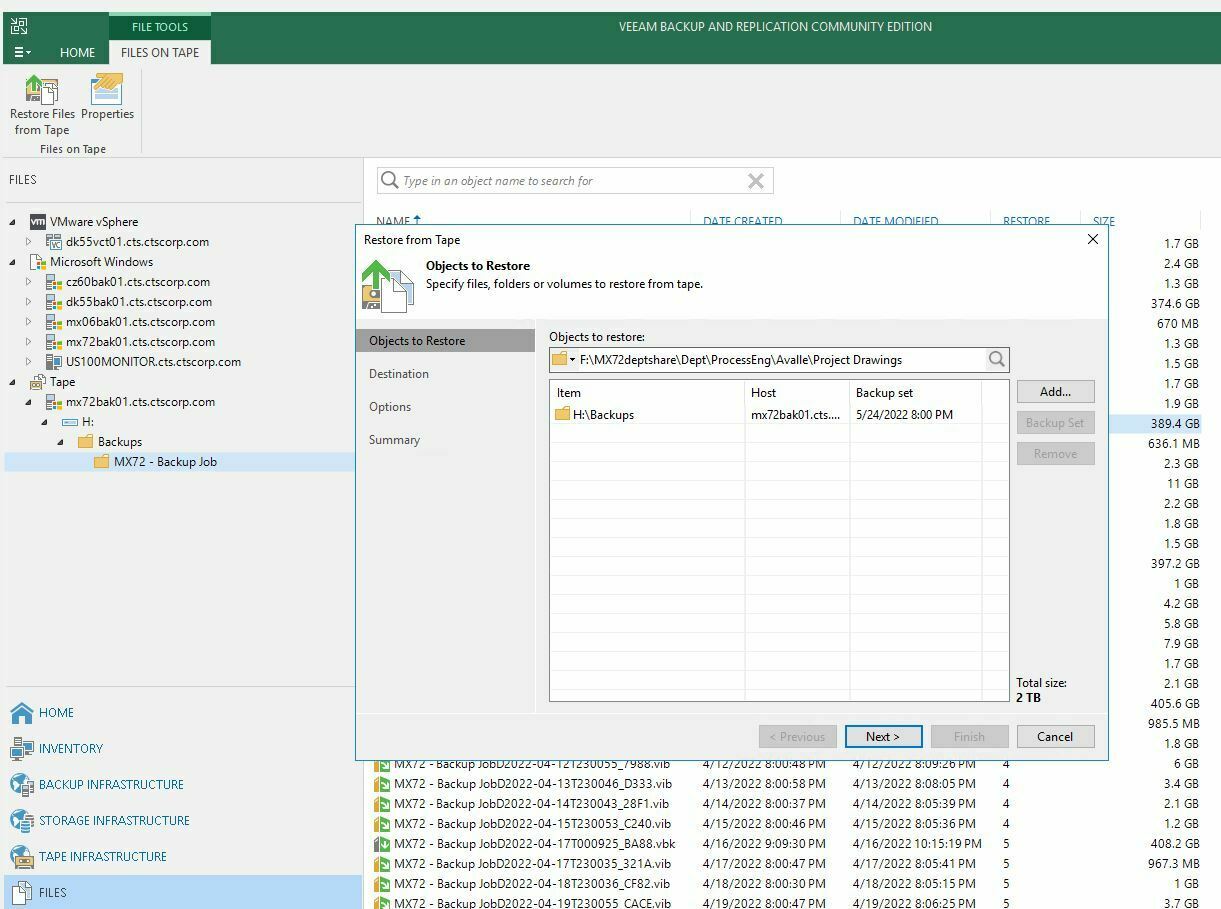
Best answer by JMeixner
View originalIf I see this correct, you have Veeam backup files from a backup job on your tapes.
You cannot restore single files from a client system from them directly. Copy these files from tape to a disk repository and restore then what you need with a file level restore.
https://helpcenter.veeam.com/docs/backup/vsphere/vm_restore_from_tape_to_repository.html?ver=110
There are several sections in the bottom left corner of the Veeam console. Select “Tape Infrastructure”.
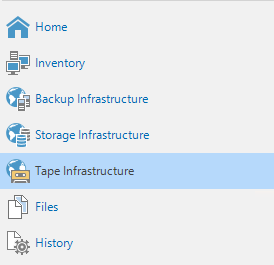
Then you have upper left the tape infrastructure. Select either in the “Media Pools” or in the “Media” section of the tape library the tape from which you want to restore.
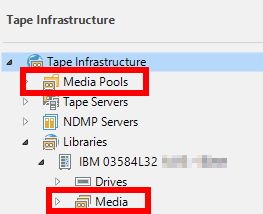
Right click on the tape and select “Restore Content”.
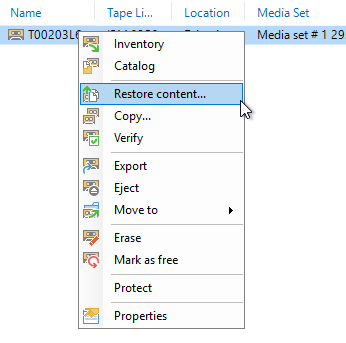
I don’t have a Veeam server with Community license and a tape library at my hands at the moment...
Ok, sorry for being unprecise.
Restore means what I named copy.
I will see if I have a short tutorial for this. Please give me a day or two.
Please follow my guide I have posted on monday. There are all steps described.
Regarding your screenshot the files are now in the directory G:\Restore\Backups\… I don't think that this is the root directory of one of your disk repositories.
So, please start with the step to copy the restored files to a disk repository and proceed with the step to rescan the disk repository you have copied the files into.
Thanks for your response. Can we not restore files directly from tape in Veeam Backup and Replication Community Edition?
Not if you have Veeam Backup Files on your tape.
You can do this if you have copied client files with a File-to-Tape job to your tapes.
Yes, you have copied your Veeam repository to tape with a File-to-Tape job. So, you have to restore these backup files to your disk repository and after that you can restore your client files from these.
You can use to backup your backup files to tape the Backup-to-Tape jobs. But then you have to restore the backup files to disk prior to restoring client files from them, too.
I am so sorry, I get the option to restore files from tape when selected .VBK and .vib files. Does not give me an option to copy files to disk? If possible can you please send a screenshot? This is the first time I am working on tape restore.
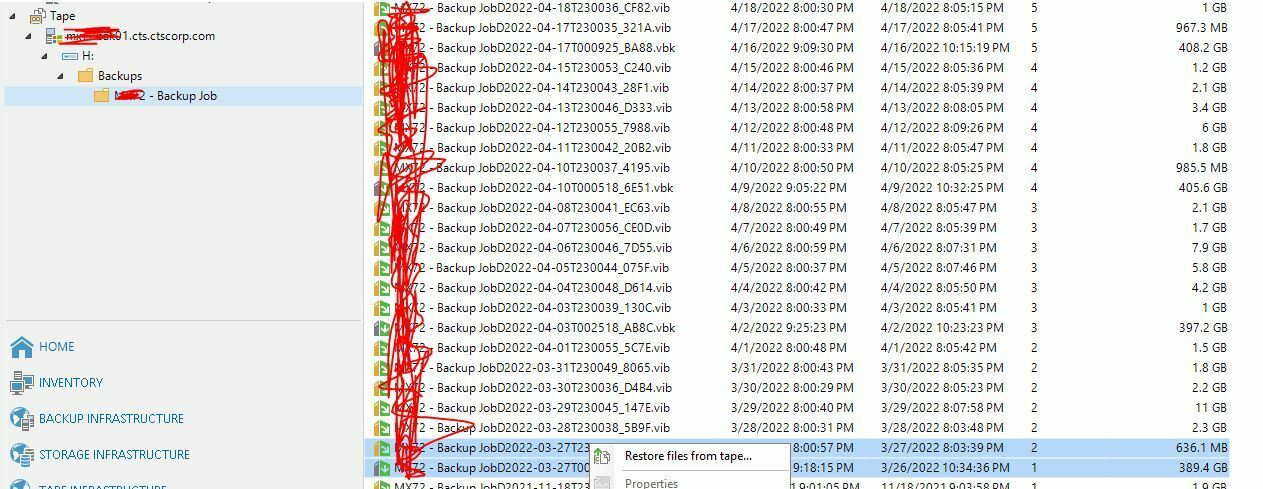
Thank you for your cooperation.
Do I copy .vib and .vbk job from H to G drive?
Where you copy them is irrelevant, you just need the folder they’re in to be a repository that Veeam can see, trigger a rescan of the repository once the files have finished restoring, and then perform the restoration task you need (file/VM file/application etc) via VBR as normal 🙂 using the imported backups as your source
Hello
please see the following topic for a tutorial to restore files from file-to-tape job to disk and use them.
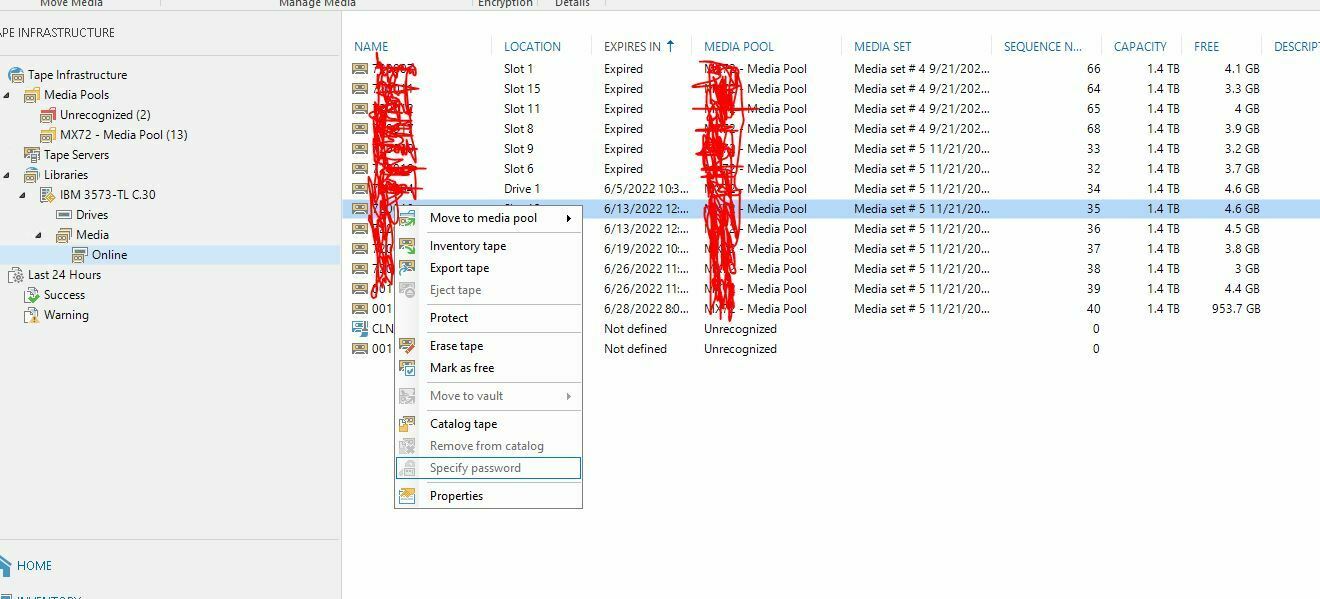
Could not find the menu restore content. We are using Community Edition.
You have to go to the section “Tape Environment” in the Veeam console. There you select the tape from the media list and select “Restore Content".
I will look for a screenshot….
OK, I see there is another procedure.
Go to the “Files” section of the Veeam console. There should be a section “Tape”. Select the server and the drive/directory you want restore files to. Right click and select “Restore files from tape...”. Then a wizard appears, follow the directions.
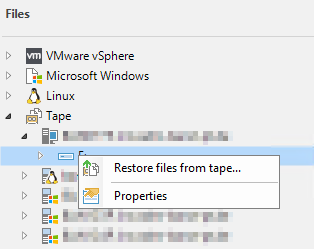
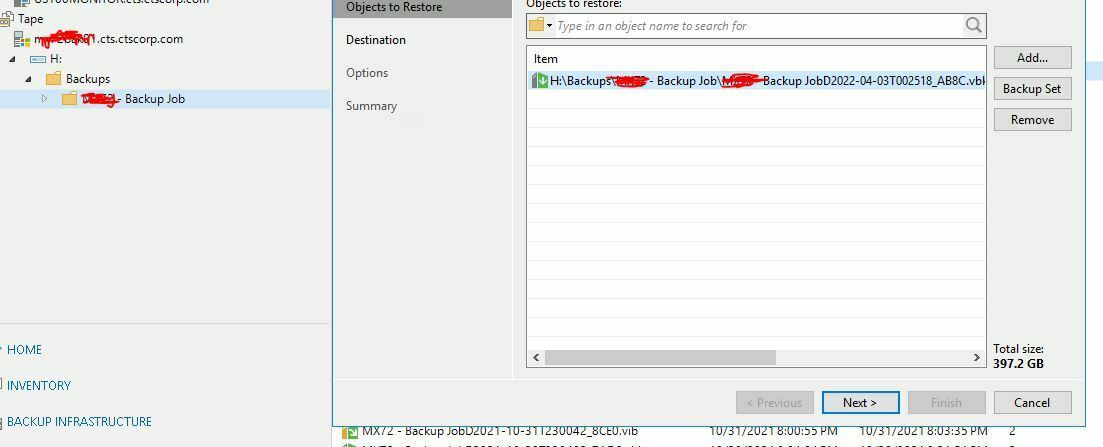
Question again, with this process selected .vbk file in tape but cannot select the exact file name. Do I have to restore the entire content of the .vbk file in destination location? Do I also need .vib file? What would the next steps be. Looks like I still having issues how to restore files from tape.
Yes, you need to restore the whoöe .vbk file. And if you want to restore files from a following day, then the .vib files, too.
Please follow my guide if have linked in my post above. Restore the backup files to a repository, rescan the repository and then restore from the backup giles the single files to your target system.
This is a process with two steps. You have the files on tape Veeam has generated during the backup of your client maschines. You can see them as archives which contain the files from your client machine.
After you have restored these files to your Veeam repository, then you can restore the client files from them.
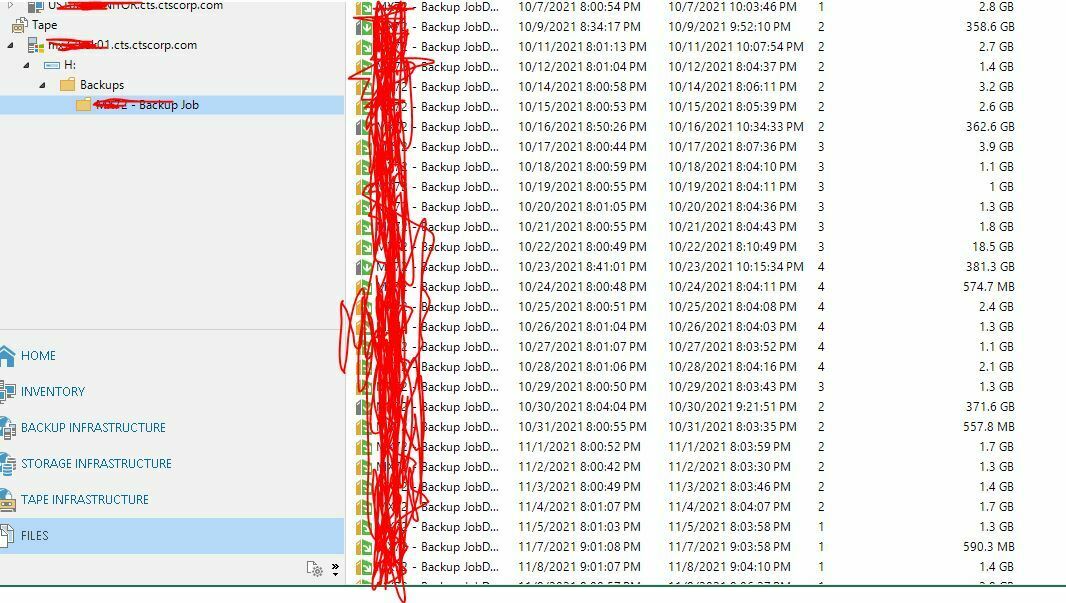
This is how the jobs files look in tape.
Can you please send link where I can perform restore of tape job to disk and then restore the files from disk.
For the first step use the link in your original post. Select the backup chain (.vbk file and .vib files) of the timeframe you want to restore from and move them to the original location. In your case the directory shown in your screenshot (H:\Backups\xxxx-Backup Job). Then rescan the disk repository you have restored the files into.
Now you have the backup files of the timeframe you want to restore files to your client machine in your disk repository. And now you can do a normal file level restore to your client and restore the client files you want.
Is Tape infrastructure the right menu? Both from Files and Tape infrastructure I get the same files which are now copied from VM to Physical server G drive.
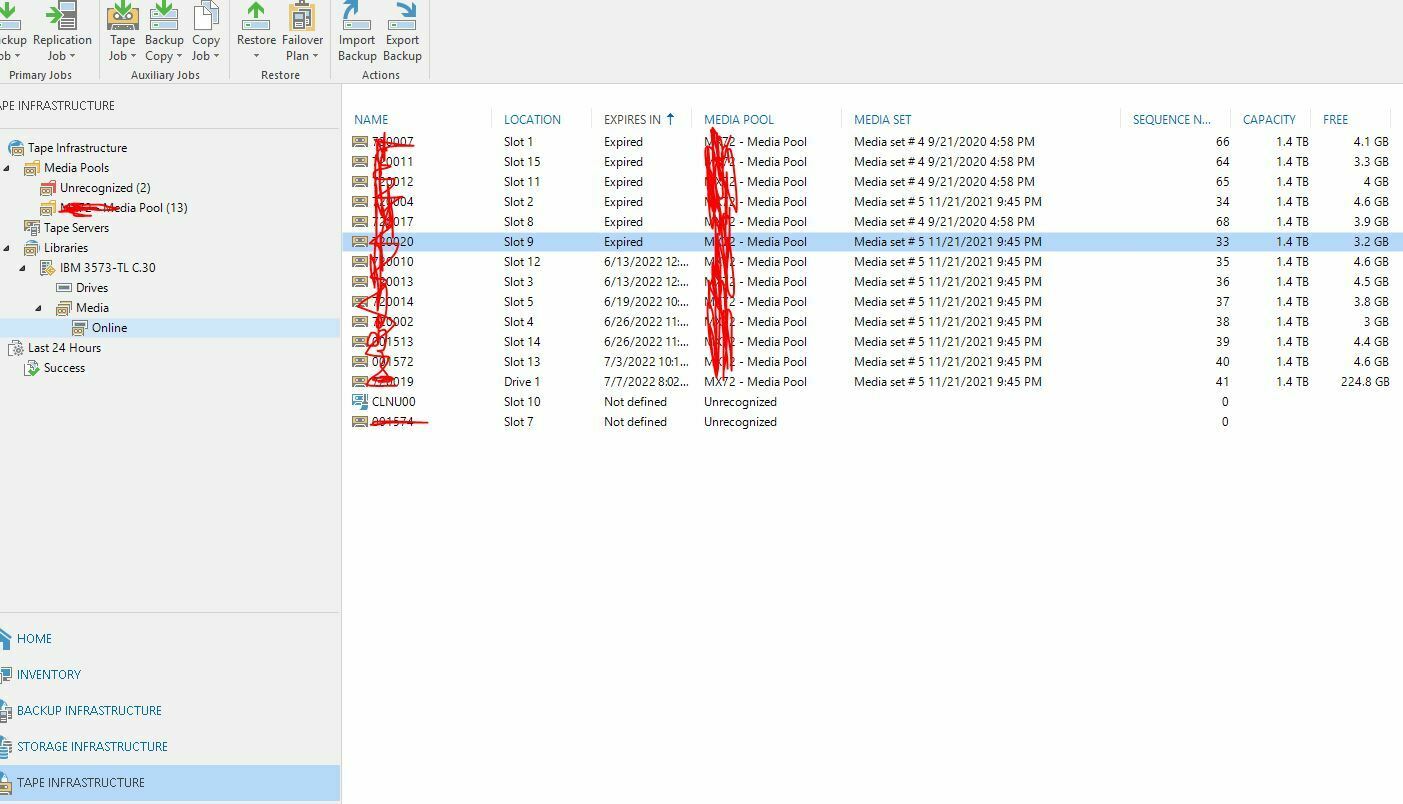
But from here I cannot map to the physical server to restore the files. Not sure where I am doing wrong.
Hello,
is the G: drive on this server a Veeam repository? If yes, did you rescan this repository?
After you did these steps, the restored backup job files can be found under Home → Backups → Imported. If these backup are encrypted then under Encrypted instead of Imported. In this case you have to right click on the netry under Encrypted and give the correct password to get them to Imported.
Then you can restore your client files from the restored backup files.
Please understand that this is a two step proces….
@JMeixner From Files menu all the drives of the server is visible. Jobs are copied to G drive, but the backup jobs are written to H drive of the same backup server. So I would say it is Veeam repository.

Navigating to the backupfile: Is this correct:
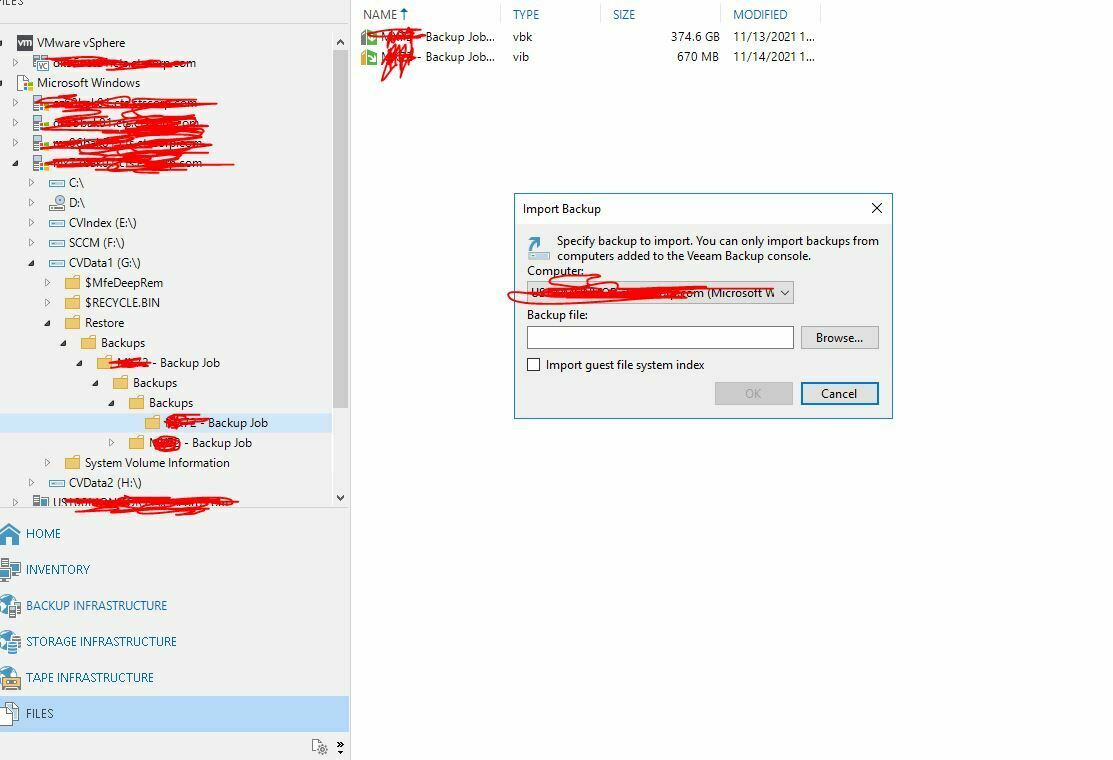
I think you have found an additional way to import the backups, but this looks good.
Try it, navigate to your desired backup file and import it. After that check which files or backups are available to restore. I never did it the way you show on your screenshots. So, i can guess that it works this way only, too…
On the other side… you could just follow the way I have described in my guide. This way is tested and used by me. 😎
Enter your username or e-mail address. We'll send you an e-mail with instructions to reset your password.