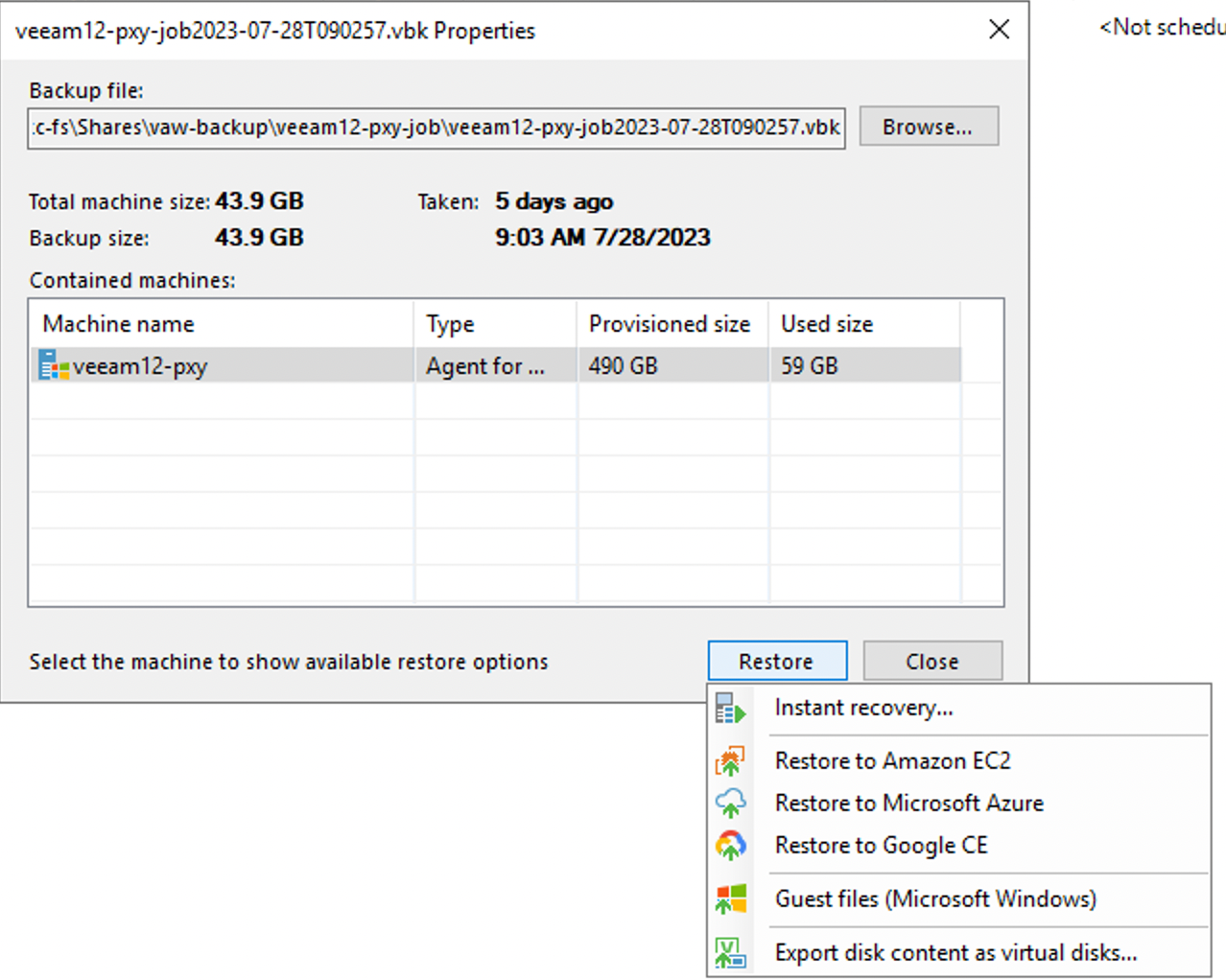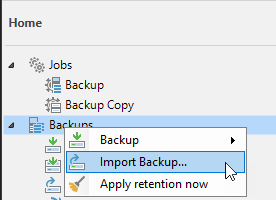Hi All,
Apologies if I am asking in the wrong place, but using VBR V11 Community edition.
I want to simulate a DR event. I have taken a Windows Agent → Entire computer full backup to a USB Drive.
Now i want to restore just some files from this USB Backup to a new server ( where the same edition VBR is installed.
From the USB Drive on the new server , double clicking on the .VBK file launches Veeam, but my concern is the following window just shows “Restore”. I Don’t want to overwrite the entire server from this backup?
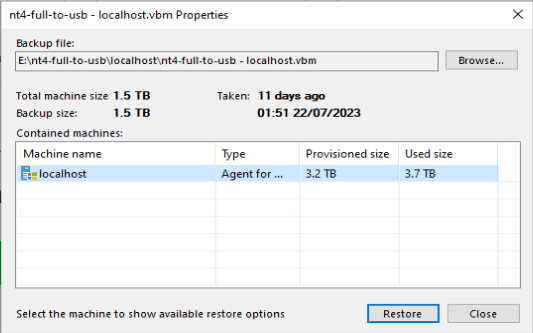
Does “Restore” actually start overwriting files, or does this proceed to show more options ( and would be better named “Next”, rather than “Restore” ) ??
Many thanks in advance.