So, you’ve just completed a bit of data management on your SharePoint/Microsoft Teams estate, and now your Veeam Data Cloud Microsoft 365 (VDC:M365) job reports are showing warnings, how do you fix this?
This is a nice simple one: Navigate to Backup Jobs, find your backup job that is protecting these resources, in my scenario as I’m on a fixed license, I had a single job called ‘Shared objects backup’. Select your backup job and choose ‘Manage backup’ from the top of the screen.
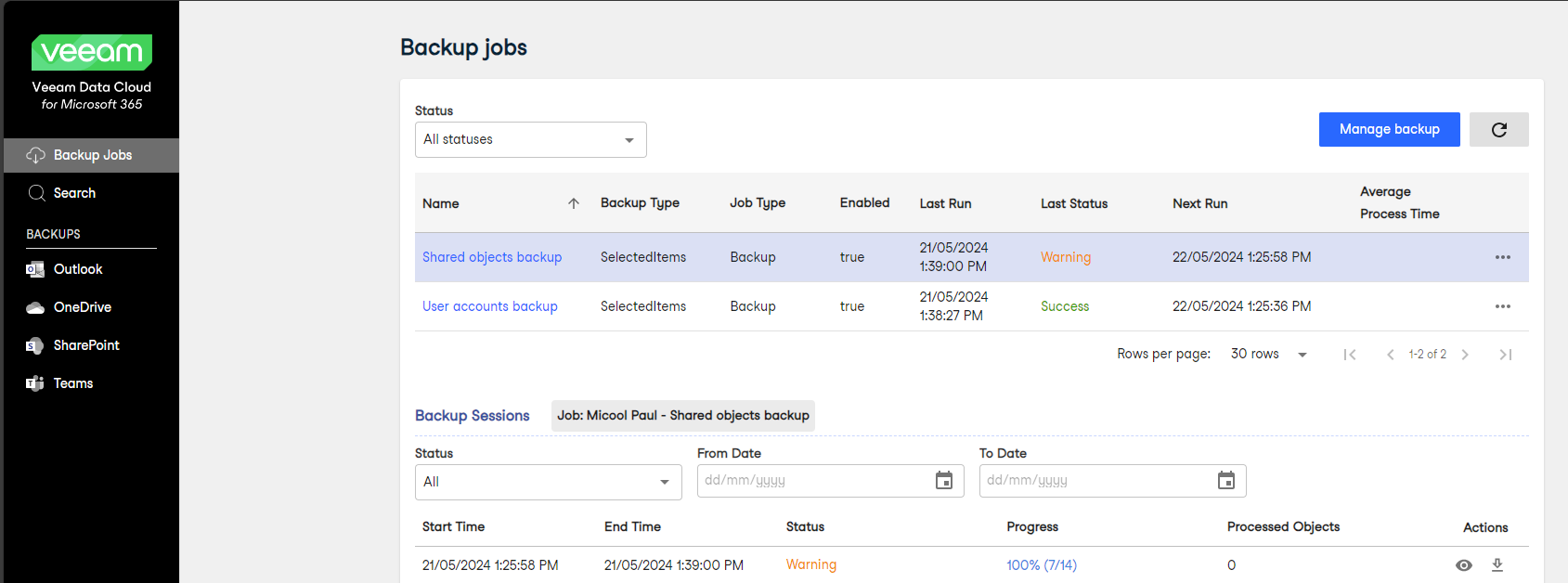
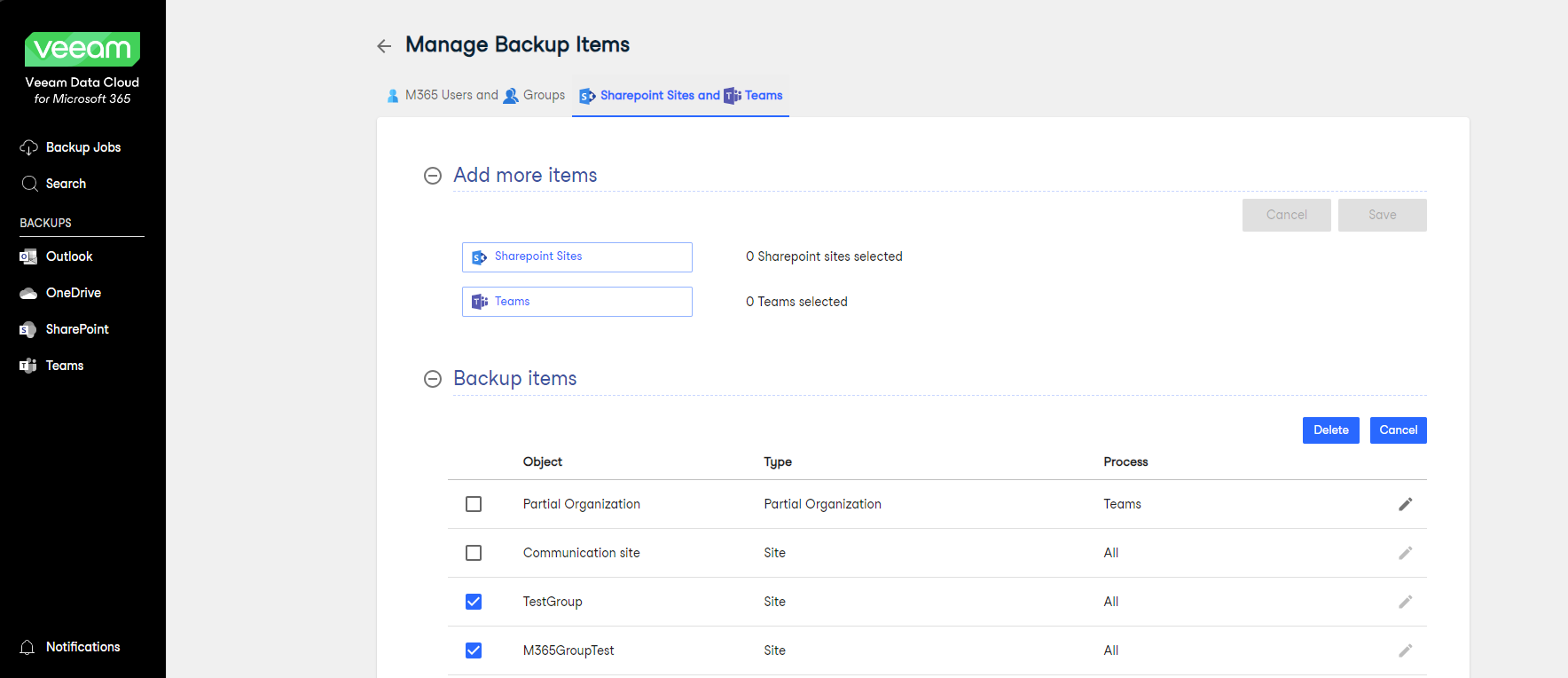
At the top of the job configuration screen, you’ll see that by default you’re taken to ‘M365 Users and Groups’, but you’ve got another tab called ‘SharePoint Sites and Teams’, click on this option.
You’ll then see two sections here, one is called ‘Add more items’, allowing you to add additional SharePoint or Teams sites. The other is called ‘Backup items’, everything listed under here is currently being protected. Check the ones you want to remove and then click ‘Delete’. We’ll be asked to confirm we want to delete these backup items, and then they’ll disappear from our job.
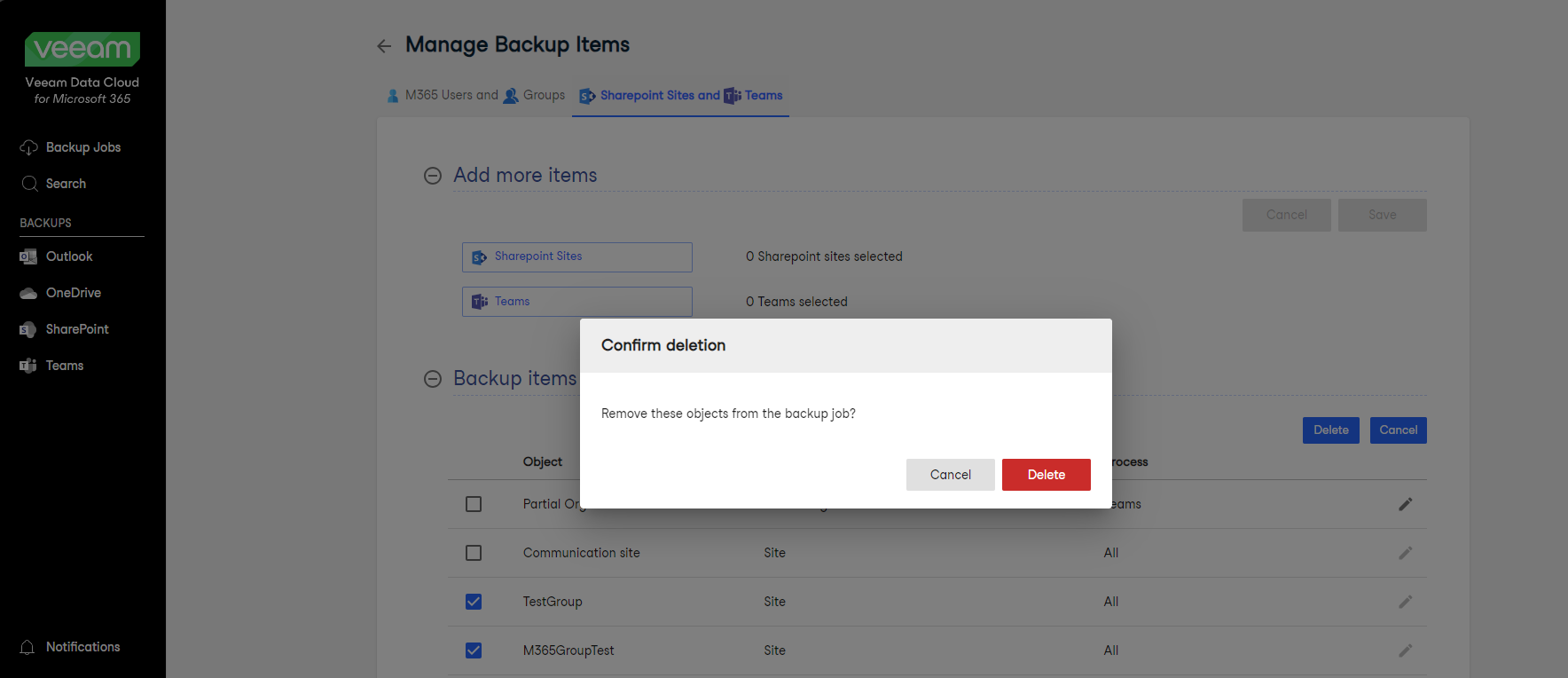
What about my existing backups, did I just delete them too?
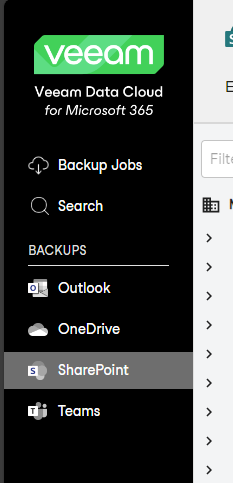
Now onto the next question, what does this mean for our previous backups that we’ve taken? Is that data deleted? No! If you navigate to SharePoint under the ‘Backups’ Section of the VDC M365 website, you’ll be forgiven for thinking this, but remember that the SharePoint explorer will always show the latest backup, and if you were getting a warning that your site no longer exists because you deleted it, well it won’t be in your latest backup!
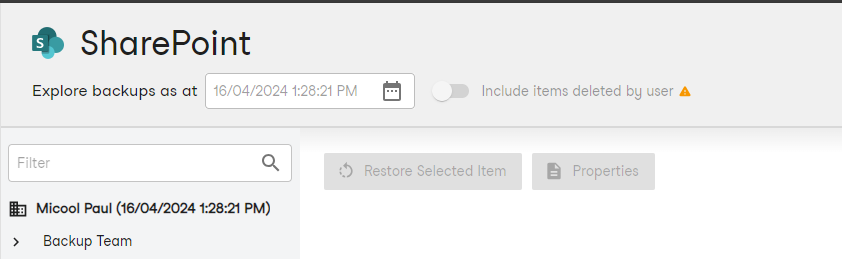
Use the date & time picker from the top of the screen to navigate to an older point in time that will still contain your old site’s data, and you can restore it as normal.
Great, but how do I even know which Sites are deleted?
Whether you’re working as part of a team and someone else performed the site deletion, or you just can’t remember all of the sites you’ve deleted, it’s easy enough to find which sites can no longer be backed up. I’m guilty of accumulating a load of test sites and purging them in bulk.
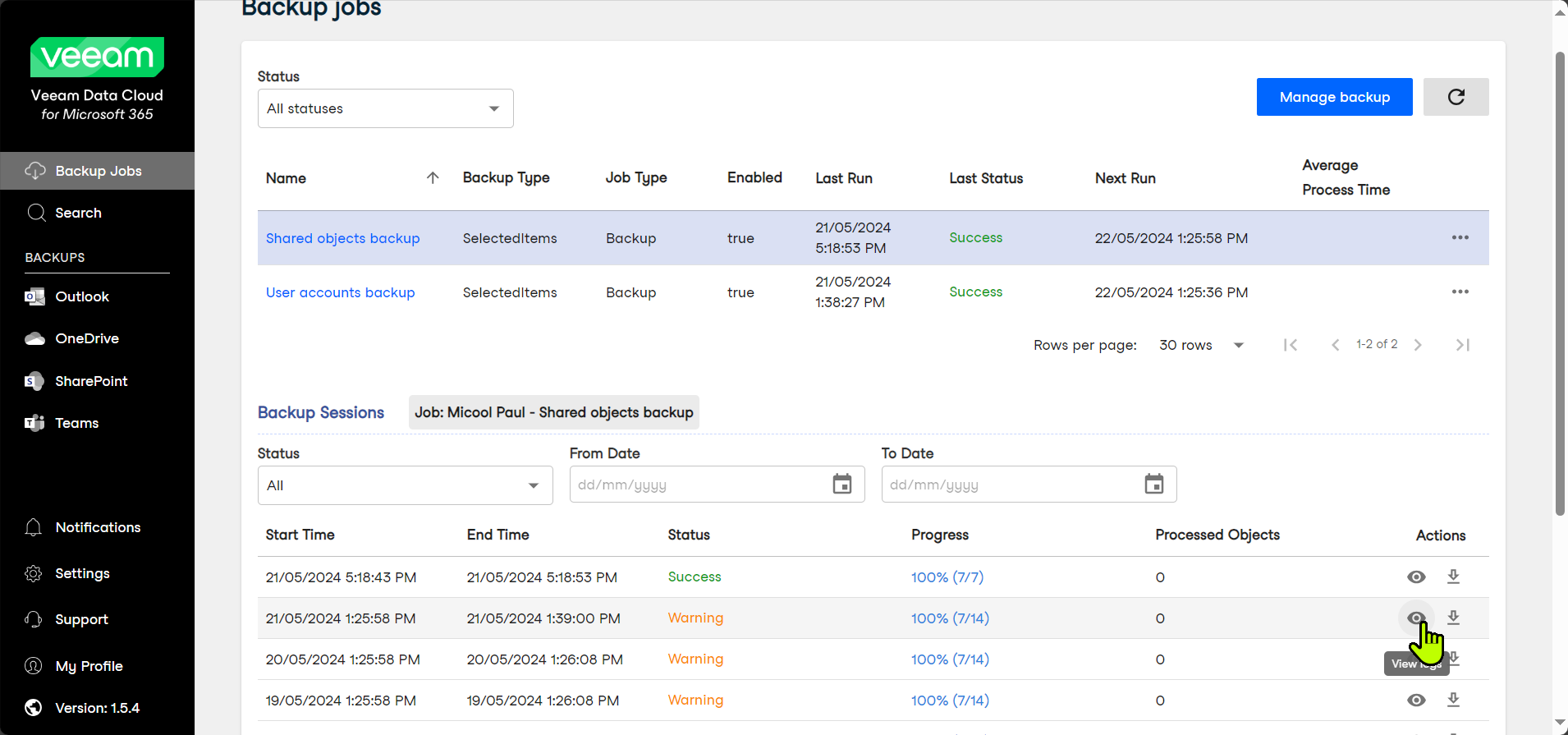
VDC:M365 makes this really easy. We just need to go to the Backup Jobs section within VDC, select your job, and the bottom half of the screen will show your backup session history, and you’ve got the option to view or download logs from there, this will contain a list of all of your sites, and you’re looking for the following error:
Failed to process site: https://<CompanyTenantName>.sharepoint.com/sites/<DeletedSiteName>. The remote server returned an error: (404) Not Found.Build a list of these and then follow the instructions above to tidy up your backup jobs.
And that’s another job done! Now go and enjoy your warning-free backups!





