Hello,
It is known how to make Replication configurations on VBR software, but there are not many configurations for failover plans. For this reason, we will discuss "What is a Failover Plan on VBR, How is it created?"
What is the Failover Plan?
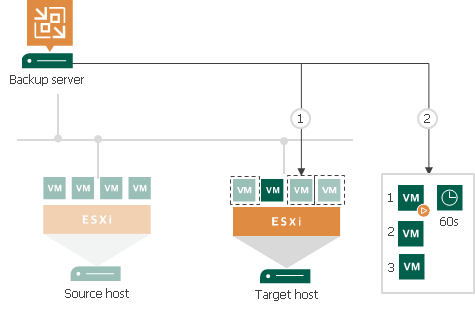
If you have many VMs running interconnected applications, you need to define them as a group and make a failover plan.
In the failover plan, you set the order in which the VMs should be opened and the latency times for the VMs. Set Delay (latency) time is a period of time that Veeam Backup & Replication must wait before starting the process of the next virtual machine on the list. It helps to ensure that some VMs, such as the DNS server, are already running when other VMs start. Latency can be set for every VM in a failover plan, except for the last VM on the list.
If the virtual machine is closed in the VM group you created, you can manually start the relevant failover plan. When you start the process, two options appear, you can start the operation directly with the 'Start' option or you can select the time point at which VM replicas should be started with the 'Start to' option. Veeam Backup & Replication will search for restore points closest to that point within the time you specify and use them to launch virtual machine replicas.
A maximum of 10 virtual machines can start at the same time, if you have added more than 10 simultaneous machines, the first 10 virtual machines will start and then the other machines will start to open.
Note: Virtual machines on the Production side will not be shut down during the process.
In order to create a Failover plan on VBR, we first create a Replication configuration, then the "Add Failover Plan" option appears in the top menu.

We name the Plan we will create, you can change and edit the description if you wish.
If you want to run custom scripts before or after the failover plan, open the pre-failover script and post-failover script boxes and select the script files you created.
For example, you can stop the services in virtual machines before the failover plan starts.
Veeam only supports scripts in the following formats:
File Formats: BAT, CMD, EXE and PS1.
We proceed by saying next.
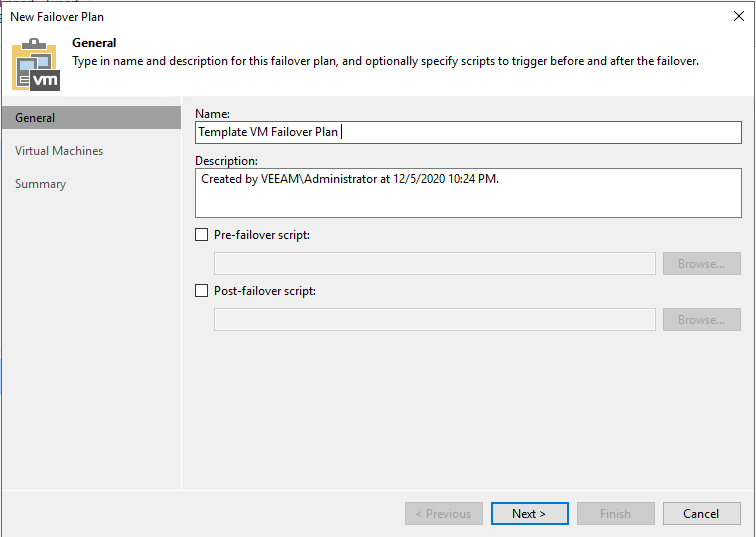
In the Virtual Machines section, we can choose the relevant machine from the virtualization infrastructure with 'From infrastructure' from the 'Add VM' section on the right or select the replication job created with the 'From replicas' option and add all the machines in the job.
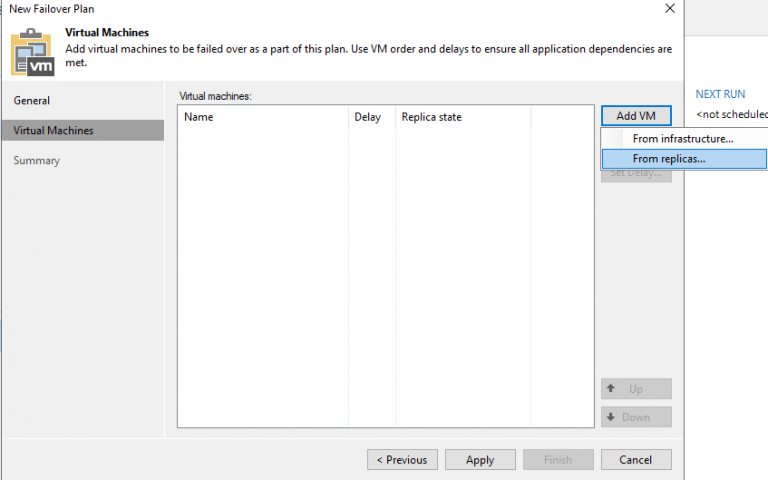
After selecting the relevant virtual machine, we can adjust the delay time mentioned in the introduction of our article from the "Set Delay" menu on the right.
For example;
The DC virtual machine in your environment must be opened before other machines. You can set the DC machine in the first order and specify the delay time between the opening of your other servers. By default, the delay time between virtual machines is 60 seconds. It comes across as.
We complete the "Failover Plan" configuration with the Apply option.
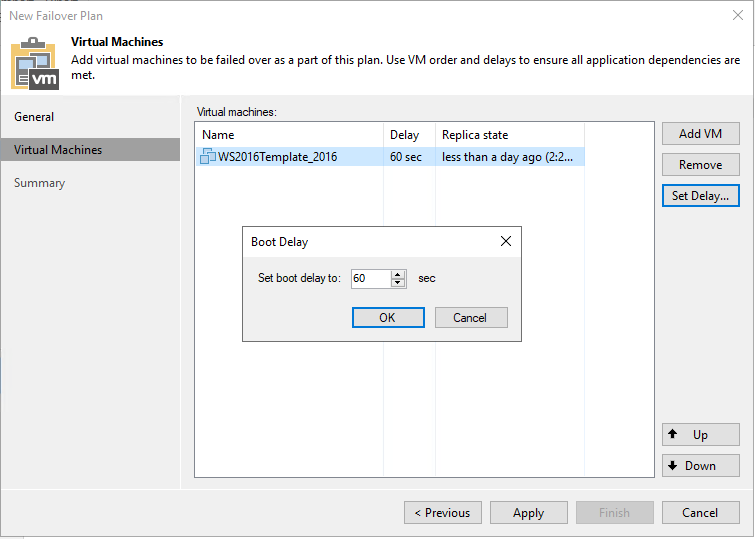
In the Summary section, we see the configuration summary we have made, and we end the configuration with the "Finish" option.
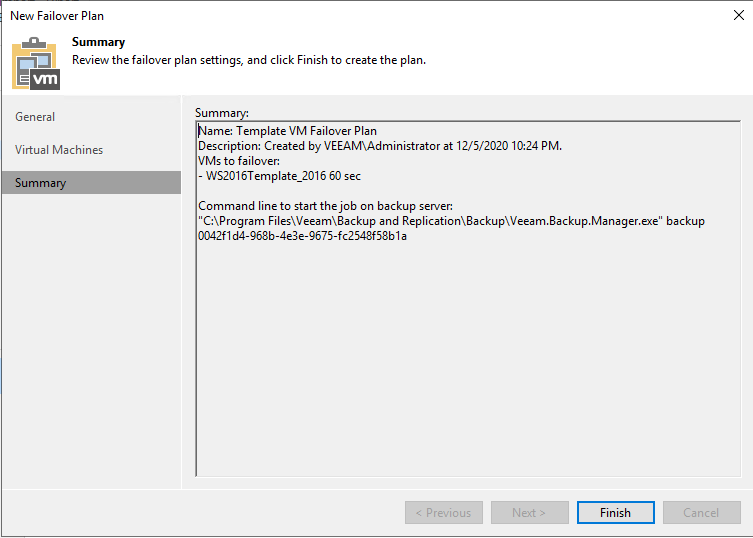
The "Failover Plans" option appears under the "Replicas" section on the left side of the VBR console.
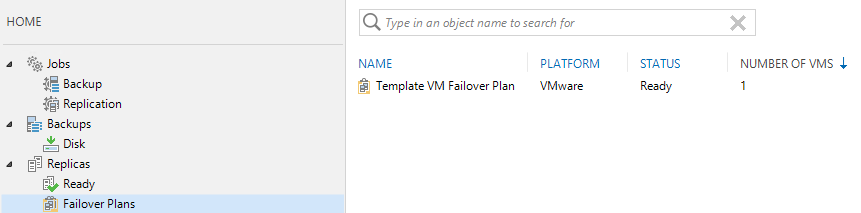
In summary, the name of the plan you have created, the platform used in the infrastructure, the status and the number of virtual machines appear.
Right click on the configuration we created called "Template VM Failover Plan" and the following options appear.
You can start your failover plan directly with the "Start" option.
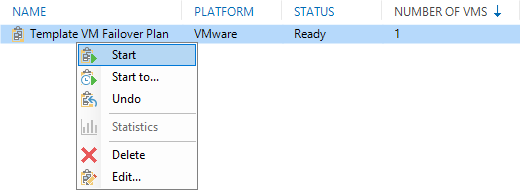
With the "Start to" option, you can start your failover plan at the "Month, Day, Year, Hour, Minute, Second" you have determined.
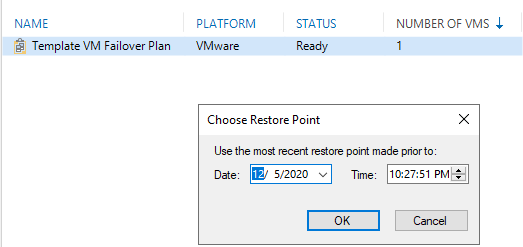
If the "Undo" option is, you can undo the Failover operation of all machines in the "FAILOVER PLAN" with a single button, terminate the changes in the DR site side machines and start working from the virtual machine on the Production side after the operation.
This option initiates rollback for a group of 5 virtual machines at the same time. The time interval between the start of the process is 10 seconds. For example, if you have added 10 VMs to the failover plan, it starts the rollback to Production environment with Undo Failover for the first 5 VMs in the list, then waits 10 seconds and starts the rollback process for the remaining 5 VMs on the list. The time intervals between processes help reduce the workload on the VBR server.
With the Start option, we raised our machine on the DR site side.
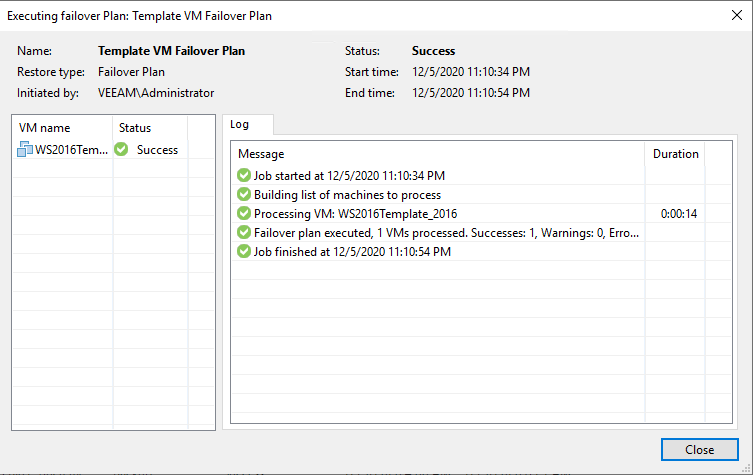
In the "Replicas> Active" section on the left, we can see that the machine in the plan that we have started actively now stands up.

We right click on the relevant virtual machine and choose what to do in the replication scenario as below.

With the "Permanent Failover" option, you can move the virtual machine from the Production environment to the DR site permanently in accordance with the replication scenario.
With the "Undo Failover" option, you can start working from the virtual machine on the Production side by taking back the Failover process and ending the changes on the DR site side.
With the "Failback to production" option, you can move the virtual machine you used in the replication scenario back to the Production environment with the last changes you made.
In the Properties option, we can view the information of the machine we used in the replication scenario.
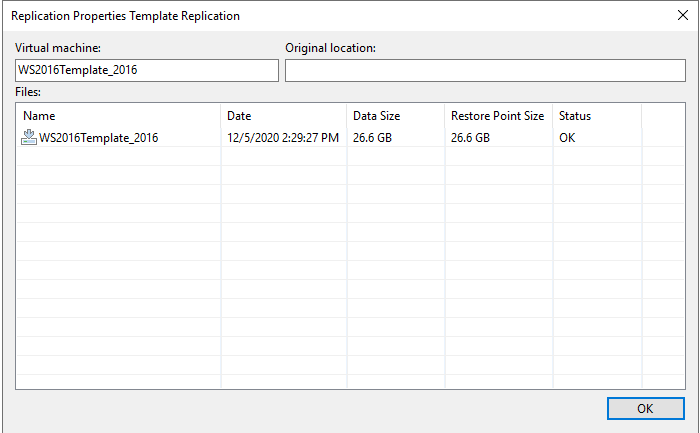
In short, "What is a Failover Plan and How is it created and what should be considered while creating it?" We touched on such issues.


