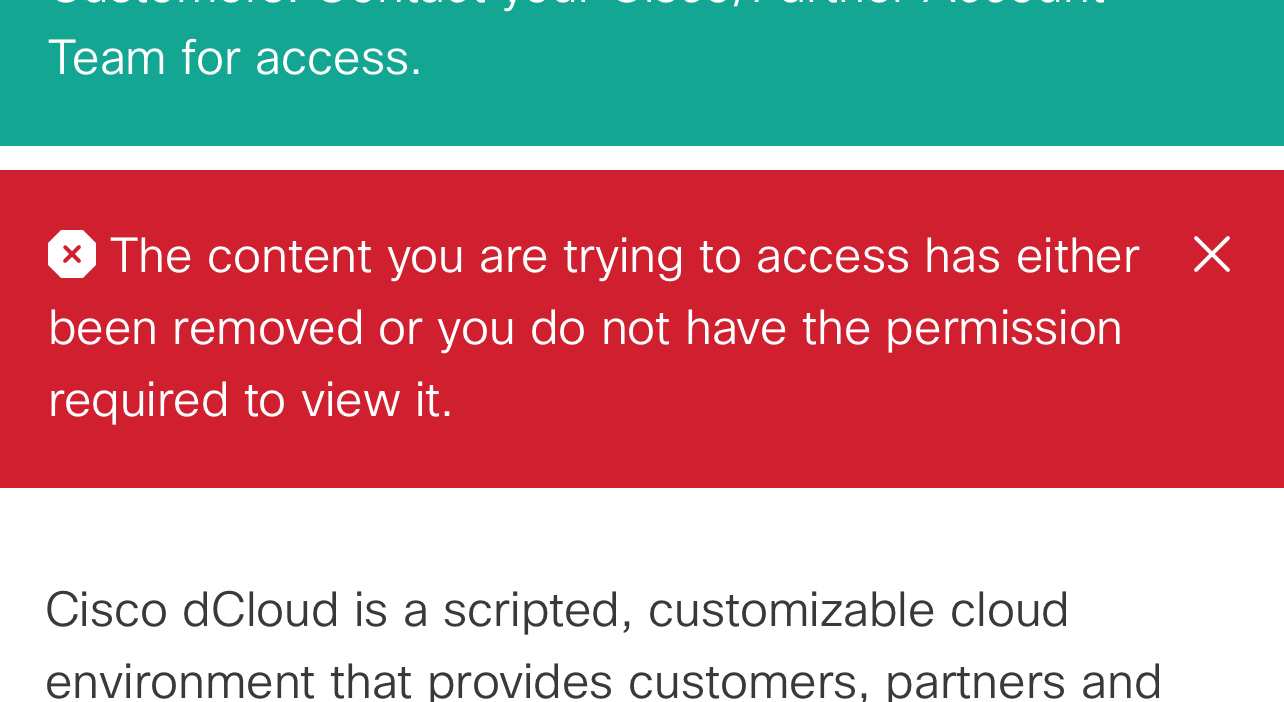Have you ever wanted:
- A Veeam Backup & Replication demo environment to quickly try something out on?
- A clean environment you could install Veeam Backup & Replication and configure backup from storage snapshot?
- Two Cisco HyperFlex clusters to test backup and replication on?
- A comprehensive Veeam Backup & Replication guided tutorial?
If you answered yes to any of the above, do you have a Cisco.com login?
- If not, register for an account, click here.
- If so, you may want to considered requesting your own private Veeam + dCloud environment.
PLEASE NOTE - Cisco dCloud access requires your Cisco partner Access Level to be L2 or higher.
On Cisco dCloud you will find two different Veeam Backup & Replication environments.
The first is a “lab” environment that provides a two cluster HyperFlex environment with the Veeam Backup & Replication software. This is an ideal environment if you want to get experience installing VBR from scratch, then configuring and running backup and replication jobs.
The second environment, we will call it the “demo” environment, already has VBR installed with some backup jobs created. This environment is perfect when you want to do a customer demonstration or try out VBR in a non-production environment.
Both environments have extensive step-by-step documentation.
Getting Started
Go to https://dcloud.cisco.com/ and click login
Once you are logged in, click on Catalog, type “Veeam” in Search or Filter and press Enter
Choose the Lab or Demo environment and click the Schedule button to set up how long you would like the environment to be available to you.
There are two ways to access the step-by-step documentation. The first is from the dCloud Catalog page.
The second way to access the step-by-step documentation is within the Veeam + dCloud environments by clicking the Resources tab.
Want more?
If you are looking for more things to try in the Veeam + dCloud environment, check out https://www.veeam.com/how-to-videos.html