Veeam includes many great options for protecting databases. Here, I will outline the configuration for using Veeam plug-in for Oracle through the managed interface to create a database backup. We will use the Veeam Backup and Replication console to create a backup job that will manage your Oracle database as any DBA would prefer.
Create a protection group
The managed backup feature utilizes protection groups to identify the servers to be protected and create a deployment job which will manage the deployment of the Veeam Oracle Plug-in. Select the ‘Inventory’ tab on the left, then right click the ‘Physical Infrastructure’ option in the inventory list in the upper left area of the VBR console and ‘Add protection group’. The ‘New Protection Group’ dialog will open.
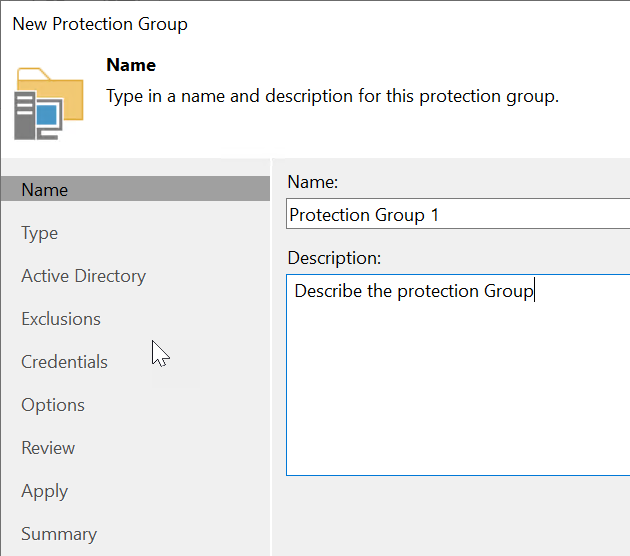
Provide a name for the group, click next and you will select the option ‘individual computers’ within the ‘Type’ section, hit next and then ‘Add’.
This will open the dialog where you can select the Oracle servers to include in your management group. This selection can be for one or more database servers. Make sure all database servers and databases selected will use the same method and schedule for backup. Otherwise, create additional groups. Hit next.
The Options tab will provide an option for the Rescan schedule. This allows Veeam to verify the server and components.
Also on the options tab, check the box for ‘Install application plugin’ and click the ‘Configure’ link. The dialog will open to select the appropriate option. Choose ‘Oracle RMAN’
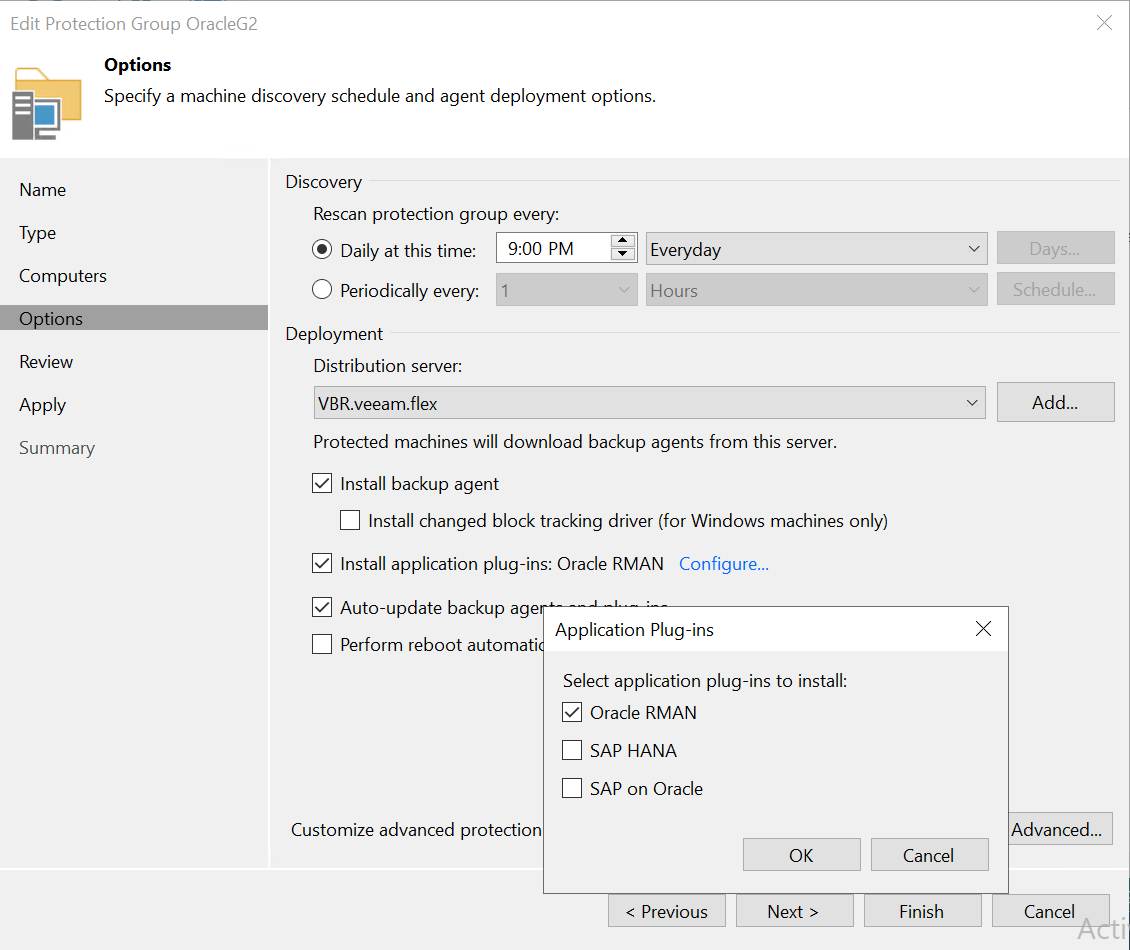
Hit ‘next’ and review the options chosen, then hit ‘finish’ to save the management group.
Next, choose ‘Home’ in the lower left of the VBR console and right click the option ‘Application Plug-ins’ under the ‘Jobs’ group. The menu popout for ‘Application’ shows the options available. Choose ‘Oracle RMAN’
When the Application Backup Policy dialog opens, provide a name, then hit next. The option to choose the databases to be included in the policy will open within the ‘Databases’ tab and clicking ‘Add’. Use the ‘Select Objects’ dialog to choose the databases:
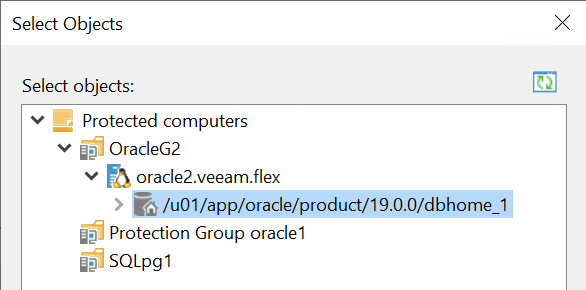
After choosing the appropriate database objects, save and click next to the ‘Storage’ tab.
Within the ‘Storage’ tab, select the appropriate repository and choose the retention period.
Oracle has multiple options for retention. Using the plug-in deployed locally, the DBA will set the desired retention either through the RMAN parameters or through the backup script. In this use case, Veeam will set the retention number of days based on the entry in the ‘Retention Policy’ field. Set the value as desired.
On the Storage tab, the ‘Advanced Job Settings’ option in the lower right corner should be selected. The following options are available when this option is selected:
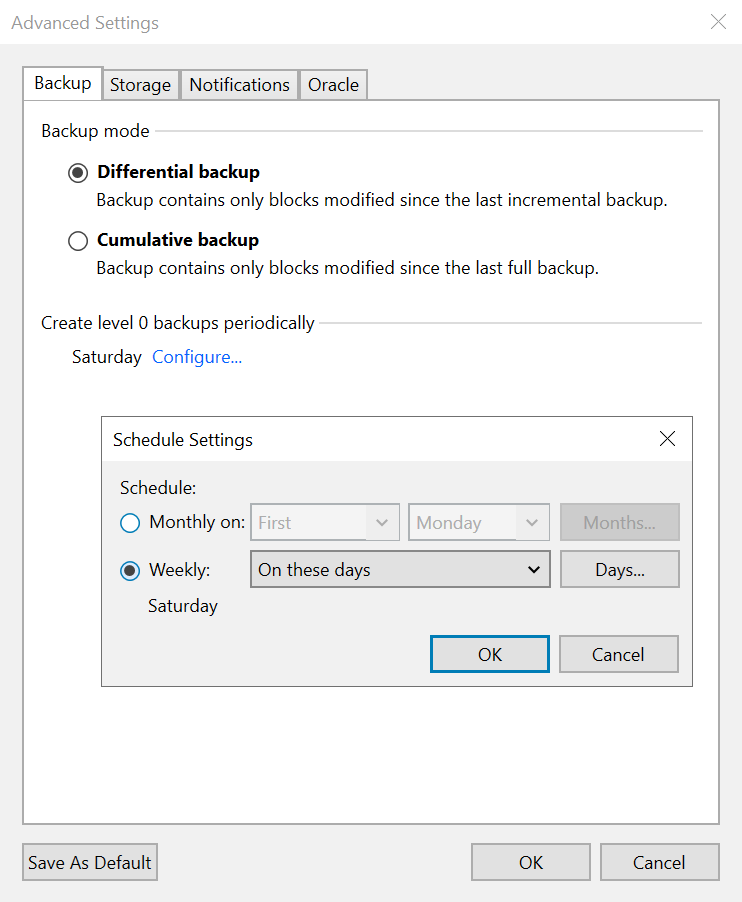
On the Backup tab, the options for the type of backups to be created and on which days is available. This follows the preferred Oracle RMAN option of ‘incremental’ backup strategy. You choose the days to run an incremental level 0 (the root and full backup to start a cycle) and the type of incremental backup (incremental level 1 – cumulative or differential). These will be used to manage all the daily backups.
Also on the advanced dialog are options for compression and the number of channels that will be used for the backup. Channels for RMAN are equivalent to backup processes. Usually, more channels improves performance, but there is an increase in load against the server with the higher number of channels chosen and a larger number does not always improve performance.
Each database situation may need different settings. This number of channels should be balanced between server load and performance desired. Also, compression should be performed only once and on the most advantageous location – Veeam or Oracle. A larger discussion regarding performance tuning would be appropriate here, but is out of scope for this document.
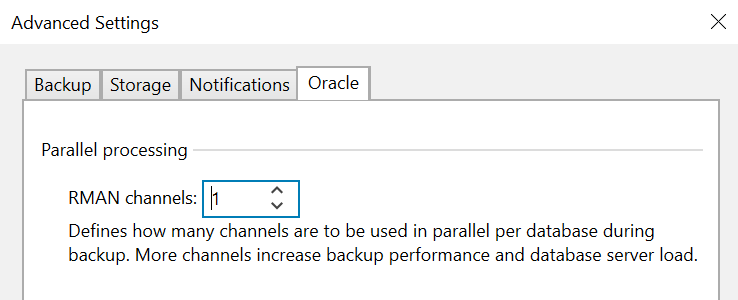
After saving the appropriate options, click next and the ‘Database Processing’ tab will open. In this tab, selecting the option for each database will provide the account access and management of Oracle Archived Redo Log backup.
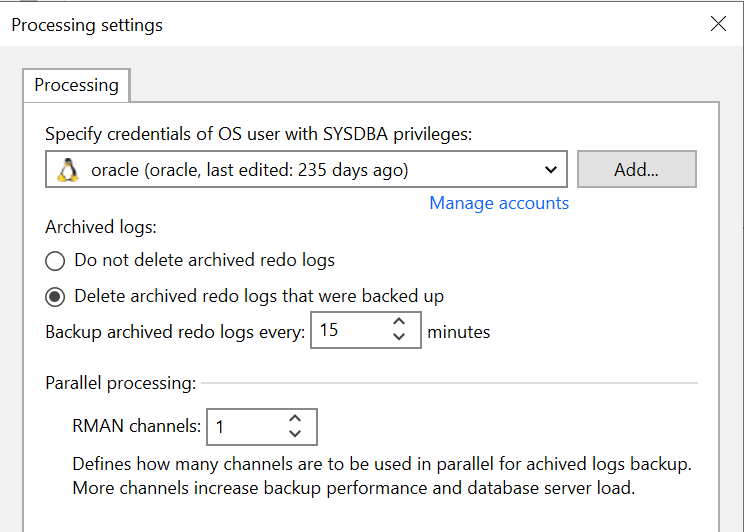
With this option, use the appropriate account with SYSBACKUP or SYSDBA privileges.
The archived redo log backup is crucial. Options here will provide the frequency of backup as well as identify if logs are to be deleted from the local server after they have been backed up.
It is important to coordinate this setting as not backing up archived redo logs could render the database unrecoverable in the event a restore is required. Also, not deleting the archived redo logs frequently from the local operating system could create an out of space condition which will cause the database to halt. Simple coordination will take care of both issues and is the primary reason for these options being in the configuration. Set as appropriate.
Click next and set the schedule for the database backup time and save the policy.
This policy can now be used to provide the desired protection for your database.
References:

