I like to show all the utilities that Veeam offers us ... to perform administration tasks in the backup infrastructures ![]()
Did you ever use??![]()
Extract Utility
Veeam Backup & Replication comes with an extract utility that can be used to recover machines from backup files. The extract utility does not require any interaction with Veeam Backup & Replication and can be used as an independent tool on Linux and Microsoft Windows machines.
The extract utility can be helpful, for example, if it is written to the tape next to machine backup files. In this case, you get a possibility to recover machines from backups at any moment of time even if backups are removed from Veeam Backup & Replication or Veeam Backup & Replication is uninstalled at all.
|
|
| The extract utility does not work with backups that are stored in scale-out backup repositories. |
The extract utility can be used in two interfaces:
- Graphic user interface (GUI)
- Command-line interface working in the interactive and regular mode
![]() The extract utility is located in the installation folder of Veeam Backup & Replication, by default: %PROGRAMFILES%\Veeam\Backup and Replication\Backup. The folder contains three files for the extract utility:
The extract utility is located in the installation folder of Veeam Backup & Replication, by default: %PROGRAMFILES%\Veeam\Backup and Replication\Backup. The folder contains three files for the extract utility:
- Veeam.Backup.Extractor.exe — utility working in GUI (can be used on Microsoft Windows machines only)
- extract.exe — utility working in the command-line interface, a version for Microsoft Windows
- extract — utility working in the command-line interface, a version for Linux
 1- Using Extract Utility in GUI
1- Using Extract Utility in GUI
To restore machine data in the extract utility GUI:
- Run the Veeam.Backup.Extractor.exe file from the installation folder of Veeam Backup & Replication.
- In the Backup file field, specify a path to the backup file from which you want to restore machine data.
- If the backup file is encrypted, the extract utility will require you to provide a password to unlock the backup file. Enter the password that was used for backup file encryption.
- In the Target folder field, specify a path to the destination folder where machine data must be restored.
- From the Machines list, select machines whose data you want to restore.
- Click Extract. Machine data will be restored to the specified folder.
|
|
| If you restore machine data in the extract utility GUI, consider the following:
|
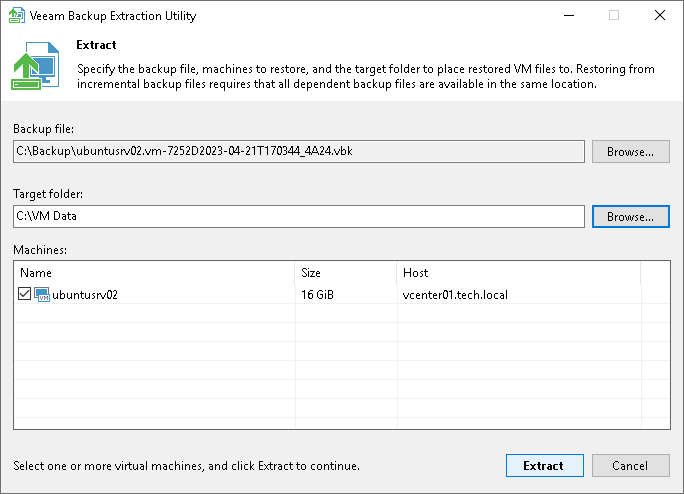
 2- Using Extract Utility from Command Line
2- Using Extract Utility from Command Line
To run the extract utility from the command line, do one of the following:
- In the command line, change the current directory to the directory where the extract utility locates.
- Add the directory where the extract utility locates to the PATH variable.
![]() Displaying Help Information for Utility Usage
Displaying Help Information for Utility Usage
This command prints all variants of the extract utility usage along with required and optional parameters.
Syntax:
|
![]() Displaying List of Machines in Backup
Displaying List of Machines in Backup
This command displays the list of all machines in the backup file from which you want to perform restore.
Syntax
|
Parameters:
| Parameter | Description | Required/Optional |
|---|---|---|
| vm | Name of the machine that you want to restore. Use this parameter to filter machines in the backup. | Optional |
| host | Name of the host on which the initial machine resides. Specify this parameter to filter machines that have the same name but reside on different hosts. Note: This parameter must be specified if the vm parameter is used. | Optional |
| password | Password for the encrypted backup file. | Required for encrypted backup files |
| pathtobackup | Path to the backup file from which the machine must be restored. | Required |
![]() Getting Encryption Status of Backup File
Getting Encryption Status of Backup File
This command gets the encryption status of the backup file: encrypted or not encrypted.
Syntax
|
Parameters
| Parameter | Description | Required/Optional |
|---|---|---|
| pathtobackup | Path to the backup file from which the machine must be restored.
| Required |




