In this article, we will learn how to Migrate Veeam Configuration Database to PostgreSQL Server. I am sure you already know what PostgreSQL is. So let me not bore you with this information as some of our peers have already discussed this topic.
By default, PostgreSQL is used with all new installs of Veeam Backup & Replication 12. Existing Veeam Backup & Replication deployments that were upgraded from 11a or older will continue to use Microsoft SQL Server until they are manually migrated to PostgreSQL
Why switch to PostgreSQL?
Migrating Veeam Backup and Replication from Microsoft SQL Server (MSSQL) to PostgreSQL is driven by various reasons. Below are some common reasons to consider such a migration
Cost saving: If you prioritize cost savings, choosing PostgreSQL for your database needs is an excellent option. It is an open-source database engine that is completely free to use, even for commercial purposes, under the PostgreSQL license.
Mitigate Vendor Lockin: Migrating to PostgreSQL reduces dependency on Microsoft technologies, This is one reason some firms are utilizing open-source technologies. "I love working with Microsoft Technologies". If this is not the case for you, migrating to PostgreSQL can be advantageous for vendor independence or vendor lock-in. Below is a link showing how this can be done on Linux.
Scalability: This is also a compelling reason to migrate to PostgreSQL. This database is recognized for its scalability and ability to handle large volumes of data and transactions. If your organisation is anticipating significant growth in data volume, migrating to PostgreSQL could provide better scalability and performance.
According to this documentation, Veeam still recommended to use Microsoft SQL Server when you backup more than 5000 VMs.
For more reasons and detailed implementation steps, please see how to Migrate Veeam Configuration Database to PostgreSQL Server.
Create a Configuration Backup
Before proceeding with these steps, stop and disable backup jobs. Ensure that you do not initiate or activate any jobs until the migration of Veeam Backup & Replication is finalized.
From the main menu, launch the Configuration Backup Settings as shown below. BTW, here is how to install PostgreSQl on Winows
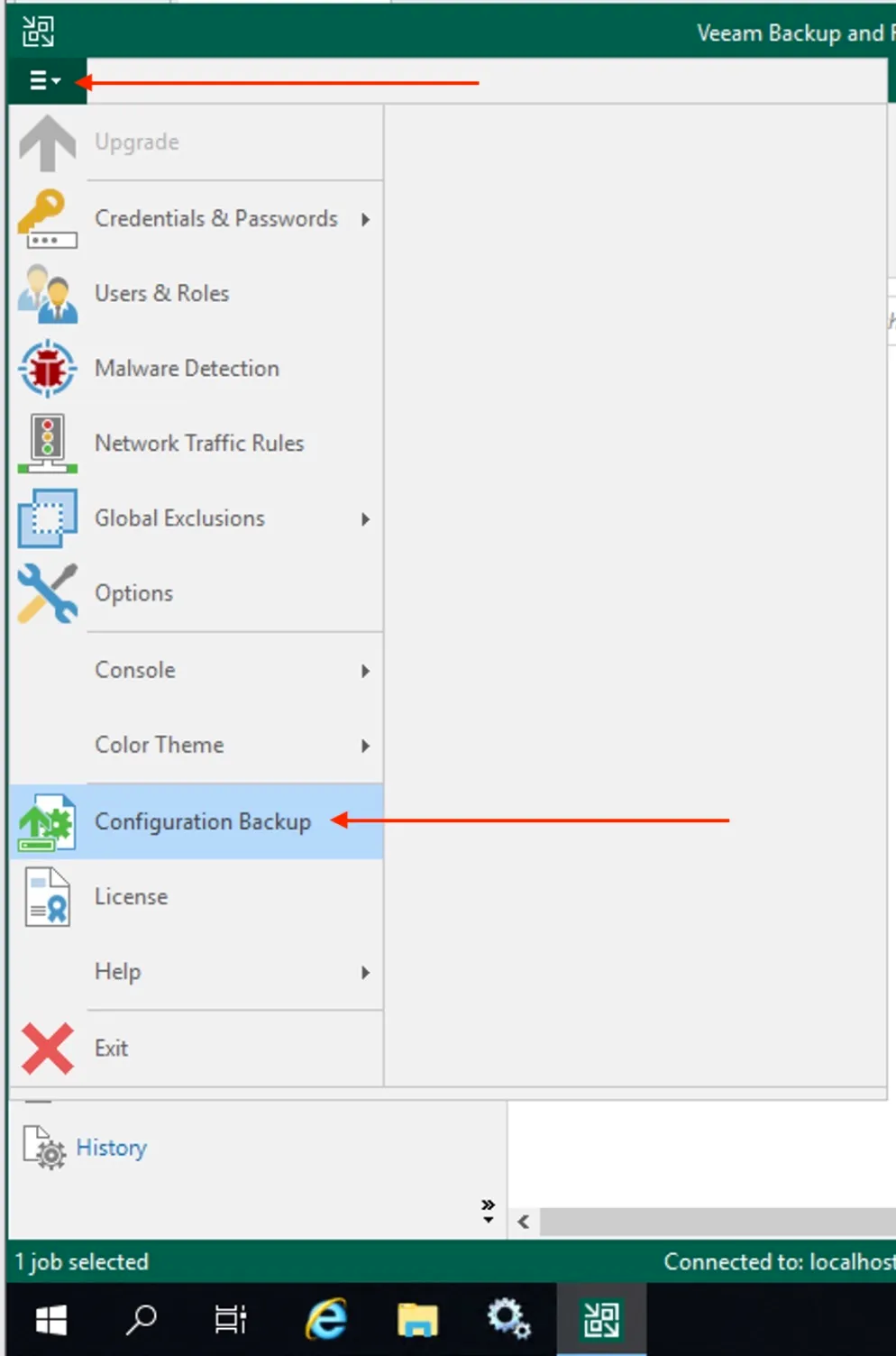
By default, the “Enable configuration backup to the following repository is selected” is selected. If this is not the case for you, please ensure it is selected. BTW, here is the link to the original blogpost.
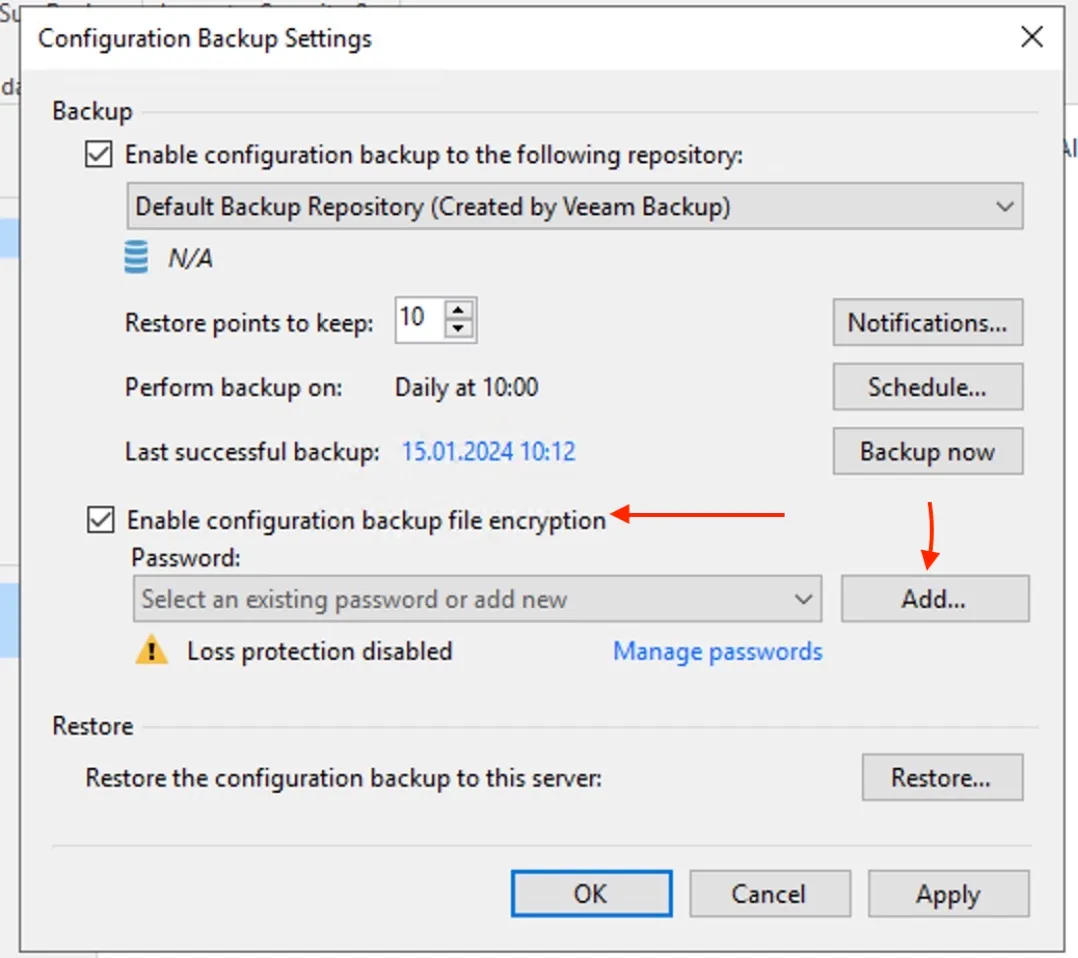
Enable Backup file encryption by selecting the checkbox. Click “Backup Now” to create a new backup as shown below.
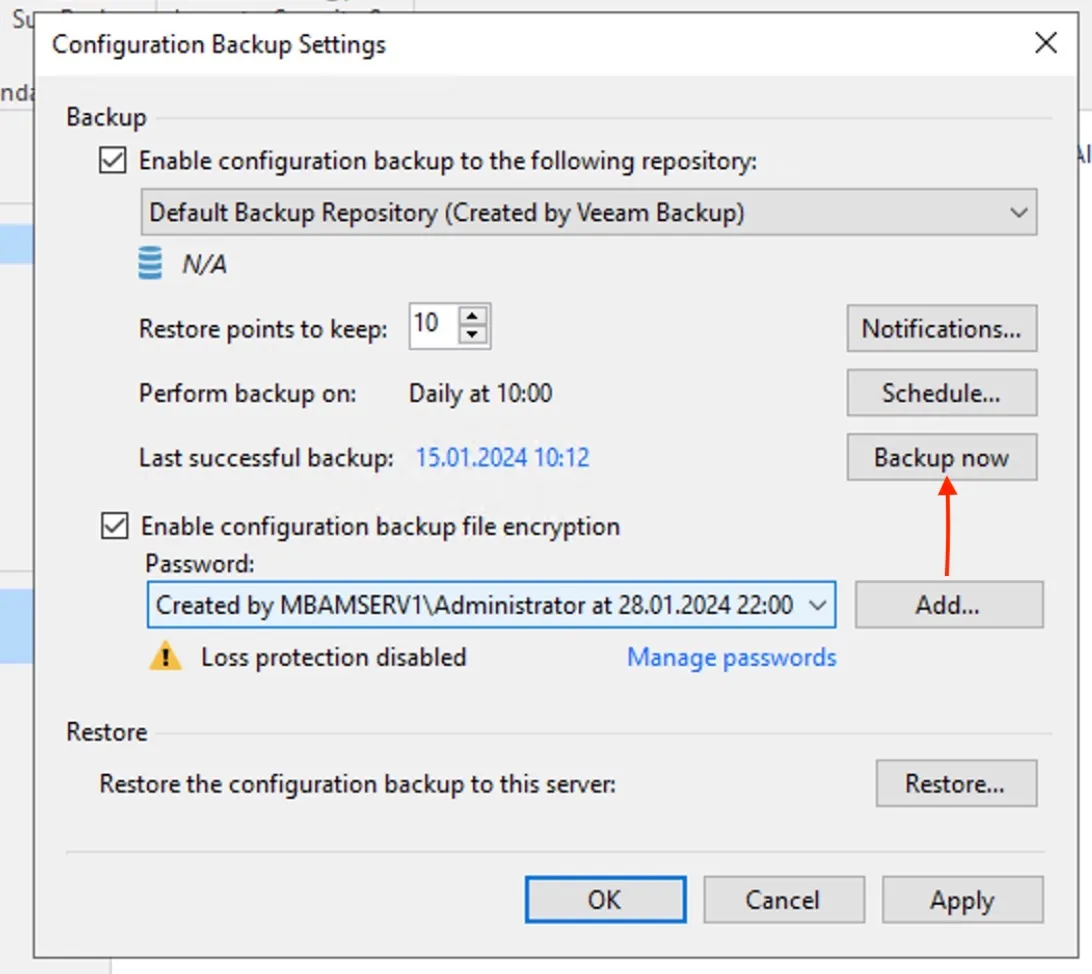
Confirm if the backup pulled is available
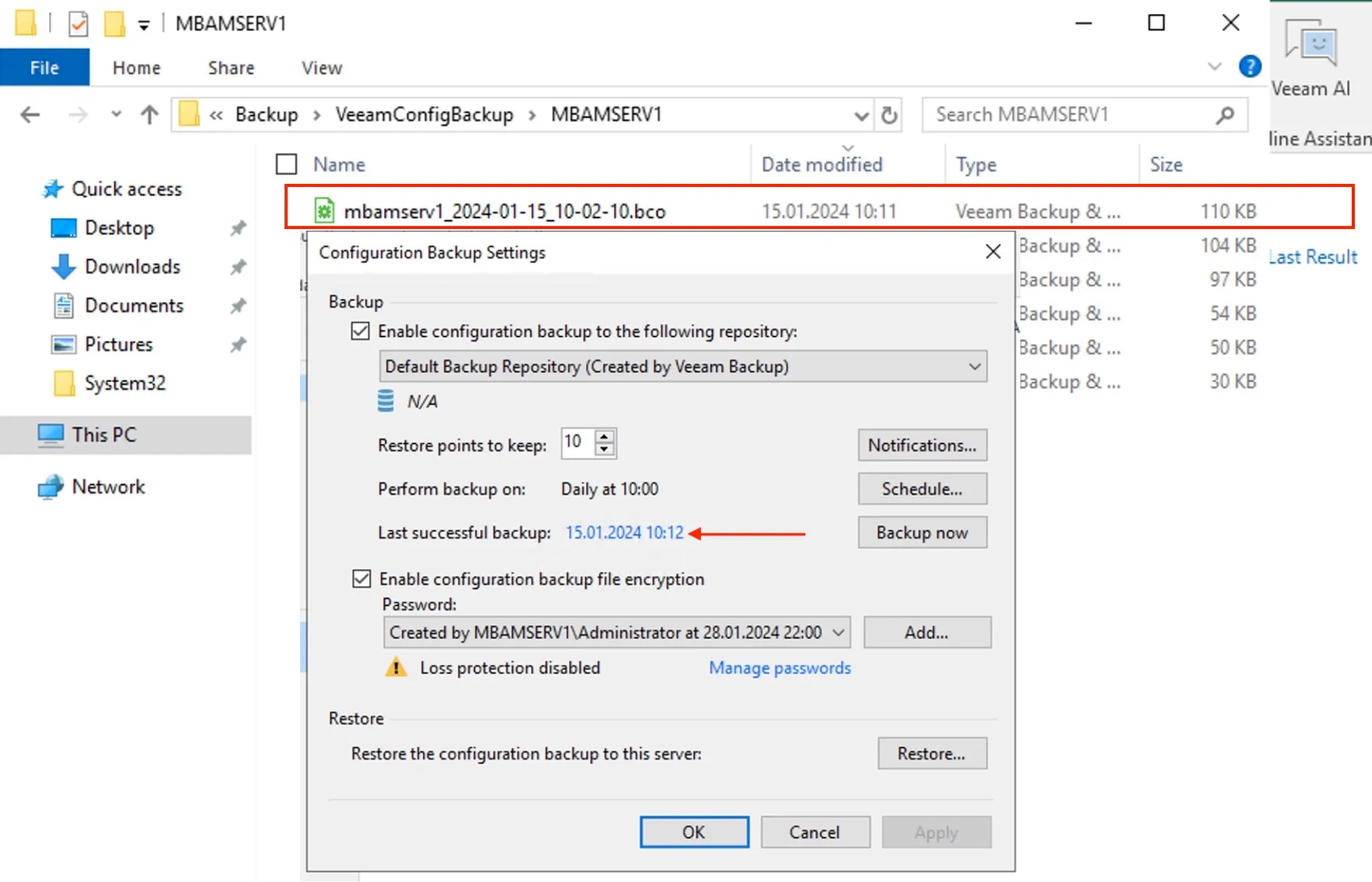
According to the Veeam documentation, it is pretty safe to ignore the “Loss protection disabled” warning if you do not have Veeam Backup Enterprise Manager installed. This is because. your backup server is not registered with Veeam Backup Enterprise Manager
Migrate the Configuration database to PostgreSQL
Also from the main menu of the Veeam Backup & Replication console, select Configuration Backup.
In the Restore section, click Restore.
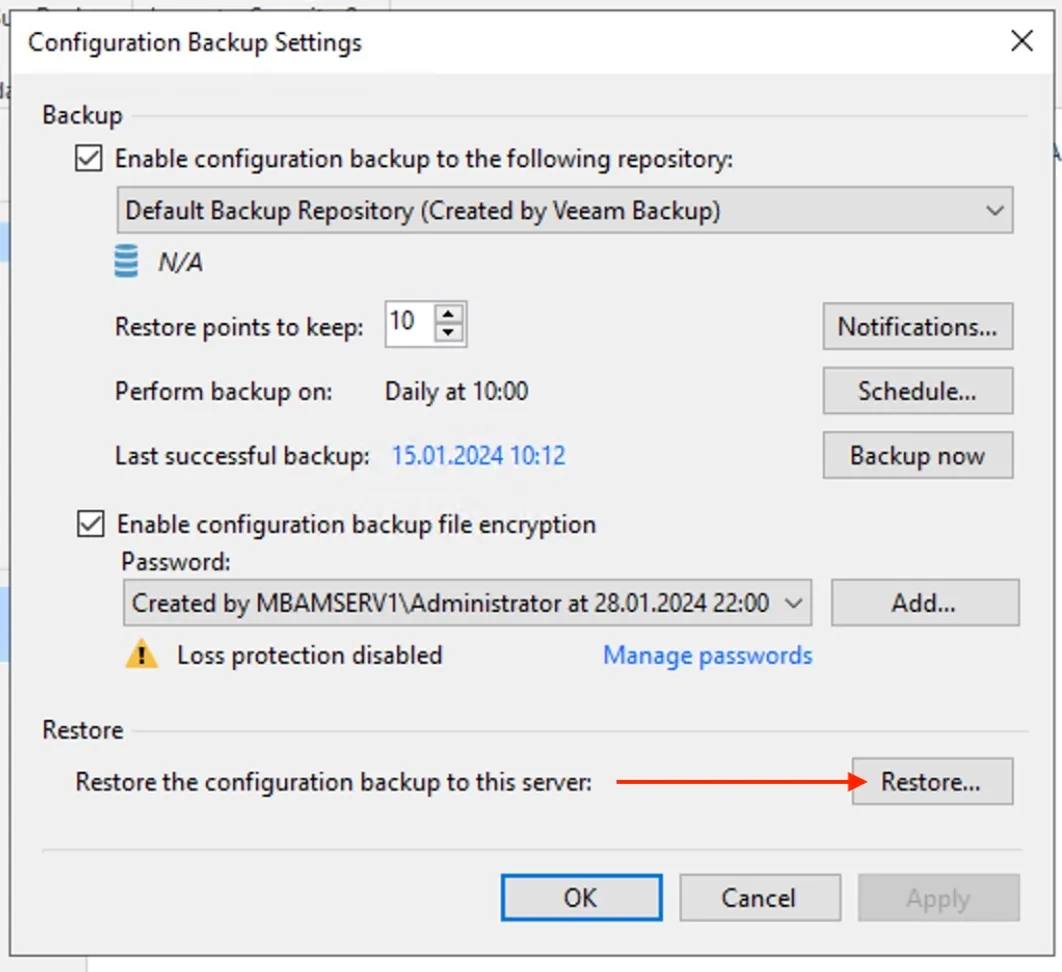
If you encounter an error that the Veeam Data Mover, or Veeam Installer Services aren’t running, please got to services.msc and start them.
From the Restore Mode window of the Veeam Backup & Replication Configuration Restore wizard, select Migrate, and click on Next.
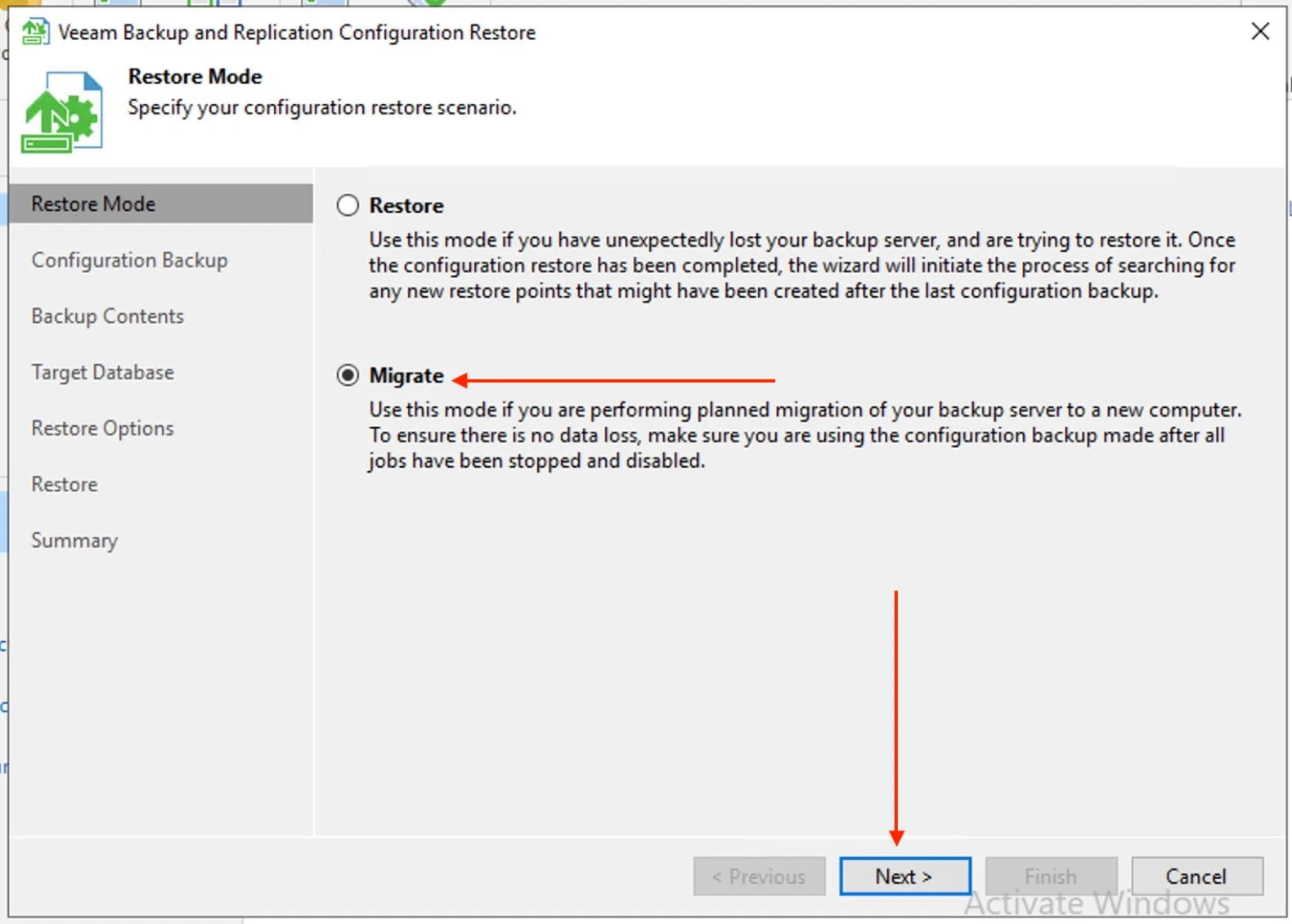
Select the configuration backup file we created above.
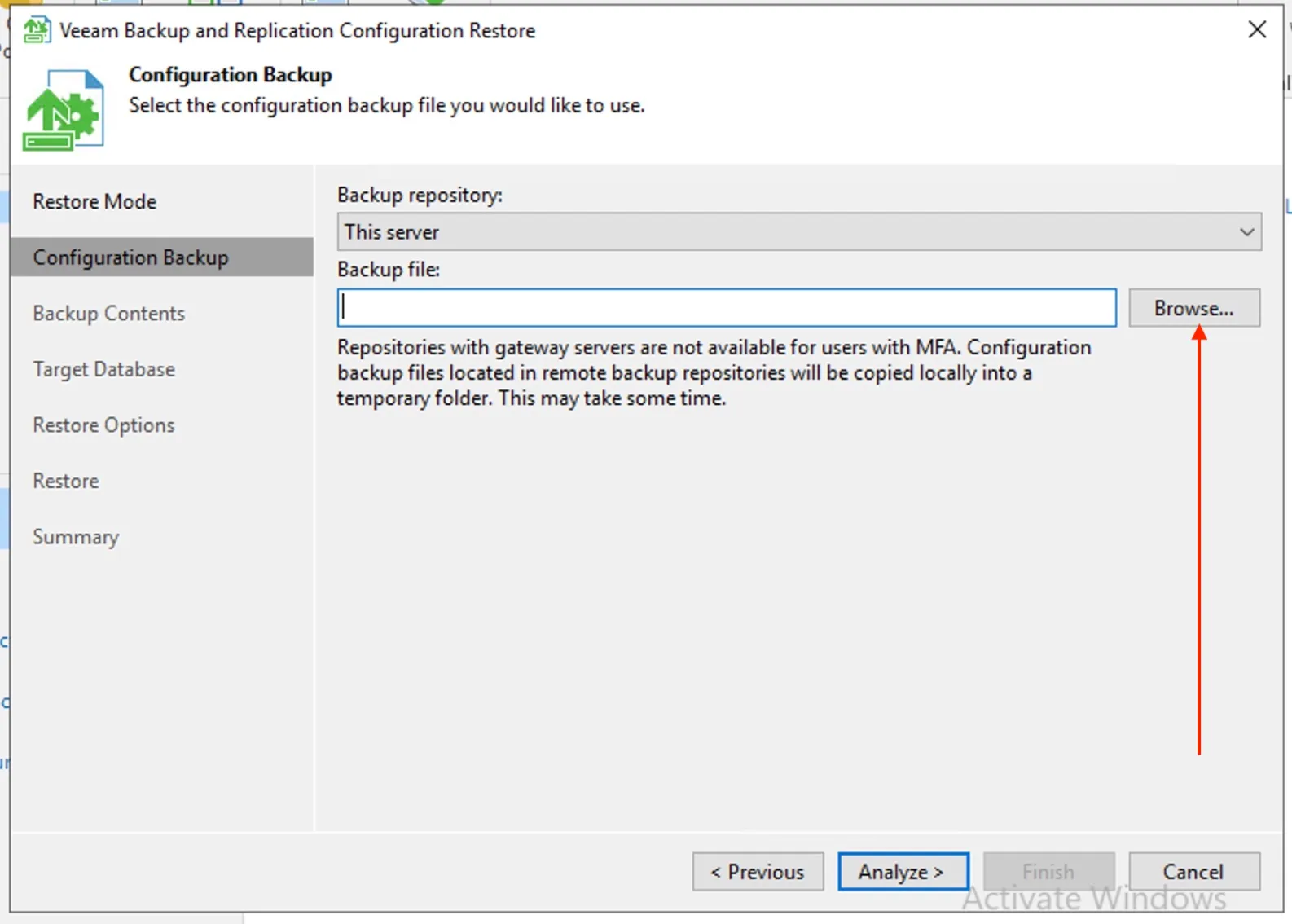
Analyse the configuration file selected
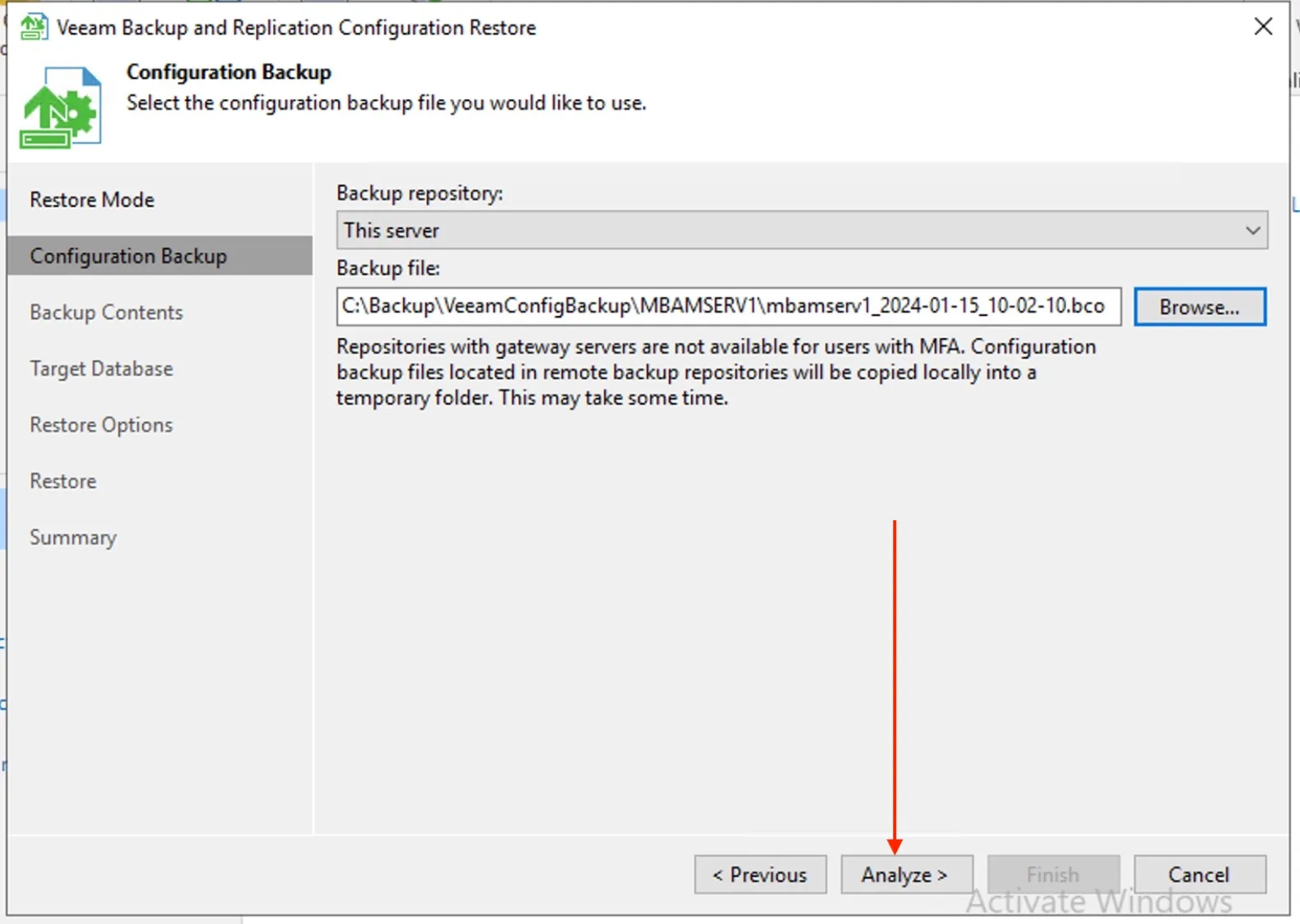
Review the contents
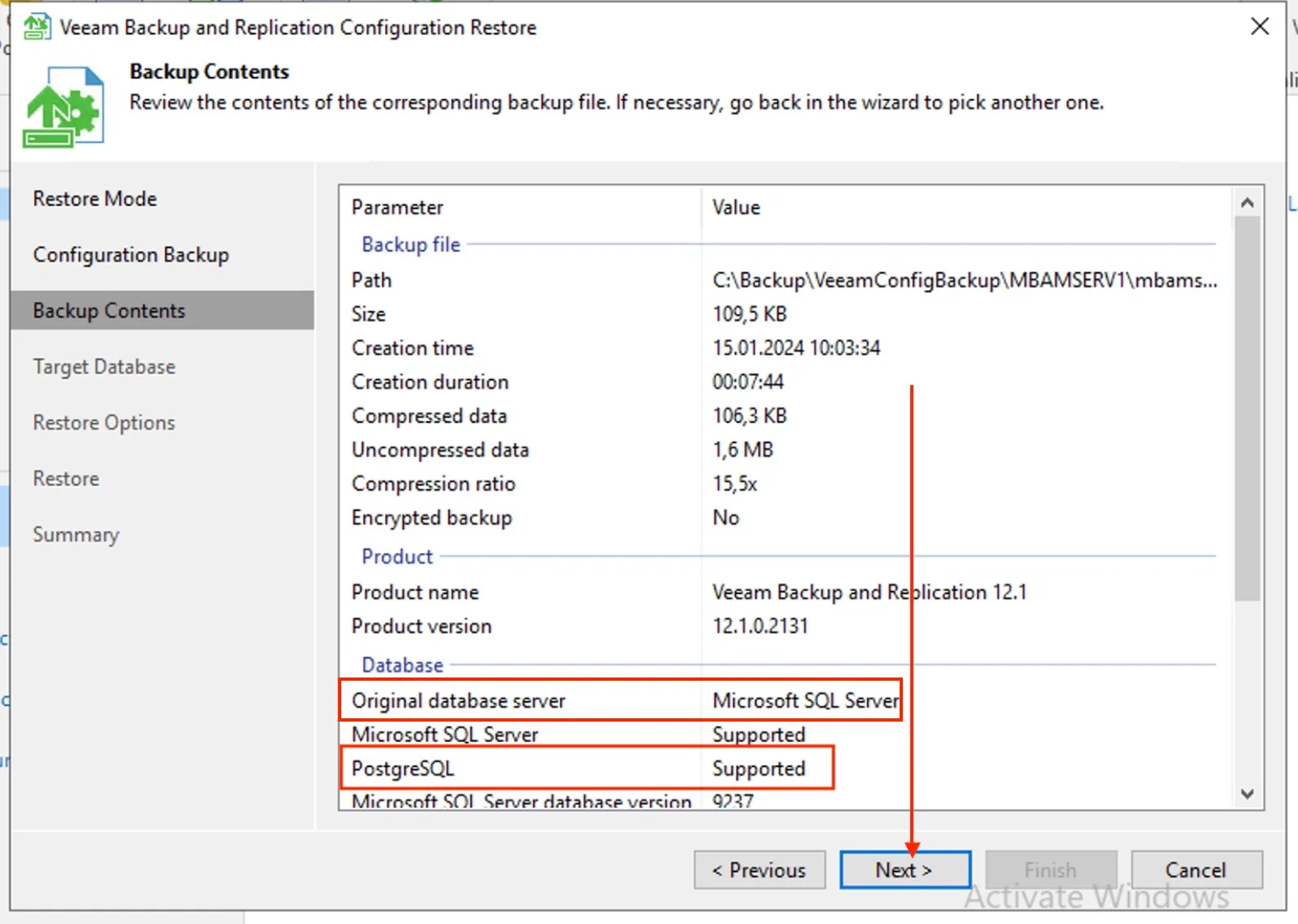
On the Target backup page of the configuration restore wizard, select PostgreSQL as the database engine.
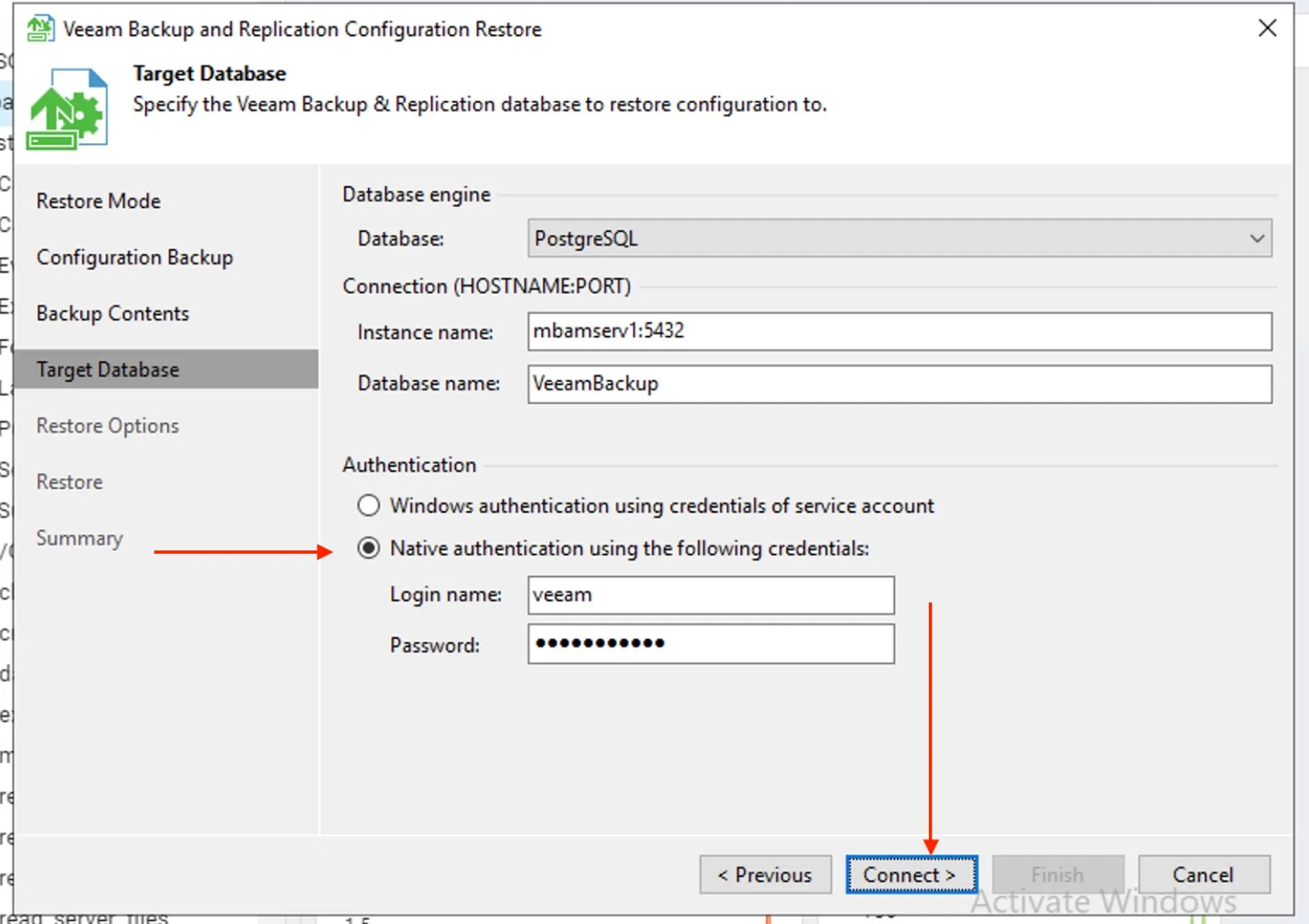
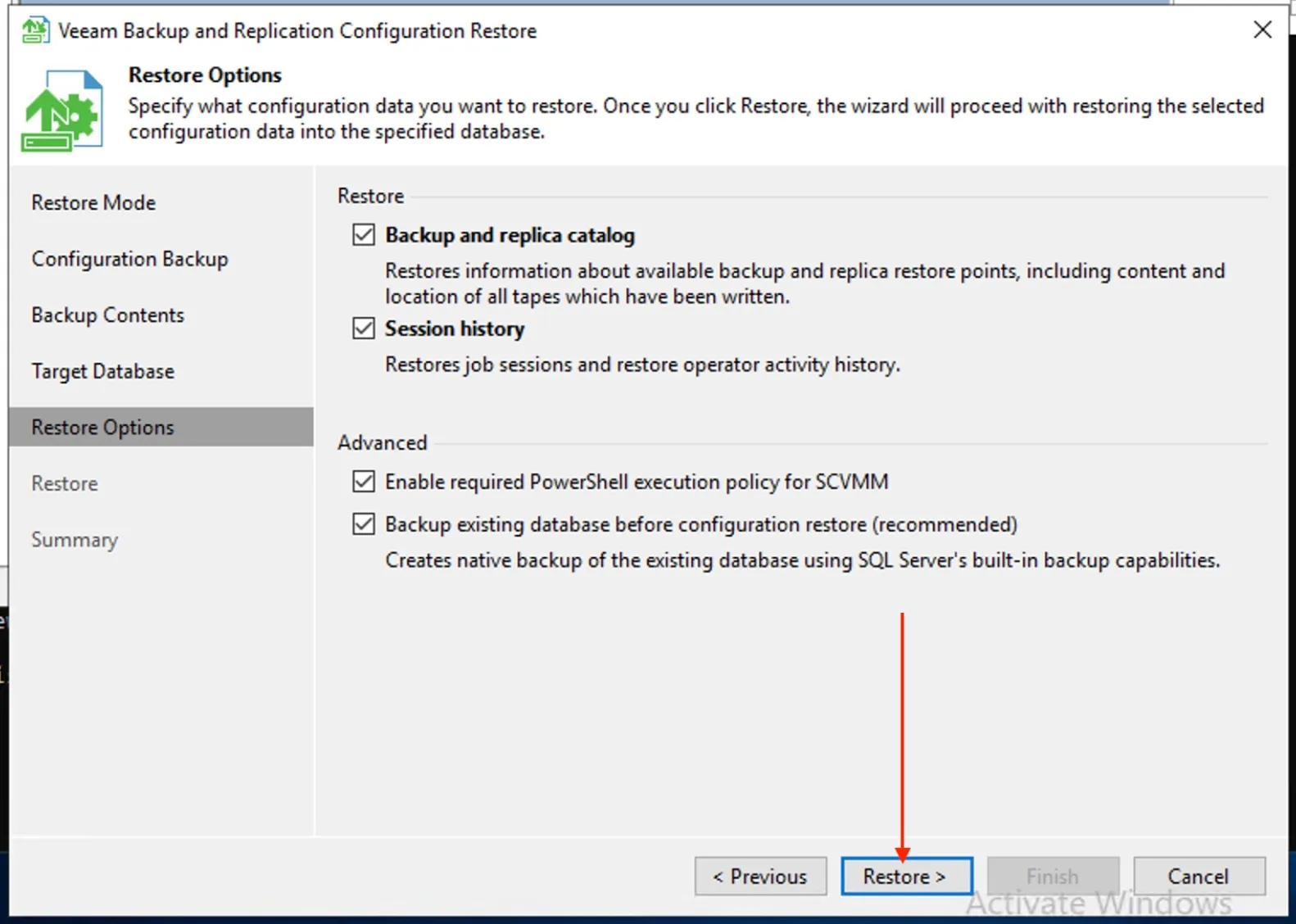
The configuration restoration completed successfully. Click next to proceed
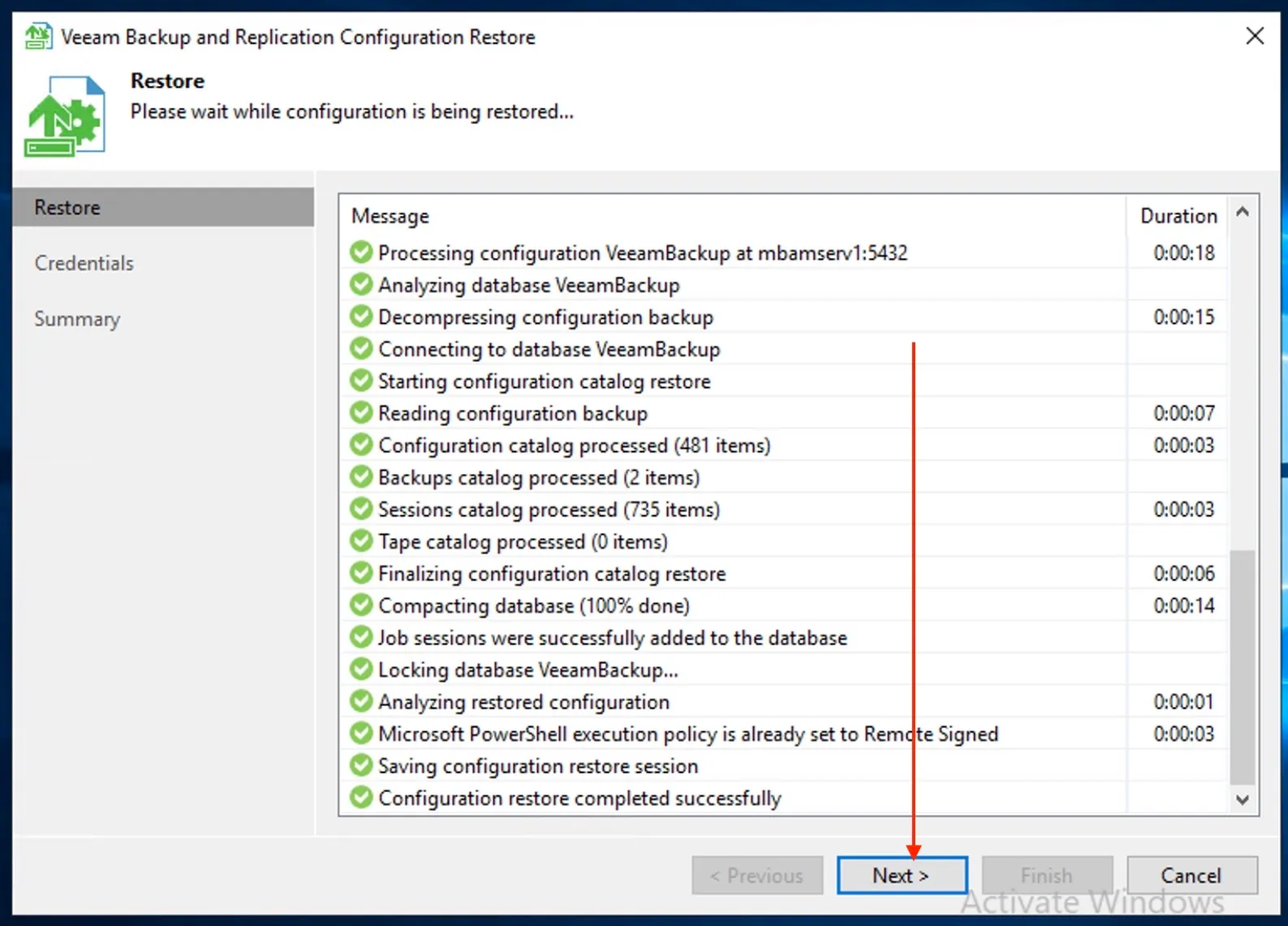
Click Finish on the Summary page
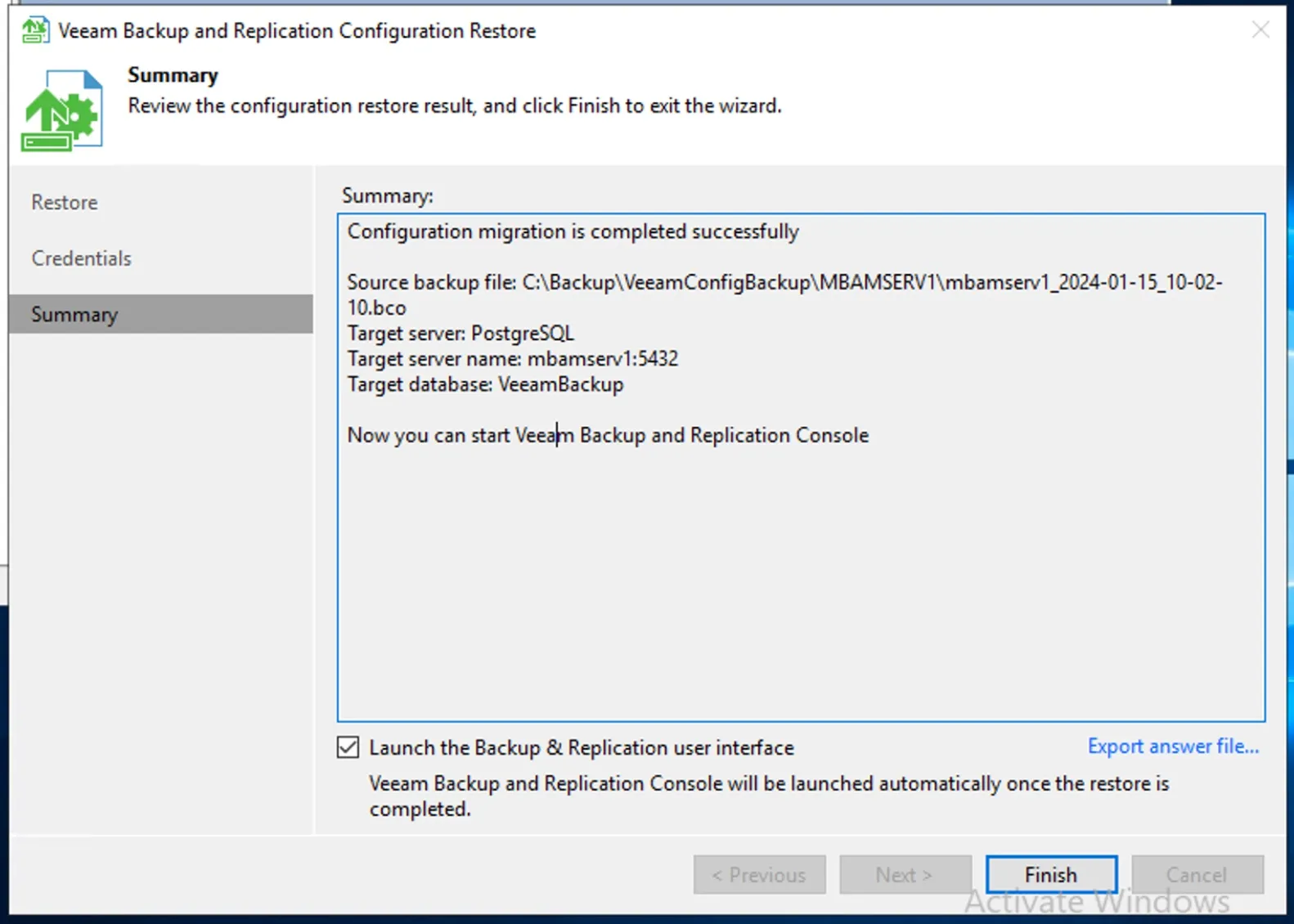
Now that the restore process has been completed. Ensure that PostgreSQL target instance is configured according to the recommended hardware resource values.

If you set PostgreSQL database as a configuration database when you install Veeam Backup & Replication, the necessary resource capacity will be configured during Veeam Backup & Replication installation.
- If the CPU or RAM resources are changed after Veeam Backup & Replication or Veeam Backup Enterprise Manager installation, you must run this cmdlet again to adjust hardware resources of the PostgreSQL instance.
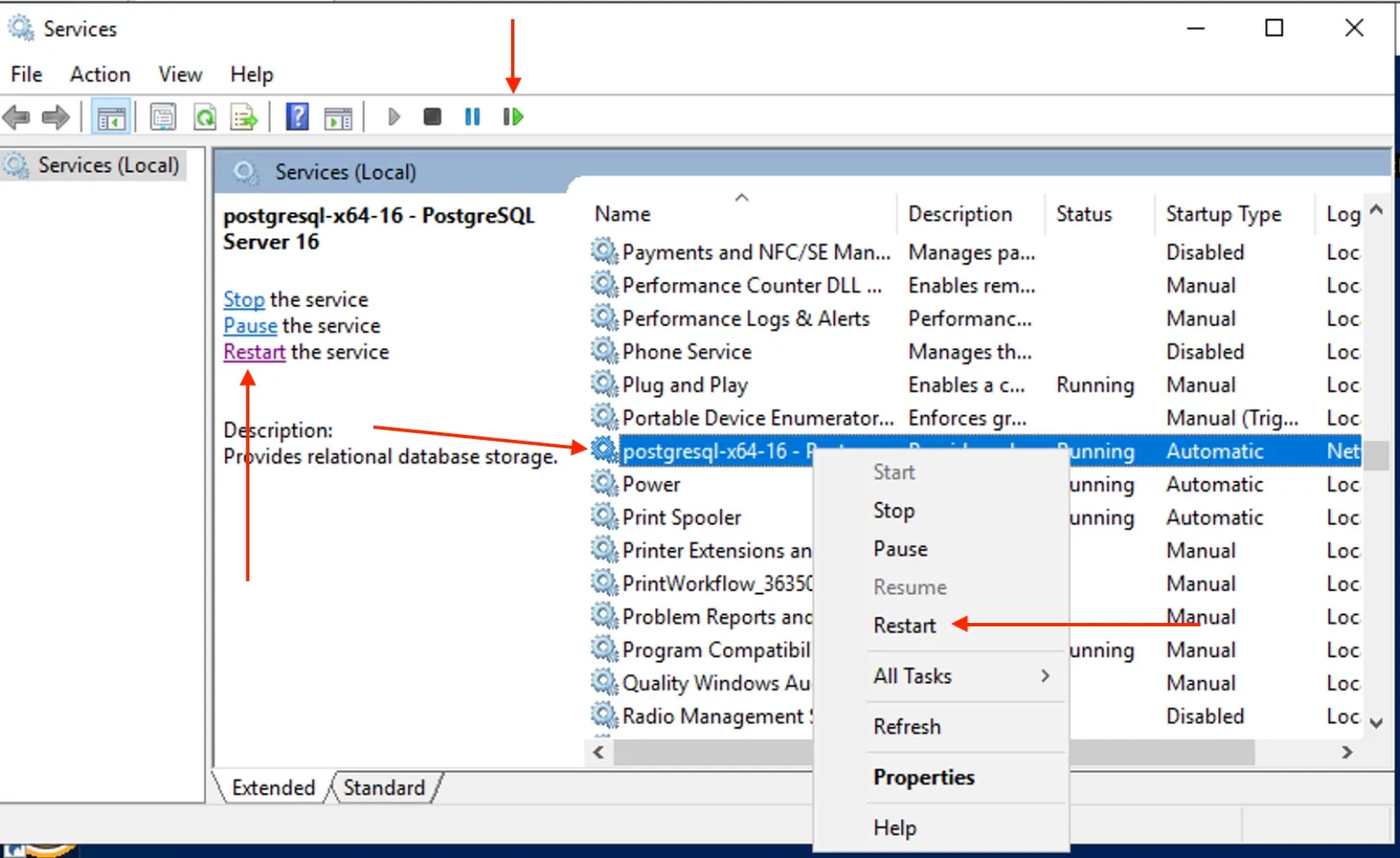
Launch the VBR Console again and perform the Configuration file backup
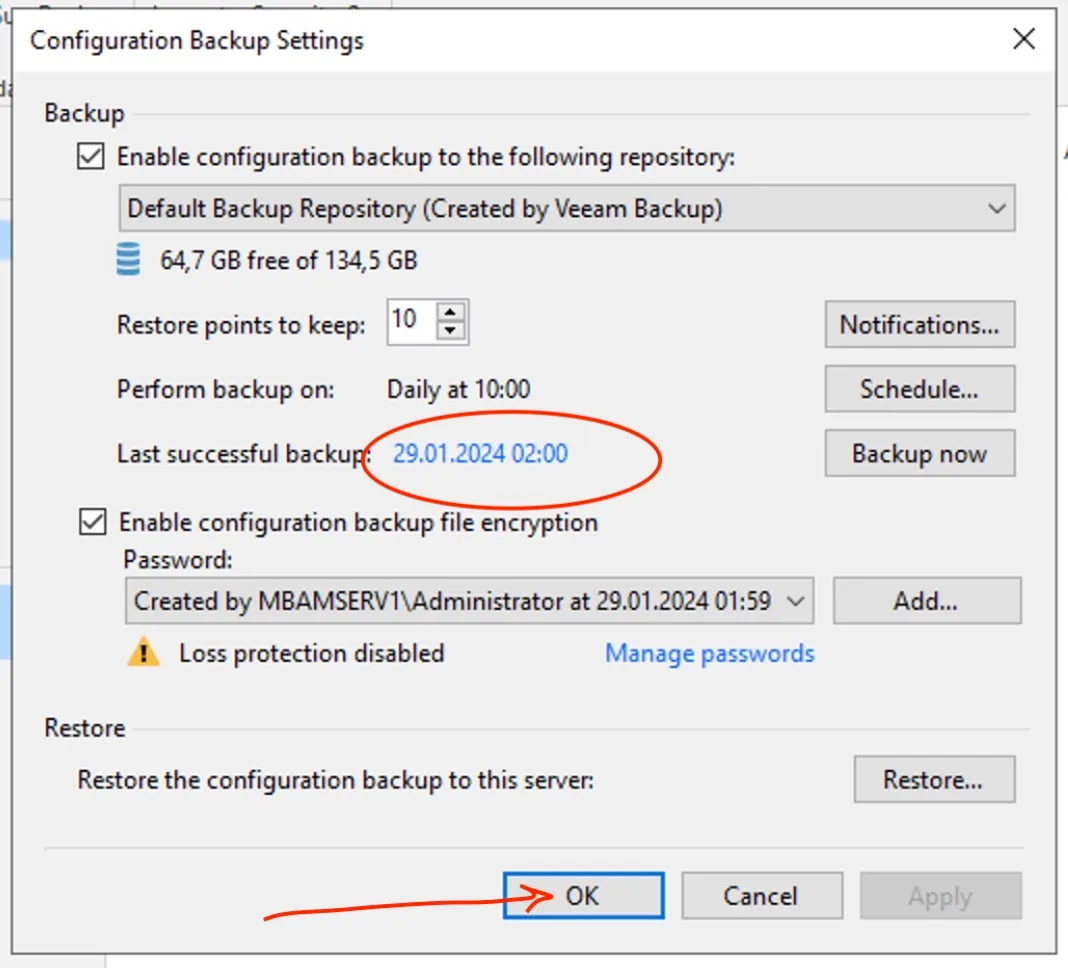
That is all that needs to be done. Some of the errors I encountered, I will blog on them and link them to my original blog post. The below are similar errors you will encounter when performing configuration db migration.



