Veeam Plug-in restore a SQL Server database to an alternate server
Frequently, the DBA must restore a database backed up from one server to a different server. To restore a SQL Server database backed up with the Veeam plug-in, there are a couple of key steps to follow.
This example uses simple configuration. There are 2 SQL Server hosts with several databases on each. Backup has been performed on both SQL1 and its related server, SQL2. The goal is to restore a single database backed up on SQL2 to the server SQL1.
Pre-requisite configuration
The correct repository must be in place for restore to occur. The two servers being used may have been storing data to different repositories.
The first step is to verify the appropriate repository where the backup data exists to the server where the restore is to occur. Change the configuration if necessary.
Restore
This operation must occur on the destination server. To restore a backup from server SQL2 to the SQL1 server, begin the restore by selecting the restore wizard from the SQL Studio menu bar on the destination host, SQL1:
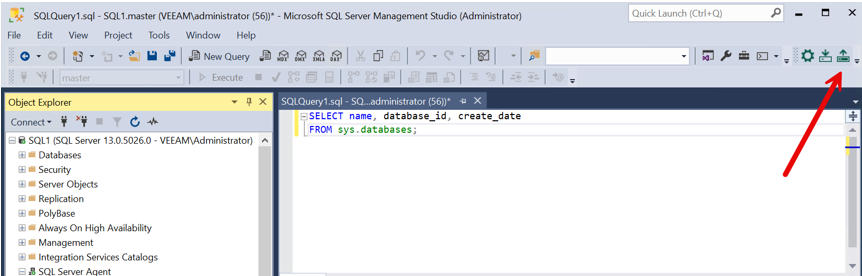
The restore dialog opens:
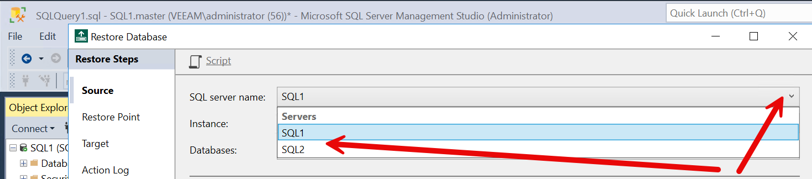
Note we can see the servers from the drop down list – SQL1 and SQL2. And, the process is running on SQL1. Select SQL2 from the drop down and see the following:
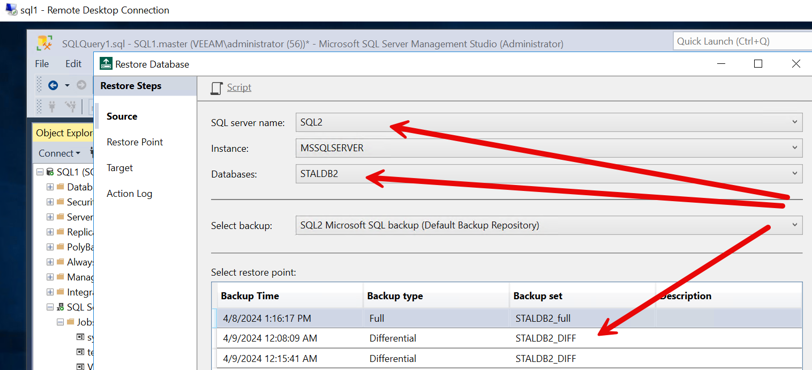
When the SQL2 host was selected, the instance(s) that have been backed up on SQL2 are displayed. Selecting the desired instance shows the databases that have been backed up from that instance. Selecting the database desired for restore displays the various backups or ‘Restore Points’ available from the Veeam backup repository.
Choose one of those restore points and click the ‘next’ button at the bottom of the dialog:
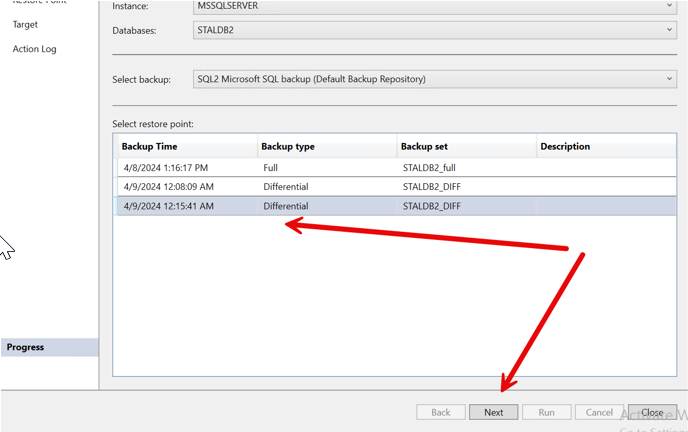
The next dialog to display has the restore slider:
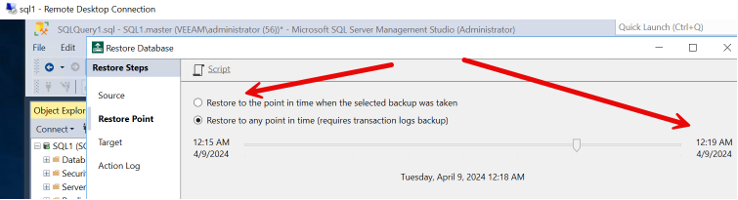
The options here allow the choice to restore to the specific restore point selected initially above, or a point in time up to the last transaction log backup that has been completed after that restore point. Note the transaction logs are not displayed in the previous screen for restore points. These are part of the backup chain and are available, but the times that have been captured will only display on the slider.
The display does not show them because of how many restore points potentially available. This is understandable when considering the way many companies backup the logs as frequently as once every 10 to 15 minutes. The slider will display the last time of the last transaction log backup captured in the chain for the specified restore point chosen.
Select the ‘next’ option from the bottom of the screen and the final dialog will open:
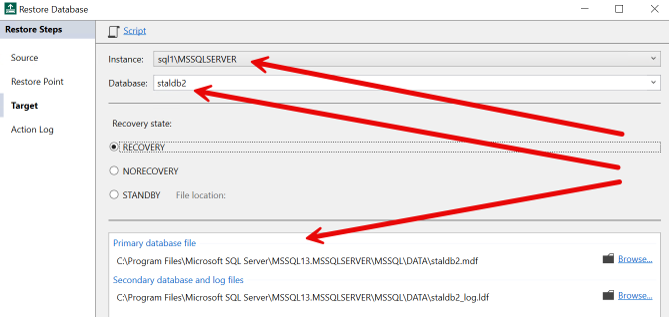
In this last screen, the destination SQL instance will be selected from the dropdown, the database name will be specified in the entry field (the name will be as entered and may be different than original). The- restore destination path will be identified in the body of the file path listing in the dialog. Accept or change as necessary the suggested path listed.
Last, there will be a run button at the bottom of that screen, the restore will complete when this ‘run’ is clicked.
Summary
With this method, we can see it is a very easy task to use the Veeam SQL Server plug-in to restore a database backed up on one server to a different server.
This example shows an operation initiated on server SQL1 as a destination to restore a copy of a database backup taken on SQL2.
See reference links below for configure backup and restore a database with Veeam plug-in:
Restore Database with Veeam Restore Database Wizard






