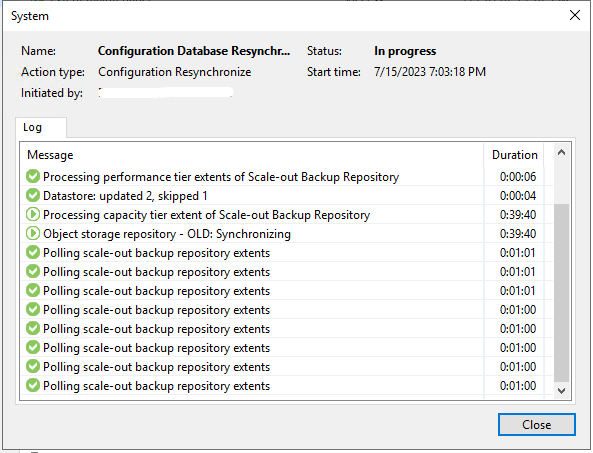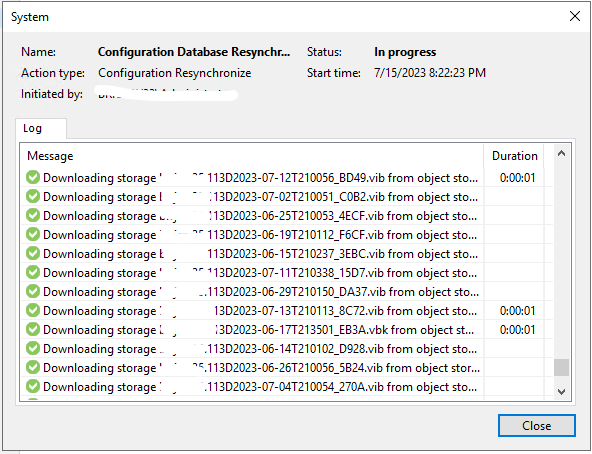Introduction
Veeam Capacity Tier allows the addition of an object storage-based extent to a Veeam Scale-Out Backup Repository (SOBR). This object storage could be on-premises or could be hosted by a cloud provider. Regardless of your chosen platform, Capacity Tier provides a cost-effective way to tier backup data from on-prem 'Performance' extents to Object for longer-term storage.
We encourage you to read and understand the Product documentation on Capacity Tier at https://helpcenter.veeam.com
There are a number of reasons why switching Capacity Tier vendor might make sense to you. Perhaps there was a change in your corporate strategic alliances, or perhaps a simple cost analysis has revealed that deeper savings could be found elsewhere.
Switching object vendor comes with a few challenges:
- You need to keep your old Capacity tier around until its retention expires and you want to be able to restore from it as well.
- You don't have "spare" performance tier storage available and thus creating a new SOBR with cloned jobs is not an option.
Whatever your reasons are for switching, this document gives you 2 options to meet these challenges, and the processes themselves are very straightforward.
Option 1: Simply replace the capacity tier in the existing SOBR
- Disable backup jobs targeting your SOBR
- Edit your SOBR and simply select the new capacity tier (vendor 1 to vendor2 in this example)
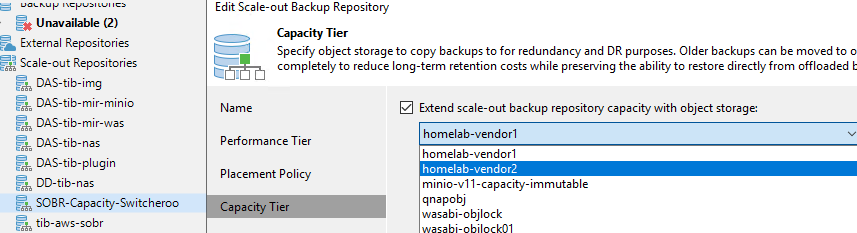
- Re-enable your backup jobs
All new offloads will now occur on the vendor2 capacity tier!
Note that vendor1 capacity tier's data is untouched but won't be accessible even if you attempt to import.
- Below, you can see that the import is successful but notice the "skipped" note. This is because the original extent and SOBR still exist.
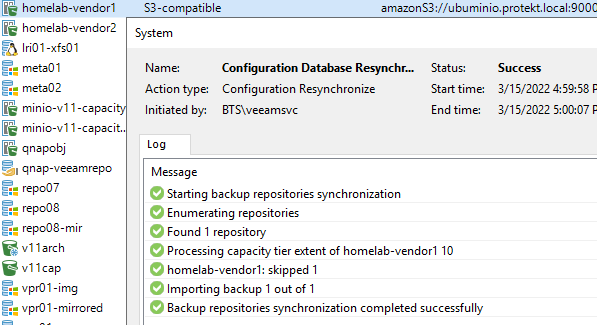
Our documentation states that the import will only show data when the original SOBR is no longer available (https://helpcenter.veeam.com/docs/backup/vsphere/osr_import_backups.html)
- You can confirm that vendor1's data is still here by browsing the bucket directly or by declaring that capacity tier repository on a different VBR server.
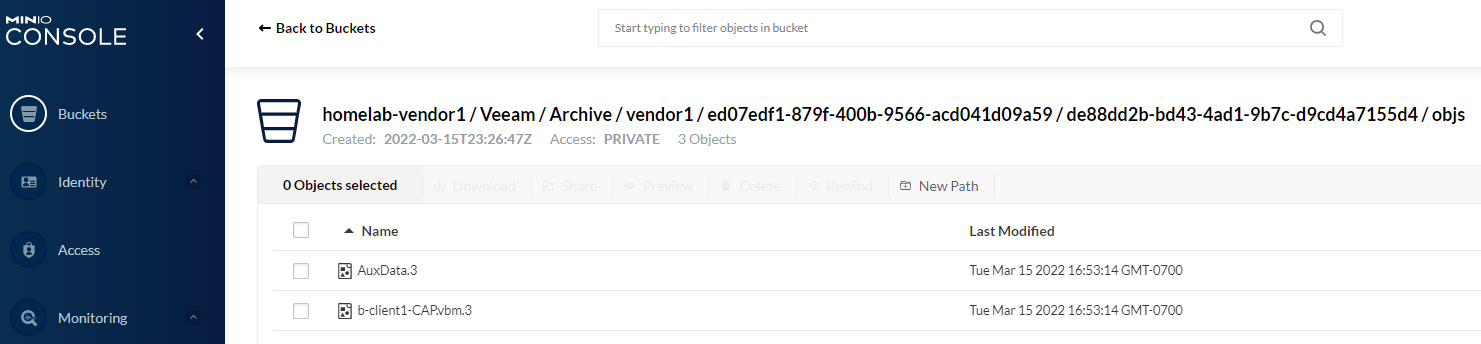
Option 2: Create a new SOBR using the original performance tier's extents and the new capacity tier
- Disable all jobs pointing to your SOBR
- Add a "dummy" performance extent to your existing SOBR so you can remove the existing performance extents
!!! This step is crucial to properly free up the extents and unbind them from the existing SOBR !!!
You will get a warning message like the one below.
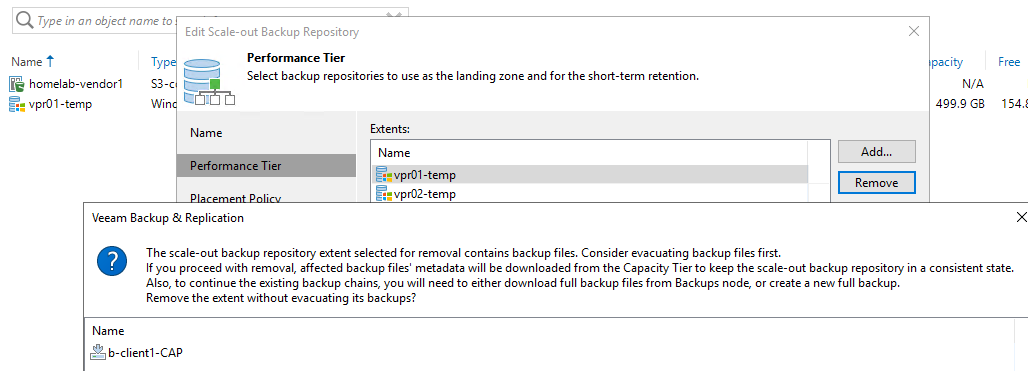
- Create the new SOBR using the now-free performance extents and the new capacity tier vendor. Re-scan and you should see imported backups from the performance tier extents.
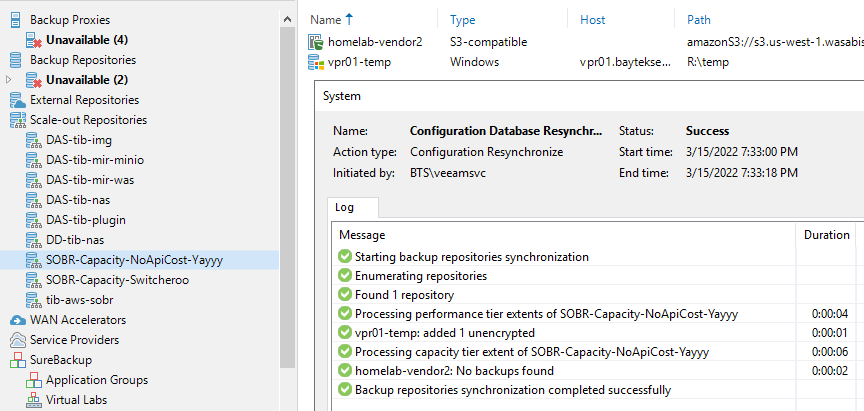

- Clone your original jobs and point them to the new SOBR and don't forget to map backups. Lastly, re-enable the cloned job and delete the original jobs.
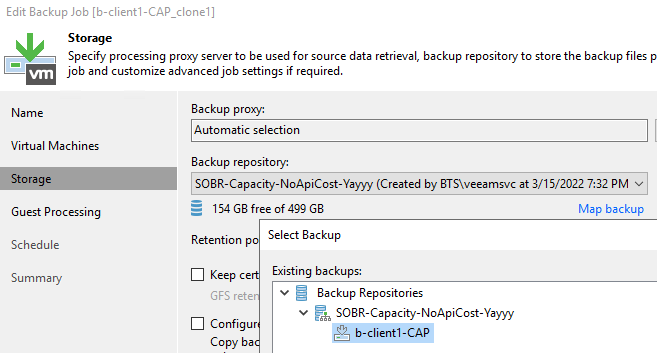
At this point in time your new jobs are ready to go and pick up where you left of. Subsequent offload operation will occur on the new tier (vendor2).
To perform Restores from the old capacity tier (vendor1) you can:
- Access them from the "Object Storage (Orphaned)" folder, if you have kept the old SOBR in place.
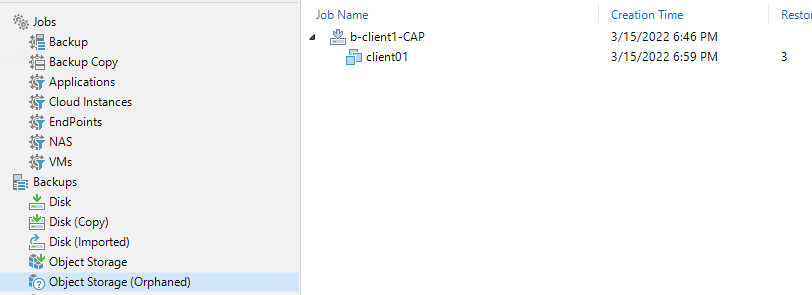
-- OR --
- If you have properly deleted the SOBR (i.e. remove capacity tier 1st to ensure it is unbound from that SOBR) then you can perform an import of the old capacity tier
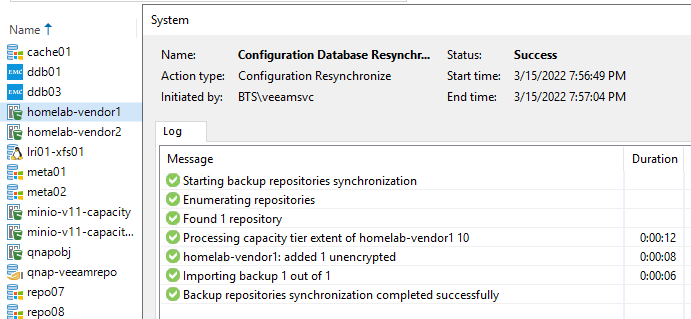
- The backups will be made available in the "Object Storage (imported)" folder
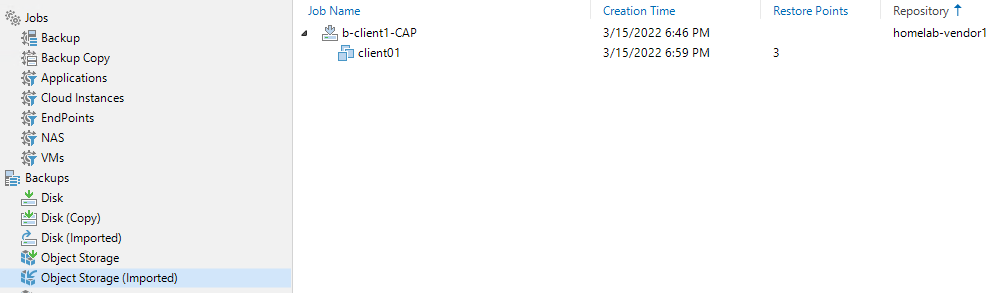
- Don't forget to detach when done with your restore operations
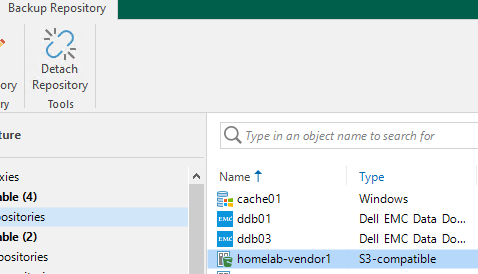
In summary, changing your Capacity Tier vendor need not be an impossible task (Veeam loves portability, after all) and this article has highlighted a few considerations and steps to follow depending on your scenario.