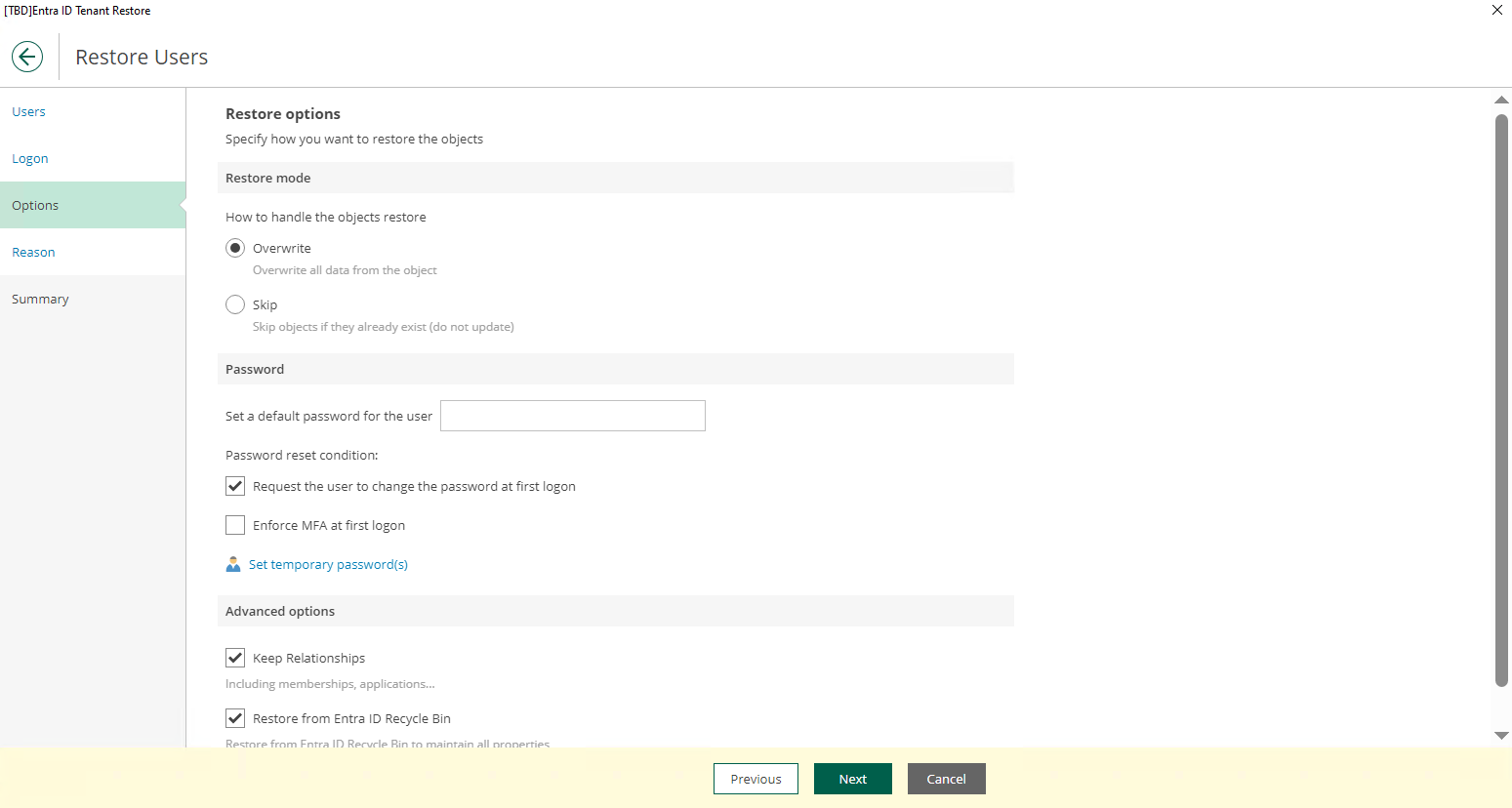“This is a beta preview of this upcoming Veeam release, this user interface is not finalized and TBDs, icons, etc. will be to the Veeam standard upon GA.”
Back on track after 3 weeks of vacations, playing with a new beta is a good way to get back into the swing of things  .
.
1. Installation
I bypass the installation step of the Veeam version 12.3, it’s the same step than currently.
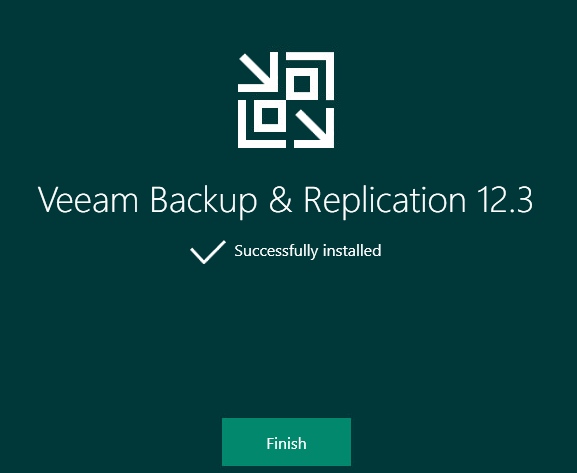
2. Tenant Configuration
In the inventory tab you will notice a new entry “ Azure Entra ID”
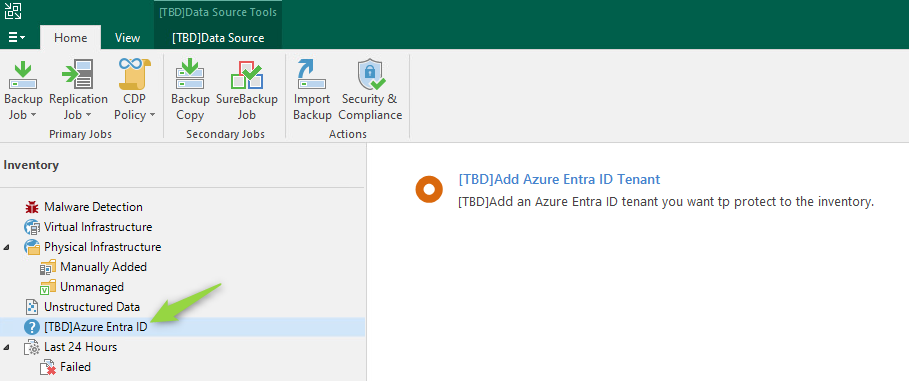
First step you have to specify your Tenant ID, is not the Tenant Name .onmicrosoft.com, to help you to find it : https://learn.microsoft.com/en-us/entra/fundamentals/how-to-find-tenant
Otherwise you will get the following error message during the configuration:
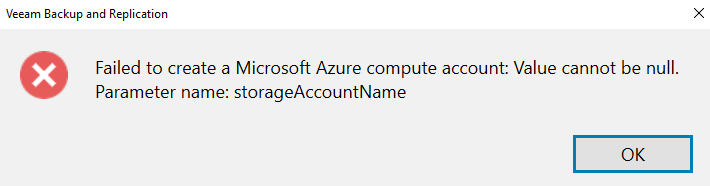
You could add an description, currently the region can’t be changed and you could modify the cache repository used only for the audit log backup necessary to keep temporary metadata to track of all objects that have changed between each session.
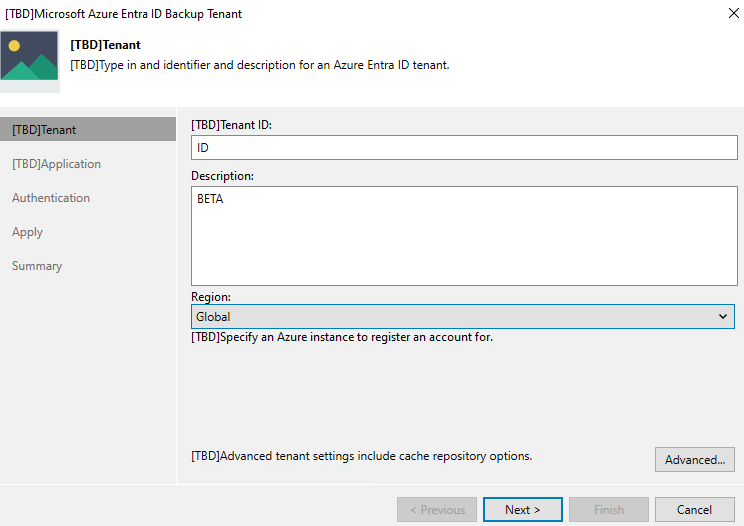

The next step is for the creation of a new application which will be used to communicate with Azure.
Veeam could create it automatically or you could create a manual one.
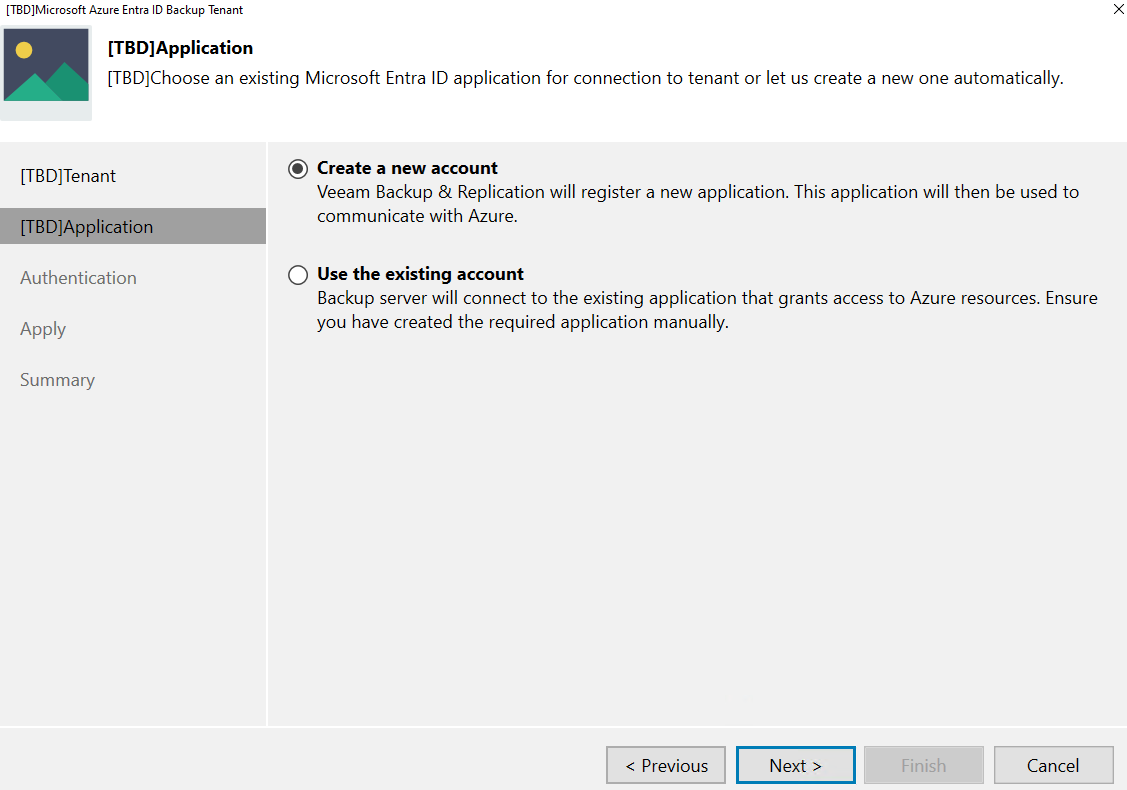
The followings permissions are needed :
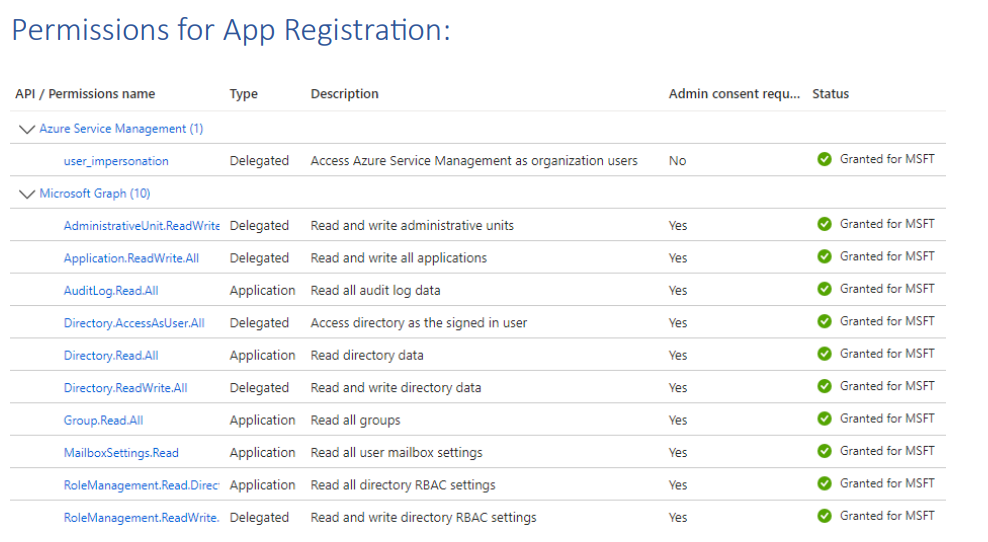
You will have to sign in to the MS Azure with a one-time passcode
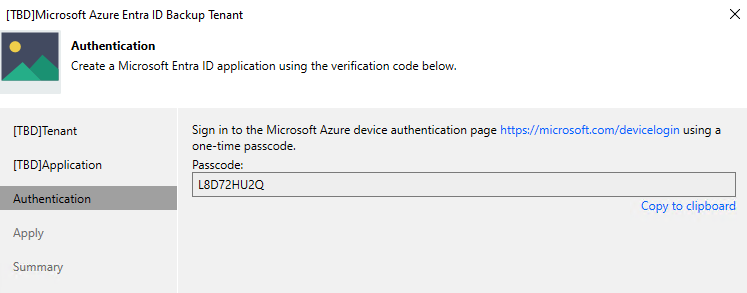
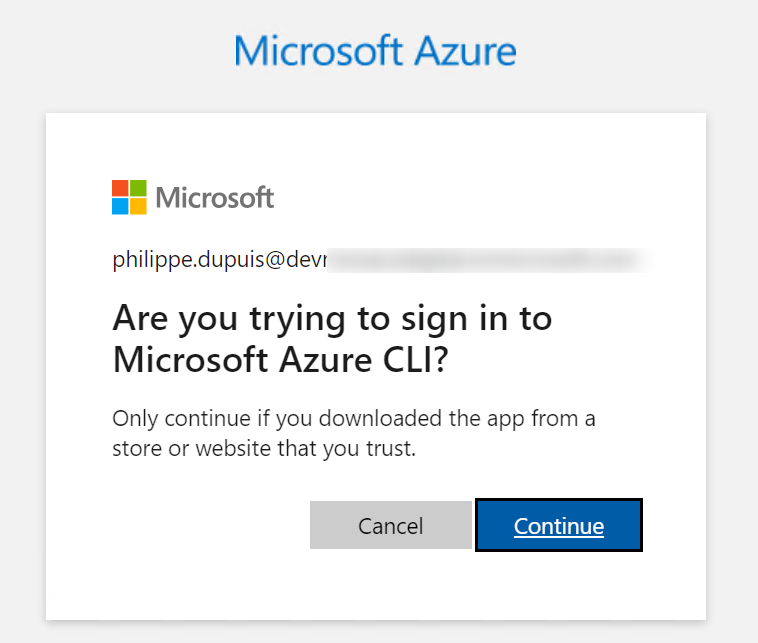
Once it’s done the app will be deploy
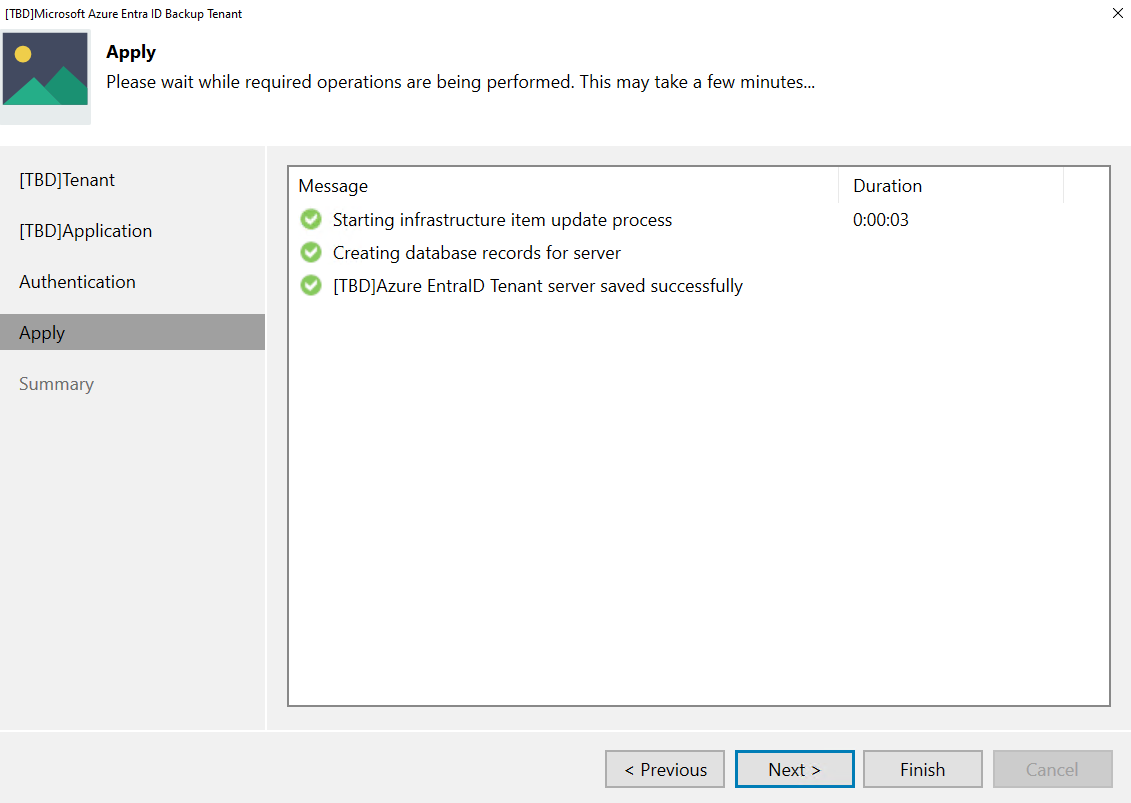
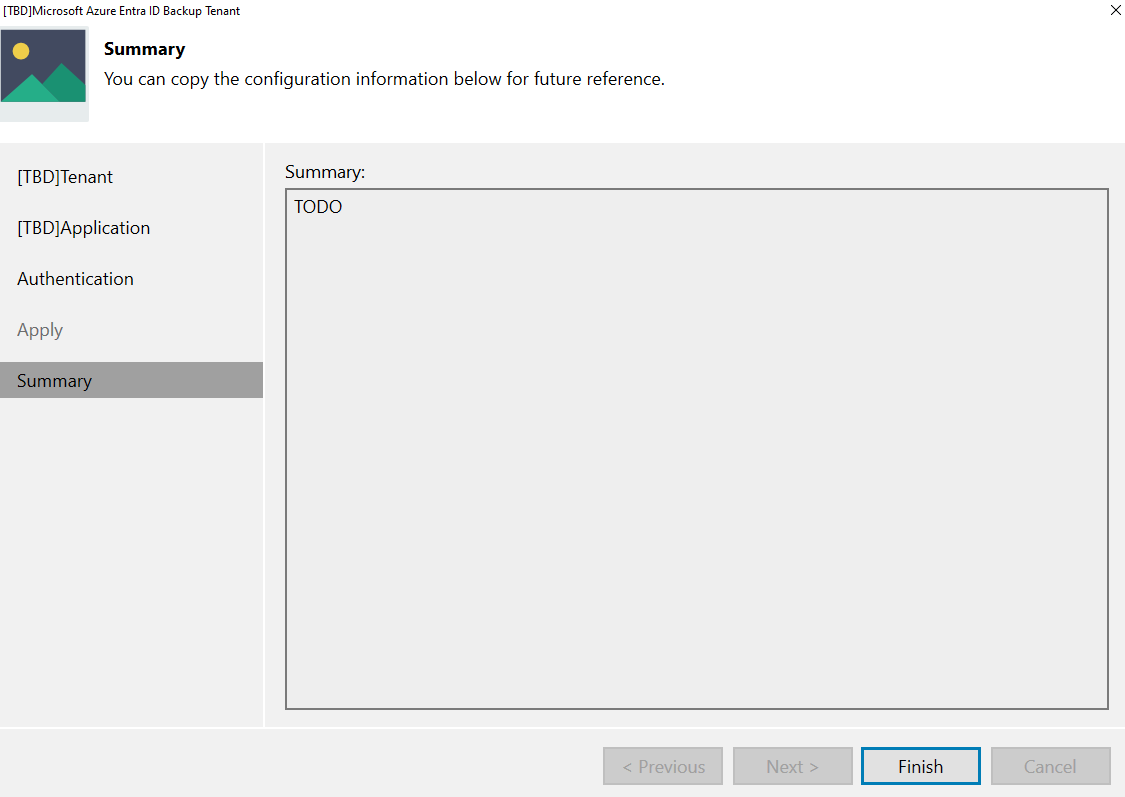
You tenant is now visible in the interface
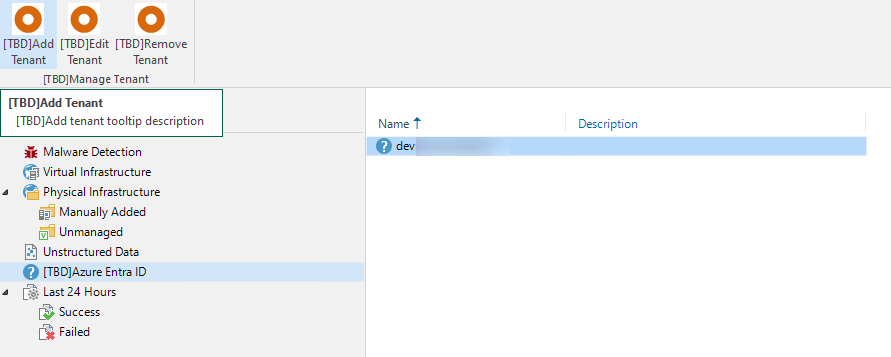
On my Entra Admin Center I found 2 new App Registrations, I suppose the first one has been created when I got the error message in the first registration cause I didn’t see his ID used anywhere.
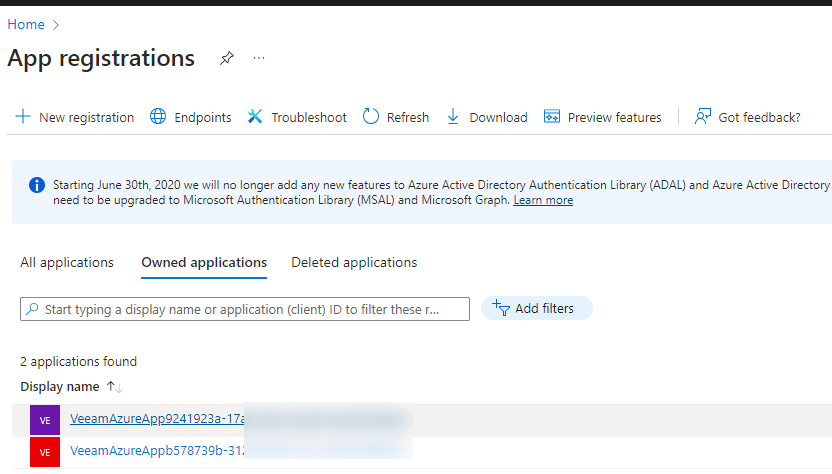
3. Tenant Job Configuration
You have the choice between create a backup job for your tenant or audit log
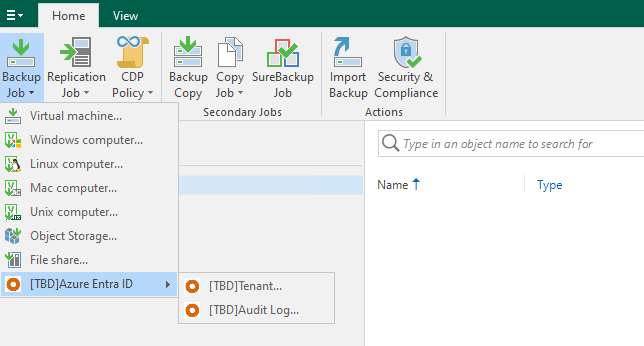
The tabs are quite similar to the ones we know, first you have to name your job
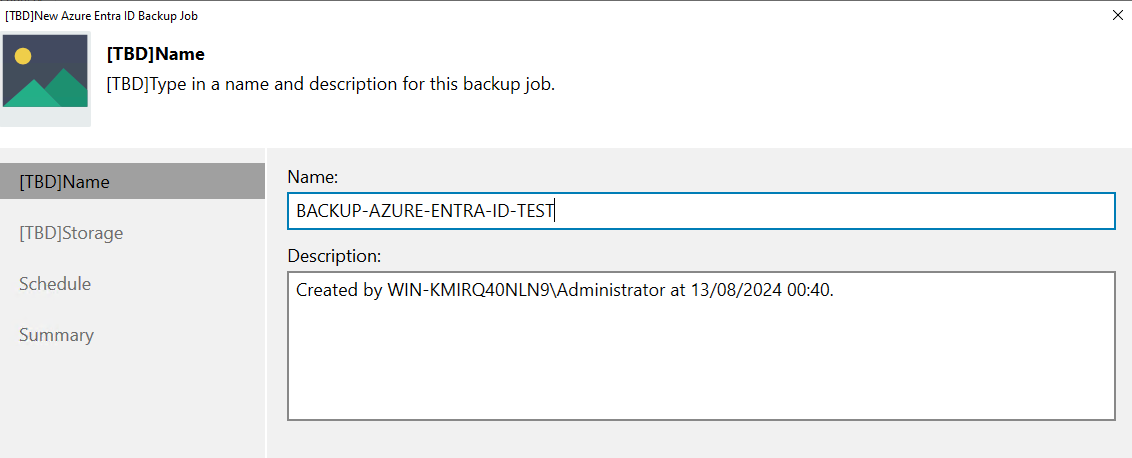
In the next step you have to configure your storage, but this time you don’t have to configure a repository but a Tenant and the desired retention.
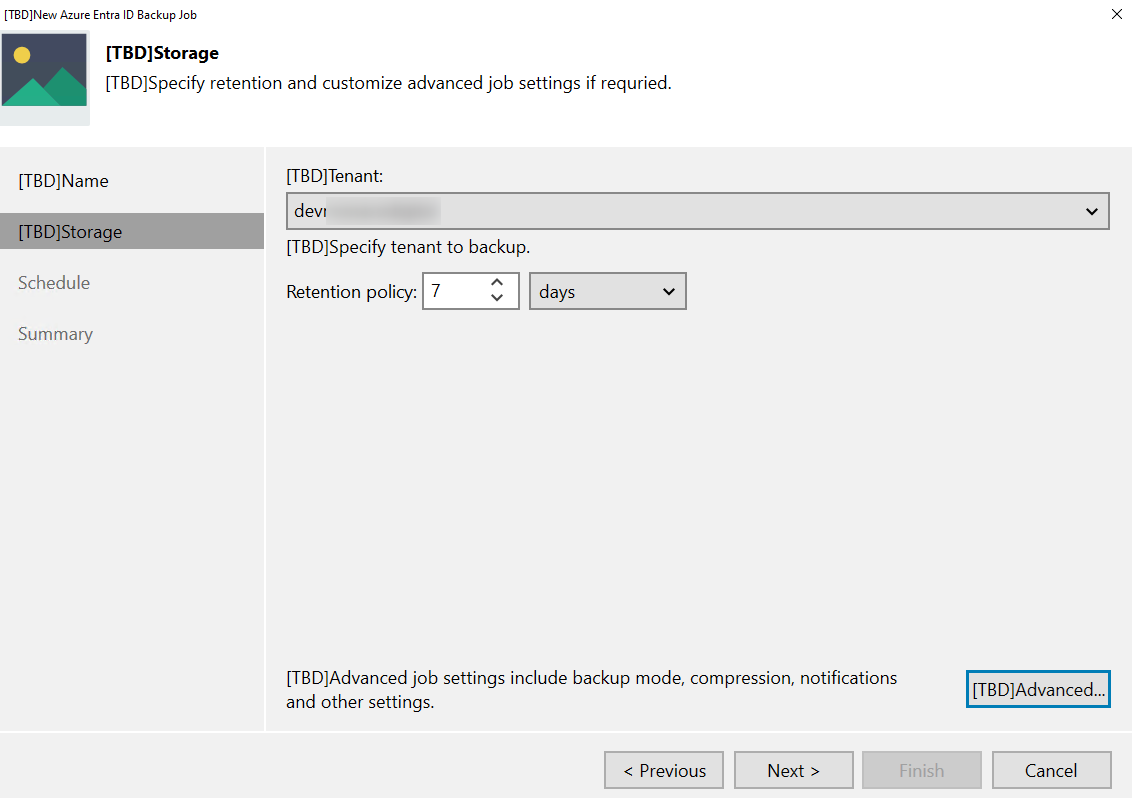
The advanced options are limited, you could enable encryption and notification that all.
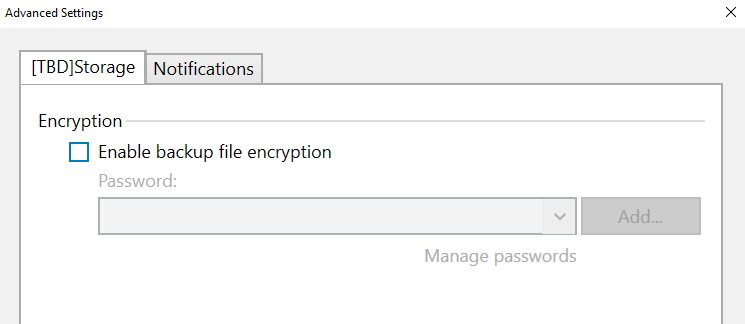
The last step is the schedule
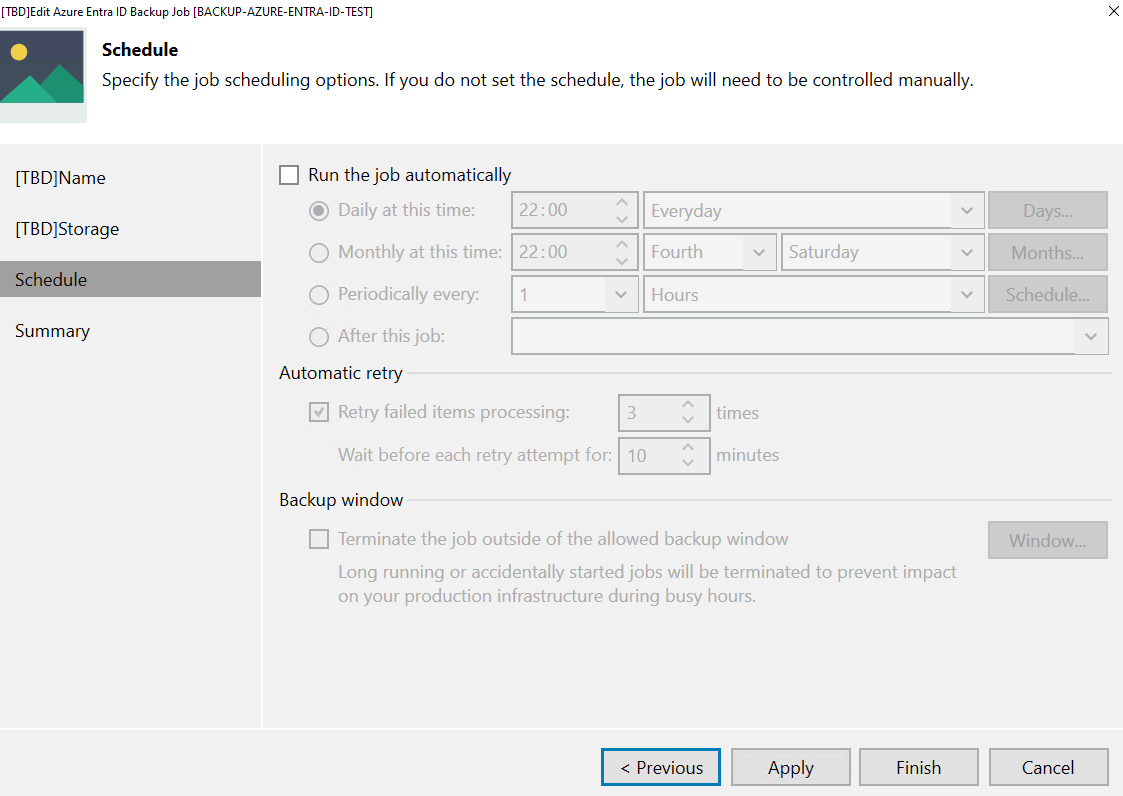
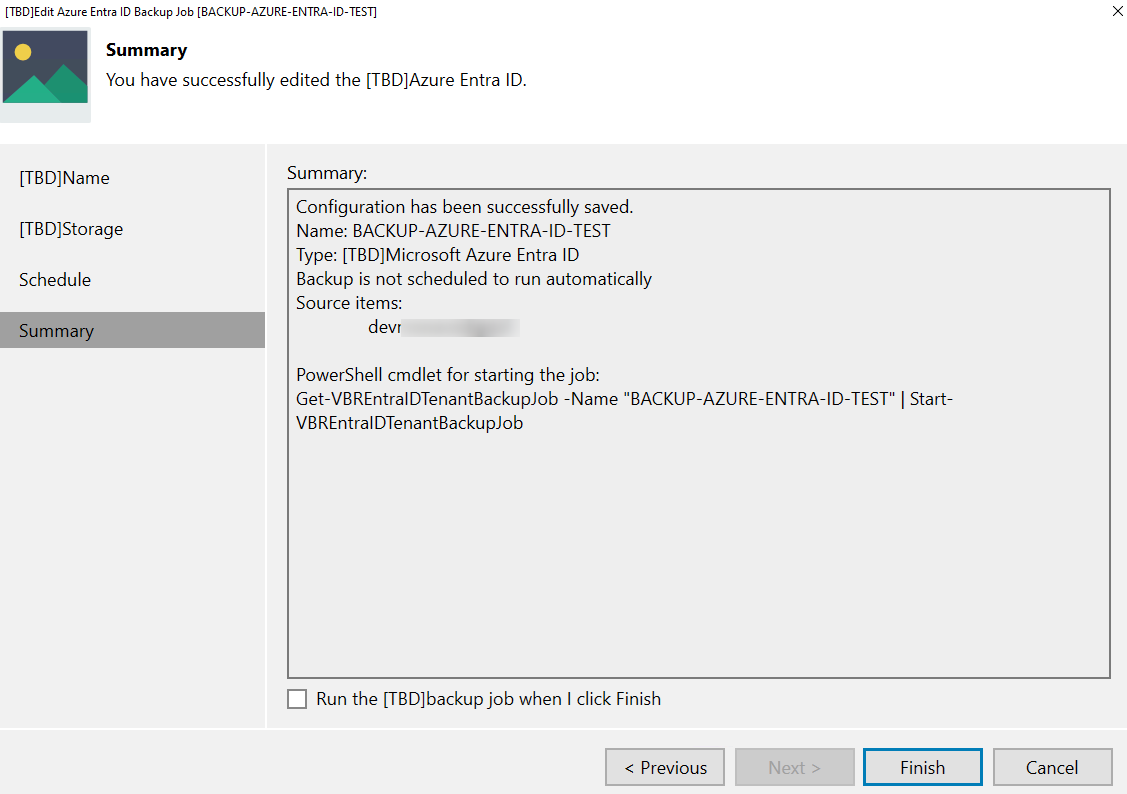
4. Run the Job !
During the first backup a Repository is created, but I m unable to find it in my tenant ? If someone have some information about that !
After you could see every backuped objects, it’s not possible to exclude some objects in the current version.
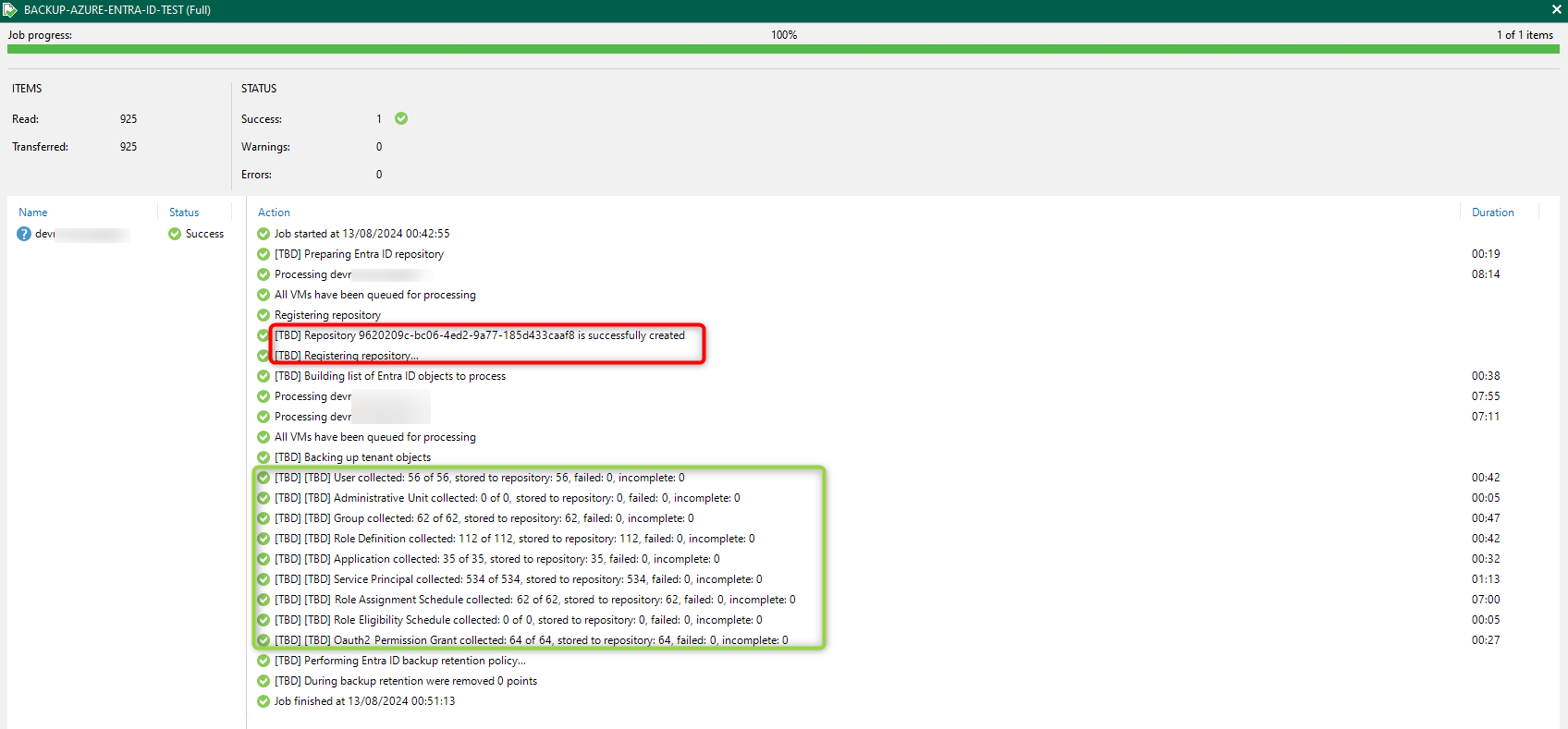
4. Restore
I deleted one of my users, and launched the restore operation

Veeam displays different dashboard (Users, Groups, Roles...), you just have to navigate to select what you want to restore.

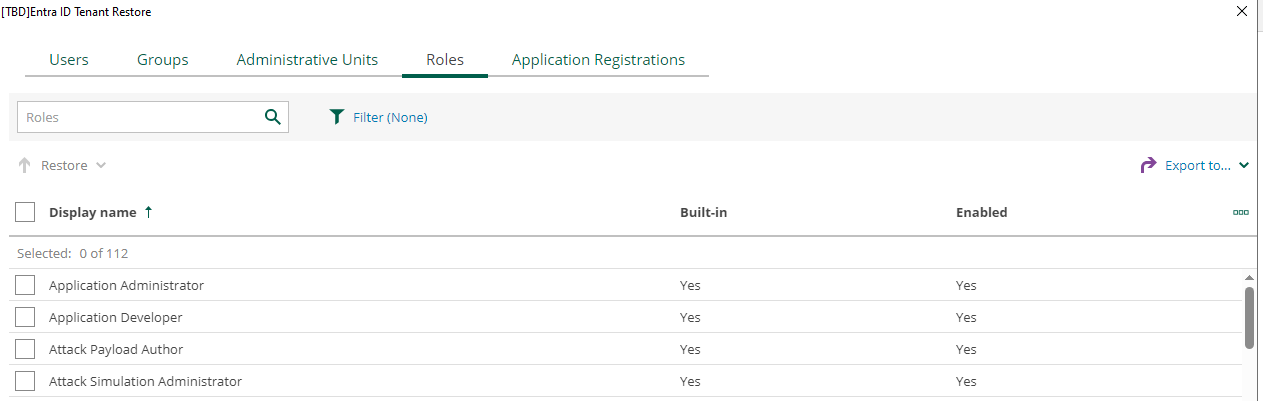
You will be able to process to a “Full restore” or “Metadata comparison”
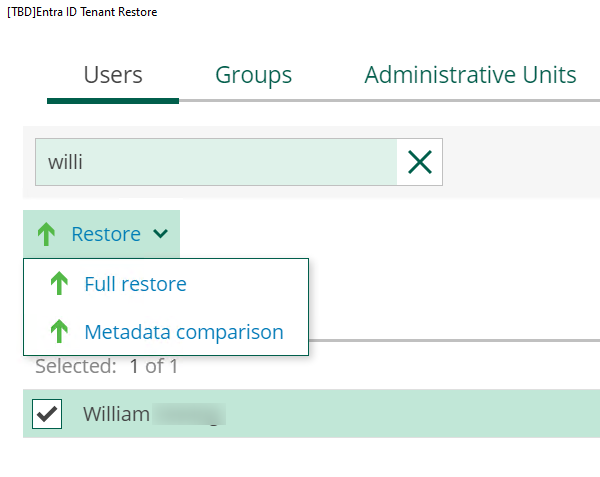
During the comparison, you have the choice to display changes only or not and select the metadatas you want to restore.
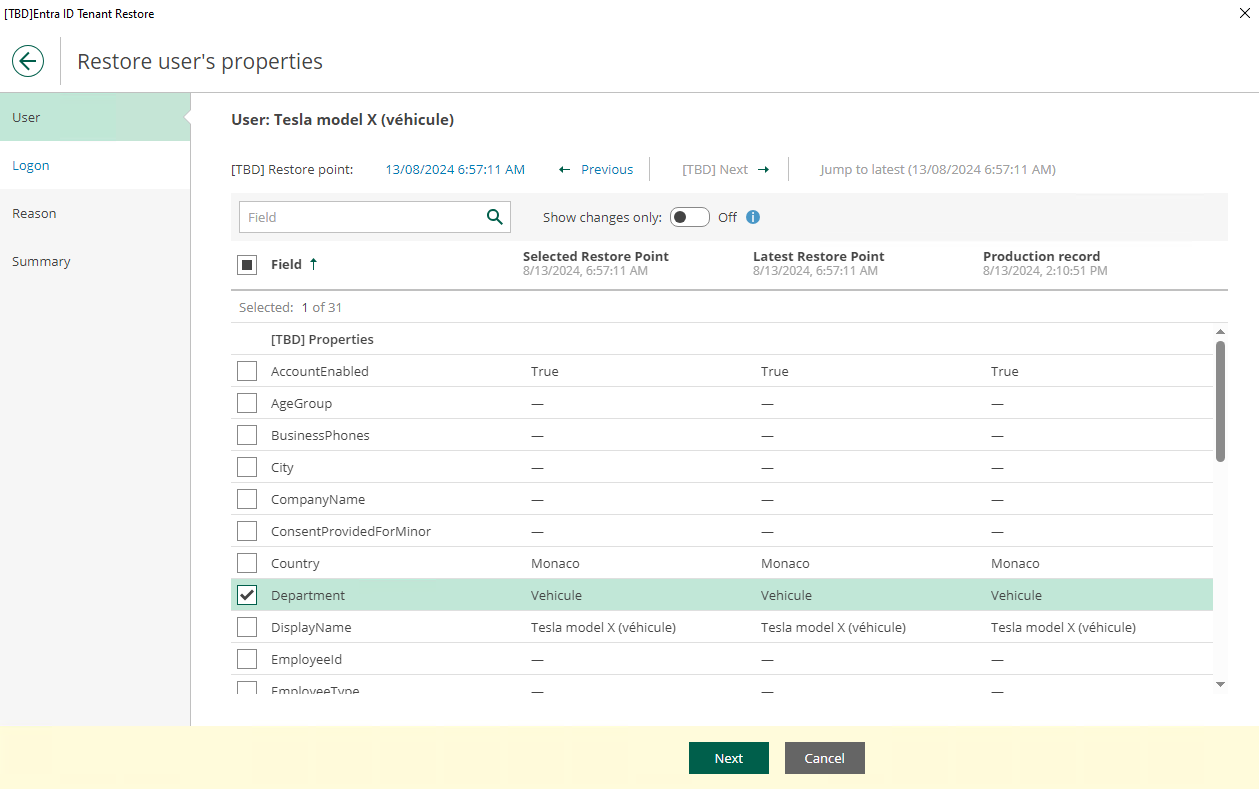
In my case the user has been deleted so Veeam can’t compare it with the production, the full restore must be used. Once the account selected, it’s necessary to logon to Azure.
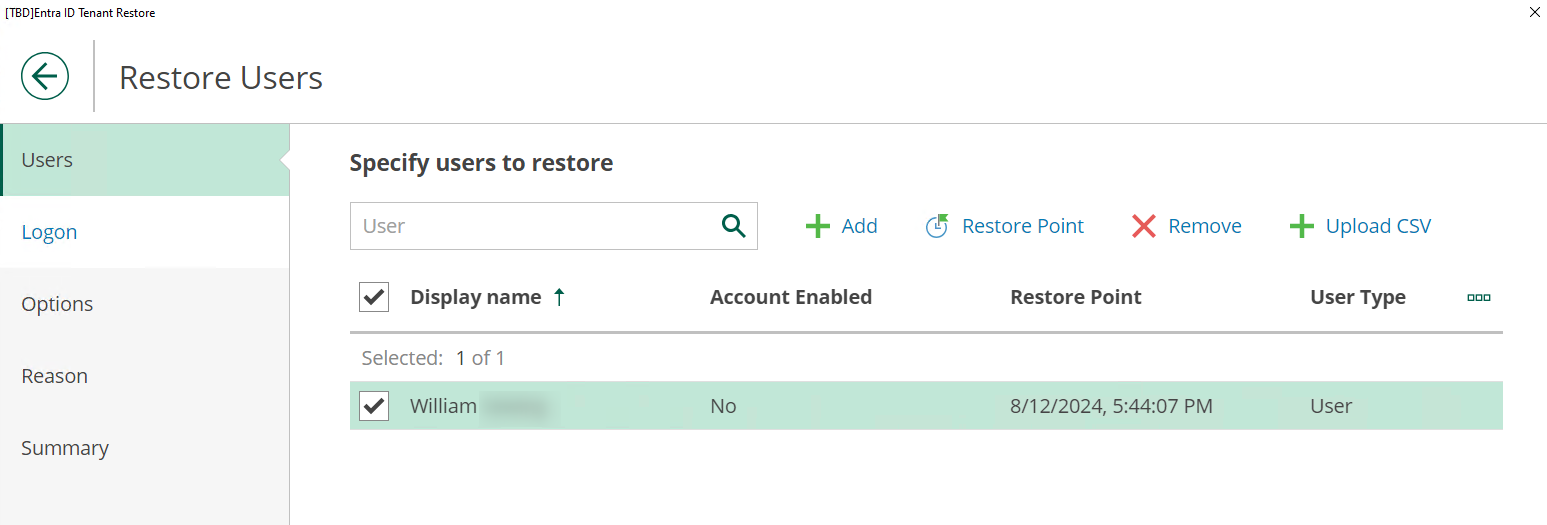
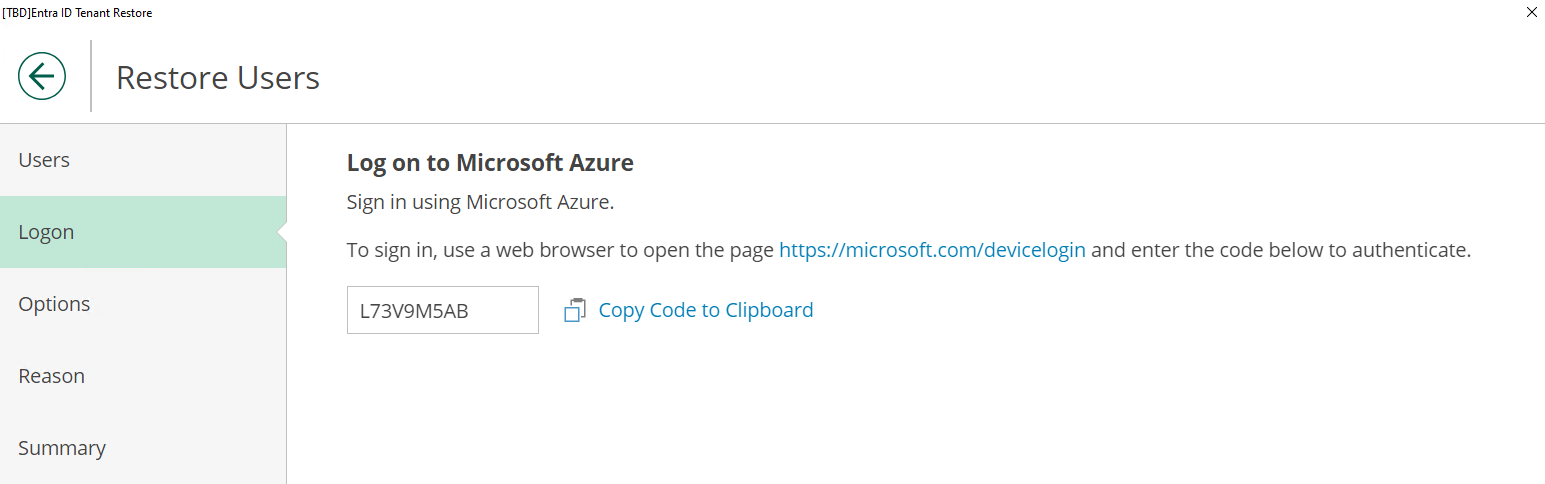
I was surprise cause you have to sign in directly to the Application created previously
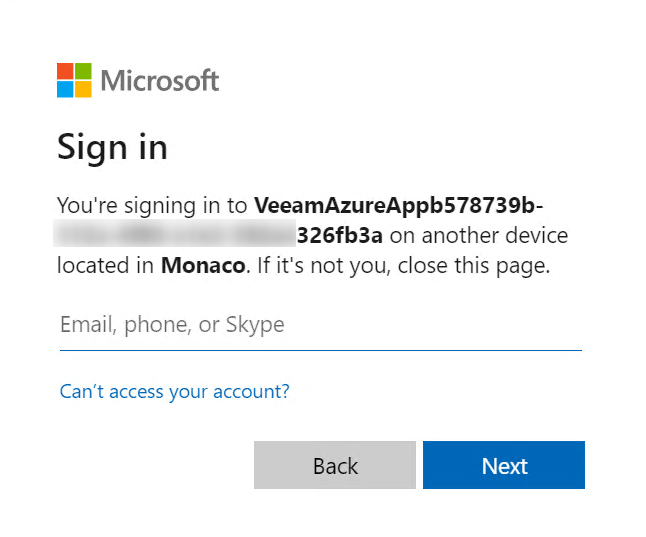
And then you have to approve permissions for the application. No idea why this permissions are not set during the installation.
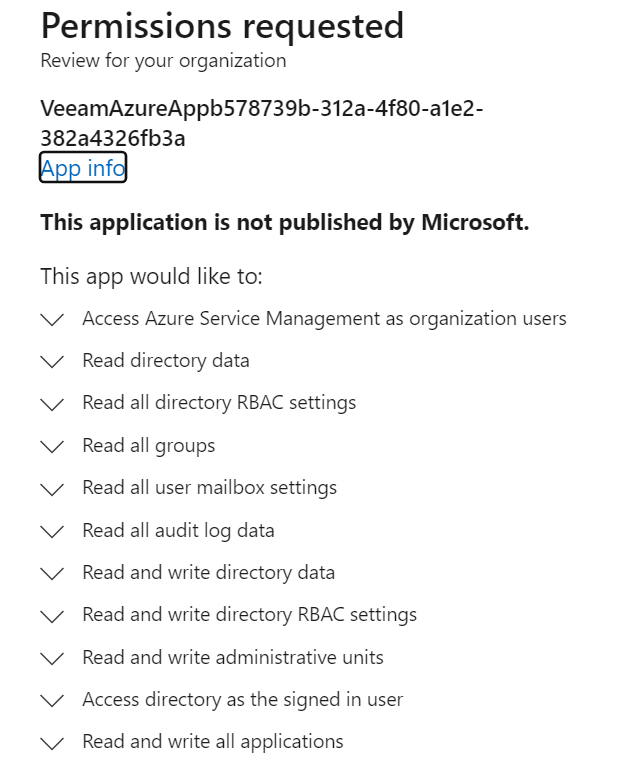
You will have many option for the restore, set a new password, enforce MFA, keep relationships etc…
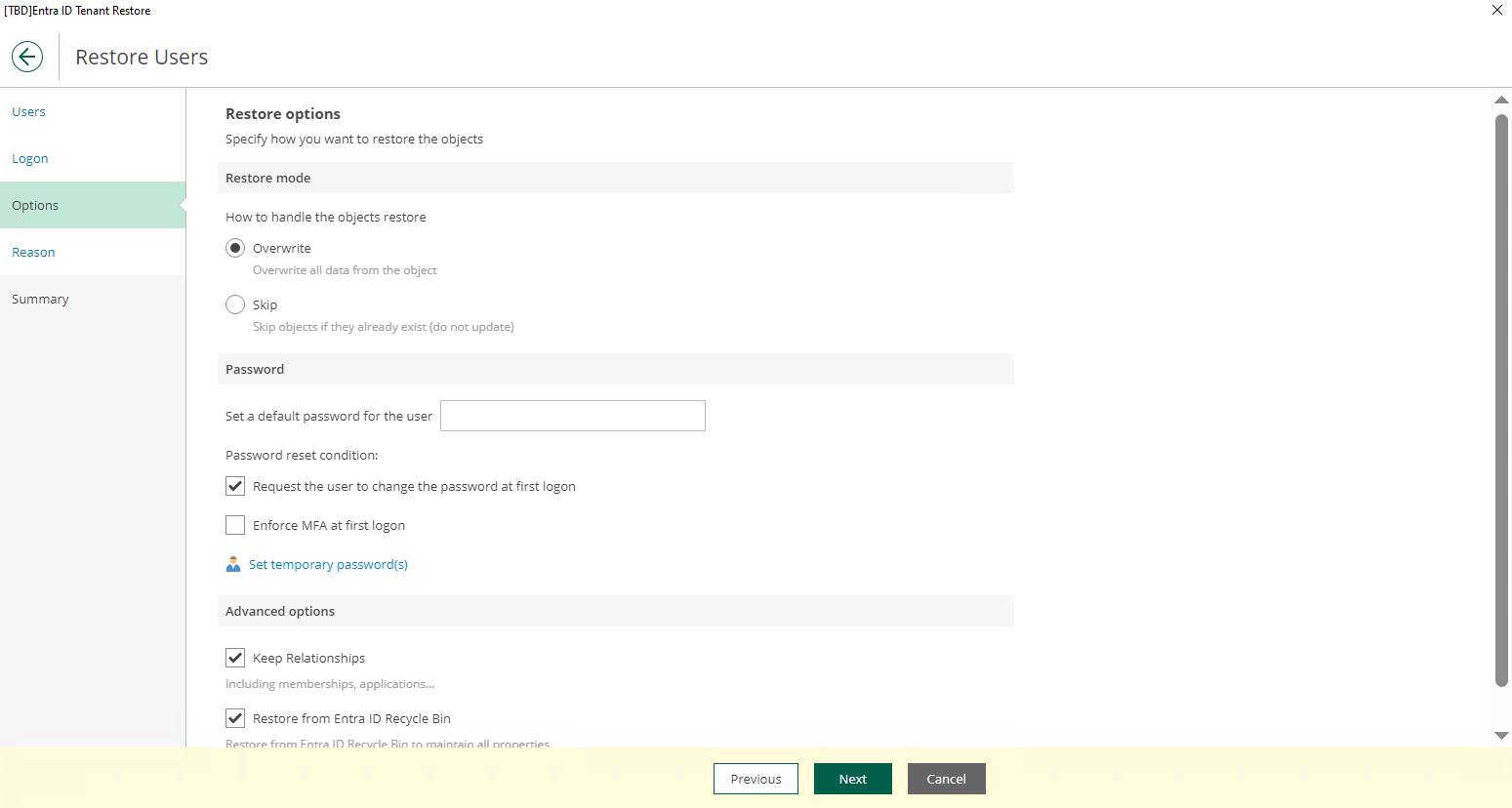
Once the selection done, enter a reason and processed the restore
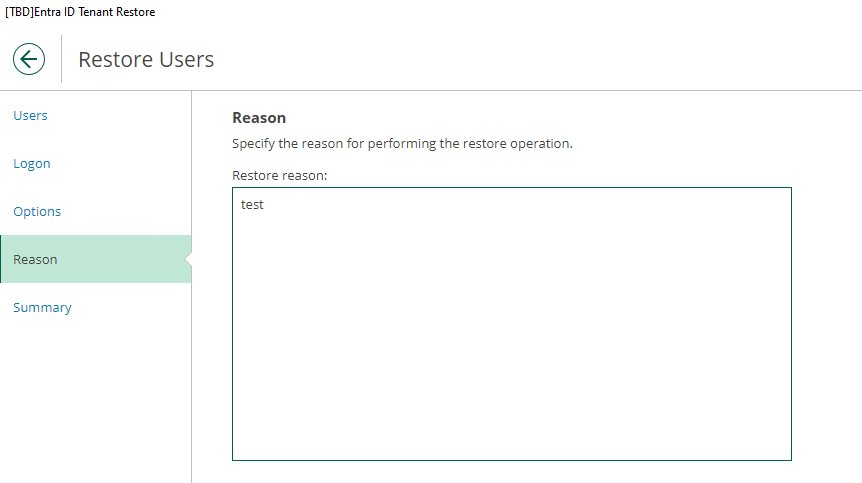
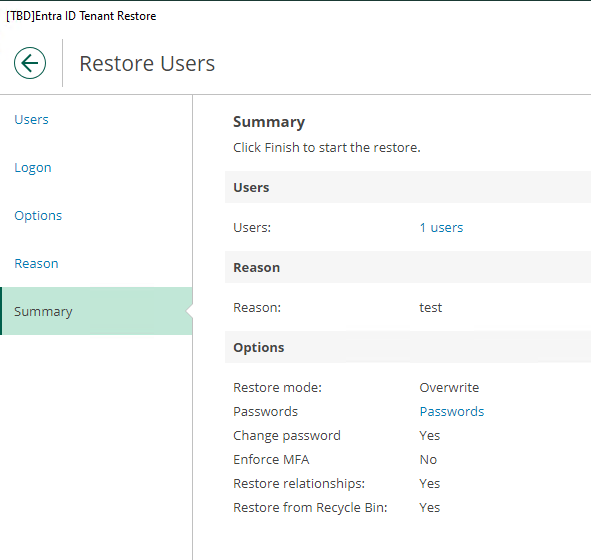
During my restore I got multiple error about assigning role but it’s a know issue reported in the beta.
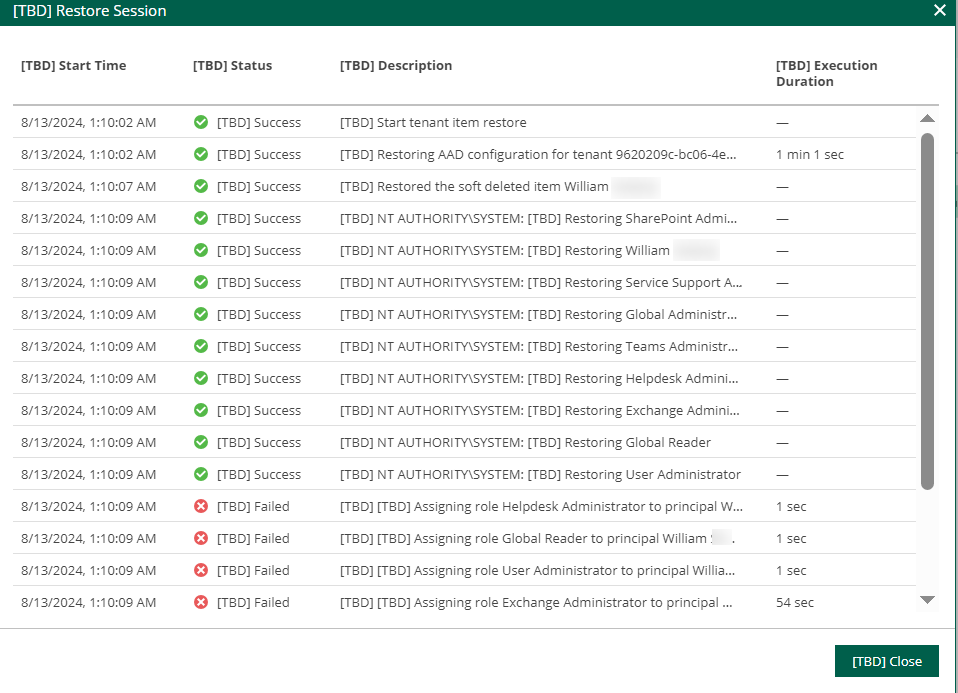
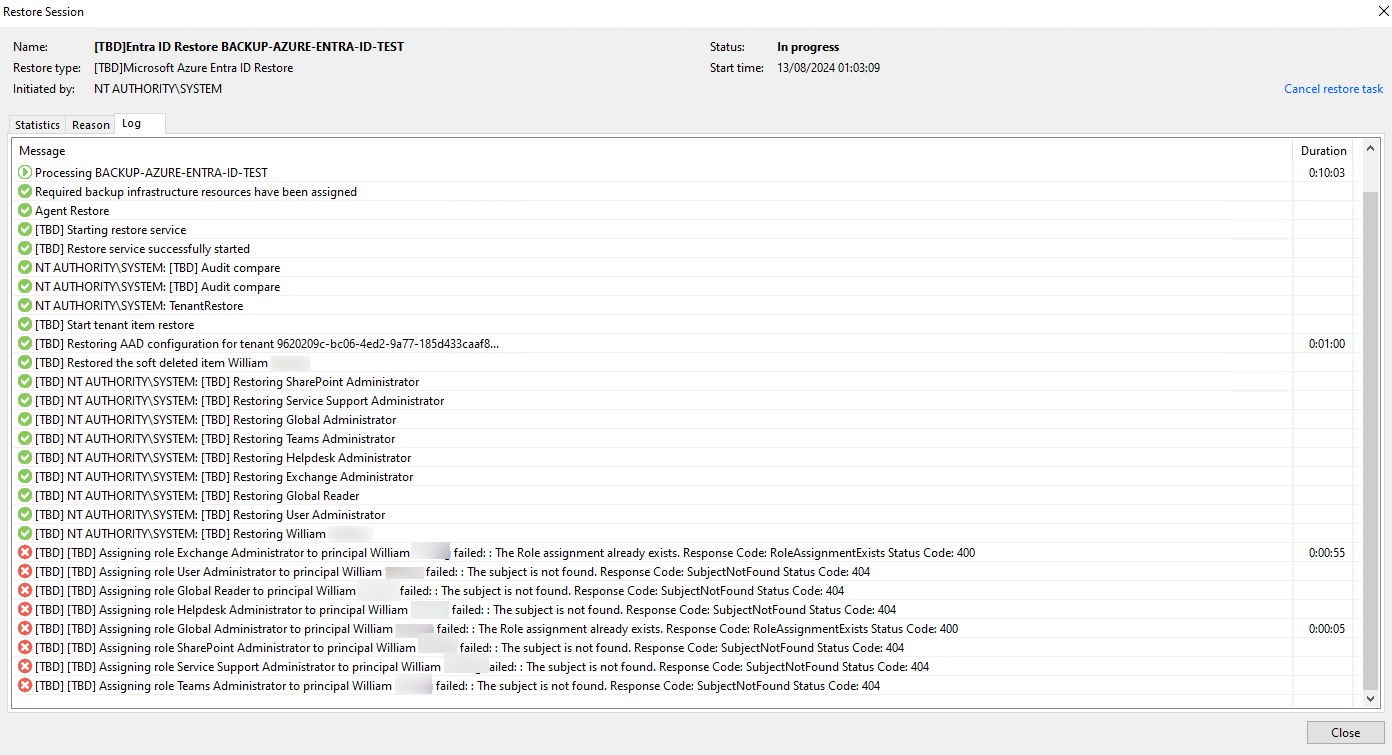
The users has been properly restored with the same Object ID, Rôle, status etc
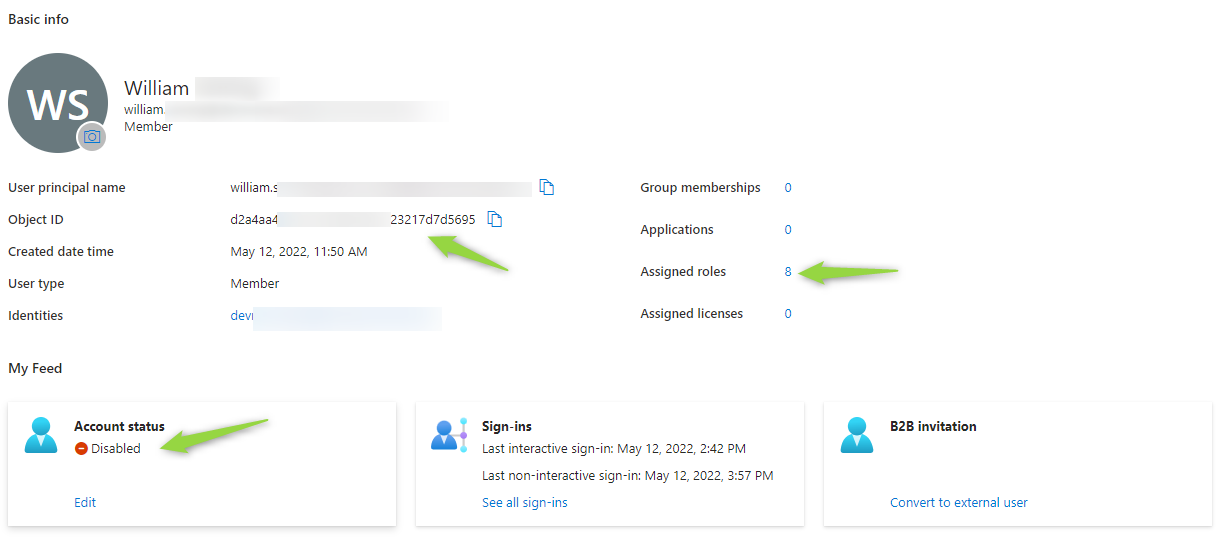
I didn’t try yet to backup the audit logs but I ll plan to do it soon :)