If it happened Error 1327.Invalid Drive when you try to upgrade the Veeam server, don’t panic. This is likely caused by a stale registry entry for the Veeam server. In my case, the Veeam server had an F drive but removed it a long time ago. My error message is Error 1327.Invalid Drive F: and the upgrade failed.
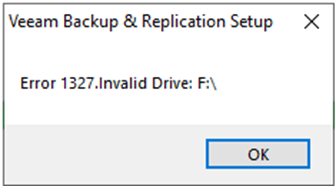
1.login to the Veeam management server.
2.Run regedit.
3.check the following registry path on the Veeam server. HKEY_LOCAL_MACHINE\Software\Veeam\Veeam Backup Catalog\ and HKEY_LOCAL_MACHINE\Software\Wor6432Node\Veeam, do either of these paths show the F drive? Likely it will be the VBR catalog folder in my case.
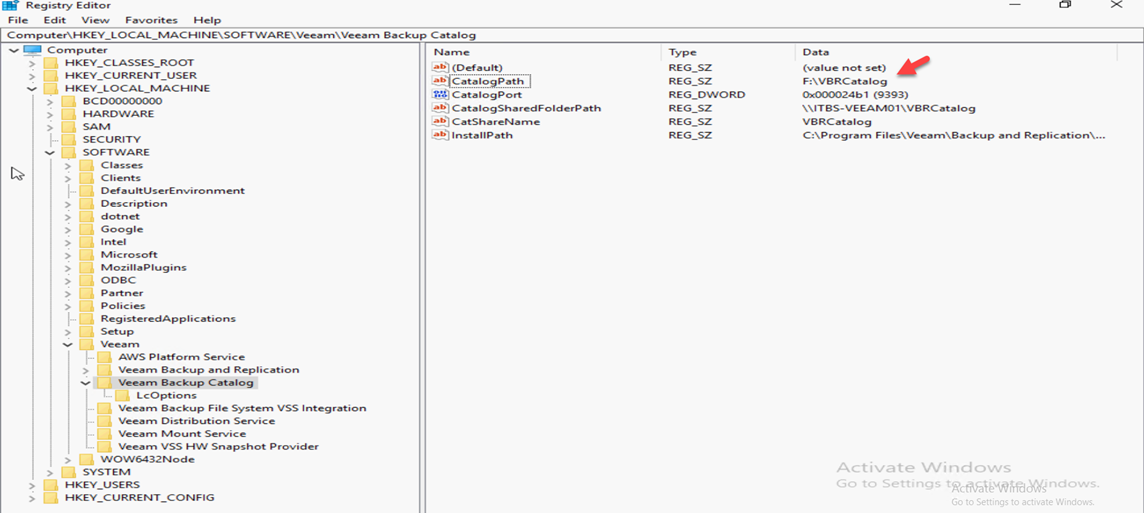
4.Right-click CatalogPath, select Modify.
5.Change the Value data from F:\VBRCatalog to C:\VBRCatalog, click OK.
6.Re-run upgrade again. The error message should be gone.



