For some reason and to come to speed with all the Veeam components, I decided to revive my Veeam Lab and during the process, I encountered the following error “Error 1064 - An exception occurred in the service when handling the control request : No connection can be made because the active machine rejected it “. Before I proceed to fix this issue, I would love to discuss the capabilities of Veeam for anyone that may stumble on this article.
Veeam Backup & Replication is comprehensive data protection and disaster recovery solution that provides a centralized console for administering backup, restore, replication operations in all supported platforms (virtual, physical, cloud). Regardless of what your needs are ranging from flexible hybrid cloud capabilities from AWS, Azure, and Google Cloud, or the most robust ransomware protection and recovery options. Veeam brings hardened immutable storage options, dependable cloud-native backup options, Continuous Data Protection, and much more all under one platform, with a single portable license for all workloadsBelow are the images of the errors I get when i tried launching the Veeam Backup & Replication console.
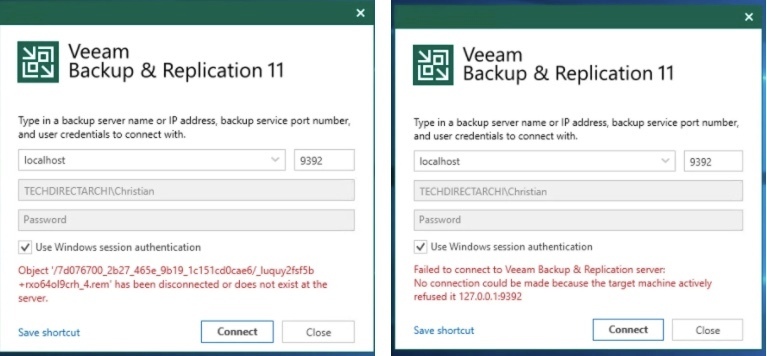
The reason for this error was because my “SQL Server Evaluation period got expired”. This means, it exceeded the 180 days permitted. Also, I took a look at the log and found out that the Backup and Replication Server could not connect to the SQL Server as shown below.
[21.02.2022 21:59:45] <04> Info [db] Connecting to SQL Server (CurrentUser=[TECHDIRECTARCHI\Christian], ServerInstance=[MBAMSERV1\MBAM], Options=[Direct])
[21.02.2022 21:59:45] <04> Info [db] Removing 'Initial Catalog' property from connection string
[21.02.2022 22:01:45] <04> Info [DB|ERROR] Failed to connect to server . (Microsoft.SqlServer.Management.Common.ConnectionFailureException)
[21.02.2022 22:01:45] <04> Info [DB|ERROR] at Microsoft.SqlServer.Management.Common.ConnectionManager.Connect()
[21.02.2022 22:01:45] <04> Info [DB|ERROR] at Veeam.Backup.DBCreator.DatabaseConnector.Connect(DatabaseConnectorOptions options)
[21.02.2022 22:01:45] <04> Info [DB|ERROR] A network-related or instance-specific error occurred while establishing a connection to SQL Server. The server was not found or was not accessible. Verify that the instance name is correct and that SQL Server is configured to allow remote connections. (provider: Named Pipes Provider, error: 40 - Could not open a connection to SQL Server) (System.Data.SqlClient.SqlException)
As you can see below, the error message from the Event Viewer with event ID 17051. Here is the link to my blogpost on how I resolved this issue.
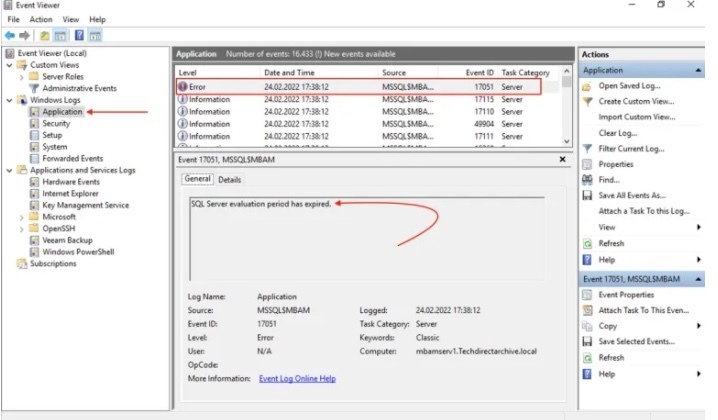
To resolve this issues, I had to upgrade the SQL Server instance. here is a link to the complete blogpost.
- Launch the Open the SQL Server Installation Center and click on the Maintenance link. You can also launch this by launching setup.exe on MS SQL server installation media as well
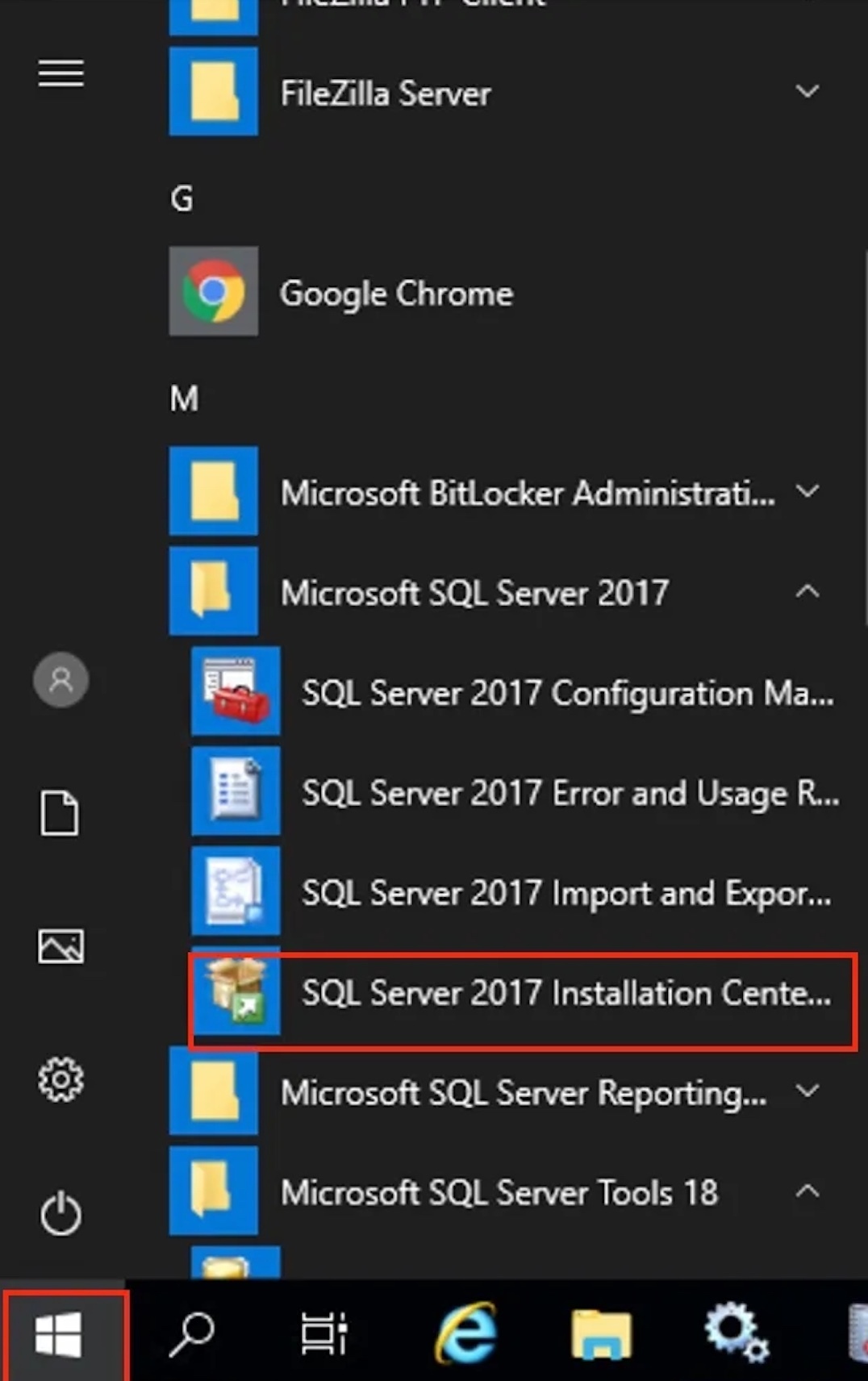
Upon clicking on the Installation Center, the following window will open up. Then click on the Maintenance Tab, and then on Edition Upgrade
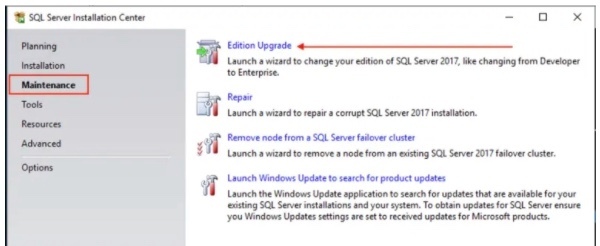
This will open up the “upgrade the Edition for SQL Server” window as shown below,
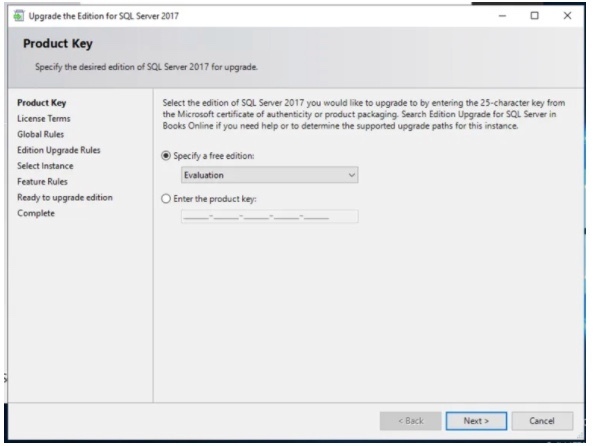
On the Product Key page, select ”Enter the product key,” and type the product key and click Next.
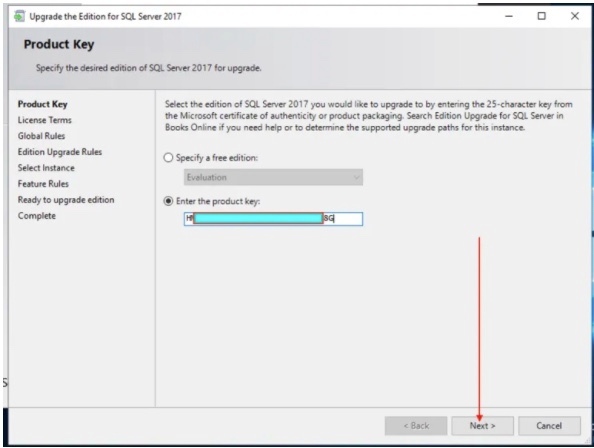
Accept the license terms and click Next.

Select the instance you want to upgrade. You can see the instance name and select that instance. In this case, MBAM instance, which pointed out with evaluation. Select the instance and click Next.
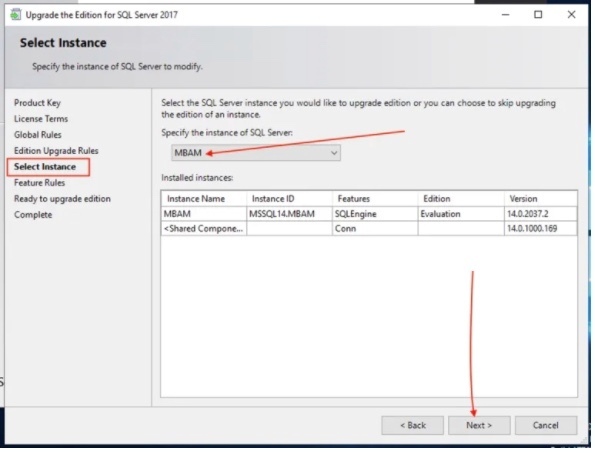
On the ”Ready to upgrade edition” page, please click upgrade.
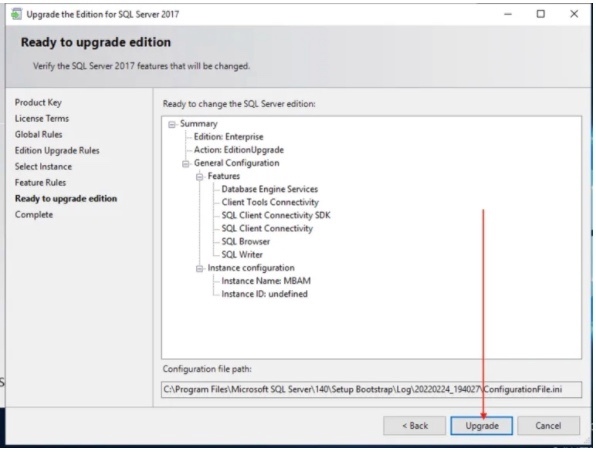
The upgrade process will take a few minutes to complete. Once the upgrade is completed, you will get a complete status, “succeeded”
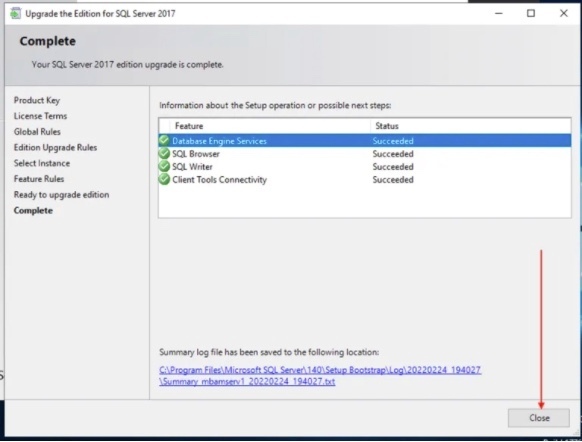
Next, let’s ensure we are able to start our services again. As you can see, the services are running again.
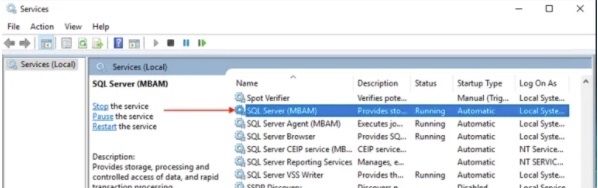
Note: If you stop at here without granting the Veeam Backup Service the right privilege, you will also not be able to start the services, and launch the VBR console. To fix this, you will need to grant the Veeam Backup Service local administrative rights. Here is a link on this blogpost.
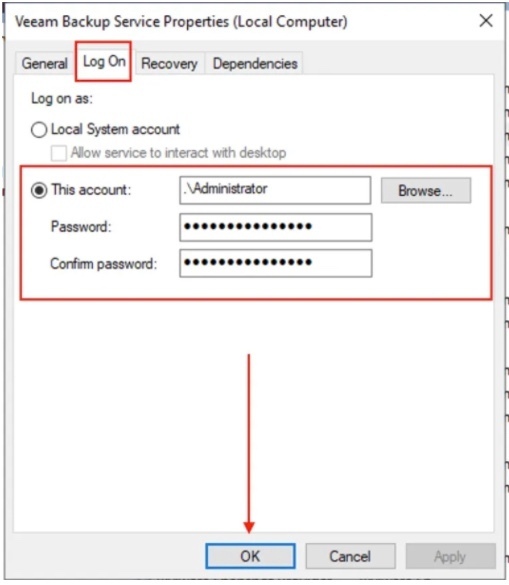
Upon granting this Log On rights, I was able to start the Veeam Backup and Replication Console.



