Enabling Multi-Factor Authentication (MFA) or Two-Factor Authentication (2FA) is the best way to protect accounts from password theft or phishing. Therefore it’s recommended to enable such options, when they’re available. Since some time it’s possible to use MFA for Veeam Accounts, which are used to access the my.veeam.com portal or also the Veeam Community 😉
Login to your Veeam account at my.veeam.com and click on edit profile in the top right corner.

At the bottom of your profile details, you need to click on “Enable MFA”. As a side note, even after enabling MFA this link still states “Enable” instead of “Disable”.
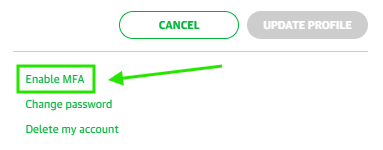
On the following page, you need to click on “Set up authenticator application” and follow the instructions. While FreeOTP or Google Authenticator are recommended, you can use any other OTP app; for example I’m using Aegis.
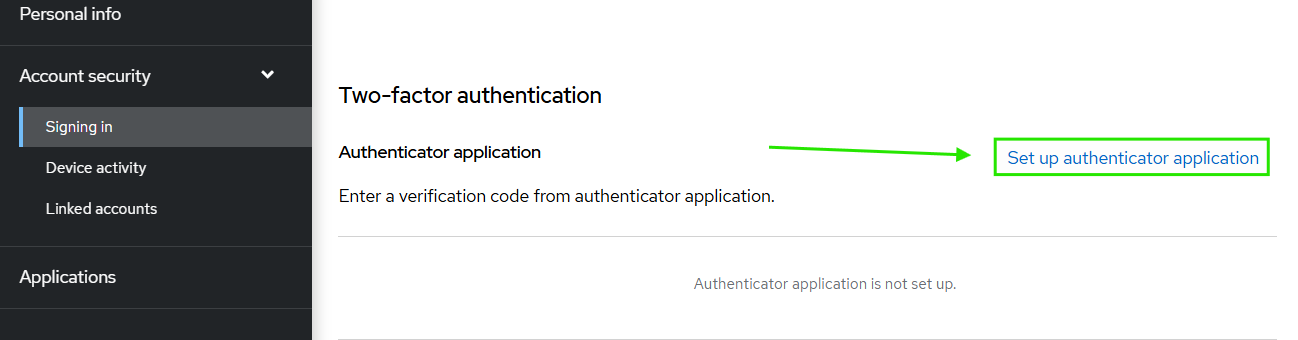
Afterwards it’s recommended to create recovery authentication codes, for the case that your MFA app isn't available. Of course you should not store those codes together with your password.
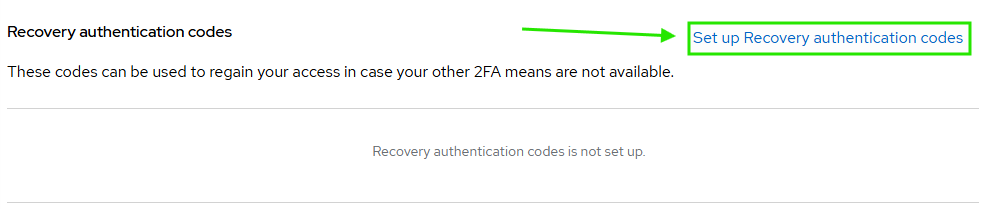
More details on this procedure can be found in KB4716.






