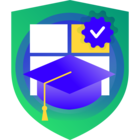Azure Portal
In order to use Immutability with Azure Blob Storage, you must setup Storage Account creation.
On the “Data protection” tab of storage account creation:
- Disable “soft delete for blobs”
- Enable “Versioning for blobs”
- Select “Keep all versions”
- Disable “Version-level immutability support”
Set “Blob public access” to Disabled and create a container. Give the container a name and set the “Public Access Level” to “Private”.
Container-Level Setting
After creating the Storage Account with the required settings, create a new container with the following setting:
- Expand the Advanced section, and Enable “Version-level immutability support”
Notes:
Do not configure lifecycle management policies for the container`s data.
Do not enable any default immutability policy at the storage account level.
After the Container is created, go to Security → Networking, Access Keys and copy the key1 key.
Veeam Data Platform Setting
- Launch New Object Storage Repository Wizard
Add Backup Repository, Object storage→ Microsoft Azure Storage → Azure Blob Storage
- Specify Object Storage Name
- Specify Object Storage Account
- From the Credentials drop-down list, select user credentials to access your Azure Blob Storage (name storage and key1)
- From the Region drop-down list, select an Azure region
- Specify Object Storage Settings
- From the Container drop-down list, select a container. Select Folder, Limit object storage consumtion, Make recent backups immutable, select Use Cool Tier
- Review Components
- Apply Settings
- Finish Working with Wizard