Hello All,
I have recently encountered an issue with the Veeam Self restore portal being unavailable after upgrading the VSPC console server version. We have the Web UI and Console Server roles deployed in a distributed architecture.
Initially, when clicking on the File Level Restore portal, it would redirect to URL "/Connectors/VeeamAgentsSelfServicePortal" and then return to the VSPC main portal. What I found initially was that the VeeamAgentsSelfServicePortal Application Pool was missing from IIS sites, and I had to recreate the pool to resolve the page loading error. After that, I encountered an issue where the Restore portal was responding with a "Service unavailable" error.
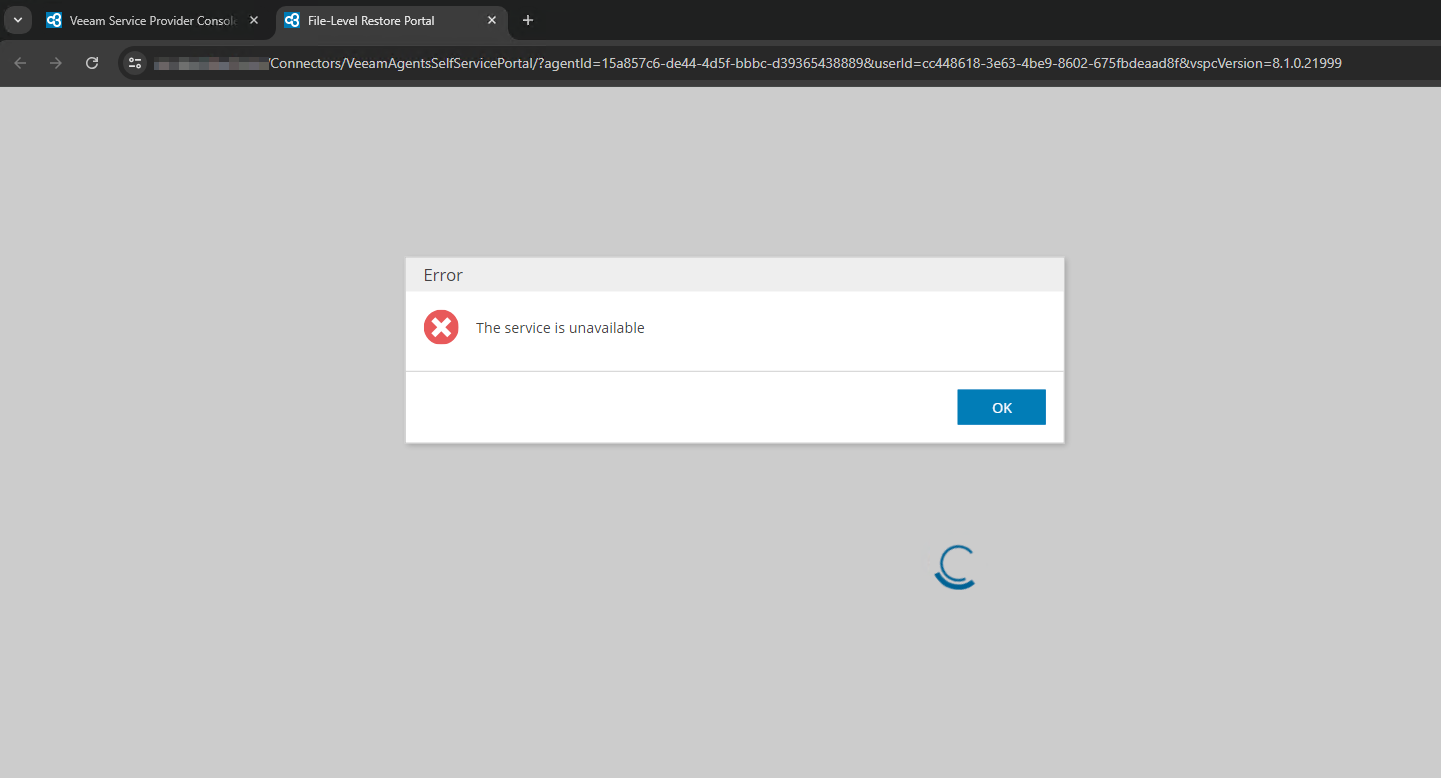
Here is the fix how I resolved the “Service Unavailable” error
1) Navigate to WebUI server to:
C:\Program Files\Veeam\Availability Console\Integrations\VeeamAgentsSelfServicePortal\APIs\appsettings.json
Check for TrustedServerCertificate and ConnectionCertificate
If it's not the correct one then you need to replace the thumbprint with correct one and restart the IIS services
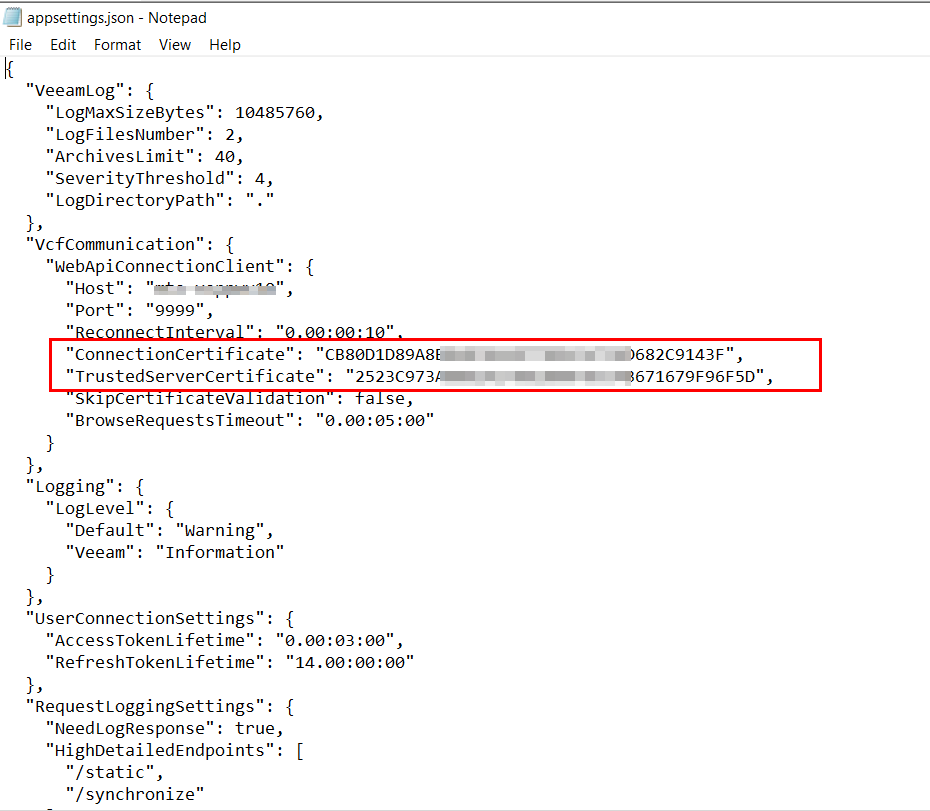
2. Please run the following PowerShell command:
Get-ChildItem Cert:\LocalMachine\My | Select-Object Thumprint, Subject, NotAfter
and make sure that you can see the certificate and thumbprint
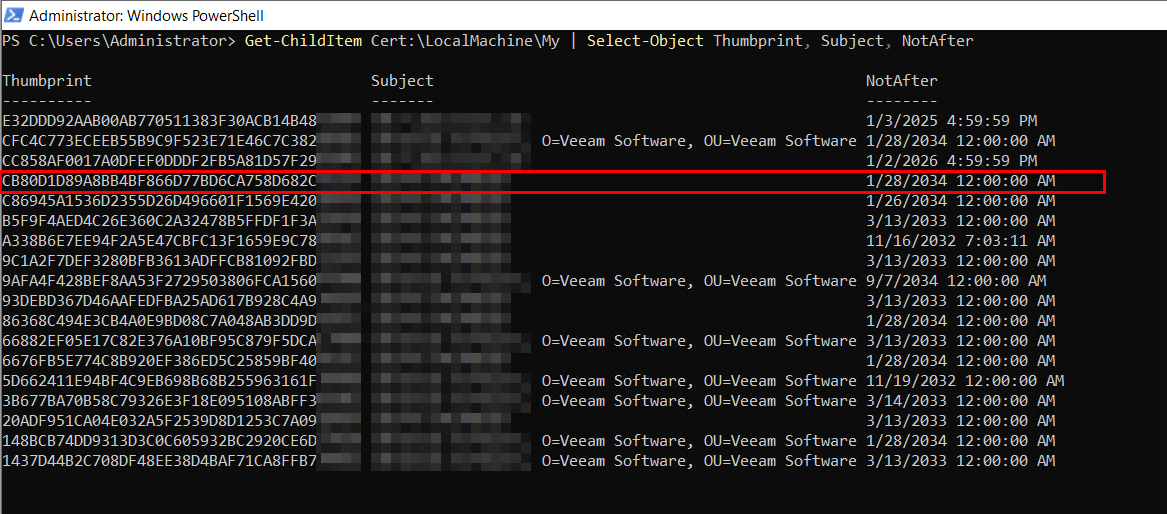
- If this cert is present, please run and conmfirm the private key :
(Get-ChildItem Cert:\LocalMachine\My | where {$_.Thumbprint -match 'CB80D1D89A8BB4BF866D77BD6CA758D682Cxxxx'}).HasPrivateKey

- Check the Private keys permission
Find this cert: 66D61BDF486737EF9852401A367C32A3152E5908 CN=*.domain.com
Most likely it is in personal
All tasks -- manage private keys
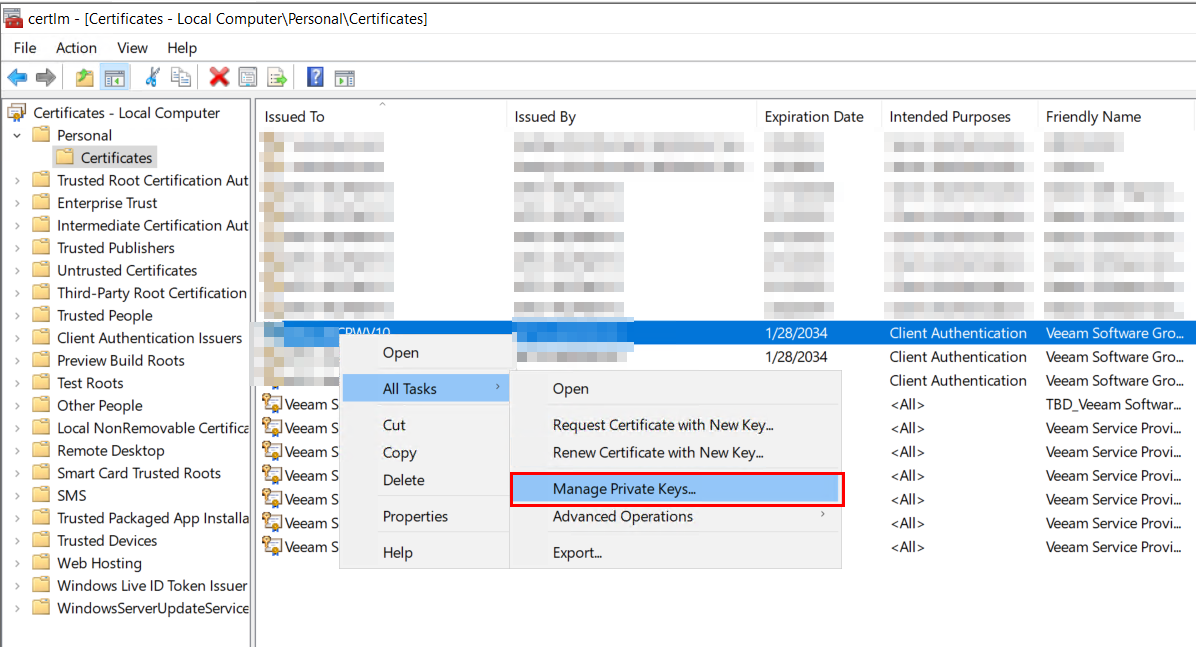
make sure that NETWORK SERVICE account has Full Control permissions
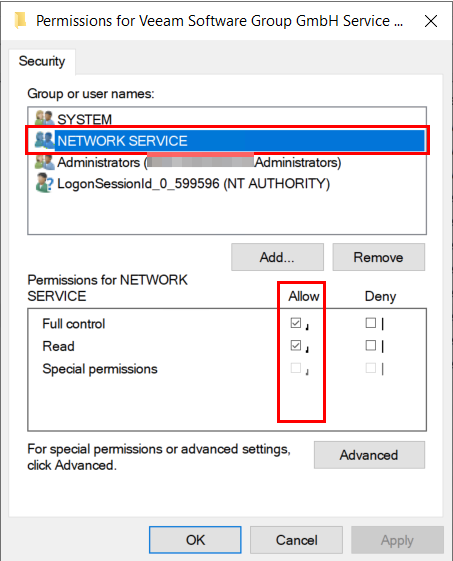
If NETWORK SERVICE is not present - just add it manually with Full Control permissions
- Restart FLR portal by navigating to IIS
IIS --> Application Pools --> Veeam Agent Self-Service Recovery Portal --> Right click --> Stop, wait a few seconds, Press F5 button --> Start
- Open the FLR portal one more time!
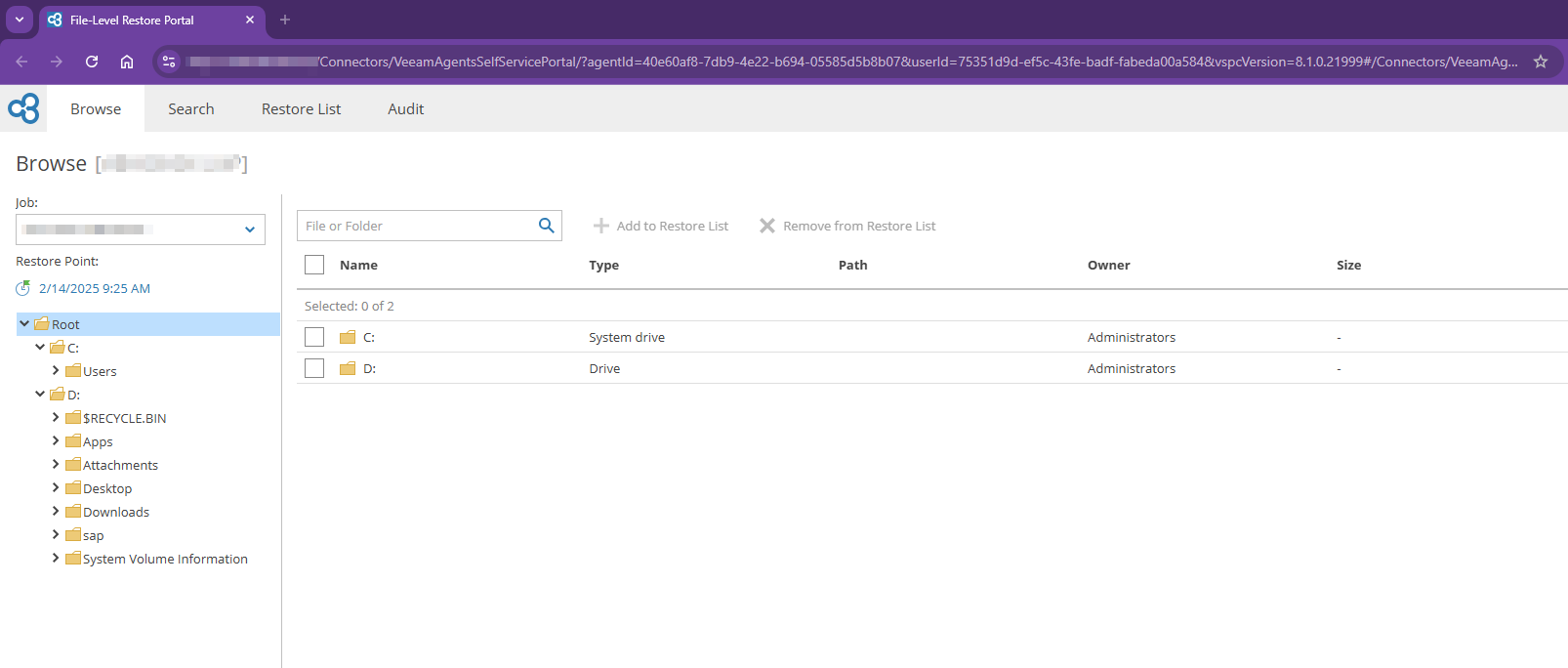
Bingo! it works now!


