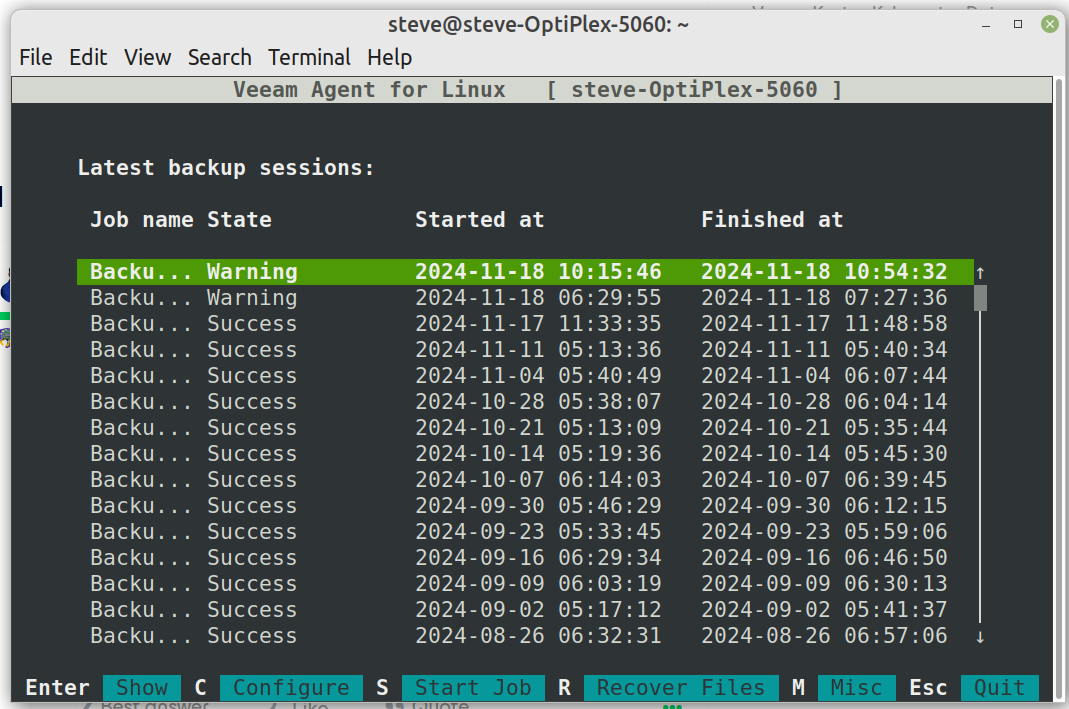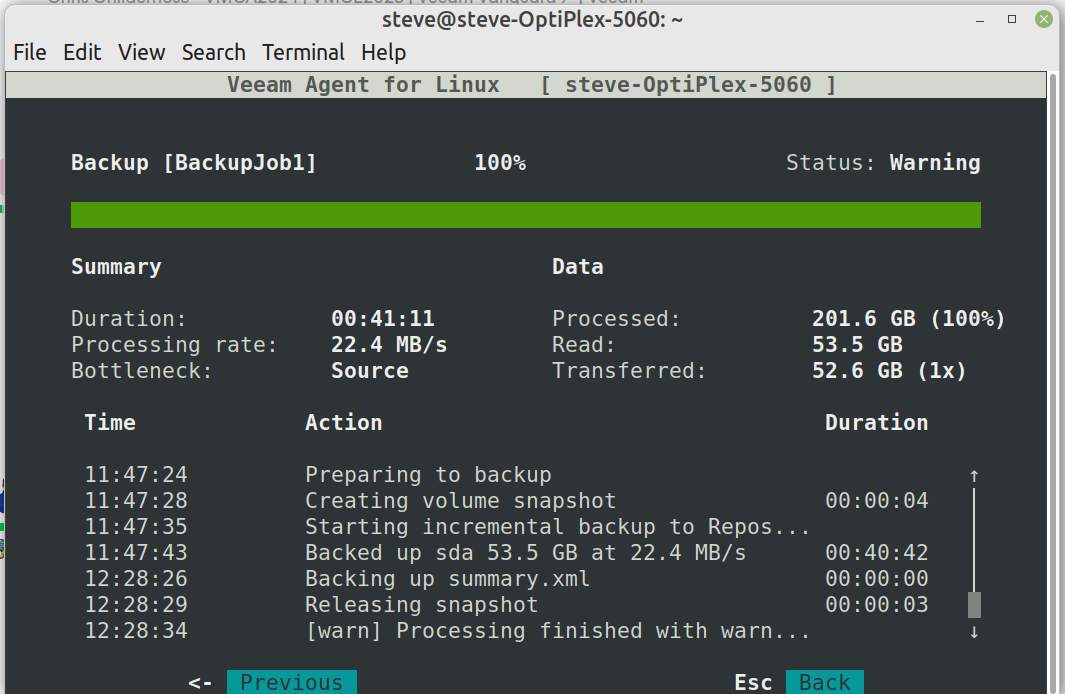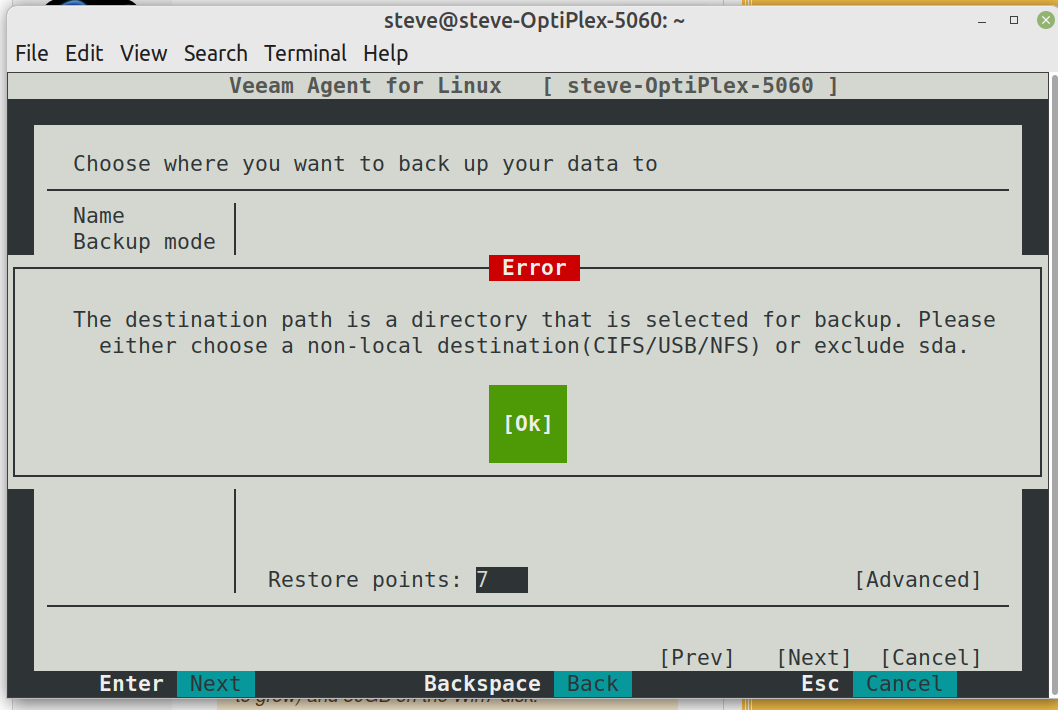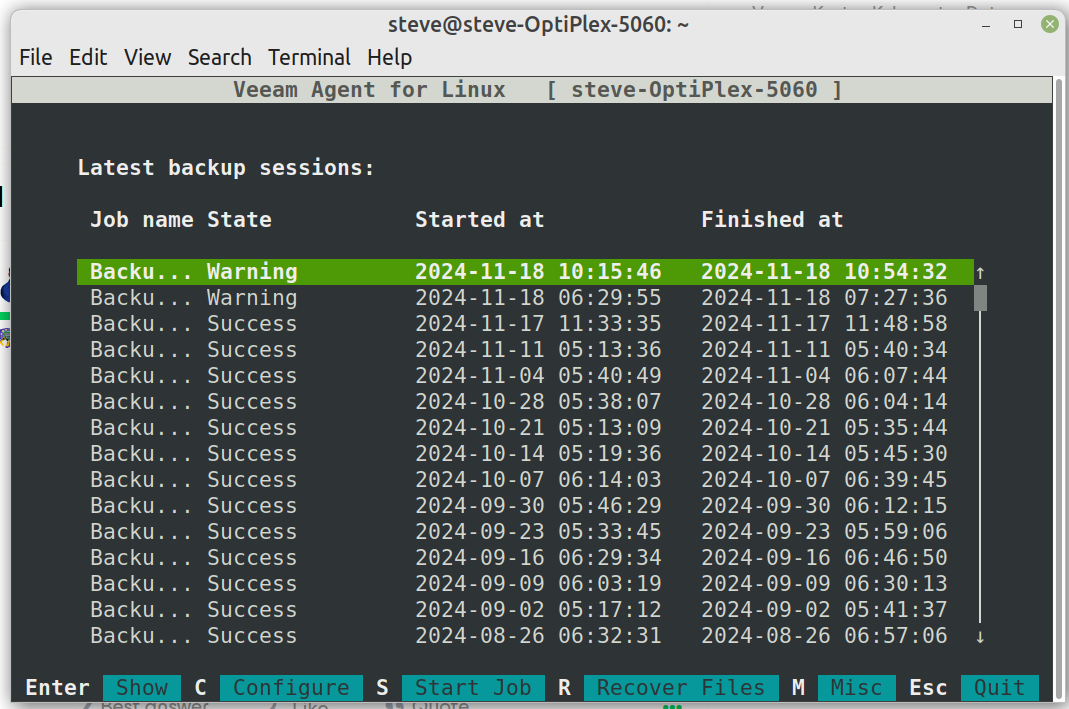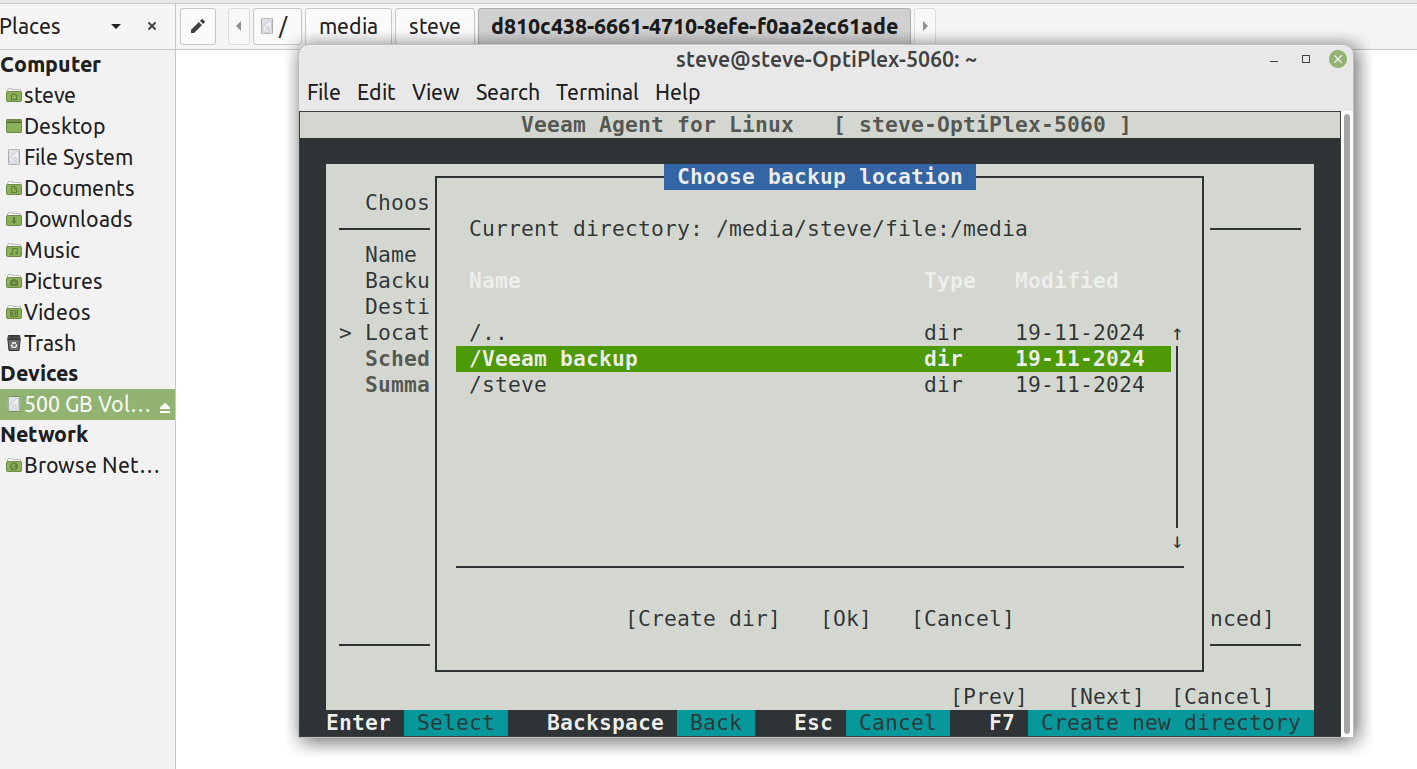Running Linux Mint Mate 20.3. Successful weekly backups for several years. Today forgot to connect b/u medium when starting veeam, got “warning” message in the “success” column. Tried exiting and restarting backup with medium connected, got another warning message.
Not sure what to do next.