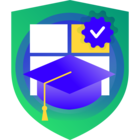Hi, Does Any One Know A Way Of Reproducing The Daily E-Mail That Is Sent Which Contains In A Report:-
Veeam Backup for Microsoft Office 365
| Type | Name | Status | Start time | End time | Items | Data size | Details |
Also, What does The Items Column Stand For? is it total sent and received mali, I Have Looked In VEEAM Manuals But I Can’t Find The Answer? The Ability To Run This Report Would Be Handy To Run For A Date Selection As Well? Thanks In Advance!, NicO!