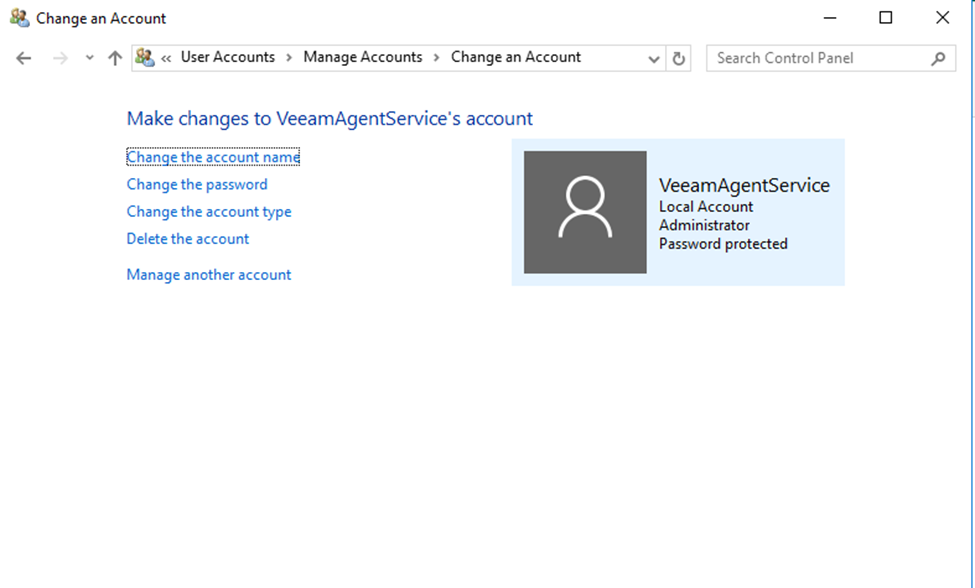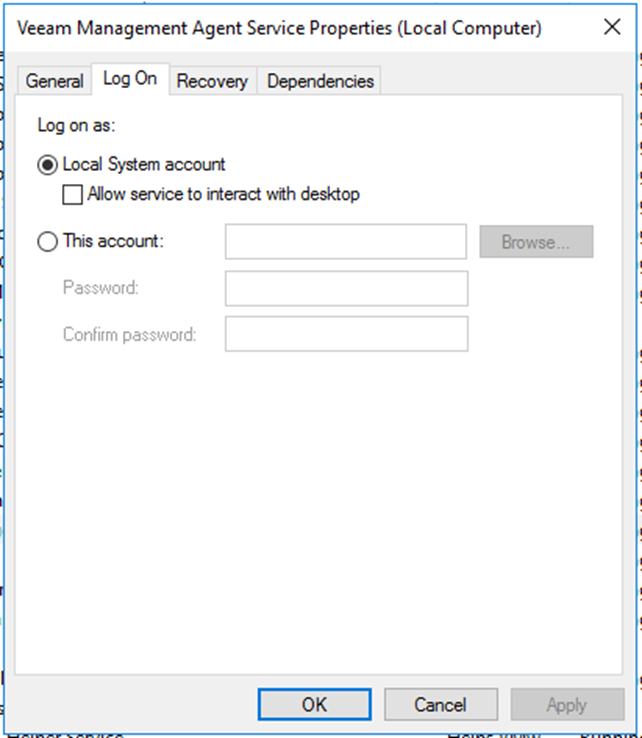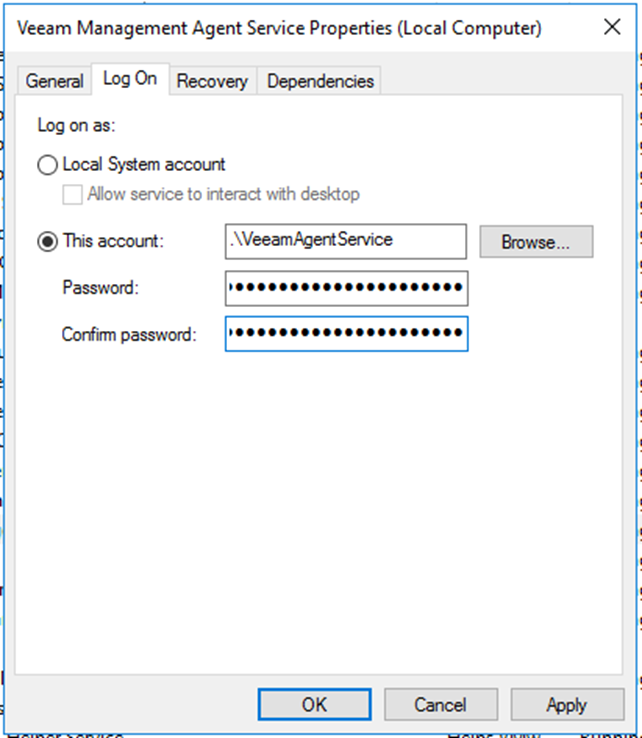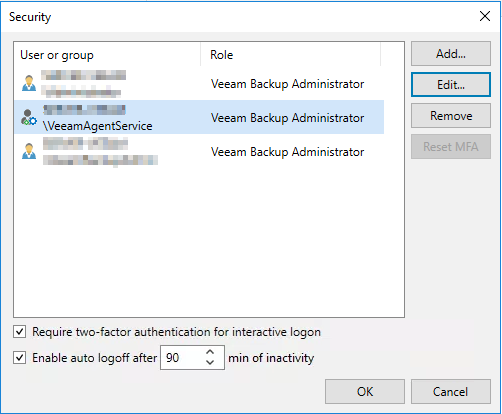I have a newer client that I recently deployed VBR for that is managed by our Service Provider Console. At some point in time I stopped getting reports from VBR in the SPC. The Management Agent was talking to the SPC, but I was getting no information from VBR. After opening a case with support and uploading logs (kudo’s to the Veeam team for making it so easy to create cases and upload logs within the SPC), support noted the below error found in the logs.
2024-01-22 22:00:19.9095 [ERROR ] 5684 [__21] BackupServerDiscovery: Exception thrown in method CollectBackupServerFromWMISafe from BackupServerDiscovery Exception: System.Management.ManagementException: Access denied2024-01-22 22:00:19.9095 [ERROR ] 5684 [__21] BackupServerDiscovery: Exception thrown in method CollectBackupServerFromWMISafe from BackupServerDiscovery Exception: System.Management.ManagementException: Access denied
Support listed two possible fixes, the first of which is making sure the Service Provider entry is set to allow the Service Provider to manage the VBR installation. Check!
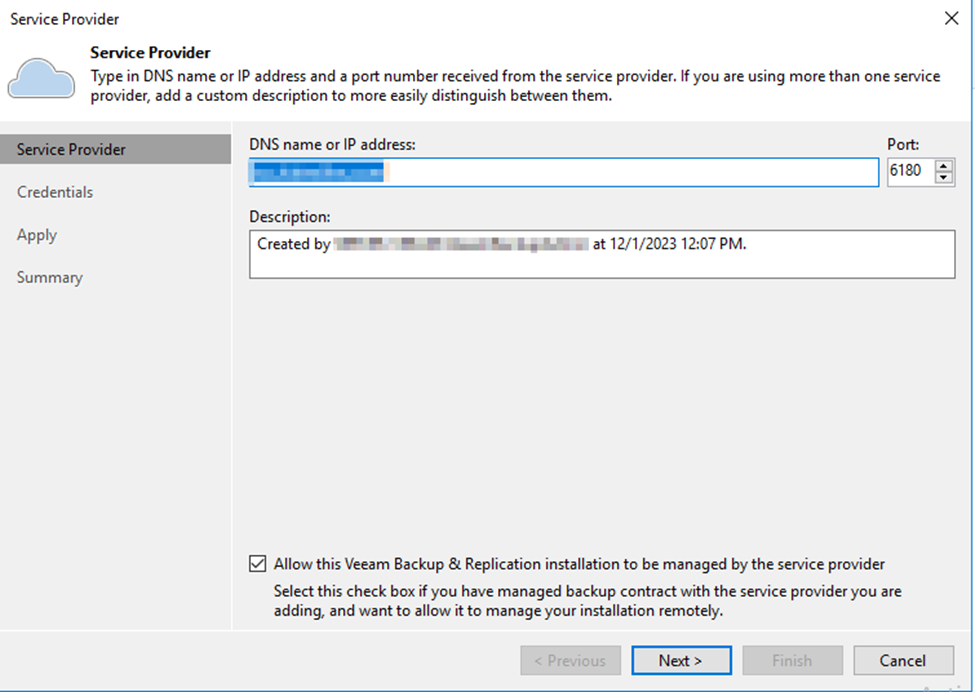
The second fix is related to MFA, and as you would know, this is the first time I’ve enabled MFA within VBR. If you have MFA enabled, but the agent is running with an account that hasn’t been configured as a service account in the VBR Users, it will deny access. There are two fixes as outlined in KB 4431. The first of these are to create a new admin account, or use an existing account with local admin rights, set the Management Agent service to use this account and add said account to the Users list with as a service account to bypass MFA. The second option is to set the Local System account which the management agent was using by default as a service account, again bypassing MFA.
I chose option one (the recommended solution) and created a new local admin account for the service to use. When submitting the credentials to the Management Agent, it automatically granted “Log on as a Service” rights to the admin account and fired right up, connected, and began reporting VBR items to my Service Provider Console. Success! Kudo’s to support for a very quick resolution.