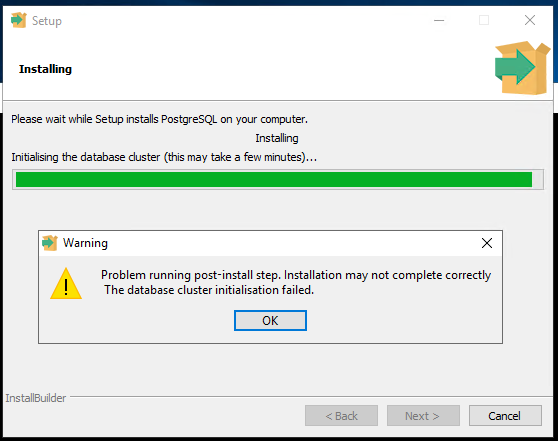As part of the Veeam Backup & Replication server v12.3.0.310 upgrade, the built-in PostgreSQL is installed like below:
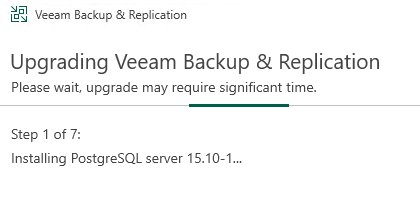
The installation successful without any error.
However, there was no prompt or notification of what is the credential that can be used for accessing this default instance of PostgreSQL:
Via the command line:
"C:\Program Files\PostgreSQL\15\scripts\runpsql.bat"
Or using the DB Configuration settings UI:
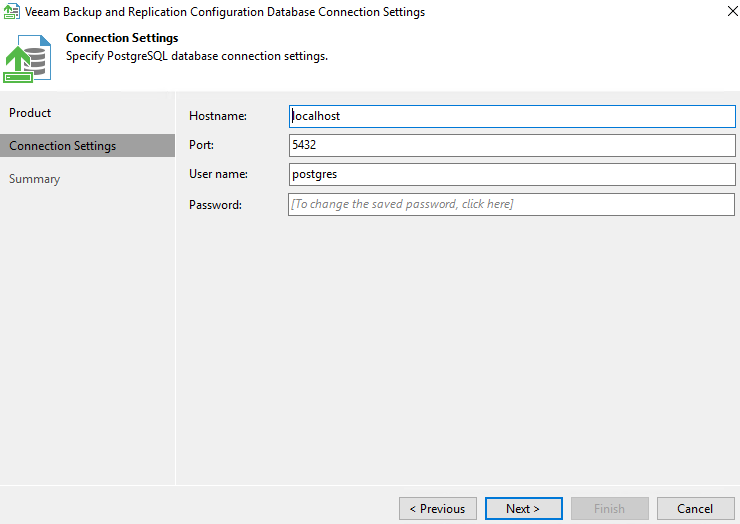
I have also tried to manually install PGAdmin interface, but not sure what is the default credential I can use to login to this default instance installed by Veeam Backup:
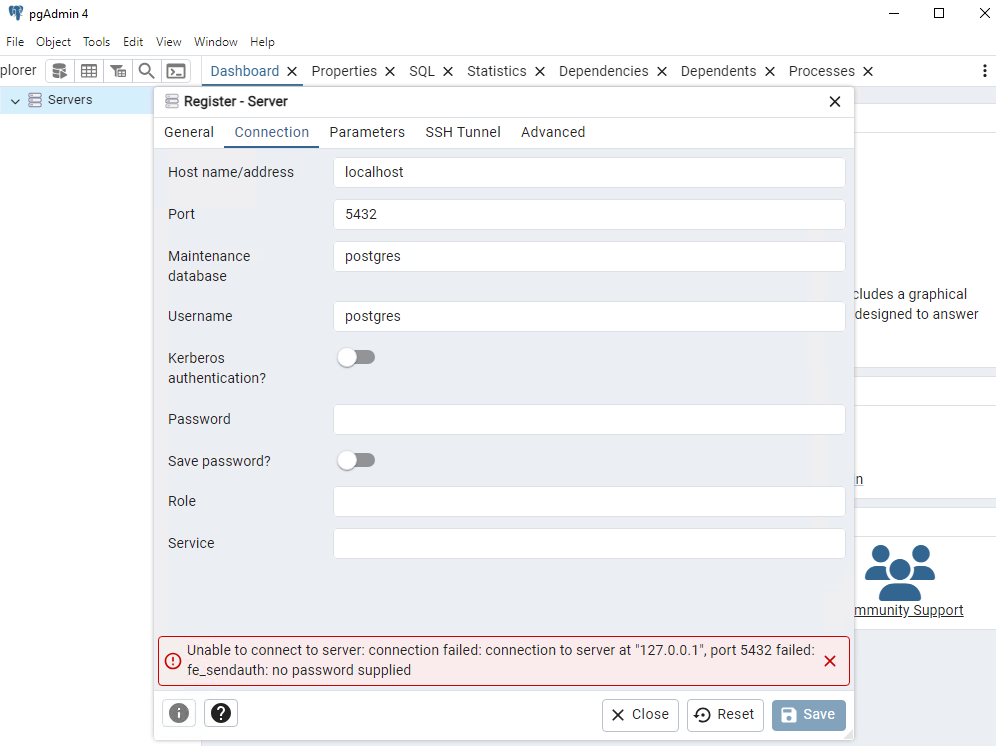
Any help would be greatly appreciated.