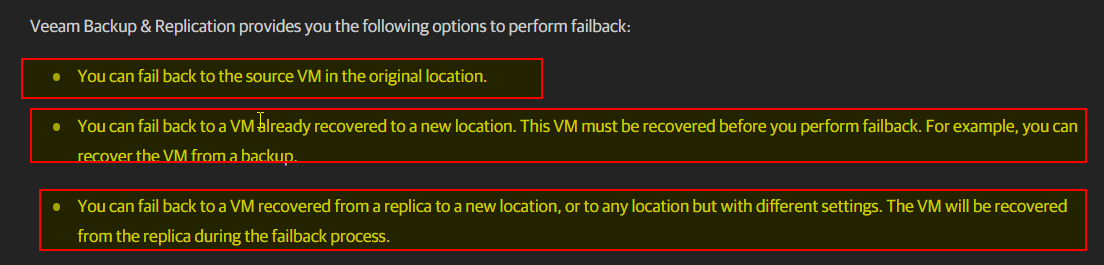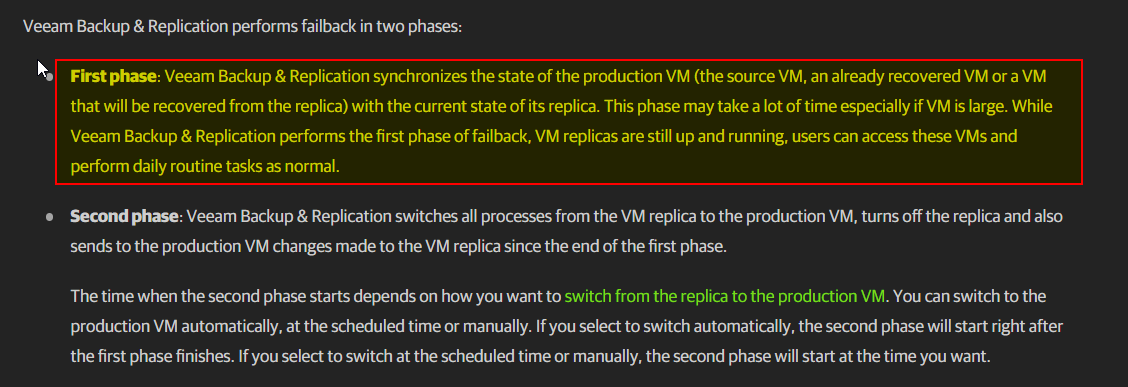Hello,
is there a way to failback after a manual failover?
On my situation, I have one host (esxi) with some vms including the Veeam vm (all components: proxy, server, consolle etc) and another one host where I store some replicas vms. In case the first host become offline (including the Veeam vm), I could power on manually replicas on the other host, but how to failback to the original host when it become online again? Obviously Veeam server at this point doesn’t know that I have done failover.. is there a way to consolidate each replica on original vm ?
I know it is not the best situation but at the moment there is no other options.
thanks!