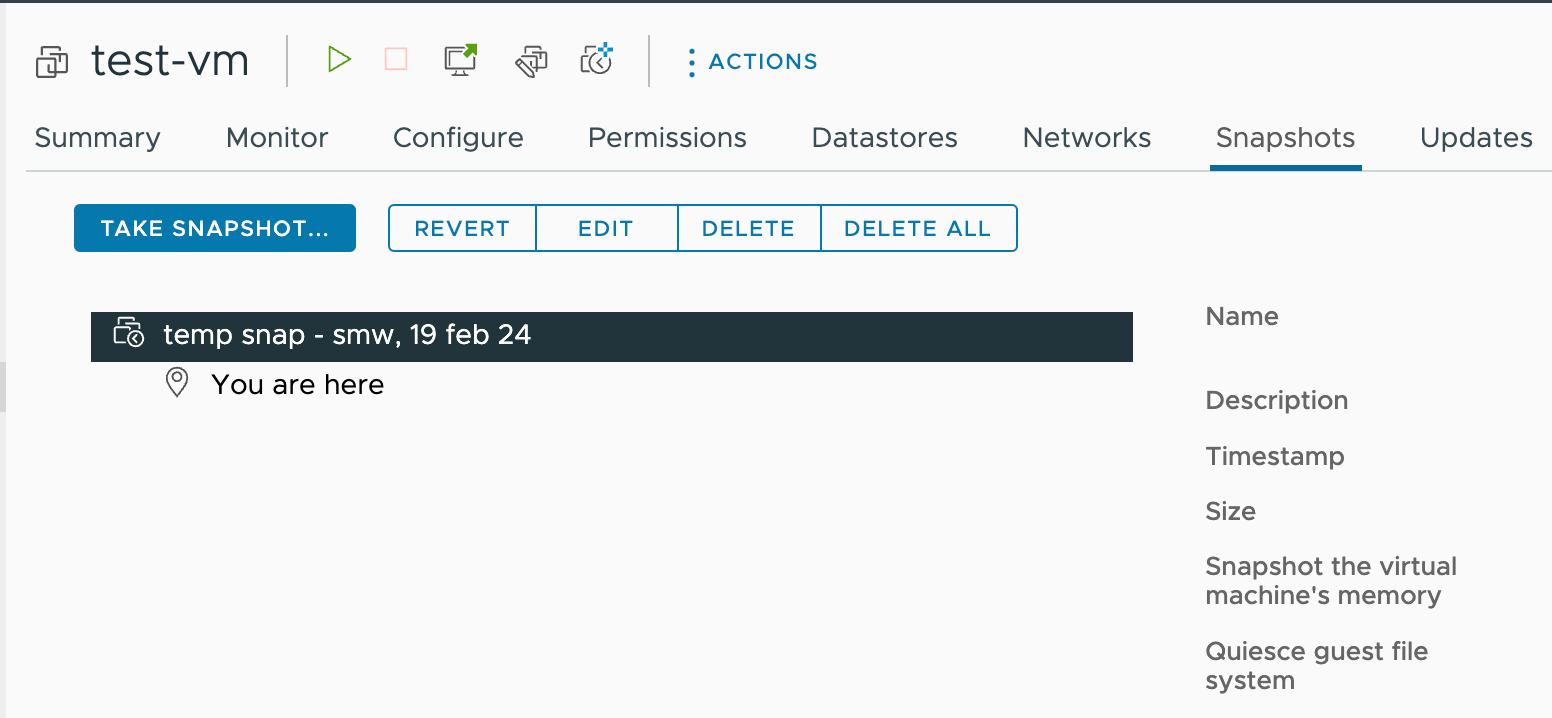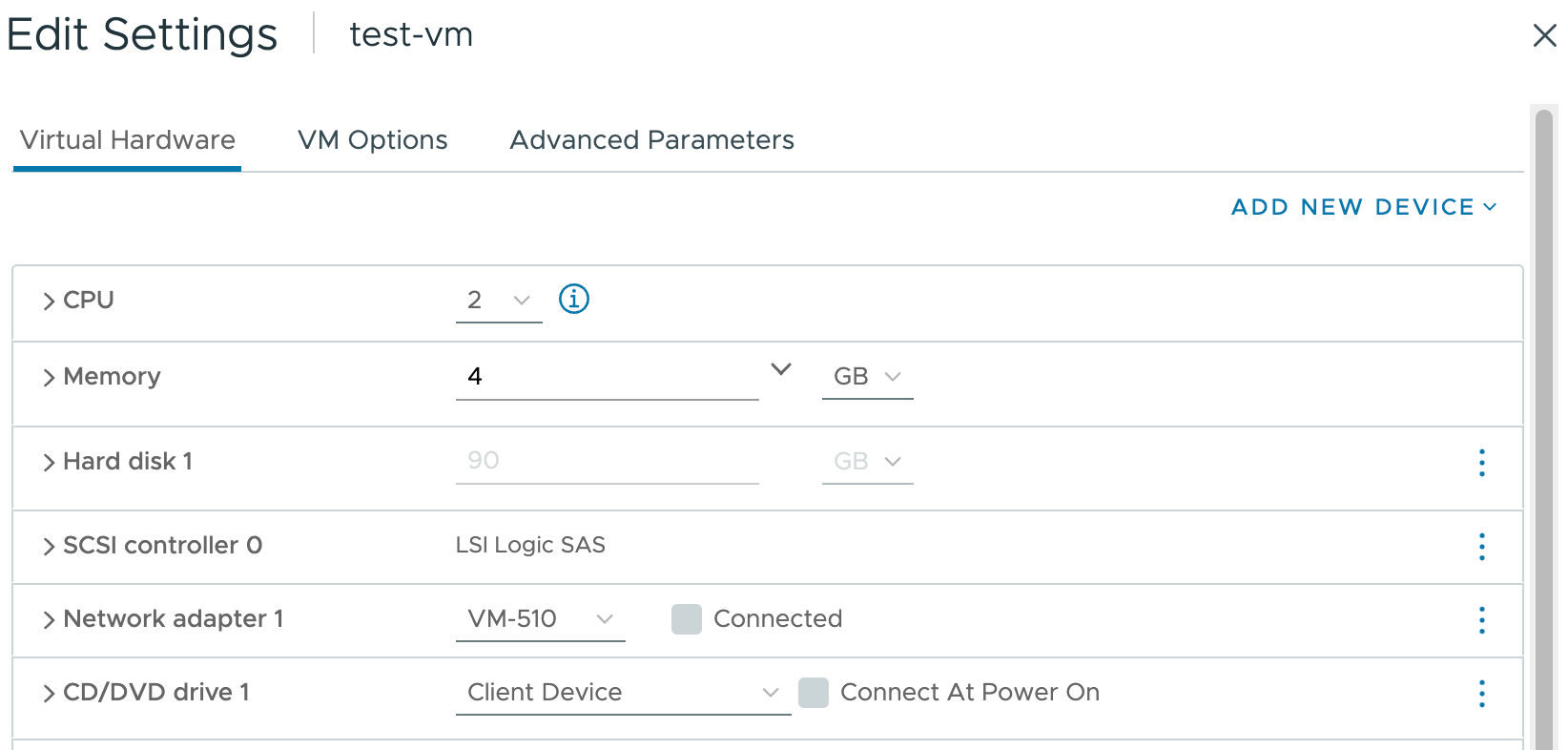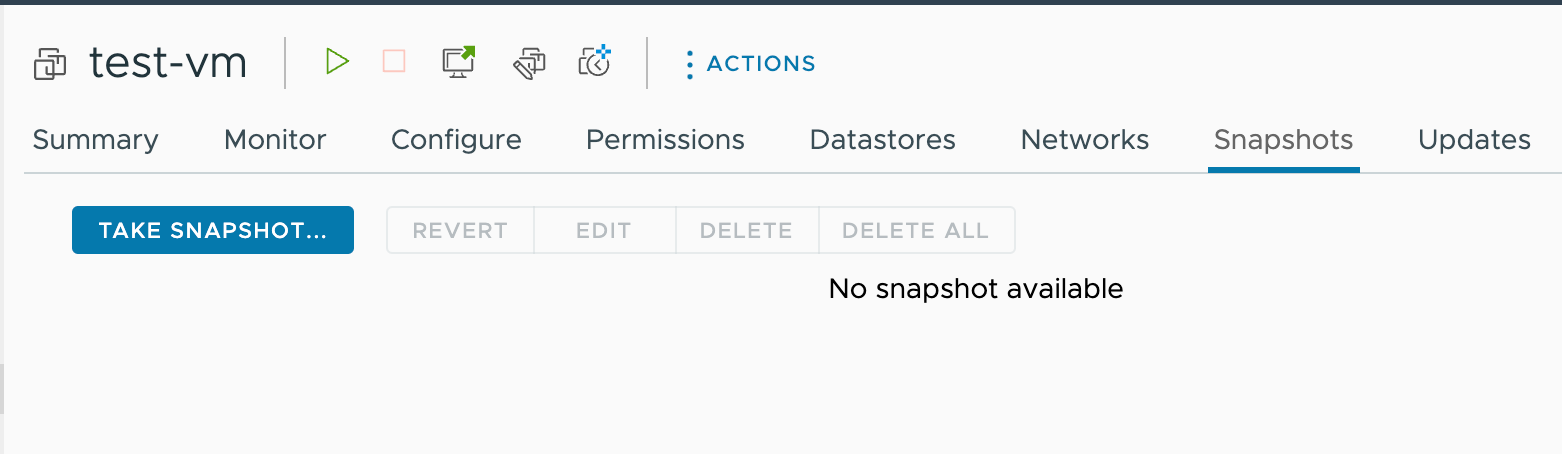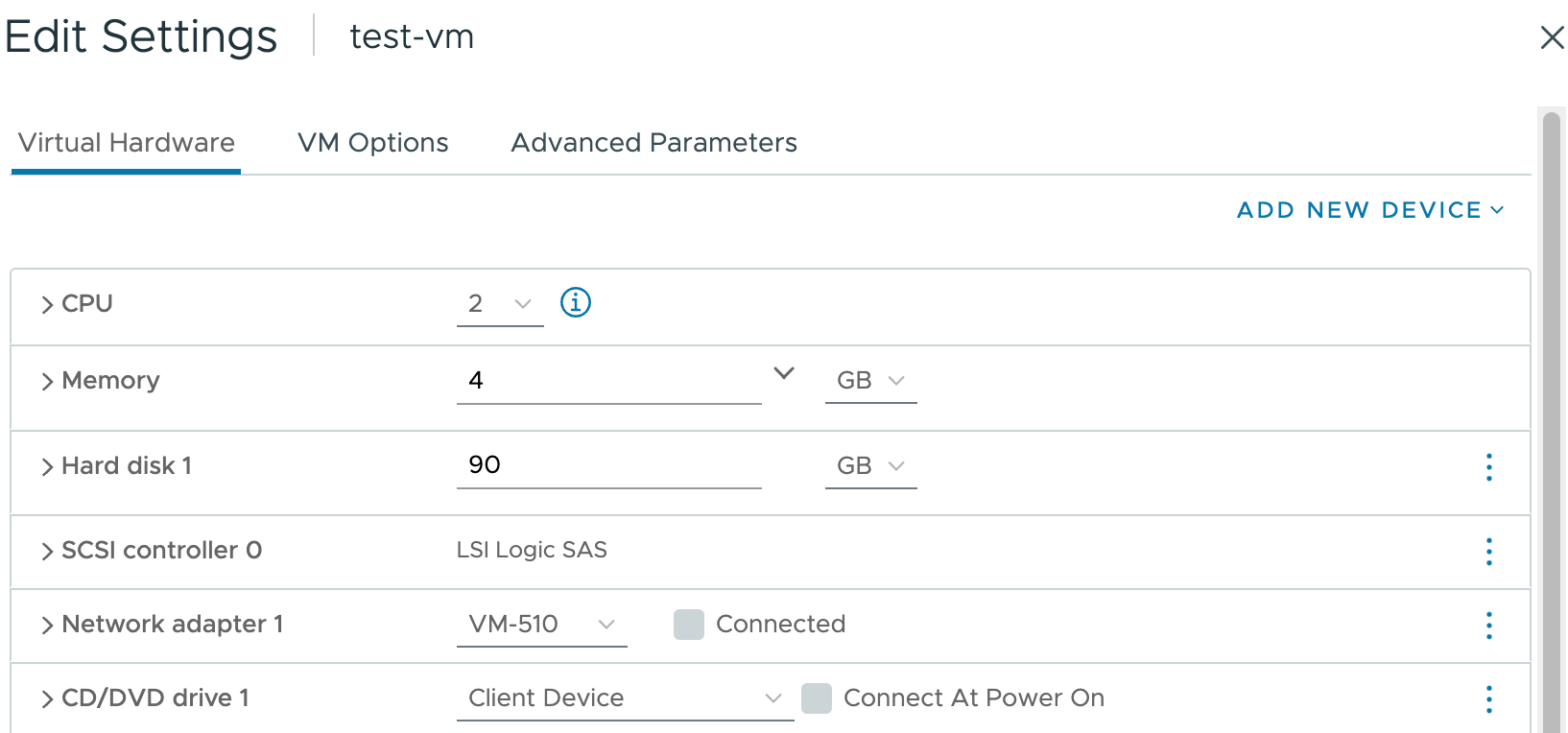Hi Team,
Got a VM running on a ESXi host. Need to add additional disk space to C: drive. However, couldn’t increase it any further using the VM properties under storage. The provisioned disk capacity is 230GB and the total disk utilization is closer to 230GB as well. The machine is thin provisioned. The connected SAN storage got free available space too. Just wondering the best option to add more disk capacity to C: drive please?
Appreciate your feedback.
kind regards,
Andrew
Best answer by coolsport00
View original