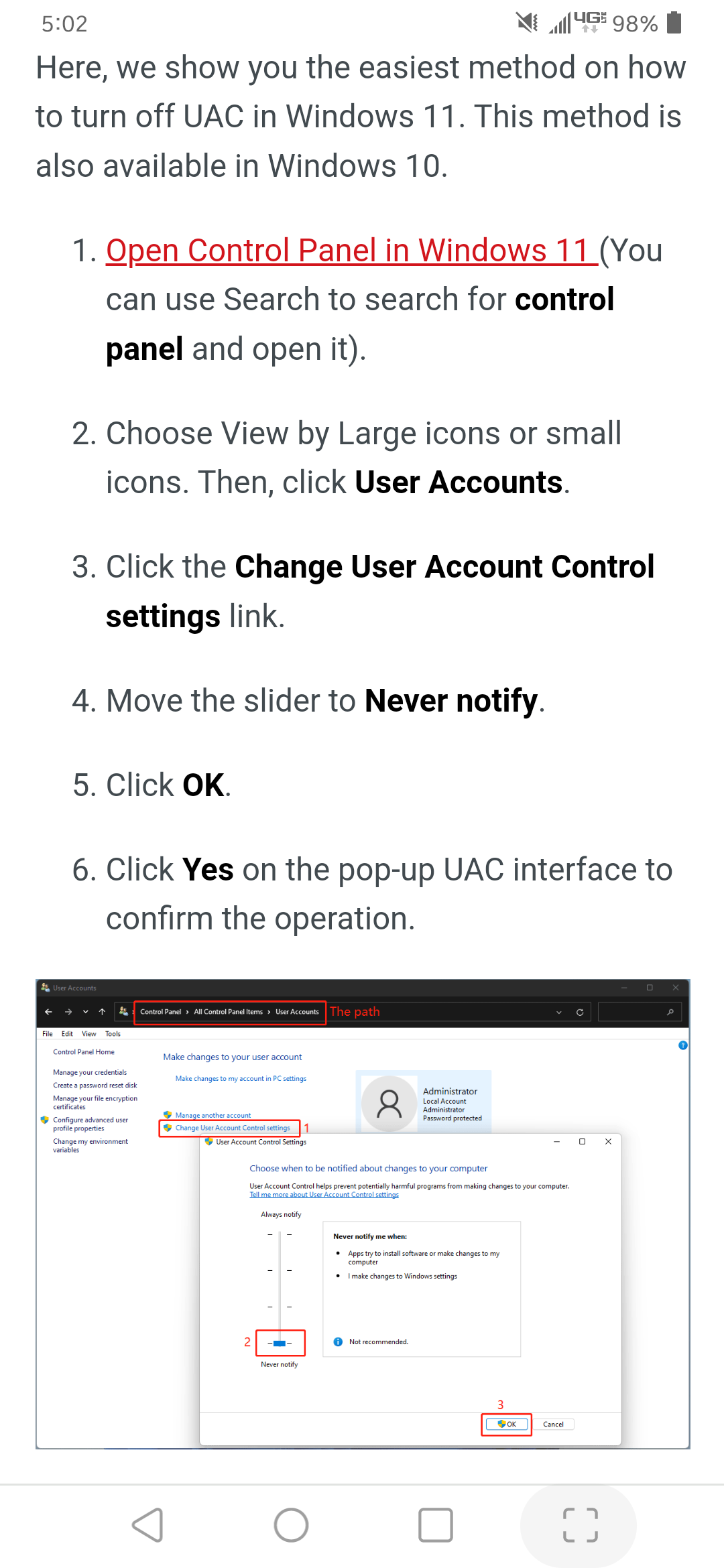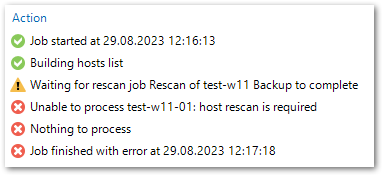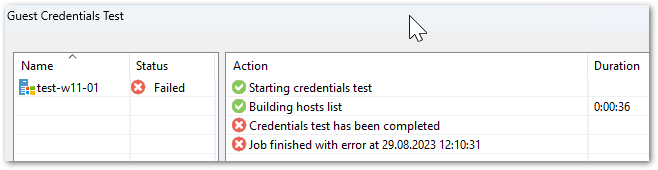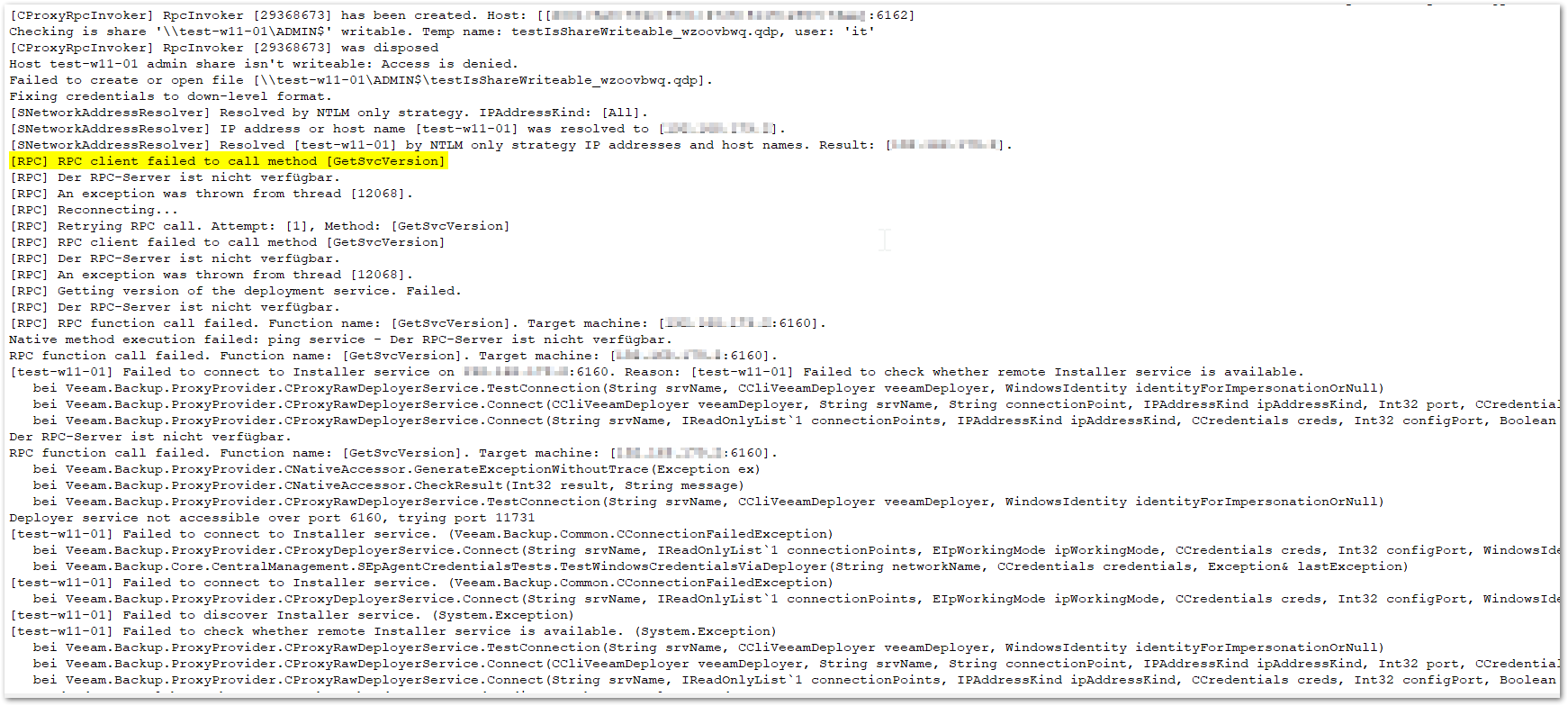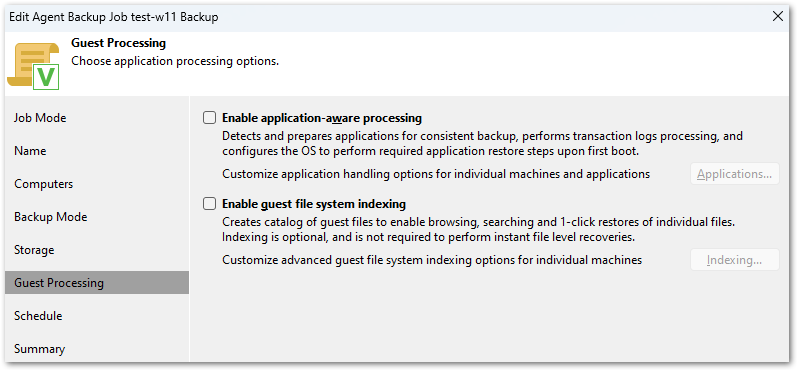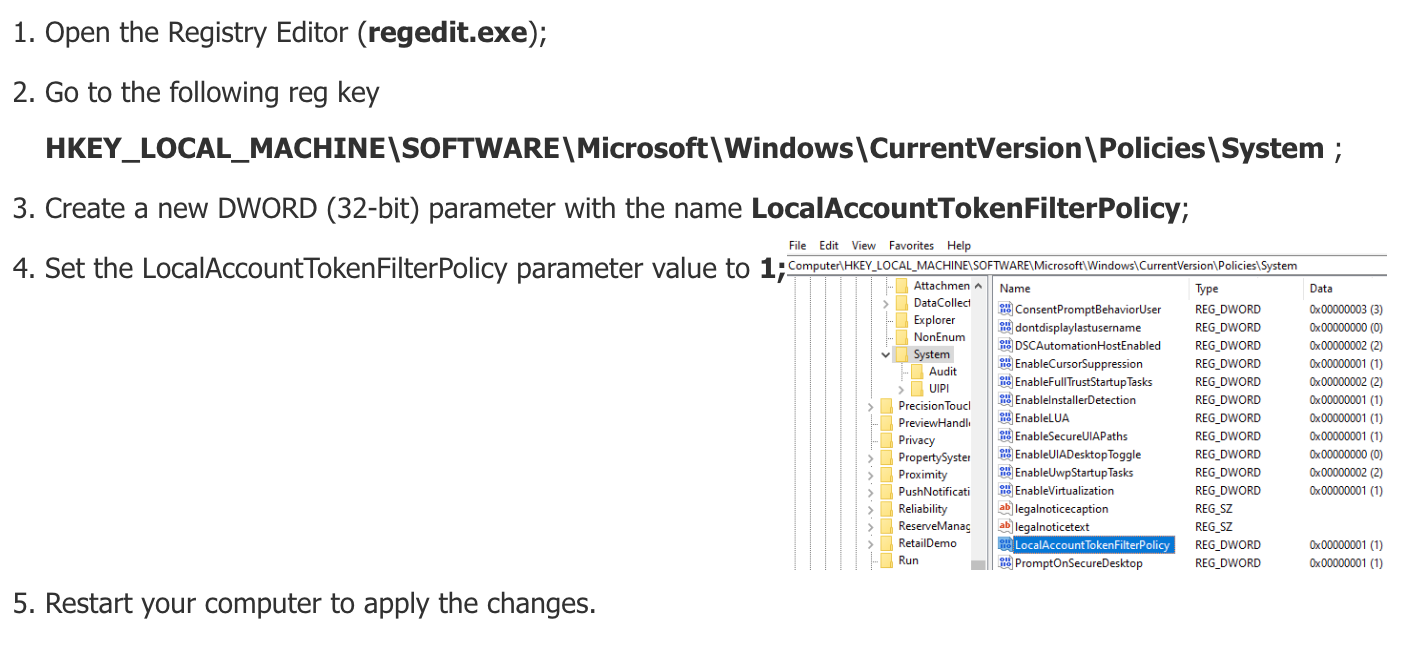Hi, I am testing with Veeam to find out if it suits our needs. My first backup job though already fails under the rescan. Running the guest credentials test gives me this error in the log:
‘RPC client failed to call method [GetSvcVersion]’.
I like to backup a Windows 11 VirtualBox VM. The Windows firewall is switched off on that machine. VirtualBox and Veeam B&R are running on the same machine. The VM is connected via bridged networking.
The RPC services are running on the VM and the Veeam installer service on the Veeam B&R machine.
Thanks for any help or hints.
Best answer by coolsport00
View original