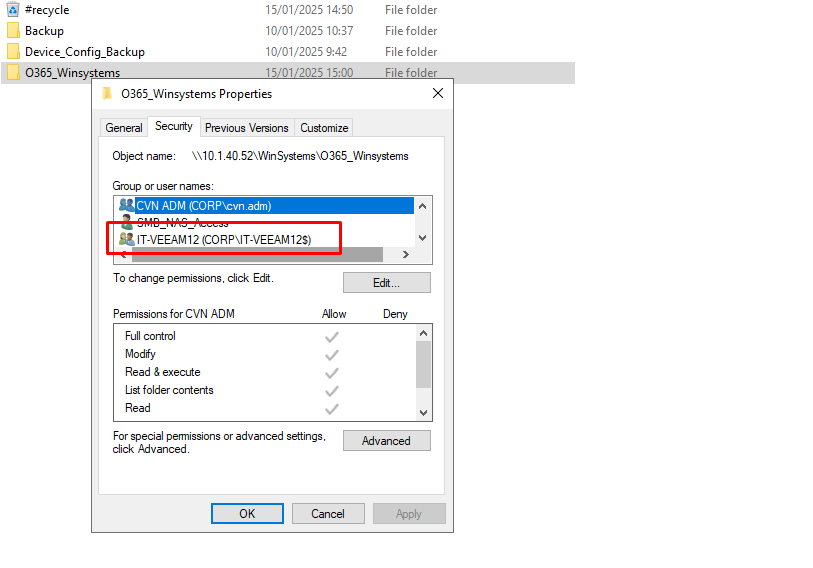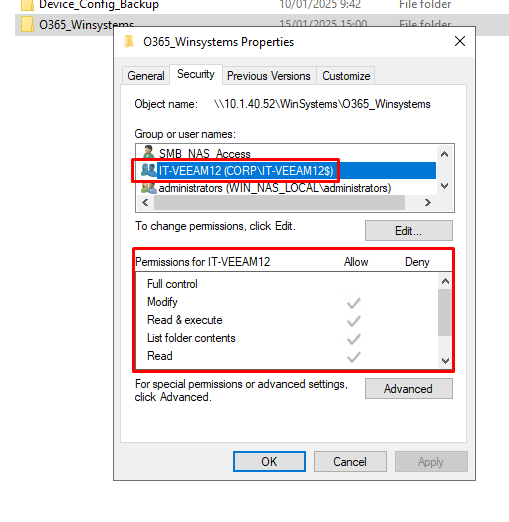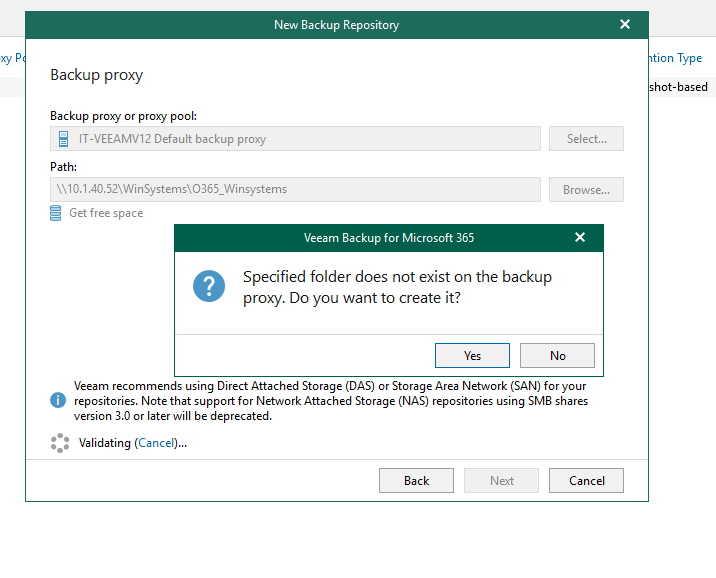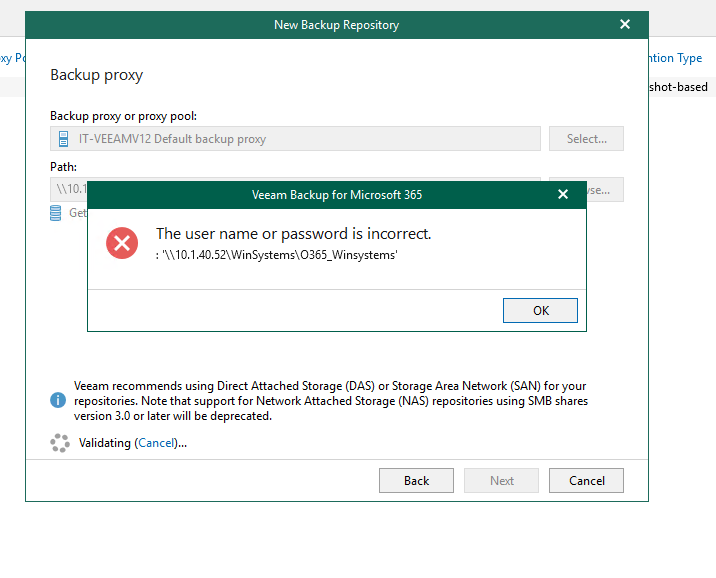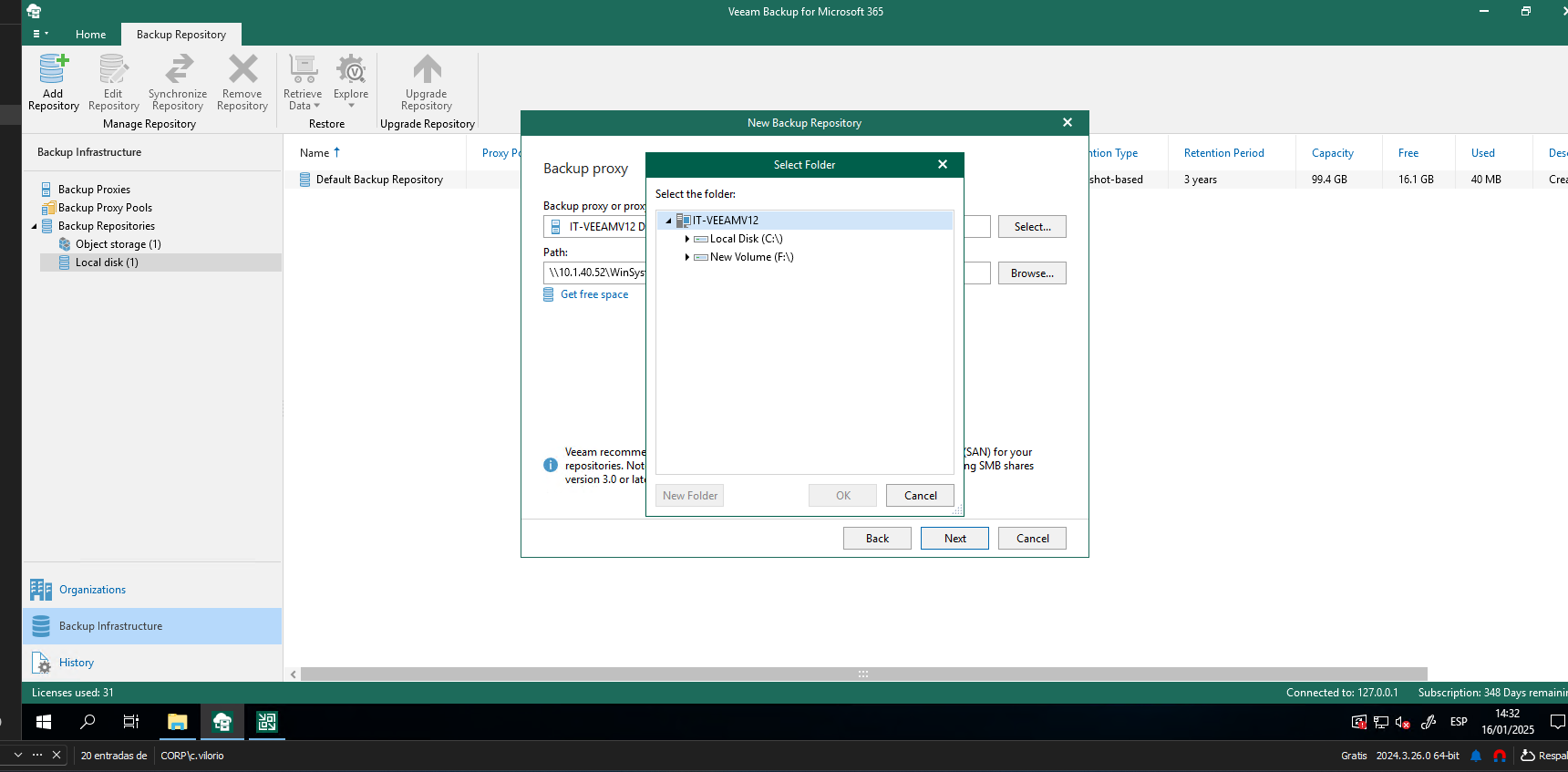Running Veeam Backup for M365 v 7.1.0.1501 on a Windows Server 2002 Standard VM (the VM is AD joined) and trying to create a backup repository on an SMB shared folder on an AD joined NAS on my LAN, and I'm unable to add the repository.
In Veeam, if I go:
"Repositories > Add > Backup to Local Disk > Path"
...then enter the path to the SMB shared folder on the NAS ("\\NAS-NAME\SHARE-NAME\FOLDER-NAME"), I can click "Get free space" and Veeam calculates the correct amount of free disk space (so it seems to be able to see the NAS), but if I click "Next" to add the repository, I see:
"Specified folder does not exist on the backup proxy. Do you want to create it??
If I click "Yes" I get the error: "Access to the path "\\NAS-NAME\SHARE-NAME\FOLDER-NAME" is denied."
I'm able to browse the share in Windows explorer and browse to the folder I'm trying to add.
Veeam is installed on an AD joined VM, and I'm using Windows (AD) credentials to log into Veeam console when it starts up. I've checked the permissions on the shared folder and all subfolders, and "Full Control" is enabled on all for the account I'm using. I'm logged into Windows using same account (AD) I use to log into Veeam.
And ideas what I may be missing?