🌟 Introducing the Backup Scanning Tools Web Console! 🌟
You wanted it! - I got it!
How to Get Started
The Backup Scanning Tools Web Console is also downloaded from the installation script (see original post).
Before you start the script, you must open the backup-scanning-tools-webmenu.ps1 script file with a text editor and adjust the following variables:
$scanningToolsPath Set this variable to the path where the individual scanning scripts were installed, e.g., "D:\Scripts\vbr\scanningtools".
$LogFilePath Specify the path for the log file (default is "C:\Temp\log.txt").
The script includes optional parameters that you can customize according to your preferences. These parameters are as follows:
$Port Set the port number for the web server (default is 8080). $RefreshInterval Define the interval (in seconds) for refreshing the web page (default is 300 seconds)
You can also pass the parameters when starting the script. More details in the README document.
And YES: No web server required. This script uses the HTTPListener functionality.
Look and Feel
This it how it looks like. Isn't it gorgeous? Maybe I'll upload videos to YouTube to present the individual functions in detail.
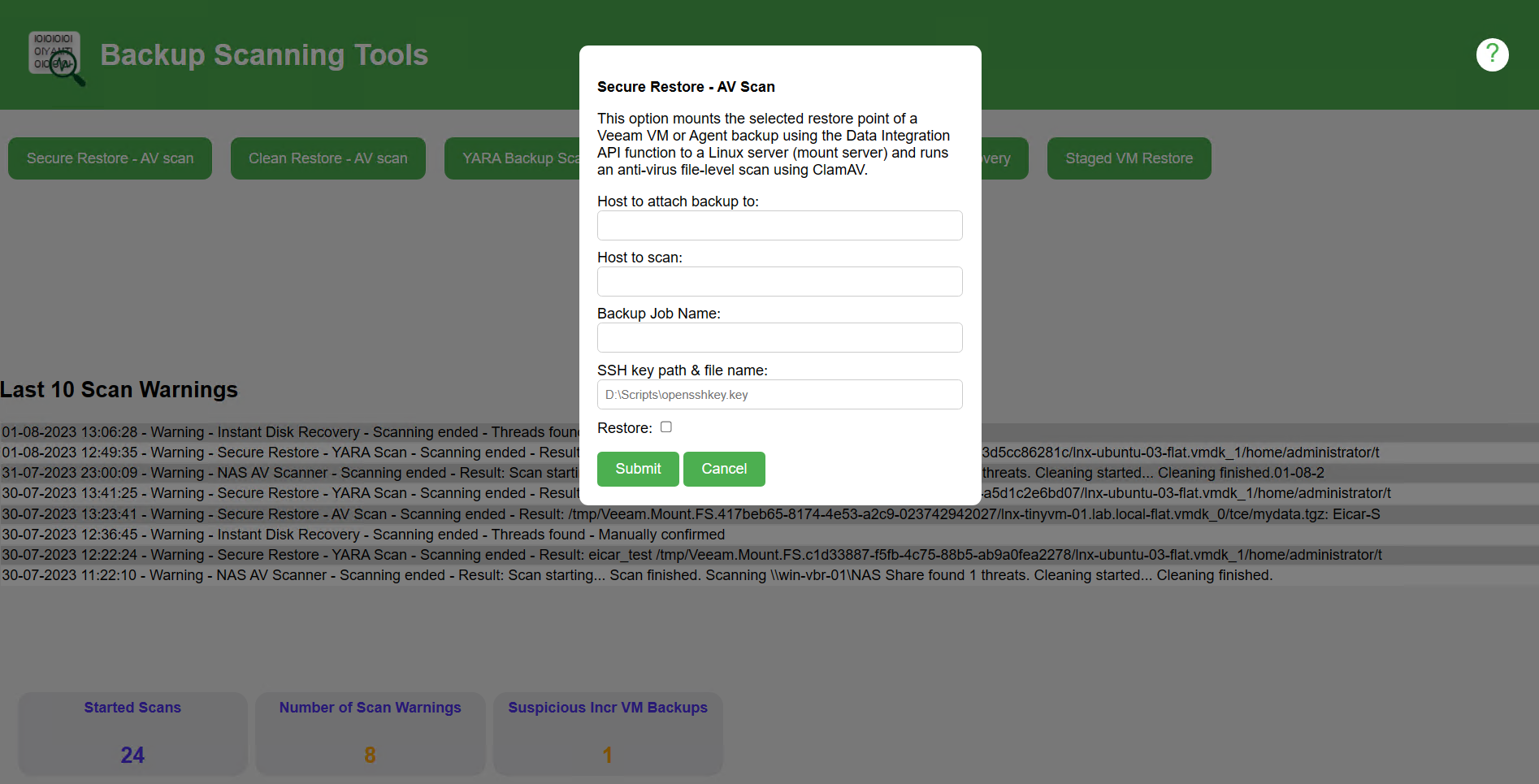
What's new
The web interface offers much more possibilities and so many more features (compared to the "old school“ menu script) have been added:
- Last 10 scan warning log entries
- Statistics:
- Number of started scans
- Number of scans during which malware was found
- Number of possible suspicious incremental backups (Integration of this functionality)
All scan scripts have been updated to write the activities to a log file (C:\Temp\log.txt).
Secure Restore - AV Scan
- The web interface has the option (check box) to restore if no malware is found (VM Backup only)
- Automatically selects the latest restore point after 30 seconds
- Logging the activities
YARA Backup Scan (Part of the secure restore Script)
- Automatically selects the latest restore point after 30 seconds
- Logging the activities
NAS AV Scan
- Automatically selects restore point 0 after 30 seconds
- Logging the activities
Instant VM Disk Recovery
- Query whether malware was found (manual confirmation)
Staged VM Restore
- Automatically selects the latest restore point after 30 seconds
- Logging the start of the script
Please also refer to the information in the README document of the corresponding scan script.
That's not all!
Because I celebrate the Swiss National Day today, you get another treat: 🌟 VBR Clean Restore 🌟, another practical script, which is already integrated into the Backup Tools Web Console! This script facilitates the restore process for virtual machine backup data using Veeam Backup & Replication and Data Integration API. The script iterates through the restore points and tries to find a clean one. If a clean restore point is found, the restore is initiated (if selected). I am currently testing this script with agent backups as well.
All details and updates can be found on the corresponding README page
What’s next?
I have many ideas in mind, but first I ask for your feedback! Happy scanning! 🍺






