V12 IS HERE! Much like last year’s V11 Upgrade Center we are doing one for V12! Similar format and check back for updates, as we will have additional resources and I’ll get the latest information from the product management and support teams that should be relayed here.
This text was last updated: 1-August 2023 (All subsequent updates in the Post-Publish Updates section)
Pre-Installation Section
- The Release Notes should be the first thing you read: Release Notes (veeam.com)
- Give a read of the What’s New document: veeam_backup_whats_new
- The User Guides have been updated to reflect V12 at Veeam Technical Documentation
- UPDATED Upgrade Checklist gThank you
@Dima P. ] for:- VMware Environments: Upgrade Checklist - User Guide for VMware vSphere (veeam.com)
- Hyper-V Environments: Upgrade Checklist - User Guide for Microsoft Hyper-V (veeam.com)
- For both of these scenarios, check the System Requirements section: https://helpcenter.veeam.com/docs/backup/vsphere/system_requirements.html
- I use a few terms in this document:
- GA: General Availability
- RTM: Release to Market (Early Availability/partner release)
- VHR: Veeam Hardened Repository
Licensing
- A valid universal license for V11 will work for V12, so if you’ve sorted that already you are good to go and that license will carry the same expiration date over to an upgraded Veeam Backup & Replication Server
- You may need to obtain a license or ensure you have access to the licensing portal.
- Note that if you do not have access to the licensing portal (including for your current license), such as if the person who used to do this is no longer in your organization, you can open a Licensing type of case:
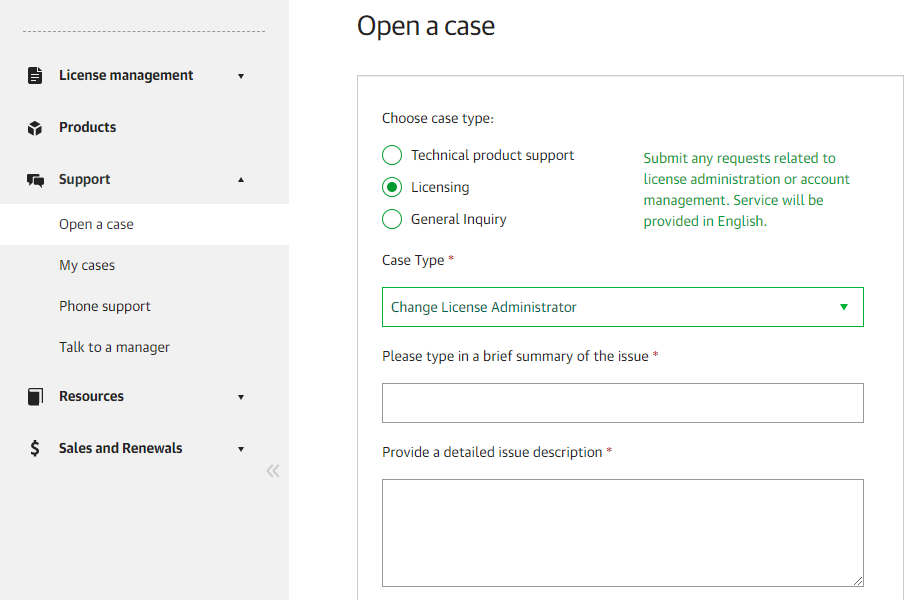
Must-See Information
- As listed in the What’s New Document, NAS backup to tape is a new capability. There is a small note to share, generally speaking the advice is to make sure that you do not make a NAS to disk backup job and a separate NAS to tape backup job; that would consume two licenses. See the text from What’s New below, with the underlined parts of most important.
NAS backup to tape — By popular demand, you can now use file share backups as a source for Backup to Tape jobs, thus enabling the classic Disk to Disk to Tape (D2D2T) backup approach for your enterprise NAS filers and file shares. To ensure recoverability at any point in time, this functionality exports files and folders to tape in the native format as opposed to copying blobs of the proprietary NOSQL database behind NAS backups. Since it’s a secondary backup, this functionality does not consume a license. - The “Transform previous backup chains into rollbacks" has been deprecated, see this Veeam KB: KB4390: Feature Deprecation: "Transform previous backup chains into rollbacks" (veeam.com)
- VERY IMPORTANT: If you are using a service from a Veeam Cloud Service Provider (VCSP), ensure that the service provider is ready for your upgrade. The Early Availability Release or RTM release, build #1402 will need a patch upon GA to go to build #1420. This patch is due later the week of GA, will update here soon. The Installer will warn you in advance, but it is essential you do not upgrade until the Provider informs you that they have upgraded, as this will impact all Cloud Connect functionality with that Provider adversely.
- Updated 17-Feb: RTM Builds: If the RTM build (#1402) is in use - the GA .ISO build (#1420) will not upgrade to the GA build; please install the RTM to GA Patch: KB4415: Release Information for Veeam Backup & Replication 12 Day 0 Update
- If cloud plug-ins are used… At GA the Veeam Backup for Google Cloud v4 plug-in is ready, the AWS and Azure plug-ins will be GA a few weeks after V12’s GA. (See Post-Publish Updates - AWS plug-in has taken an update).
- If the orchestrator product is used… Soon after V12’s GA, we expect Veeam Recovery Orchestrator to GA with the new capabilities.
- VMware vCloud Director 10.4 is supported with V12, replacing the previous hotfix workaround in this Veeam KB: KB4352: VMware Cloud Director 10.4 Compatibility Patches (veeam.com)
- Over the coming days, watch the Veeam Ready list for any updates post-v12 for partner solutions that you may have of interest: https://www.veeam.com/alliance-partner-technical-programs.html?page=1
Upgrading an Installation to V12
- From Veeam.com, clicking on Downloads, find the download for V12 that you want. I recommend downloading the “Veeam Data Platform — Advanced” bundle that includes Veeam Backup & Replication V12 and Veeam ONE V12
- Before an upgrade, ensure your configuration backups are running, are successful, and you know how to get to that storage resource as well as an encryption password if used.
- Before an upgrade, obtain your single-use credentials on Linux for the VHR if that is used (hardened repository).
- Support has advised me throughout the RTM phase to ensure that a correct order of operations on an upgrade is followed:
- First upgrades: Veeam Backup Enterprise Manager, Veeam ONE
- Second upgrade: Veeam Backup & Replication
- Third upgrade: Remote components & agents
Post-Publish Updates
- d24-Feb 2023] v6 of Veeam Recovery Orchestrator (formerly called Veeam Disaster Recovery Orchestrator) is now available.
- 24-Feb 2023] I think this is a good KB for information on upgrading backup copy jobs using the Per-Machine (split machine) backup format to the new True Per-Machine backup format via PowerShell: https://www.veeam.com/kb4387
- w28-Feb 2023] For those using immutability in Microsoft Azure, please see this KB article on correct configuration of the storage account: https://www.veeam.com/kb4416
- w3-Mar 2023] Today, Veeam Backup for AWS and AWS Plugin v6 cleared QA today. I’ll update subsequently when the marketplace, plug-ins and such are ready.
-8-Mar 2023]CRITICAL For V12 - please install this critical patch post-upgrade: KB4420: Release Information for Veeam Backup & Replication 12 Cumulative PatchesSee 1-August entry- e14-Mar 2023] The plug-in for AWS is ready for download. So, if you have installed GA, upgraded from v11, or used RTM, you’ll see you don’t have the AWS plug-in to add. This file is a ~77MB Zip file and installs basically instantly (console does need to be closed however). You can go to: My Account (veeam.com) then to Additional Downloads, and add the plug-ins (We expect the Azure plug-in to update very soon also):
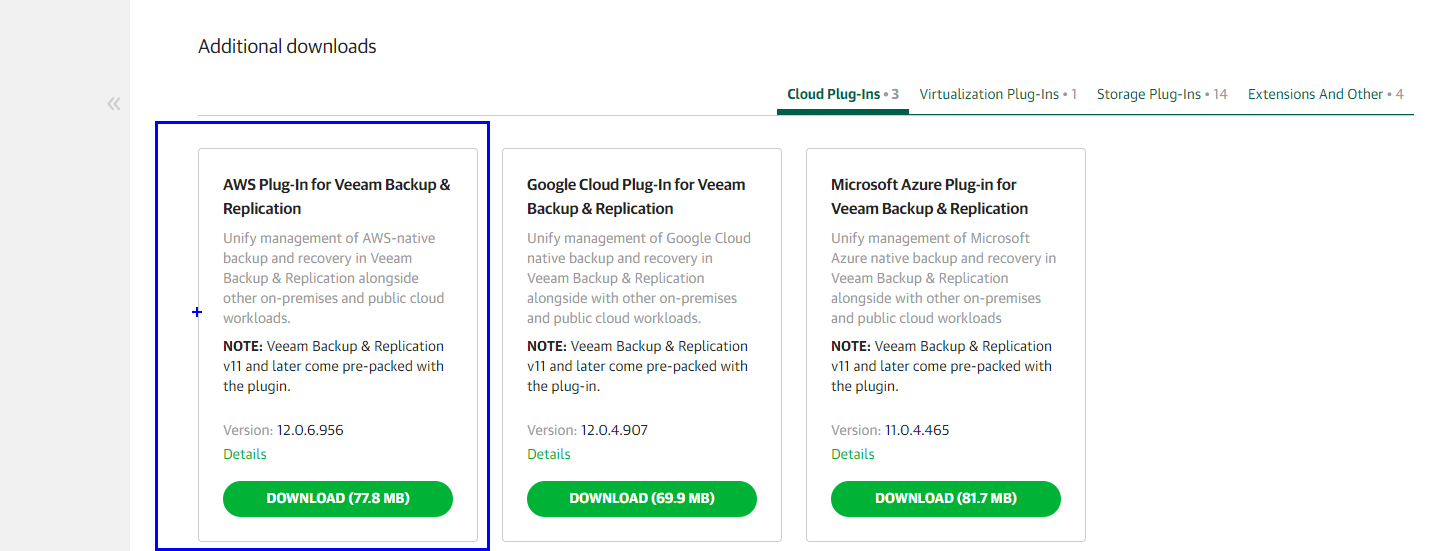
If you are upgrading a plug-in you will get a message like what is shown below, the install is super quick here as well.

- 714-Mar 2023] Please see the Forums Top Issues Tracker with V12: kV12] Top issues tracker - R&D Forums (veeam.com)
- s22-Mar 2023] Veeam ONE v12 has a Cumulative Patch, please see: KB4430: Release Information for Veeam ONE 12 Cumulative Patches
n14-Apr 2023]The Veeam Backup & Replication Cumulative Patch is out, please see: KB4420: Release Information for Veeam Backup & Replication 12 Cumulative PatchesSee 1-August entry. - i10-May 2023] Veeam Backup for Google Cloud has taken an update, please see KB4443 https://www.veeam.com/kb4443
- 1-August 2023] Last week, we had CP3 go live, the patch in KB4420 has been updated: KB4420: Release Information for Veeam Backup & Replication 12 Cumulative Patches
Upgrading to V12 Videos
We’ve created a few videos (four are planned) on upgrading to V12, and we’ll share these with some context. Before you do an upgrade, I recommend taking a backup of the components in play (an image-based backup) and also ensure the Veeam Configuration backup is running. You can also download Veeam Community Edition to make a backup of the key Veeam components completely out of band if you want.
Veeam ONE V12 Upgrade: The first video is from
Veeam Backup Enterprise Manager Upgrade: The second video is upgrading one of my environments from V11A to V12:
Veeam Backup & Replication Upgrade: The third video is upgrading one of my VBR servers from V11A to V12:
While my environment proceeded without issue, we realize not all environments will behave the same. If you need help, you can open a case at the Customer Portal.
