I am facing problems. Task failed. Error: Connection problems. Processing finished with errors.
Veeam Backup & Replication Version 12
Best answer by coolsport00
View originalI am facing problems. Task failed. Error: Connection problems. Processing finished with errors.
Veeam Backup & Replication Version 12
Best answer by coolsport00
View originalA lot more details needed here to be able to provide meaningful answers. What are you doing? Backup? Replication? Restore? Failover?
What is it that fails exactly in that job? Application aware processing?
I tried, but it’s not working.
Thank you for your replay. Daily backup, it was working normally 10 days ago, but the last five days have been plagued by this issue.
Operation system: Windows Server 2019,
Server type: physical server.
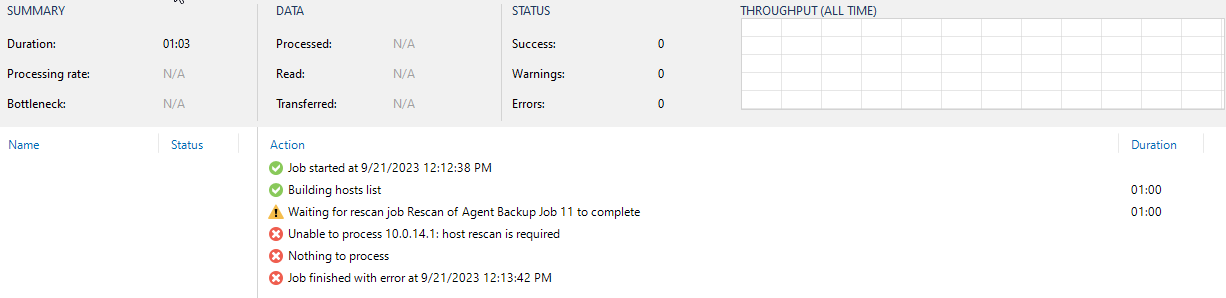
Thank you for the pics
A few things to try: verify your credentials in the Protection Group are accurate; verify host IP; verify a DNS record exists for the physical device. Then reattempt.
Yes, I can ping.
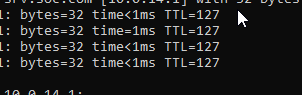
I tried also and am getting the same problem. I tried a new agent backup.
I am getting the below error.
Veeam agent was installed, but I tried to install the Veeam CBT Driver, but it failed.
21/09/2023 1:36:55 PM Succeeded Processing com
21/09/2023 1:38:09 PM Succeeded com state updated
21/09/2023 1:39:14 PM Failed [Srv] Failed to install Veeam CBT Driver: Connection problems. 0:01:00
21/09/2023 1:40:20 PM Succeeded Backup agent is installed
I tried to check the address bar; type in \\hostname\c$.
I am getting the error I gave below.
When I tried it with an IP (\\Ip Address\c$.)address, it was working.
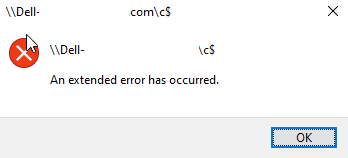
Is it Agent backup or VBR backup? Any screenshots you can provide would help. Also, you can view log files in C:\ProgramData\Veeam\Backup and look for the name of the job or server name
Here is an enclosed screenshot.


Ok great. Can you Admin share to the server using the same credentials as in your Protection Group?
Can you Admin share to your server? In file explorer, on the address bar, type in \\hostname\c$, then enter your credentials to connect. If you can, great. If you can't, then there's the issue.
Also, are you using a local account to connect or a domain account?
BTW, whether you're using a domain or local account, the username syntax is: DOMAIN\user or HOST\user, then the password
Ah, ok. So there’s your answer
C:\Windows\System32\drivers\etc\hosts .
Otherwise, you’ll just need to use the IP of the server to connect to it.
This link can assist you, if you need to modify your local hosts file manually. Before you modify it, make a copy of the original so you have something to fall back to in case you mess something up.
Enter your E-mail address. We'll send you an e-mail with instructions to reset your password.