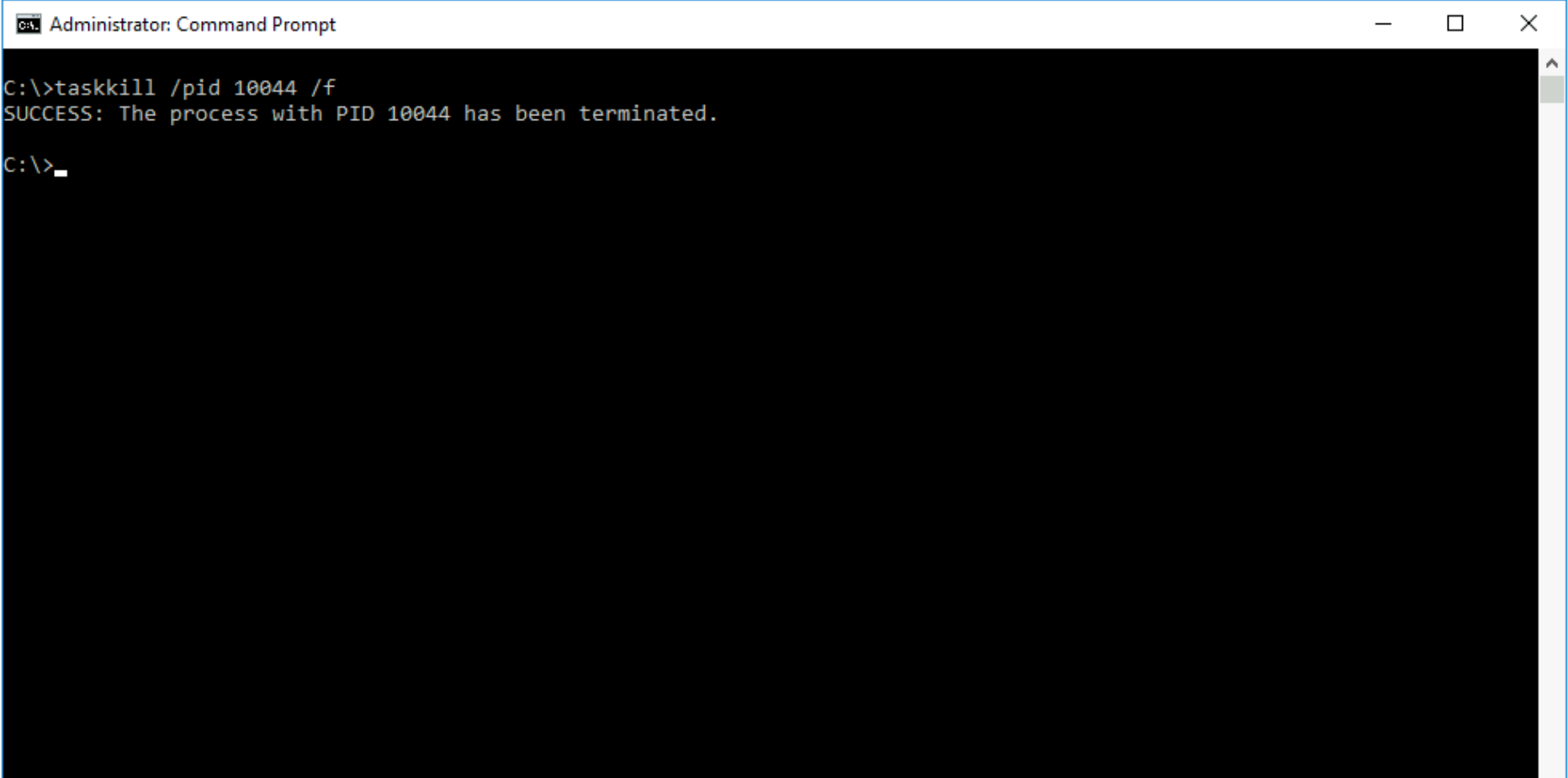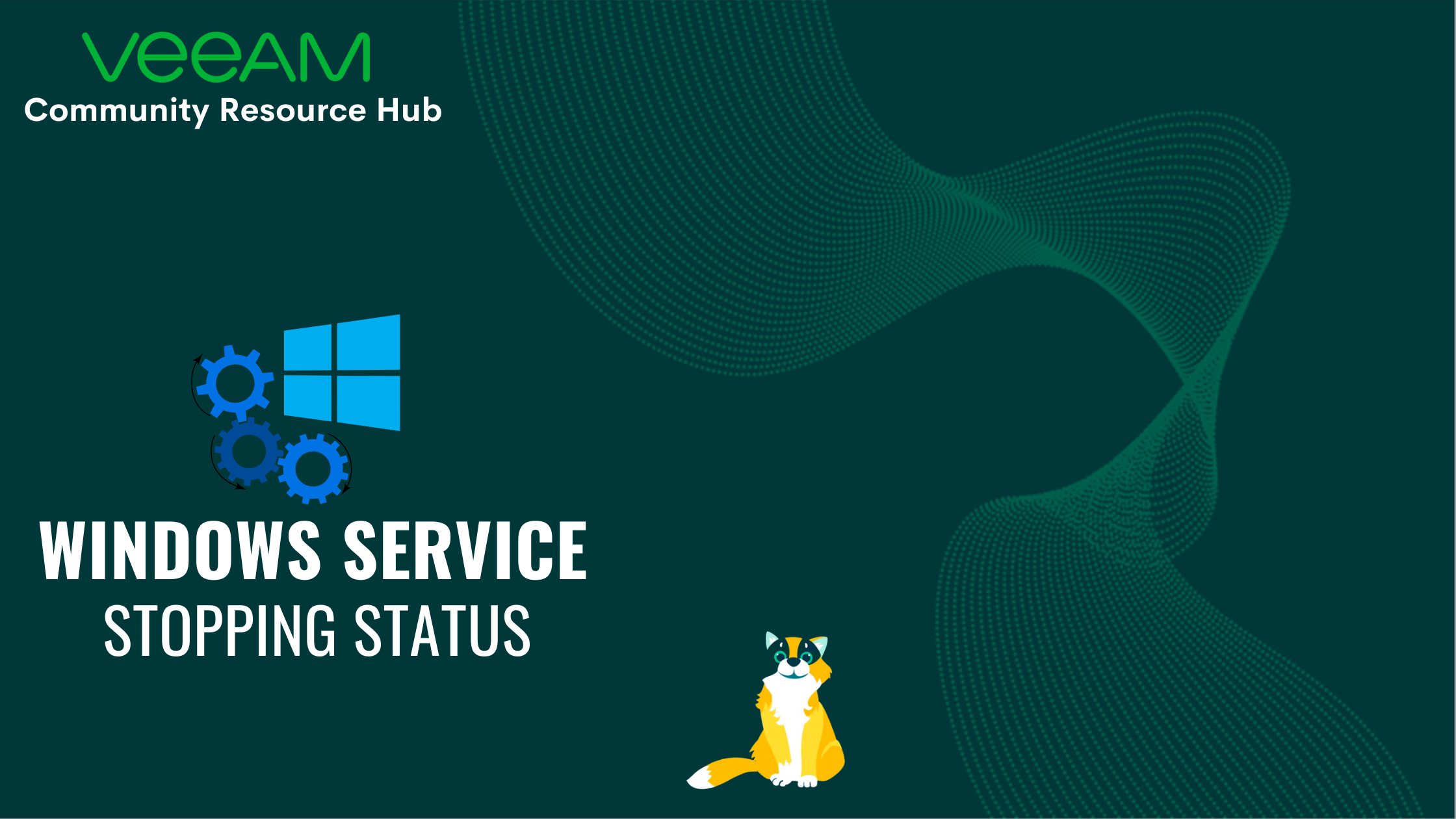
Sometimes when trying to restart a service in Windows, the service happens to have a status of Stopping. As a result, it ends up getting stuck and without the possibility of giving the stop and start command. Here in this case, we can see the Veeam Backup Enterprise Manager service crashed:
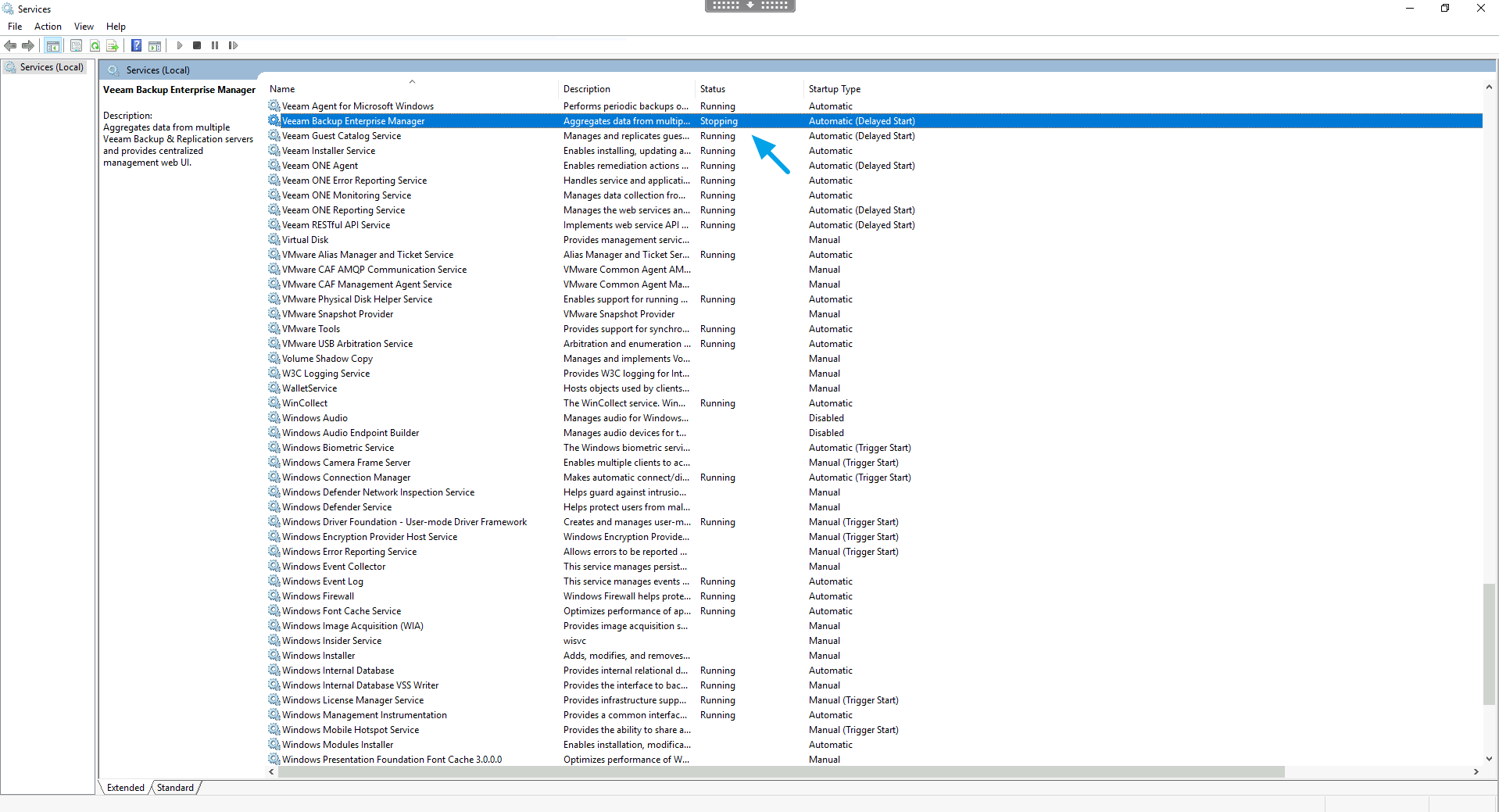
So we need to terminate the process of this service through the command prompt. For that, you need to use the following command:
sc queryex <service>Now we can obtain the PID (process identifier) of the process related to the crashed service:
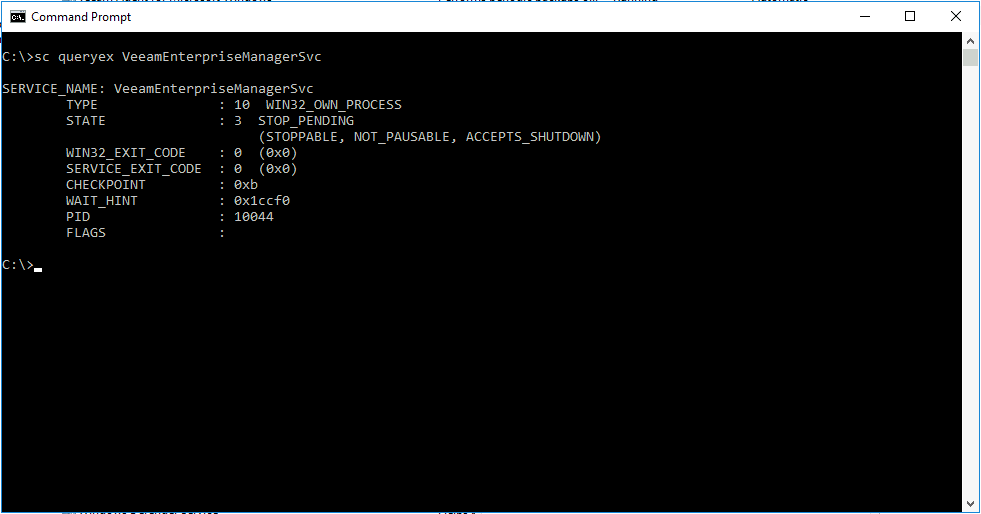
With the PID number in hands, just run the command below:
taskkill /pid <PID> /fThis way the process is closed and you can start it again normally: