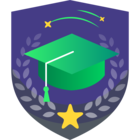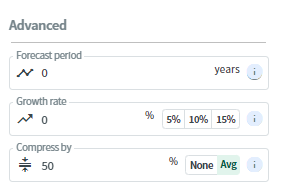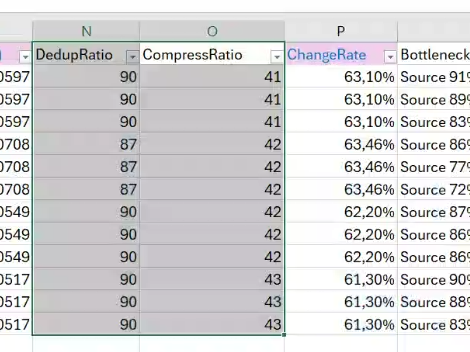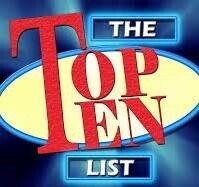
10. There is a scenario builder
9. Tape is now included
8. Select from Data Center, SaaS, Public Cloud and Monitoring
7. Immutability is included
6. Capacity Tier calculations
5. Direct to Object storage option
4. The UI is fantastic
3. Average write rate when doing CDP calculation can be factored in
2. This is an official Veeam Calculator
1. The restore simulator is back!
Anyone who works in the backup space knows the importance of a good backup calculator. Not only will it save you time it could also save money. To take it a step further a Veeam sizing calculator can also help you understand how to size the Veeam environment, that’s way I am excited when I got the news from @Chas letting everyone know that the new Veeam hosted calculators are available.
Before I provide an overview of some of the enhancements, I would like to extend a huge thank you to the Veeam team that worked on creating these tools Adam Congdon, David Tosoff and Olivier Rossi as well as Marty Williams provide input around the tape calculator portion it would be a tape discussion without Marty!
There are two options when you go the URL a simple calculator that I discuss below as well as a Scenario Builder and of course an option to go to previous versions. I am focusing this post on the simple calculator.
In the past there were several Veeam calculator, but they were not official. The new calculators are hosted officially by Veeam for the first time, as well as they are Web-based, and they also run as a Windows app. The calculations have been completely re-designed and have been confirmed by Veeam Product Management and QA so they will provide the most accurate results.
The interface is a complete 360° and includes major Veeam use cases as well as databases, unstructured data, cloud and even sales force.
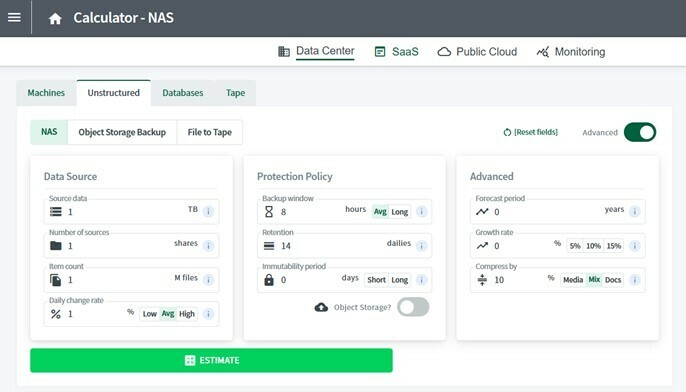
The calculators can be found https://www.veeam.com/calculatorsThe
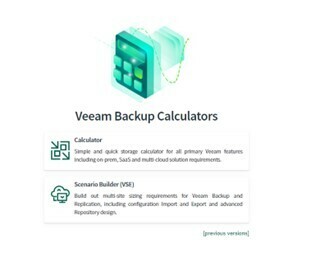
When working in the calculator you have the options to choose from Machines, Unstructured Data, Databases or Tape. As well as backup or replication. You will also notice that Veeam CDP is included. Also, you can select from Data Center, SaaS, Public Cloud and Monitoring.
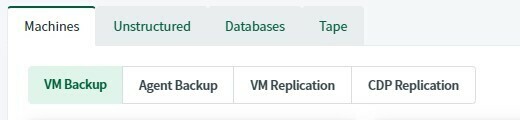
As an example, when you input the data source and define your protection policy you will also have options for capacity Tier and immutability. When you select capacity tier you will get several options and you can set your retention including GFS.
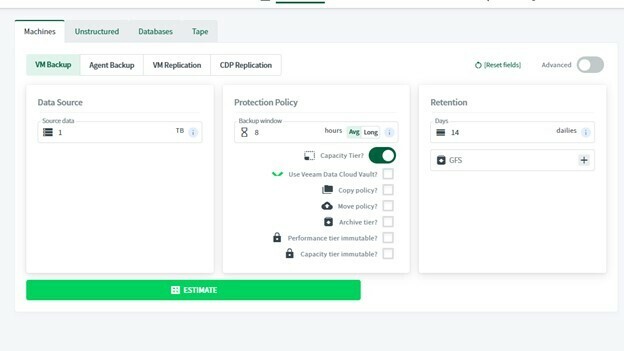
They have also included information bubbles that will guide if you’re not 100% sure what is being asked or what a field is. If you select advance you can forecast the growth of the data as well as change rate and adjust data compression.
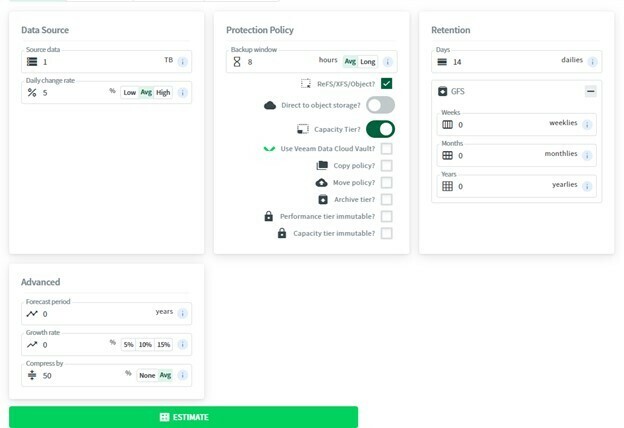
Once you have imputed all your data you select estimate, you will get a break down with results as well as something that I loved and missed from the past the Restore Point Simulator!
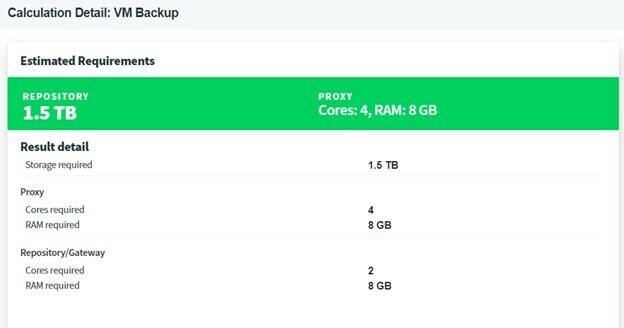
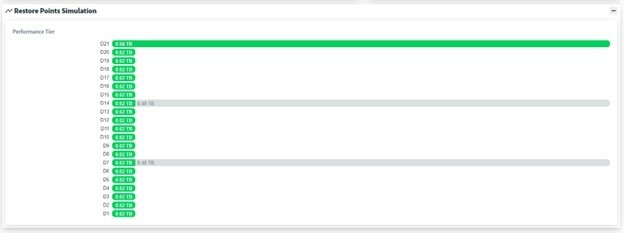
The team did a great job bring new features to the calculators as well as brining back features that everyone missed, I hope you are as excited about these new calculators as I am. Please take the time to use and dive into them and see the many ways they will help you in your day-to-day Veeam life. They can be found here https://www.veeam.com/calculators