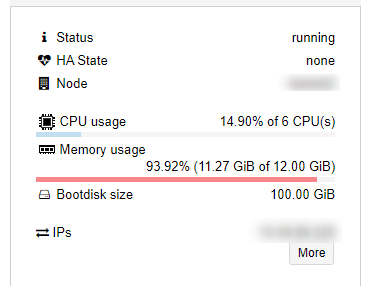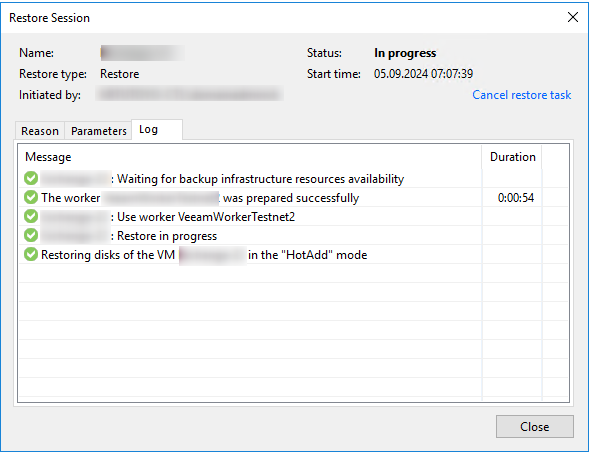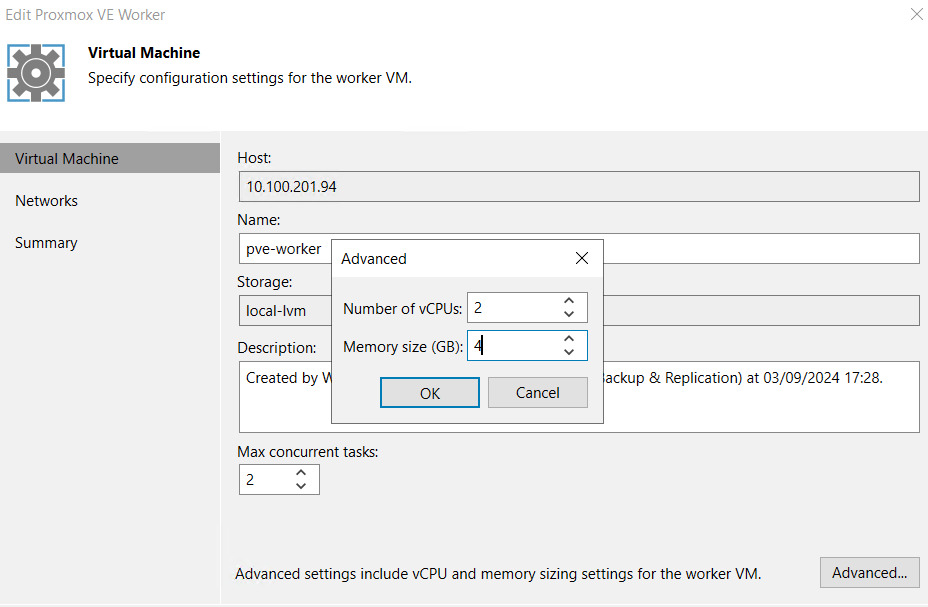This is part 2 of the blog series about Veeam Backup for Proxmox, which focuses on backup and restore. Part 1 was about the architecture and setup; in case you’ve missed it, you can find it here:
Disclaimer: All information and screenshots in this blog post are based on an early access release. Until the final release changes can and will occur!
Restoring/Migrating from VMware
Before we can start to backup systems running on Proxmox, of course we need to deploy a VM. The first release of Veeam Backup for Proxmox will support cross-platform restore, so I restored an existing Windows Server 2022 system from VMware to Proxmox.
The process isn’t much different from other platforms and doesn’t require any special knowledge.
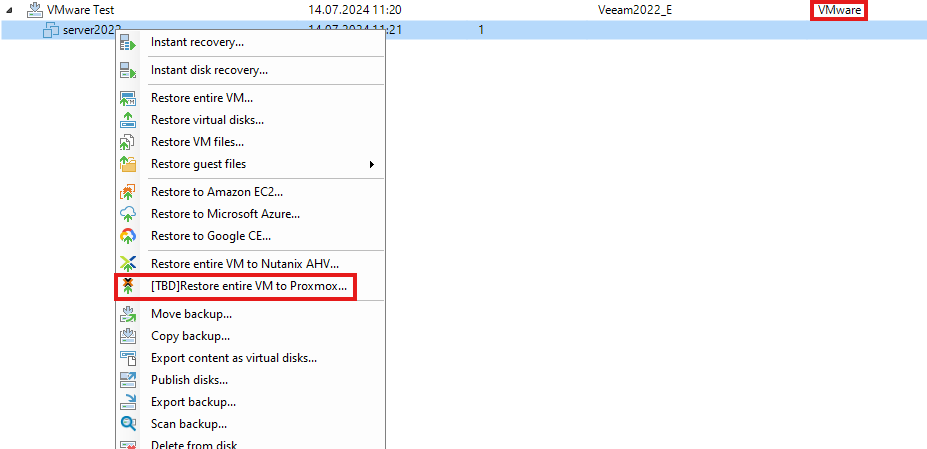
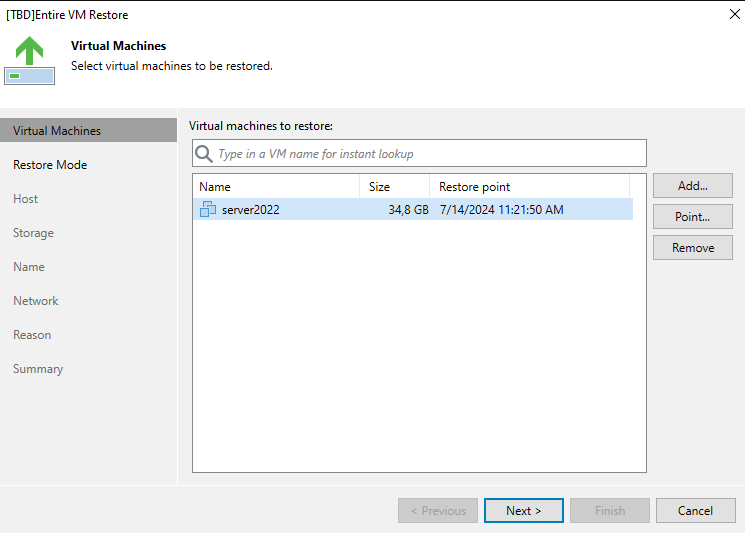
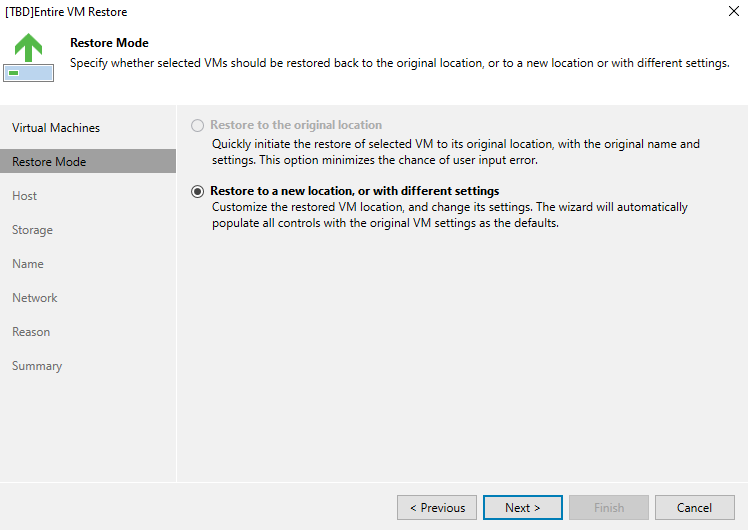
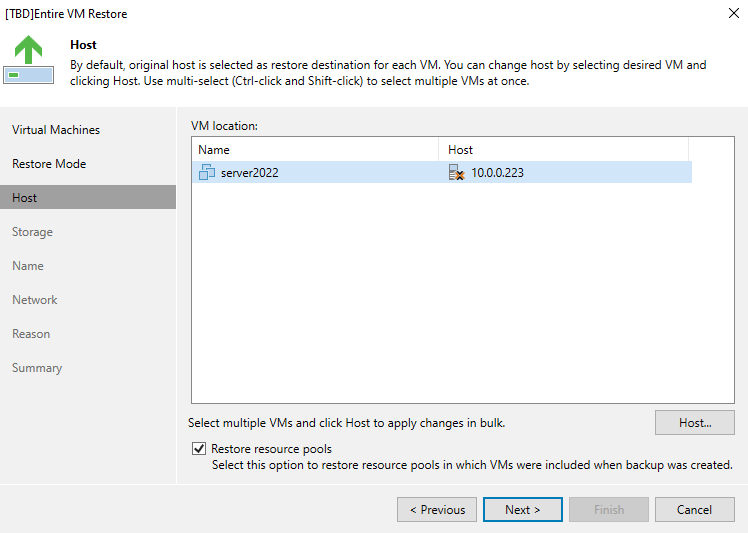
In the storage tab, you need to select the destination storage/datastore and define which type of disk (RAW, QCOW2, VMDK) shall be used.
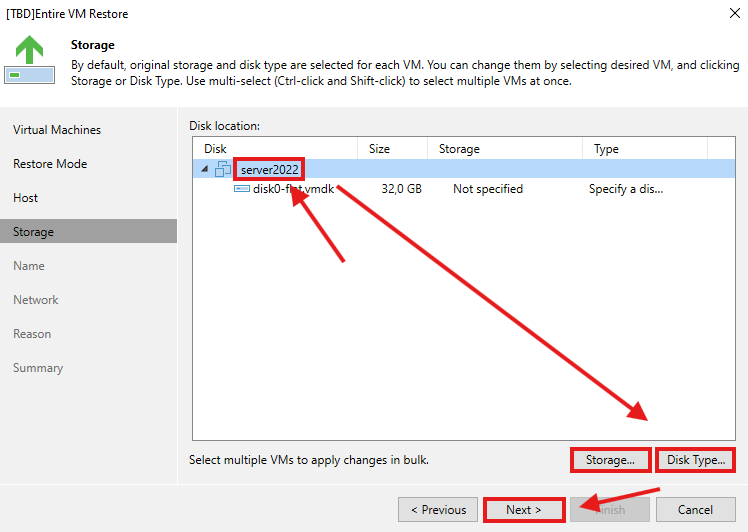
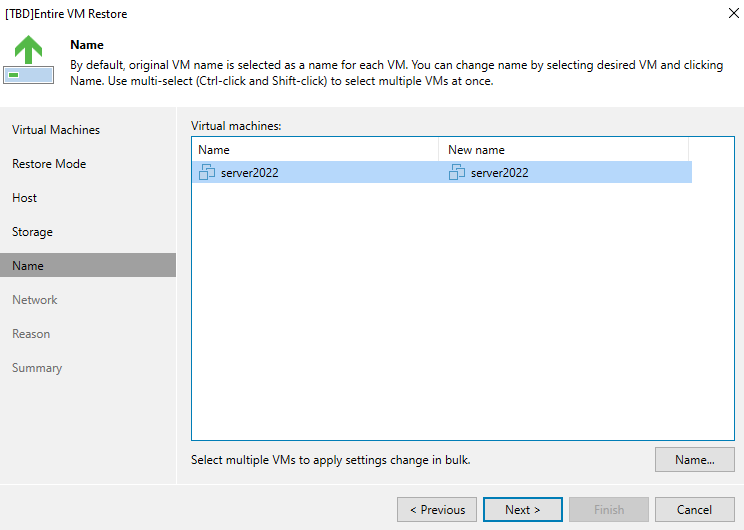
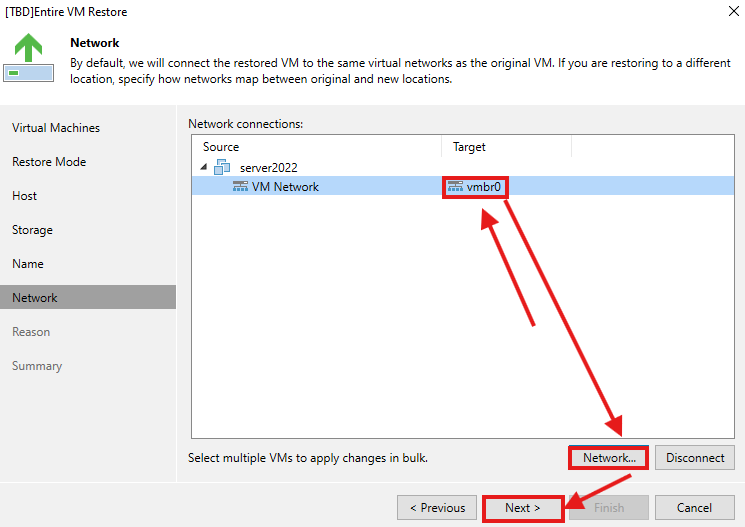
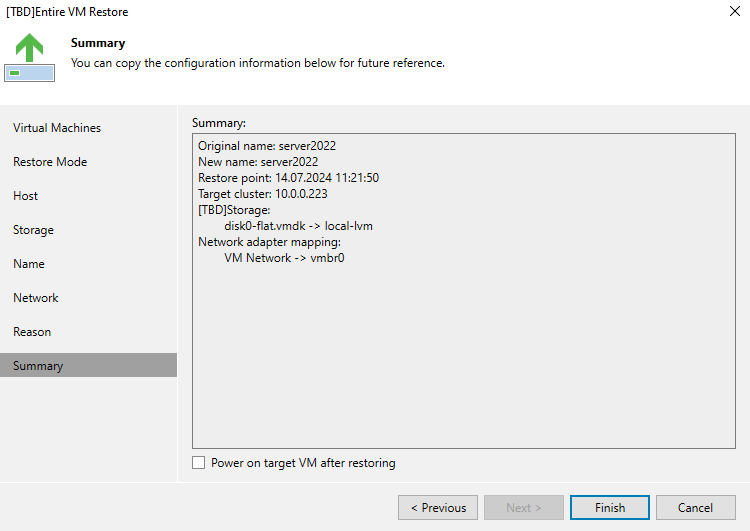
After the restore completed, I noticed that the BIOS was set to “SeaBIOS” by default. As Windows Server 2022 required UEFI to boot, I changed this.
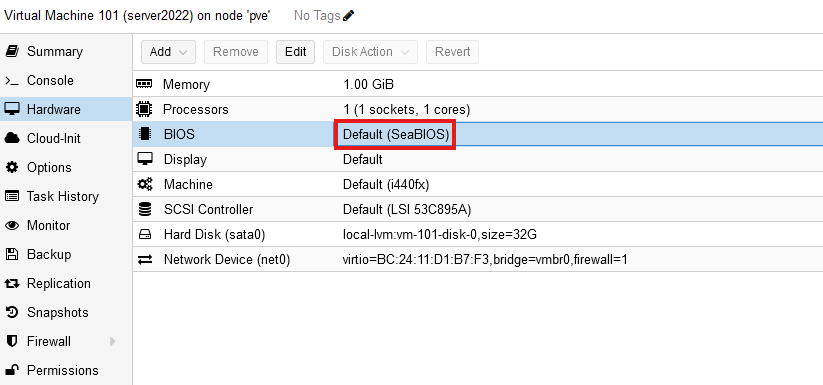
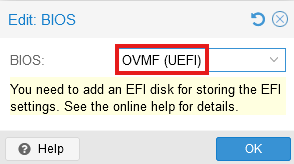
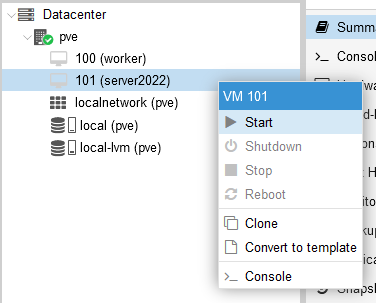
And as expected the server booted up without issues and was back running; just like on VMware.

To be honest: At the beginning I actually installed this server on Proxmox, restored it to VMware, deleted it on Proxmox and restored it back again. So this VM moved its platform twice without any problems 
Creating a backup job
Again this is not special at all, if you worked with Veeam in the past, you will already know how to backup Proxmox VMs.
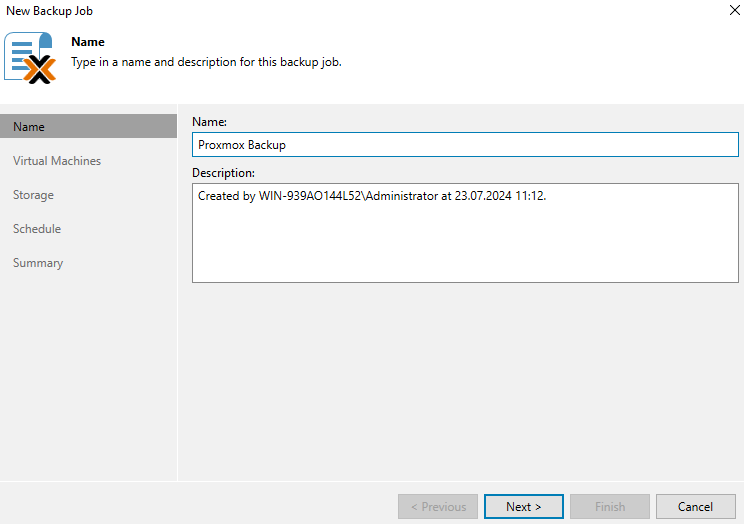
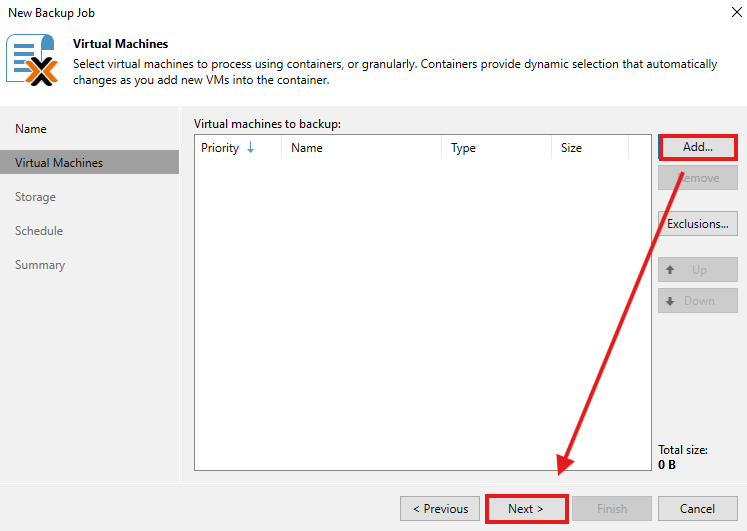
In addition to selecting dedicated virtual machines or the host, resource pools can be added to a backup job.
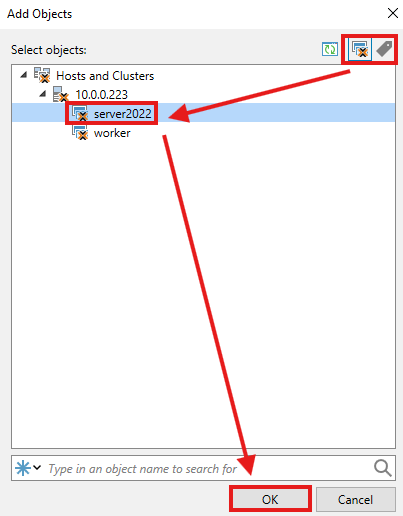
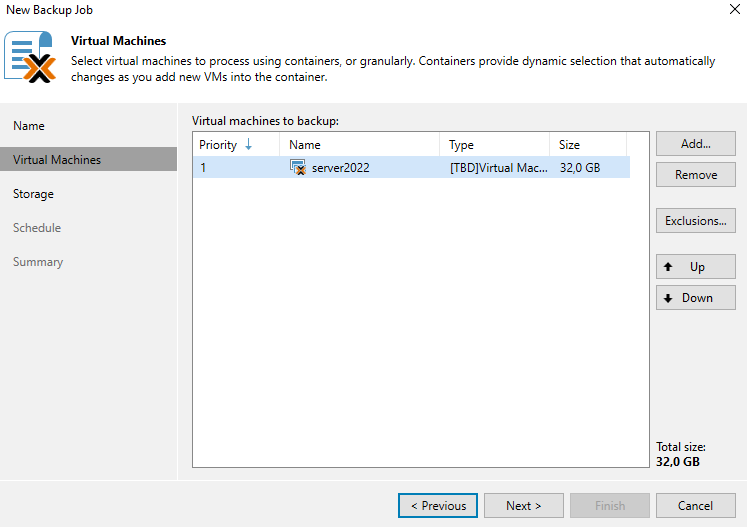
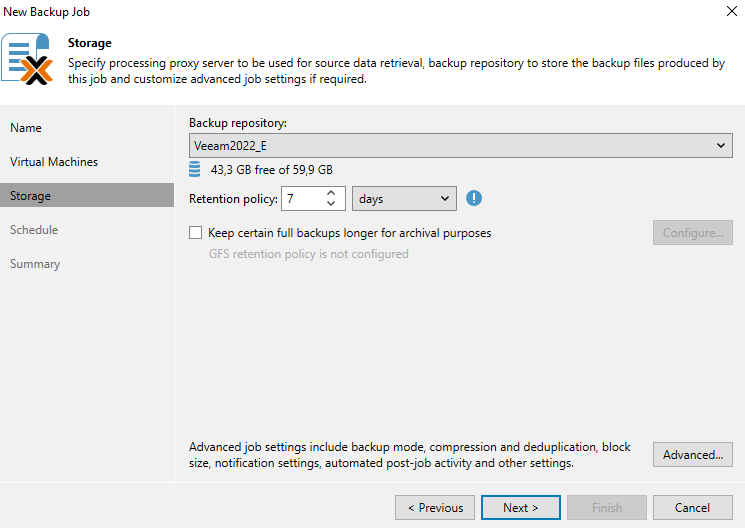
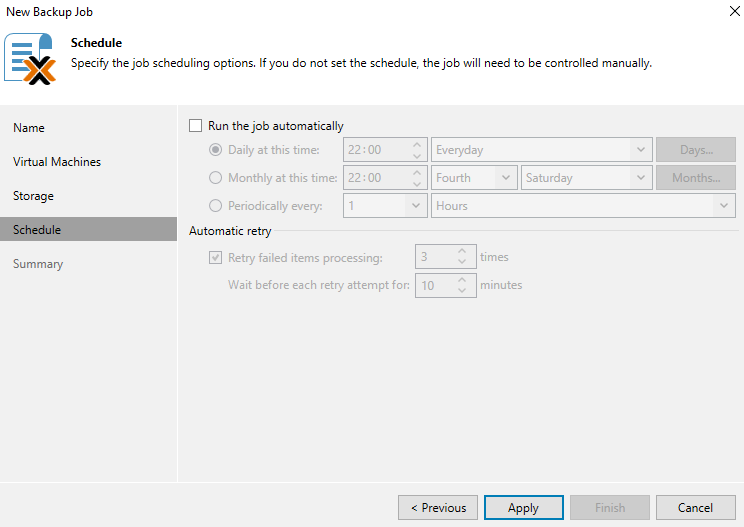
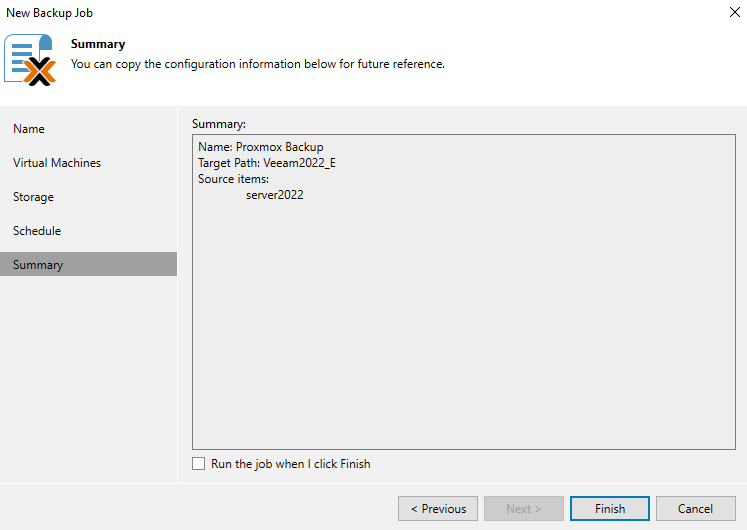
The backup completed in 3:05 minutes (starting the worker required about 1 minute), which is ok for my lab environment. From 32GB allocated, 12GB were in use and only 6,5GB were transferred. The resulting backup file had almost the same size as the one for VMware.
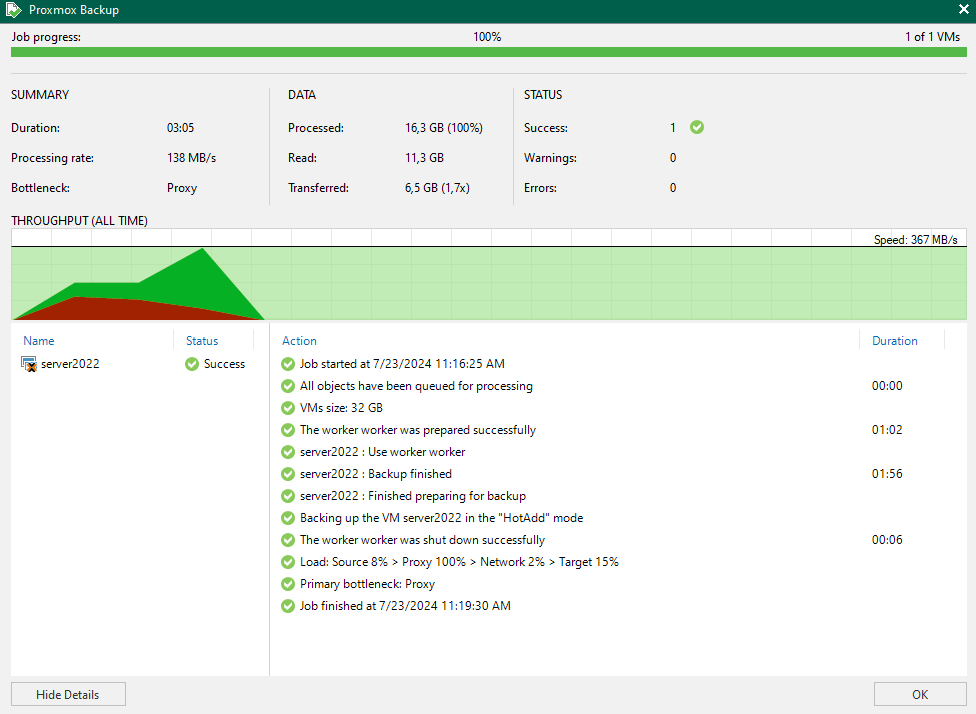
Restore options
I don’t want to go into detail for the restore options, because those are again very similar to what we already know.
For Proxmox backups the following options will exist in the first release:
- Instant recovery to Hyper-V, Nutanix and VMware
- Guest File Restore
- Restore to Amazon EC2, Microsoft Azure and Google CE
- Restore entire VM to Nutanix AHV and Proxmox
- exporting & publishing of disks
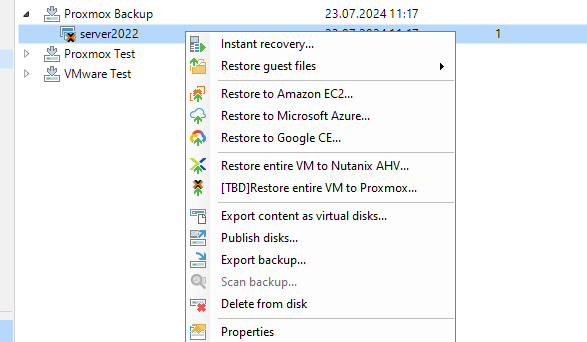
While Application Aware Processing won’t be available in the first release, it’s worth noting that you can still do application item restores. In case of the restored VM, I could, for example, restore Active Directory objects.
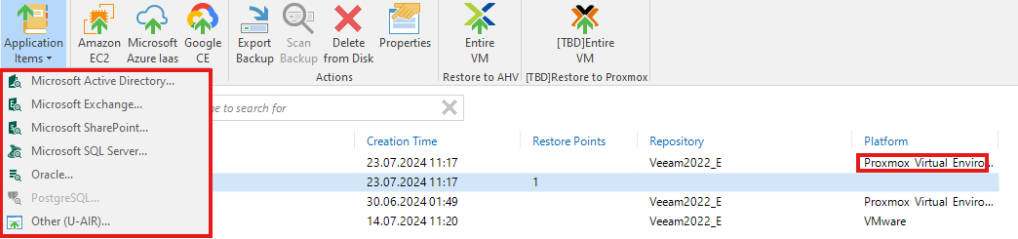
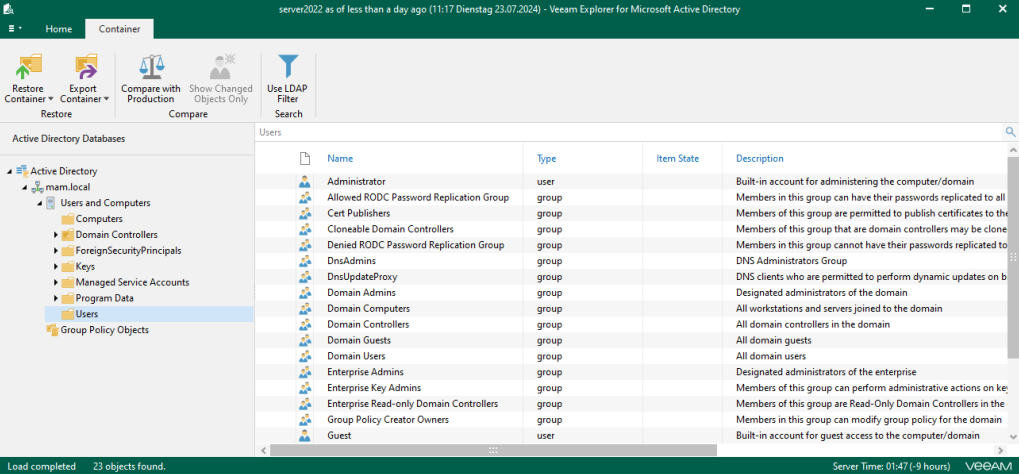
Conclusion
The beta of Veeam Backup for Proxmox already works very well and offers a nice feature set for the first release. From the setup to the backup and restore process, nothing is special or complicated; just like the backup of all other existing platforms with Veeam. I will continue testing it and might post a 3rd part if something interesting comes up.






 🫣
🫣