Veeam Backup and Replication V12 have a lot of improvements and new features in it. If you are upgrading to V12 or installing Veeam Backup and Replication, there are many things that you should consider when planning your upgrade or installation.
The following are a few of my thoughts to help guide you in forming your implementation and configuration decisions.
If you are upgrading to VBR V12, your first step should be to consult the following documents located at helpcenter.veeam.com:
- What’s New
- Release notes
- VBR V12 User Guide
The release notes document has a good section detailing the upgrade process.
Installation/Upgrade of the VBR console server
Let’s start with the installation and process and what to expect.
- VBR V12 uses the same license key format as V11, so there is no need to update to a V12 on the customer portal.
- The installation GUI is revamped and looks slick. As it is new, you will notice that some options have been rearranged, so take your time and pay attention to what you are clicking on. Beware of the “next, next, next” decisions.
- One significant change in the installation is that Veeam no longer bundles MS SQL Express with the installer. For new installations, PostgreSQL 15.1 for Windows is the new configuration database. MS SQL on a remote server is still an option for a fresh install. Please see the What’s New document, Release Notes, and Veeam Backup and Replication User Guide for more details.
- You can migrate using a configuration backup restore if you upgrade from VBR v11 and want to change to the new PostgreSQL database option. The process is in the User Guide “Migrate Configuration Database to PostgreSQL Server.”
- Veeam does not make configuration changes to your infrastructure or already created jobs during the upgrade process. If there are any new default changes you wish to use, you will need to make those changes after the upgrade.
New database server choice
Speaking of the new database selection in the installer – here is a list of things that should be considered when choosing between MS SQL and PostgreSQL for the Veeam configuration database.
- For PostgreSQL scaling considerations, see the What’s New Guide.
- PostgreSQL will run on Windows, but it’s meant to run on Linux. If your organization does not have much Linux experience, then you should consider using (or staying with) MS SQL.
- What databases does your organization support? Does your organization support PostgreSQL, or is it an MS SQL shop?
If you decide to migrate to PostgreSQL from MS SQL now (or in the future), you can find the process in the VBR v12 User Guide.
Remember that you will first need to upgrade your current installation to V12 and take a new confirmation database backup, then restore the configuration to a fresh installation of V12 connected to a PostgreSQL database.
After installation configuration
Multifactor authentication and the timeout setting.
The first time you log into VBR, you will be prompted to set up the MFA provider and given the option to set a timeout value. These are great for making the VBR server more secure but can quickly add some management overhead if you don’t consider them properly.
Here are a few things to consider when deciding how to use this important feature:
- VBR supports most OTP (one-time password) generated in a mobile application (MS Authenticator, LastPass Authenticator, DUO, Google Authenticator – to name a few). If your company has defined preference use that app.
- MFA is applied to the remote consoles as well.
- An admin account can only set this up.
- Every time a user logs into the console, they will be prompted for an OTP.
- The timeout setting will log you out after a configured period. If it’s too short, you may log into the console every time you move out of it to do another task. Also, there is no real security benefit if it is set for a long time.
Backup to object storage
The next great future that requires some architectural consideration is object storage repository. The object storage repository can be on-premises or in a cloud provider. The location of the object storage will affect the considerations.
Here are some things to consider when deciding to backup to object storage:
- Suppose you plan on backing up to object storage in a public cloud. The first consideration is whether you have enough bandwidth to transfer all your backup data to the object storage repository across the WAN. Is your company using a particular network circuit to connect to the public cloud (megaport, direct connect, express route) that is available to carry the bandwidth traffic to the cloud provider?
- You will also need to consider the cost of storing backups in the public cloud. Many hyperscale clouds (Azure, AWS, GCP) charge not only for data retention but also for making API calls to place data in object storage. They also charge a fee for having data leave their infrastructure (egress fees). A few cloud providers do not charge API or egress fees (Wasabi, Backblaze), which you can consider.
- For VBR to apply immutability on an object storage bucket, the bucket must support object lock. To see a list of object storage providers that support Veeam immutability, see our Veeam Ready page at https://www.veeam.com/alliance-partner-technical-programs.html?programCategory=ready-object-immutable&page=2
- If you have versioning and object lock set on your buckets, you will be have to make the object repository in Veeam immutable. The least number of days you can select to keep immutable backups is seven (7) days.
- Veeam’s default backup image size is 1 MB. Some object storage vendors (mainly the on-prem ones) prefer larger blocks like 4 MB. In a backup job, you change the block size of the Veeam backup images in the advanced properties on the storage window.
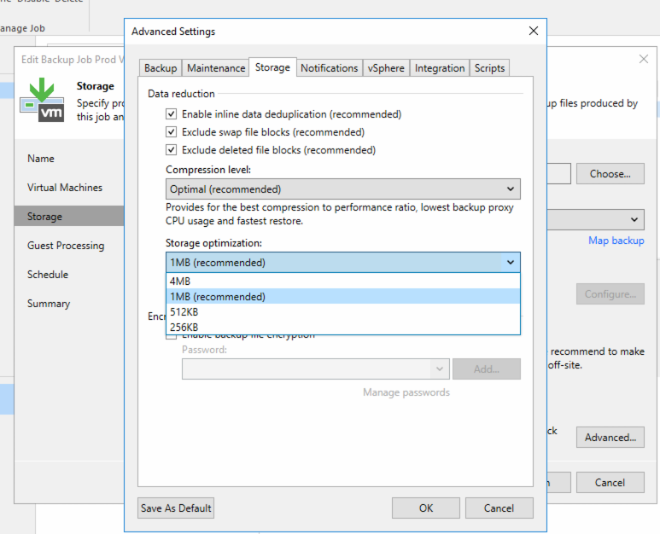
The Scale-Out Backup Repository (SOBR)
Object storage can also be used in a SOBR. This new construct may prove to be popular and provide some great functionality. Let’s talk about some things to think about if you are considering adding object storage repositories to a SOBR,
- When you build a SOBR, the extents must be all object repositories, storage repositories, or all native disk repositories. You cannot mix repository types in a SOBR.
- The object storage repositories must all be of the same type (in the same cloud provider). For example, you cannot have an AWS bucket and a Wasabi bucket in the same SOBR.
Veeam Linux Harden Repository (LHR)
This repository type has been really popular since it came out in V10. It is the default on-premises repository type for all my architectures. V12 has some nice enhancements for this repository setup and usage. The biggest is the ability to run a network mode (NBD/SSL NBD mode) proxy on it!
Here are some things to consider when you are planning to install the LHR:
- When you choose to set up an LHR, immutability gets turned on automatically and can’t be turned off.
- Immutability gets set at a default of seven (7) days and can’t be changed to a lower number.
- If the LHR is configured to act as a repository, make sure that any firewalls between the ESXi management ports and the LHR are open to allow Veeam backup traffic. A list of required ports can be found in the User Guide.
- If the LHR will act as a proxy and a repository make sure it has the combined amount of RAM to support both functions.
Conclusion
My last advice regarding installing V12 or upgrading to V12 is to make sure you read the available documentation, now what needs to be considered for making decisions, and have a plan before proceeding.
If you have any questions regarding any considerations about moving to V12, feel free to leave a comment, and I or someone from the community will be happy to assist!
You can also contact your local Veeam SE or Solutions Architect with questions!
Happy Veeaming!






