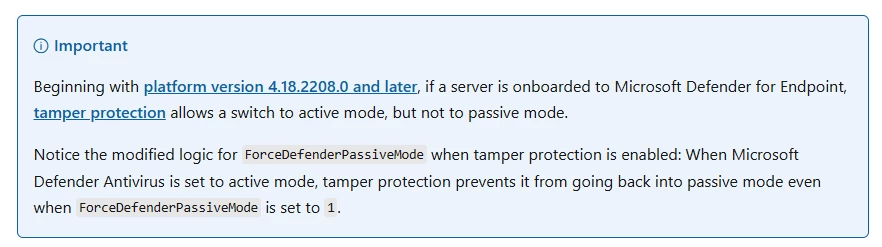When you try to install or upgrade the Veeam Backup Enterprise Manager 12.1, it might fail to create a website, and the error code is 0x80070020.
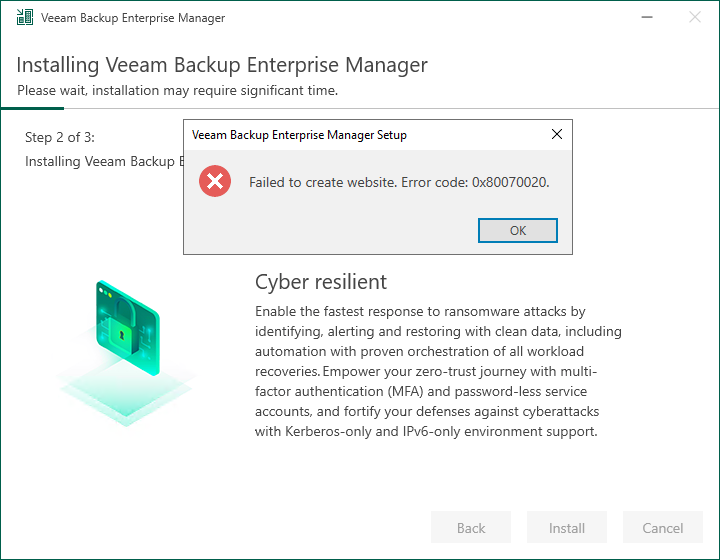
You can follow the instructions to open the logs folder and try to check the cause of the issues. The folder path is C:\ProgramData\Veeam\Setup\Temp.
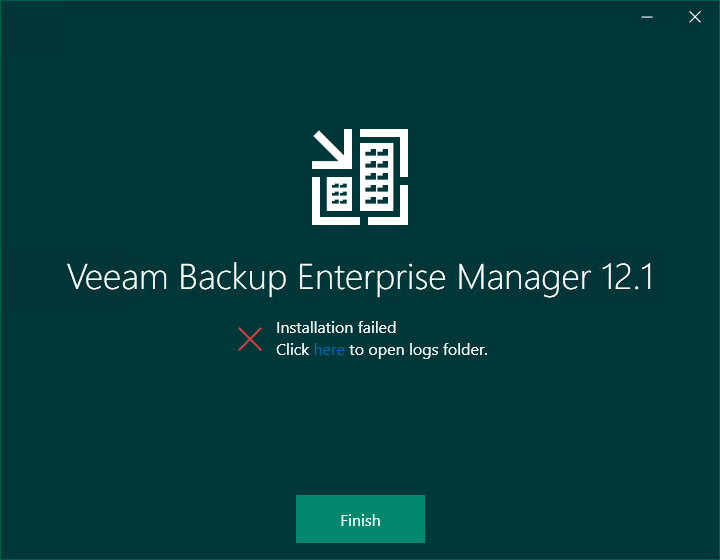
I noticed the error message: The process cannot access the file because it is being used by another process. Failed to create website. Error code: 0x80070020.
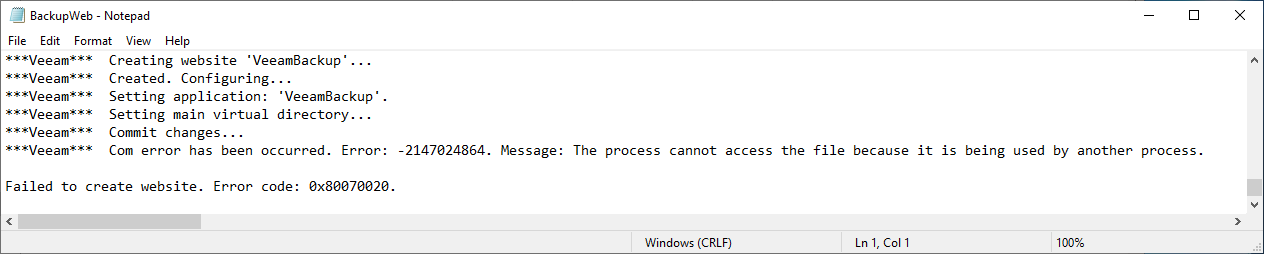
Bae on Veeam KB1992 https://www.veeam.com/kb1992, this known issue--Local antivirus or antimalware software interferes with installation.
In my case, the Windows Defender Advanced Threat Protection caused this issue. Unfortunately, I cannot temporarily disable the Microsoft Defender Advanced Thread Protection service. The service properties greyed out.
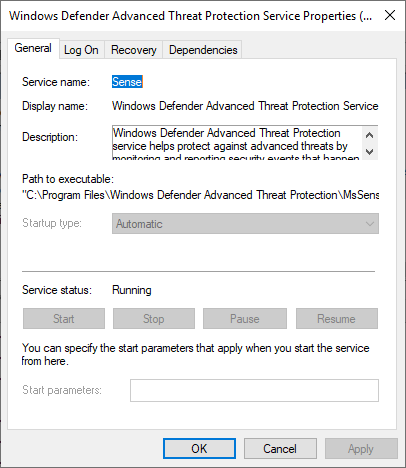
Also, I don't want to offboard the server from the Windows Defender Advanced Threat Protection and risk it.
Please follow the steps to set Microsoft Defender Antivirus to passive mode by setting the following registry key and rebooting the server.
Path: HKLM\SOFTWARE\Policies\Microsoft\Windows Advanced Threat Protection
Name: ForceDefenderPassiveMode
Type: REG_DWORD
Value: 1
You can run Setup.exe to install the Veeam Backup Enterprise Manager 12.1 again. The error will gone and installed successfully.
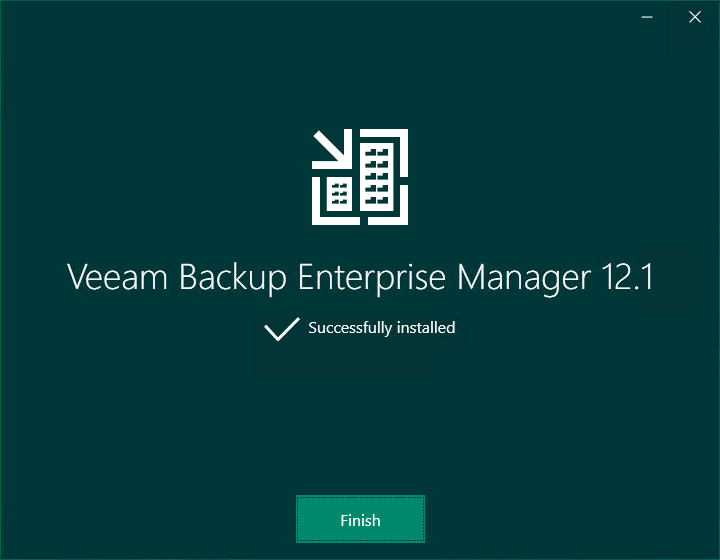
Remember to remove the registry key and reboot the server after the installation.