Hello community,
I don’t know if this is common knowledge (I guess all the hardcore Windows Admins hanging around here know this), but I think I share this, nevertheless.
I have tried to back up a Windows 10 PC with a server managed VEEAM agent for the first time today (up to now there were Windows Server only). In this environment is no Windows Domain present, local users on all systems only.
When I tried to connect to the Windows 10 PC from my VEEAM Server to create a managed server the connection was refused. No specific error message, it just failed…
OK, I tried to ping the PC and to connect to it, all ok. Then I tried an administrative share and it failed, too. So, it seems not to be a VEEAM Problem, but a Windows problem…
I did some internet research and found that the Windows administrative shares are not accessible by local accounts over the network since Windows Vista. OK, this is some time, but… when do you do such a thing?
After some more reading I finally found the solution. You have to set the following registry key:
Registrykey = HKEY_LOCAL_MACHINE\SOFTWARE\Microsoft\Windows\CurrentVersion\Policies\System Keyname = LocalAccountTokenFilterPolicy Datatype = DWord (32 Bit) Value = 1 (hex)
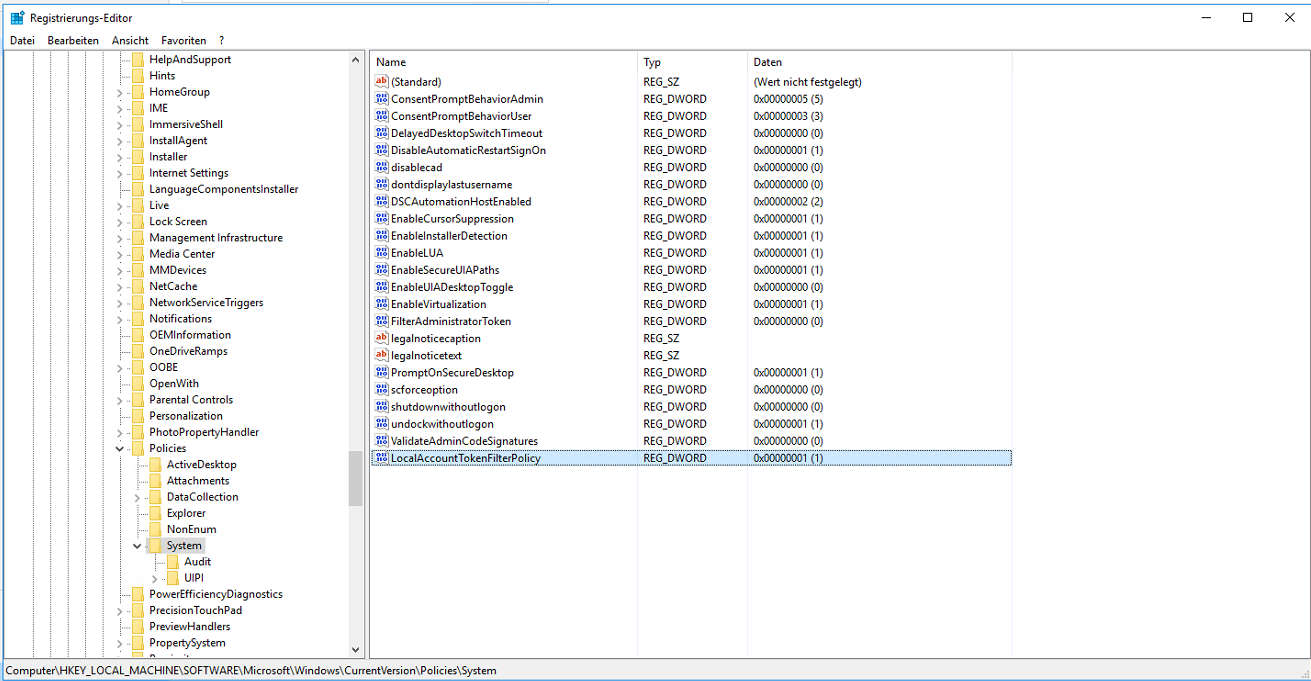
After the registry key was set the connection from the VEEAM Server to the PC worked without problem and I was able to create a managed server and a backup job for it.
The job ran successful and the processing rate was very good for a 1 GB Network – 117 MB/sec average speed…
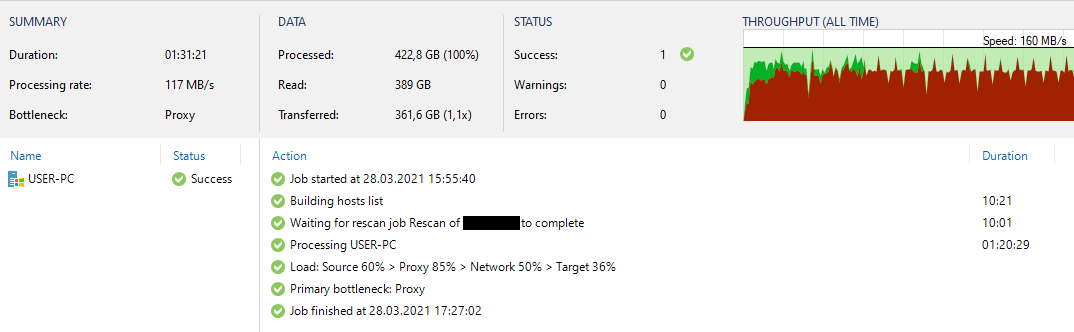
I just tried this procedure with a Windows Server afterwards and it works, too. I think this could be useful when there is no domain available in a disaster situation and you have some files to backup or restore urgently.
It is perhaps not the smartest thing to activate by default because there could be some security issues. But in an emergency, it is good to know.
So, I hope I could tell at least some people here something that they didn’t know before…. I did learn something new today 


