Hot off the presses! Today, we’re announcing the general availability of the newest entry to our long list of supported hypervisors, with the addition of Oracle Linux Virtualization Manager. As some of you may be aware, Veeam Backup & Replication has been supporting Red Hat Virtualization for several years now, which runs oVirt and KVM under the hood. Although Red Hat has stopped development on RHV in favor of OpenShift, Veeam Backup & Replication will continue supporting RHV as a source until December 2026.
But let’s focus on what’s new: Oracle Linux Virtualization Manager support as a source. The process to get up and running is straightforward: just download the oVirt KVM plug-in and install it on your VBR server. Once completed, you can head back into the console and go to Inventory --> Add Server, and you’ll now see Oracle Linux KVM listed as an option.
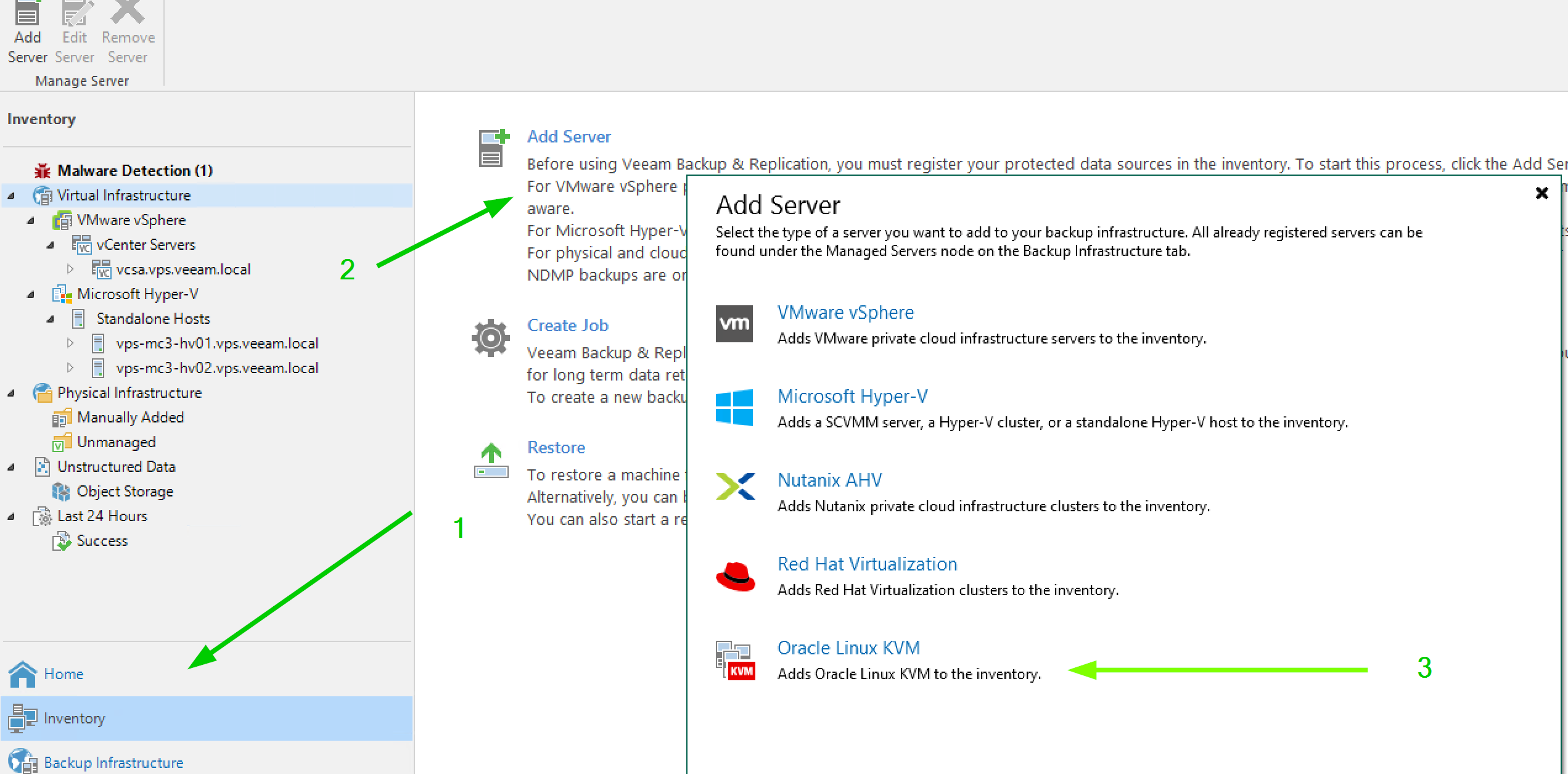
The experience of adding a server is very similar to what Veeam users have come to expect: Just provide a DNS name or IP address, followed by credentials, and then you’ll be ready to start protecting workloads. But, as we all know, protecting workloads is only helpful if you can actually perform a restore.
One quick note: Previously, an account such as admin@internal would work, but after some digging, I found that as of oVirt 4.5.1 the authentication engine was changed to Keycloack. If you run into trouble when it comes to credentials, try the username format of admin@ovirt@internalsso.
With the server added you will now be prompted to deploy a backup proxy. This is required for VBR to interact with the hypervisor. The wizard will walk you through the straightforward process of either deploying a new proxy or connecting to an existing one. In this case, I opted to go through the Wizard and create a new oVirt KVM proxy. As part of the setup, you can assign specific networks, define an admin account for the proxy, as well as restrict which backup repositories can used.
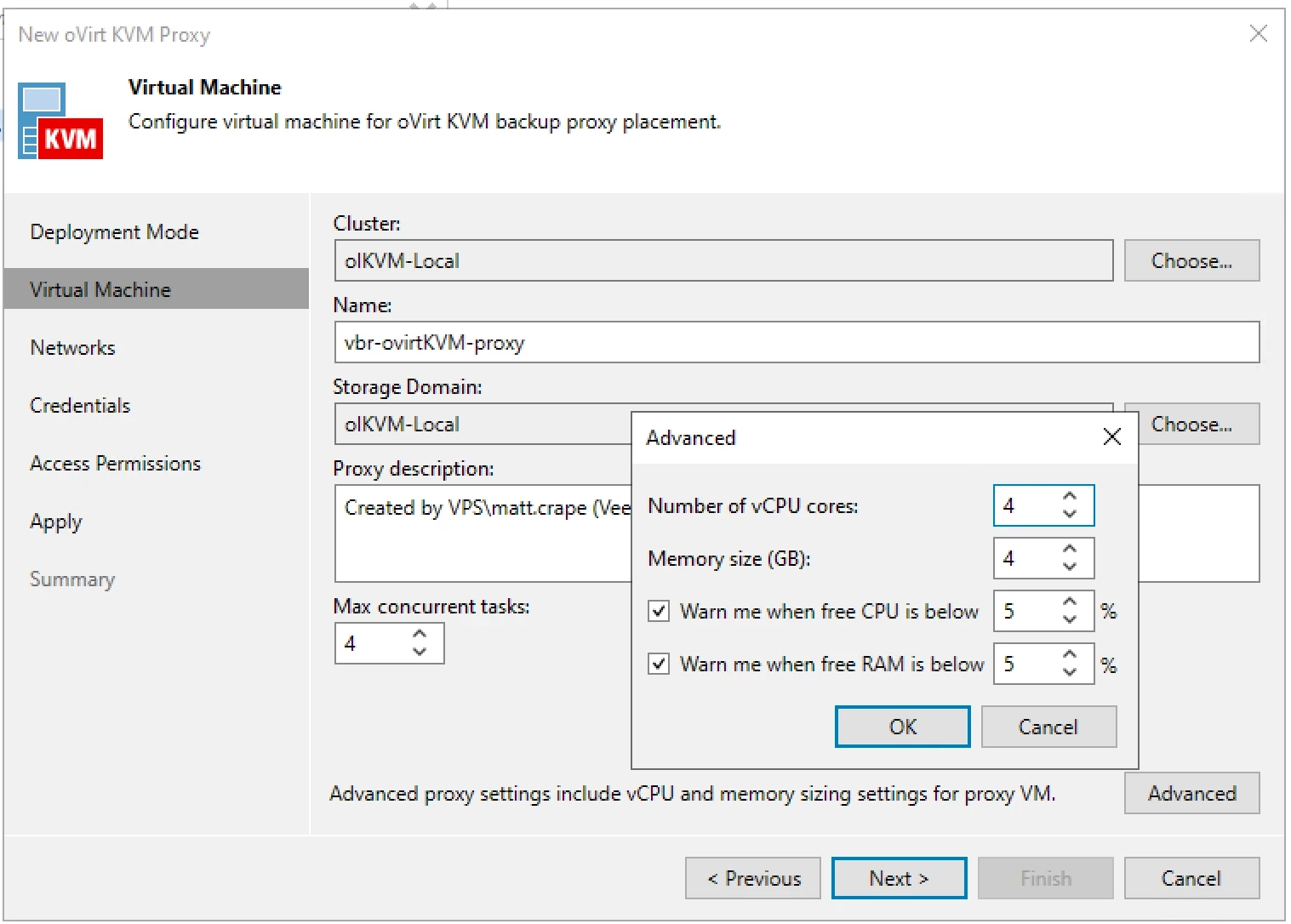
Once all is said and done, you should be good to go to start creating backup and restore jobs. When it comes to restoring data, you definitely have a lot of flexibility. Backups can be restored back to OLVM, or you can choose to restore them to the public cloud (Microsoft Azure, Amazon Web Services (AWS) and Google Cloud environments), or even perform an Instant Recovery to another hypervisor (Nutanix AHV, VMware vSphere and Microsoft Hyper-V).
Looking to learn more? Be sure to check out the following resources:



