As the saying goes, save the best for last, or in this case the most complex . Make sure that you have performed part 1 and either part 2 or 3 before you tackle this last puzzle piece.
Along with the previous parts, you will also need a VMware environment setup and connected to Orchestrator and VBR (can use the embedded VBR in Orchestrator), a local repository that you can perform backup copies from the Azure Blob. You will need to add this to Orchestrator as a recovery location.
You will need to have the Azure Blob repository setup as an External repository on your VBR instance, then setup a backup copy job to your local repository. Although you can perform an instant recovery from Azure Blob into VMware, it was easier and performed better to use the local repository.
For the scripting part, we will be using VMware PowerCLI on the VBR server, so you will need to have that installed as well.
Our only option to recover into VMware from an Azure backup is an instant recovery, so our script will perform this and then perform a migration to production storage. We also choose to leave the VM powered off to improve the speed of the migration and use another script to power the VM on.
In our testing, we noticed that the VM was restoring without a Nic and does not get network connectivity, so we made a second script to take care of this that can be added as another plan step on the VM.
Now that we have some setup things out of the way, let’s look at how we set this up in Orchestrator. First you want to create a Recovery Plan – Restore Plan and add the same Group you setup for your Cloud Recovery Plan. This will give us the same VMs and VM names to recover back on prem that we recovered into Azure in the first place. Once you create the plan, let’s edit it and we need to remove some of the default Plan Steps on each VM.
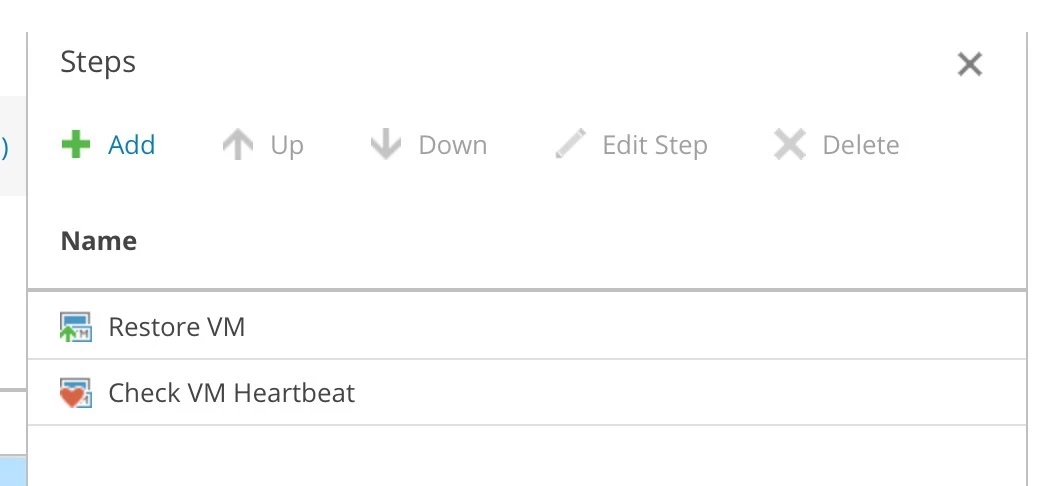
Delete Restore VM and Check Heartbeat steps and save the plan for now.
Go into Administration – Plan Steps and create 3 new custom steps, Restore VM from Backup copy job, Add Network to VM, and Power on VM. Thanks to Sam Fawaz for the sample scripts for these steps located out in GitHub here:
https://github.com/VeeamHub/veeam-orchestrator/tree/main/RestoreFromBCJ
https://github.com/VeeamHub/veeam-orchestrator/tree/main/VmwAddVmNetwork
https://github.com/VeeamHub/veeam-orchestrator/tree/main/VmwPowerOnVm
These steps need to be set to run on the VBR server and need a custom Parameter added. Based on my script, the parameter name must match the variable setup in PowerShell, so VMName. Type is Text, and Default Value, click edit, and select %current_vm_name%.
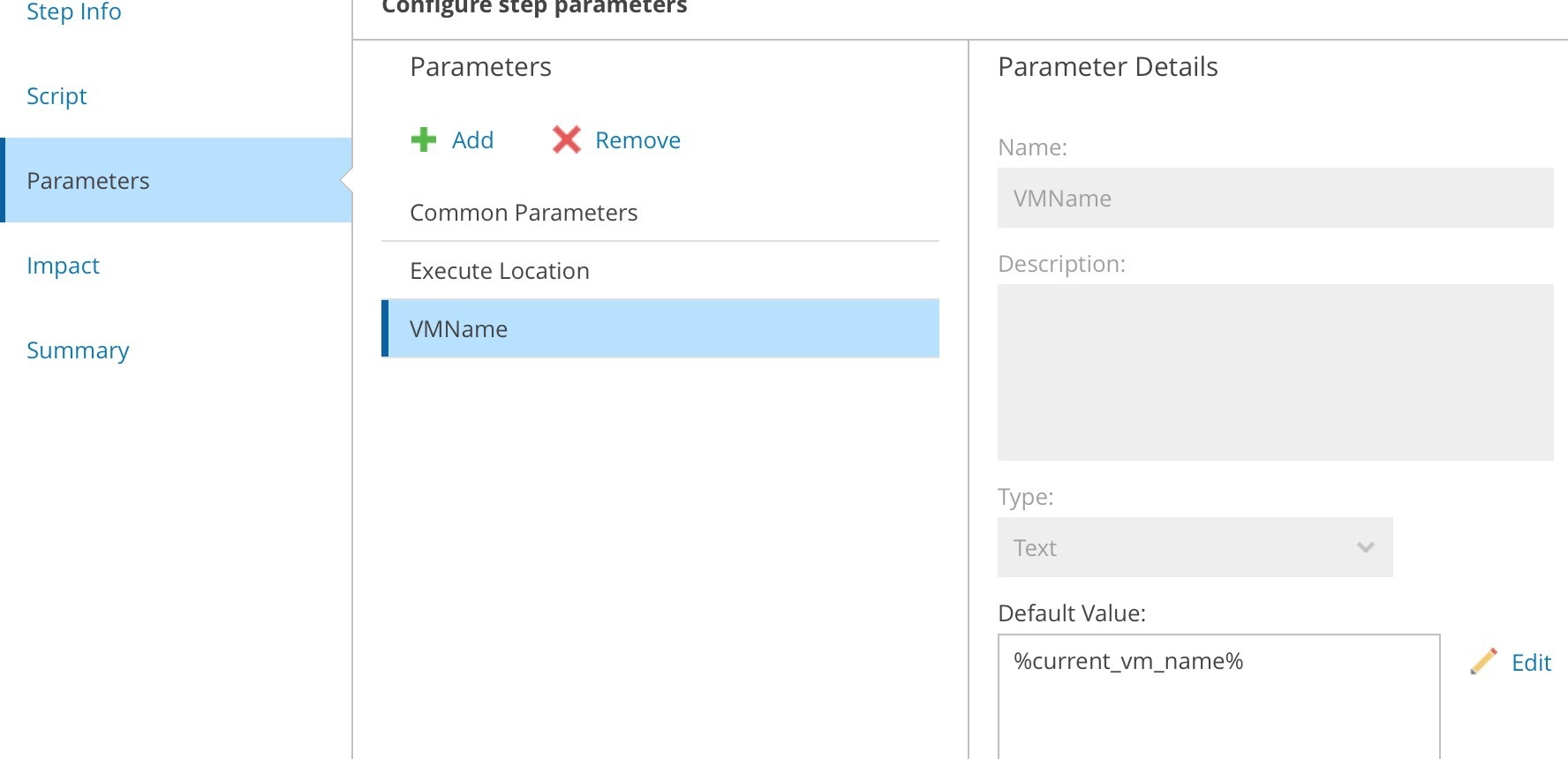
After these steps have been created, we need to add them to each VM separately in the Recovery Plan.
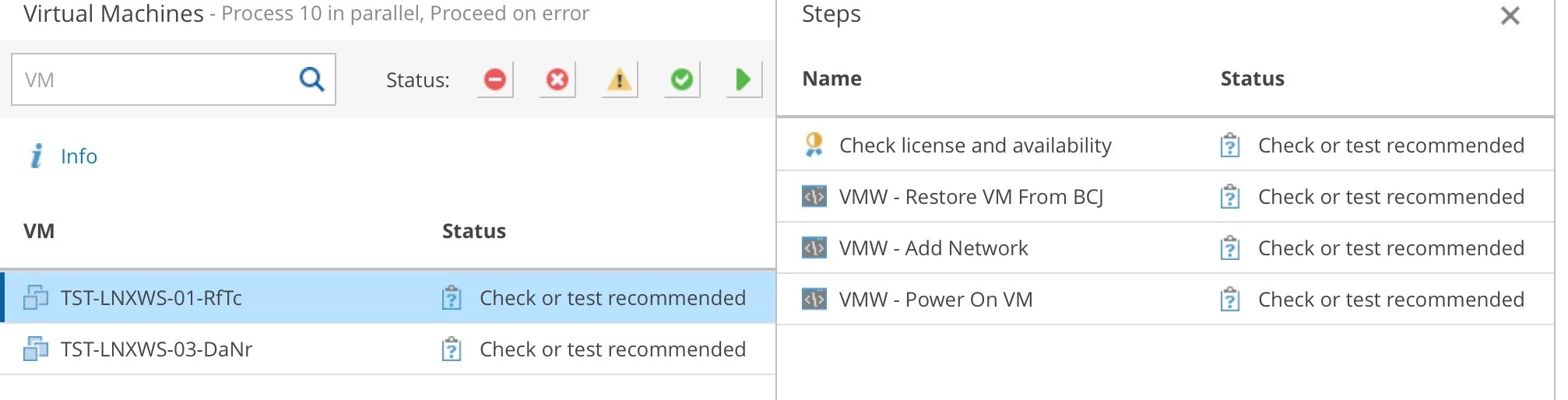
That is it, ready to test it out and you are back on-prem.





