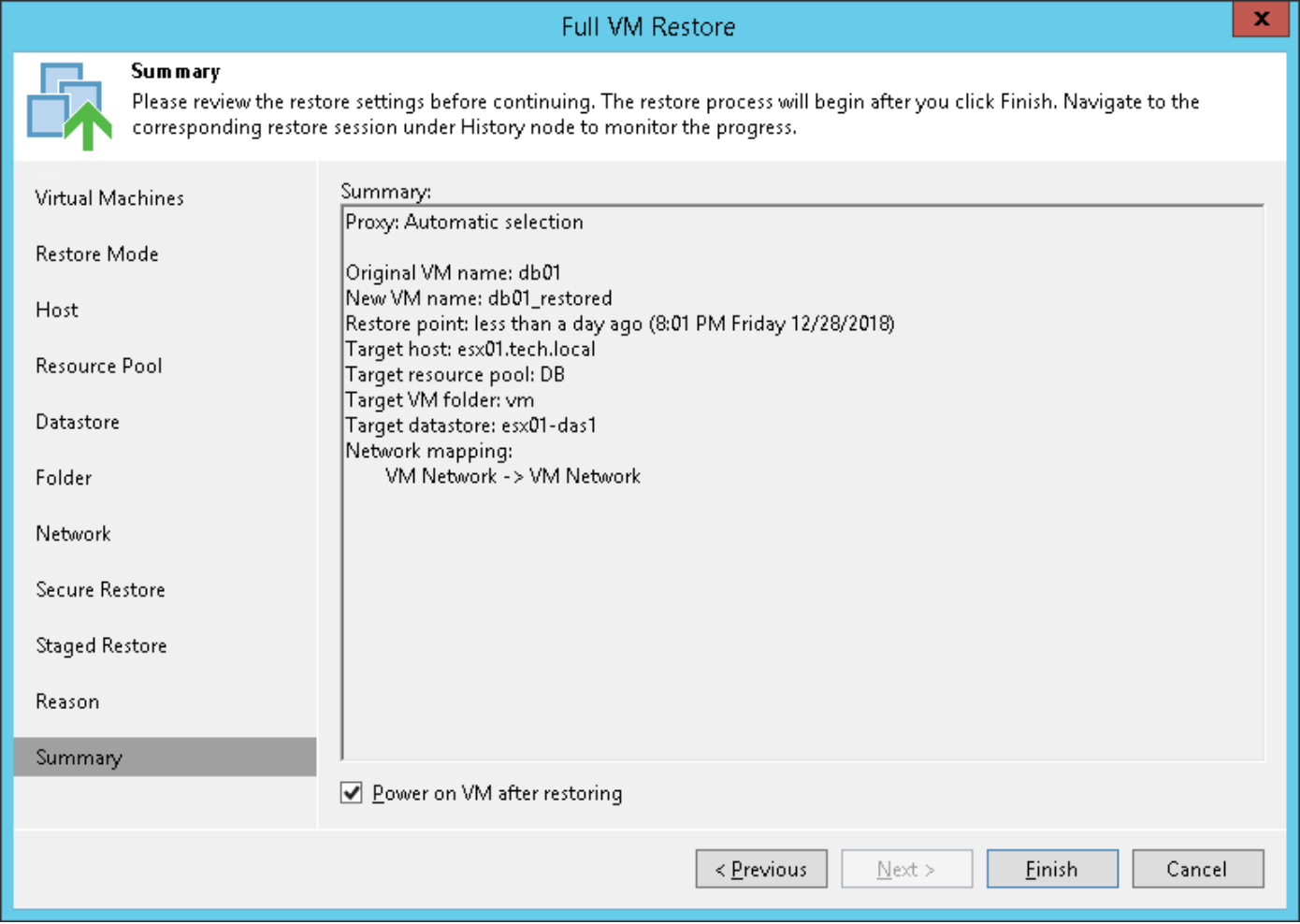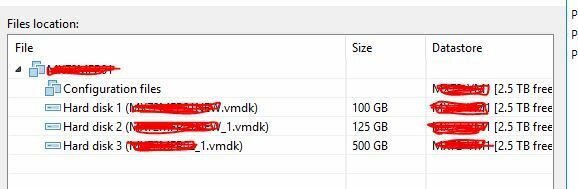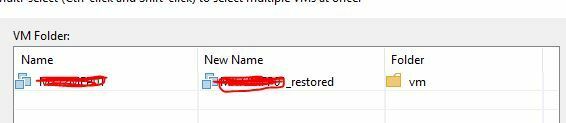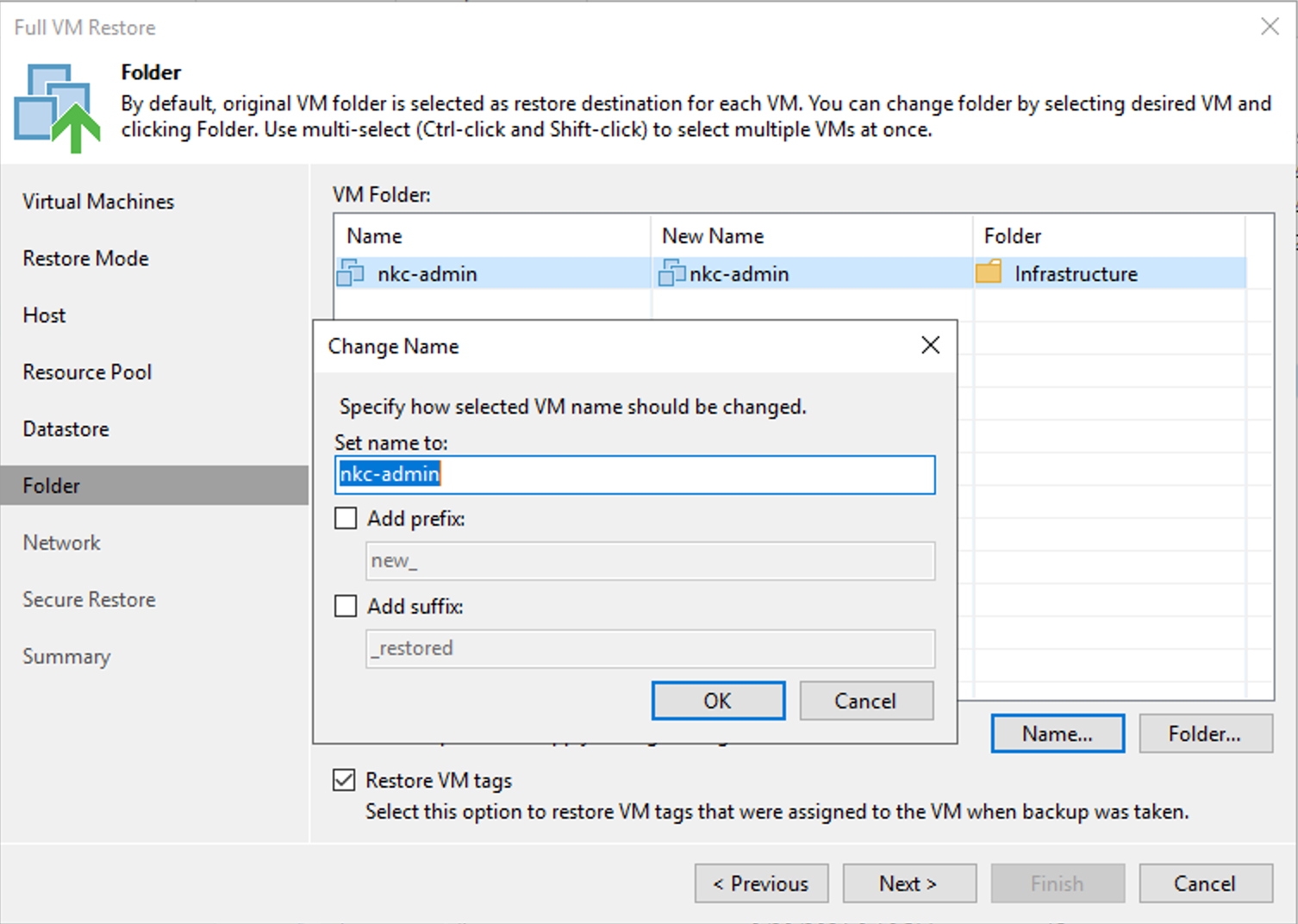I am new to Veeam and would like to restore the backup to a new location. The wizard takes me through steps to restore. In the datastore menu does it automatically create the VM with the new name. This is production server just need to know more before proceeding. Is this the only wizard for restore or after completing this wizard there will be another wizard to be completed. Is the live server online when the server is restored?
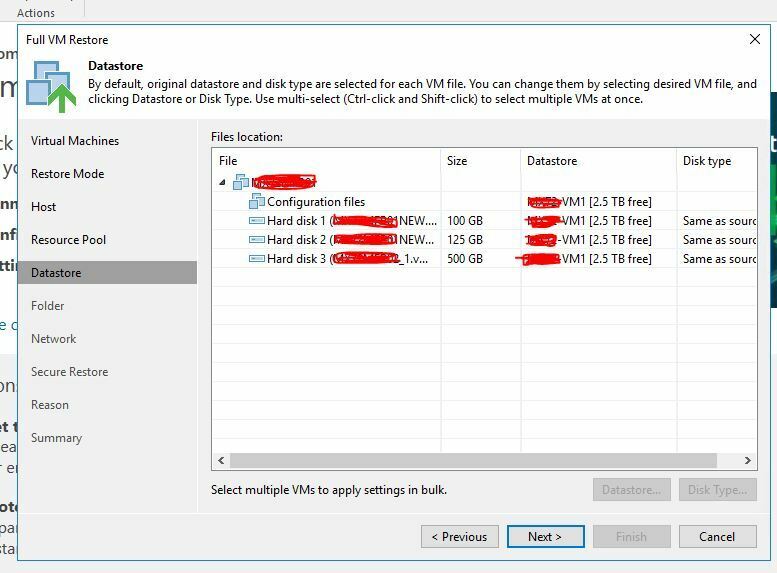
Best answer by coolsport00
View original