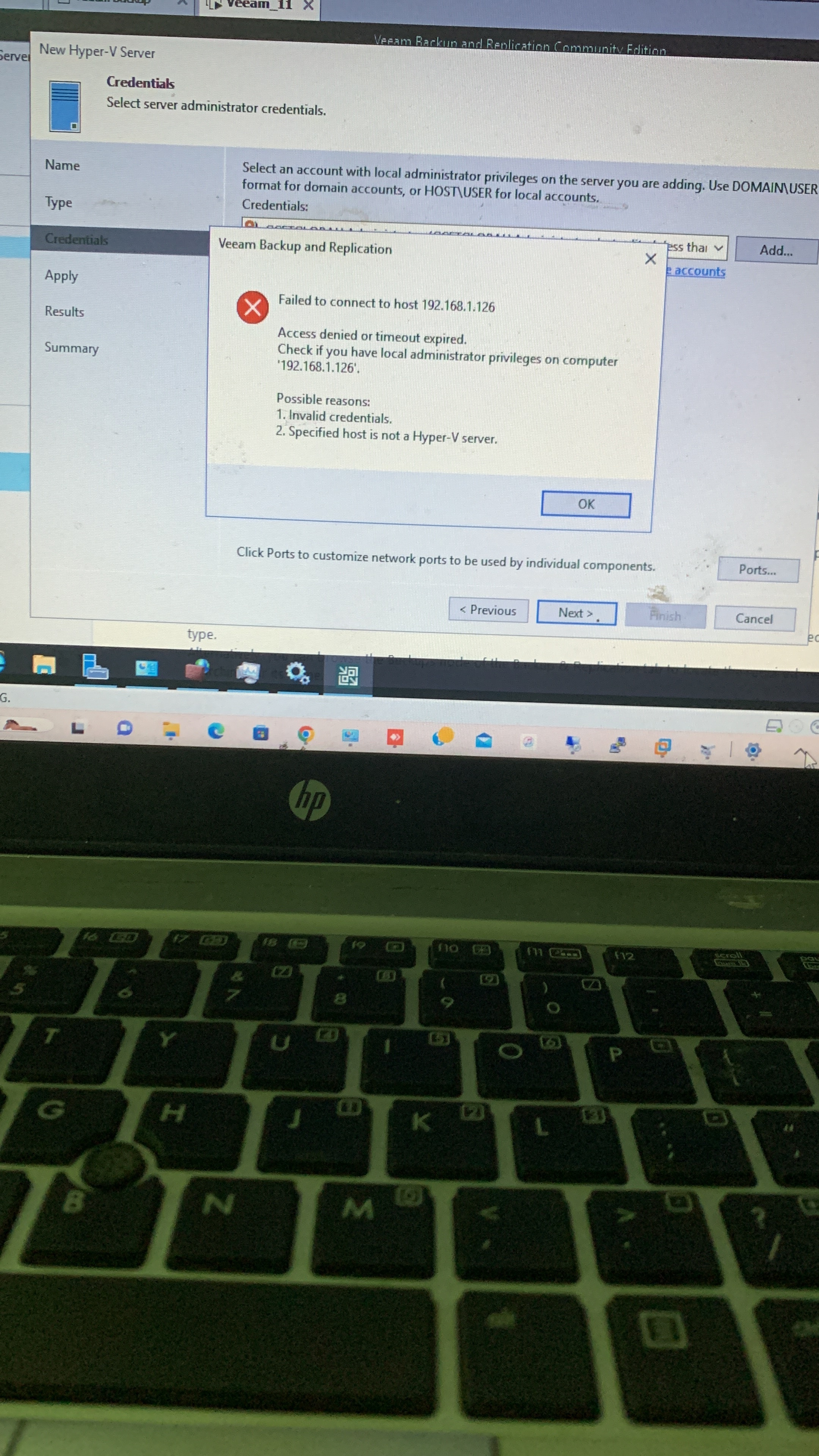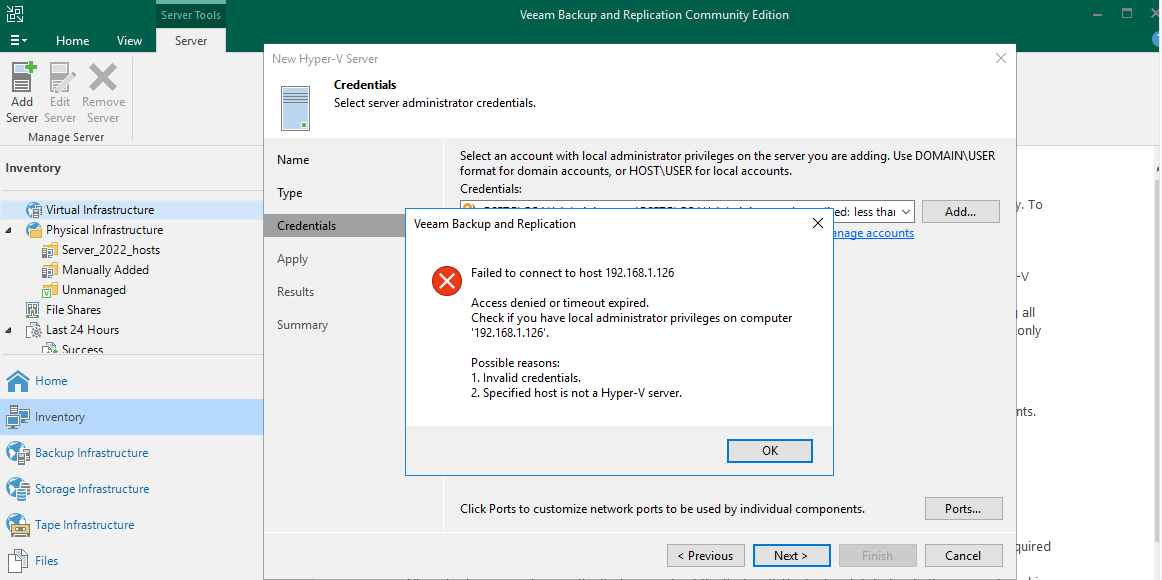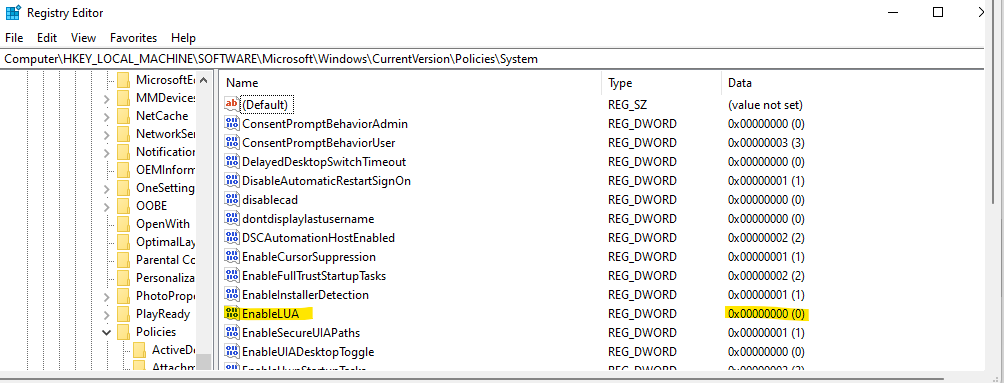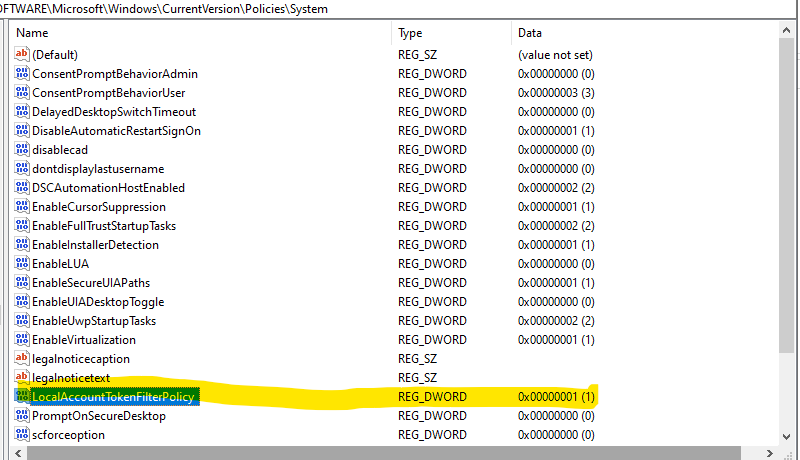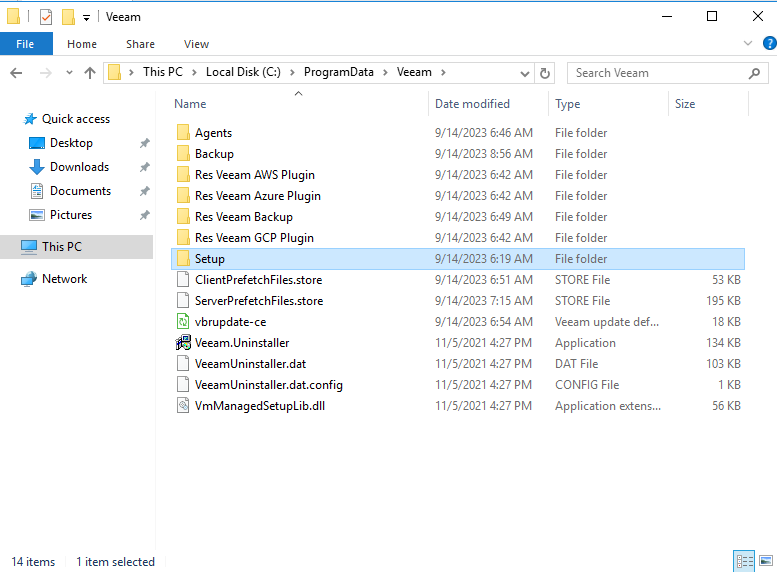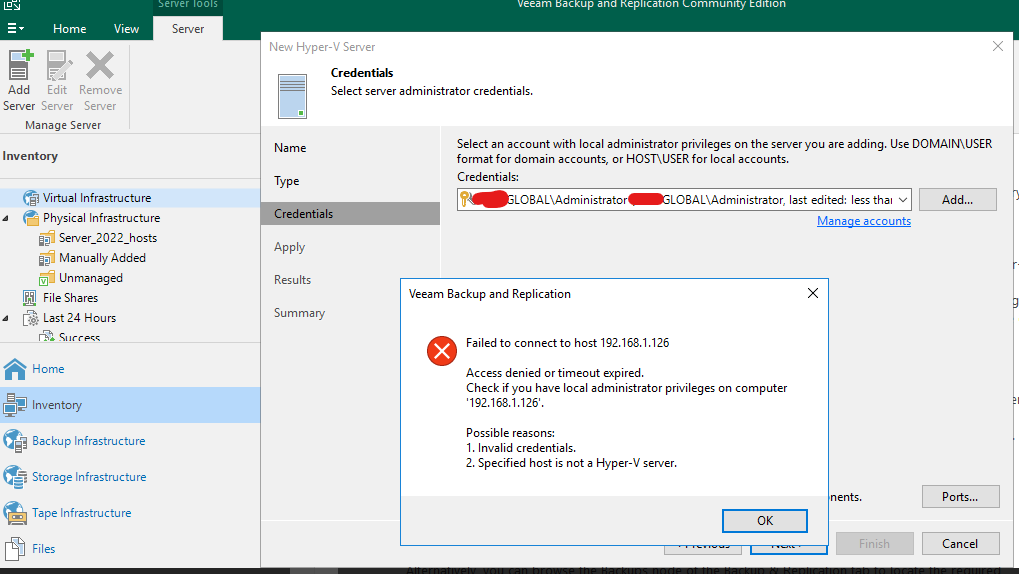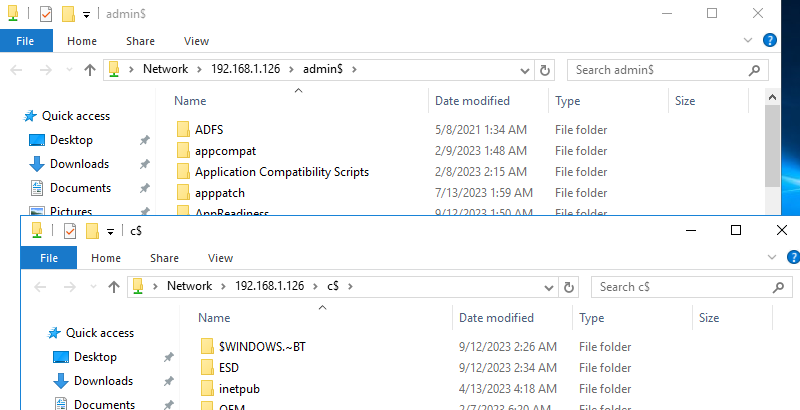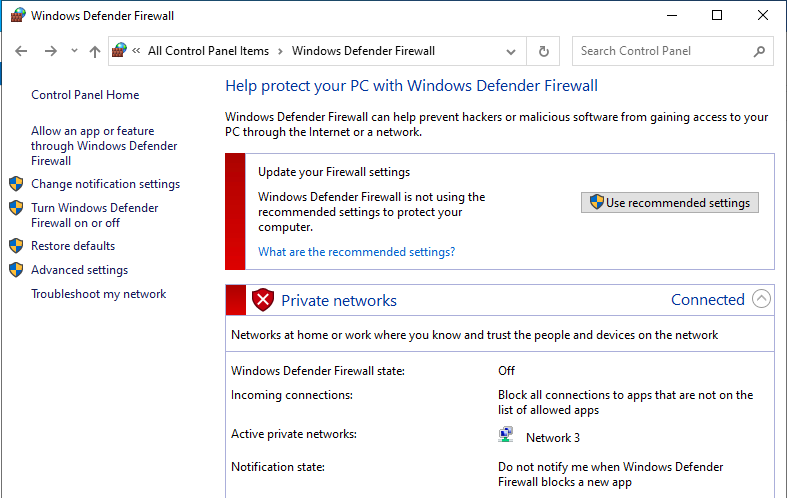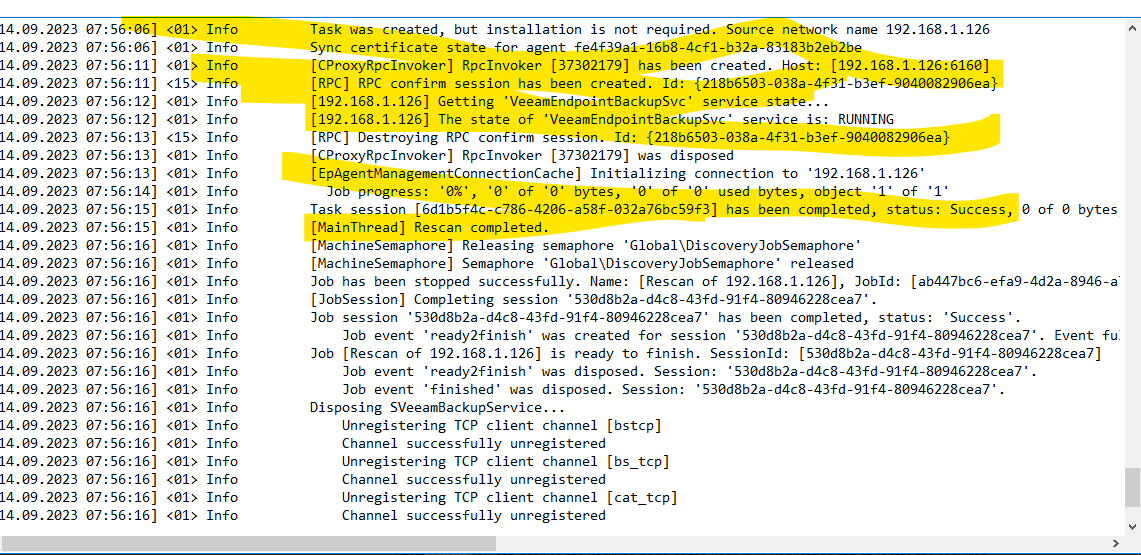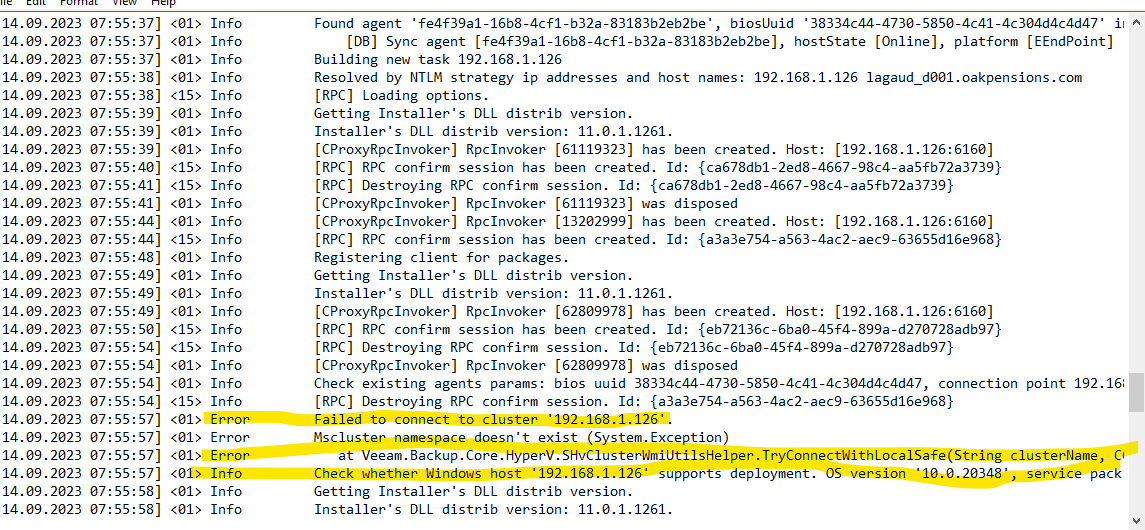Hi
good day
this is my first post on Veeam communities
please I need help with adding HyperV hosts to my Veeam infrastructure
I did an upgrade to Veeam 12 about a month ago. I realized that my HyperV hosts were offline. Of four, two are running Windows Server 2022.
i saw some things about DCOM Hardening which I don’t want to accept (yet)
can anyone help me with measures to resolve this problem?