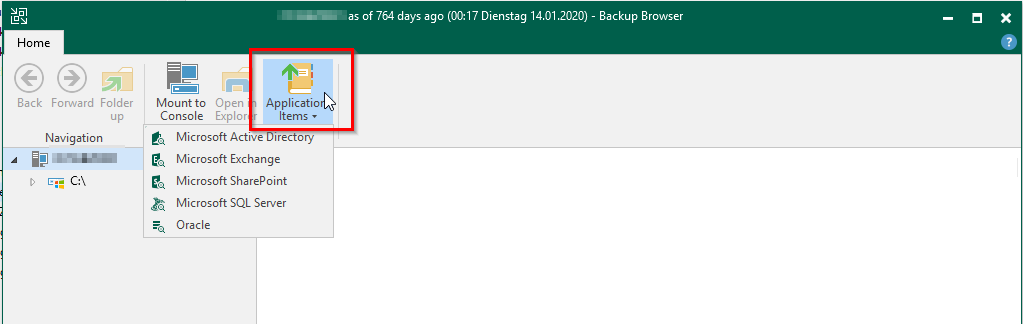This post is about a not working application backup that does not show any errors. I share this because it could easily happen without notice. It is about a backup of a MS Exchange VM. Backup worked fine but Exchange wasn’t backed up as application and therefore logs wasn't truncated too. Exchange was a single system, configured without cluster feature. After the job run, there was no option to restore Exchange Application Item, like you see here with SQL Server.
Essential with application backup in Windows VMs is a triggered VSS snapshot. This can be done by Veeam Guest Processing or VMware tools quiescence. But when there is no VSS writer registered for a specific application, no application backup will be performed. Don't get me wrong: whole VM - all files within - will be backed up, but application itself will not. Therefore it is not possible to restore application by right-click appropriate restore point. Which can be overcome by starting the appropriate Veeam Explorer:
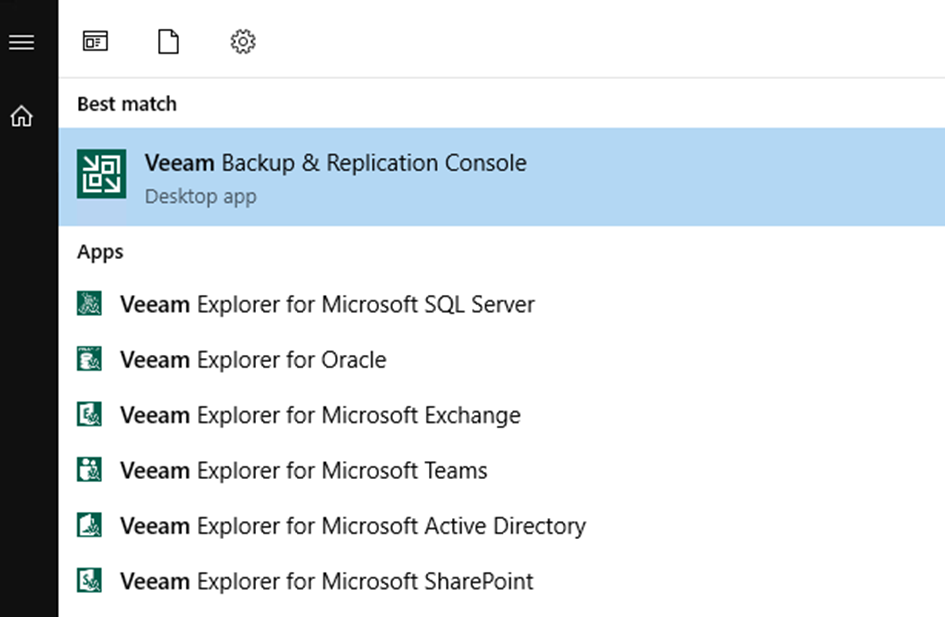
and open the suitable file:
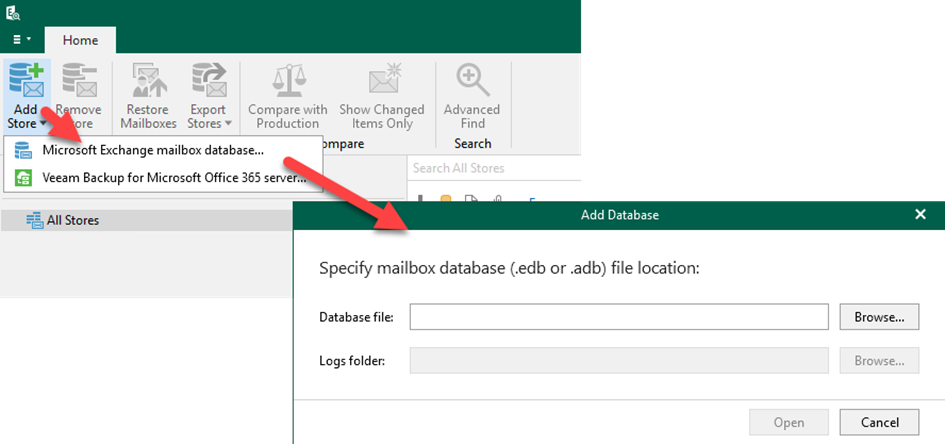
For troubleshooting, check if necessary VSS writer is registered in the system (https://www.veeam.com/kb1878). In my case Exchange writer wasn't there. Fortunately solutions was done by a simple registry key: https://social.technet.microsoft.com/Forums/en-US/9d6c9362-a1d3-450b-b6e9-87954f46095d/no-exchange-2013-vss-writer?forum=exchangesvrgeneral
Sure this example is not very representative, but you can let it inspire you to check if your applications are properly backed up.