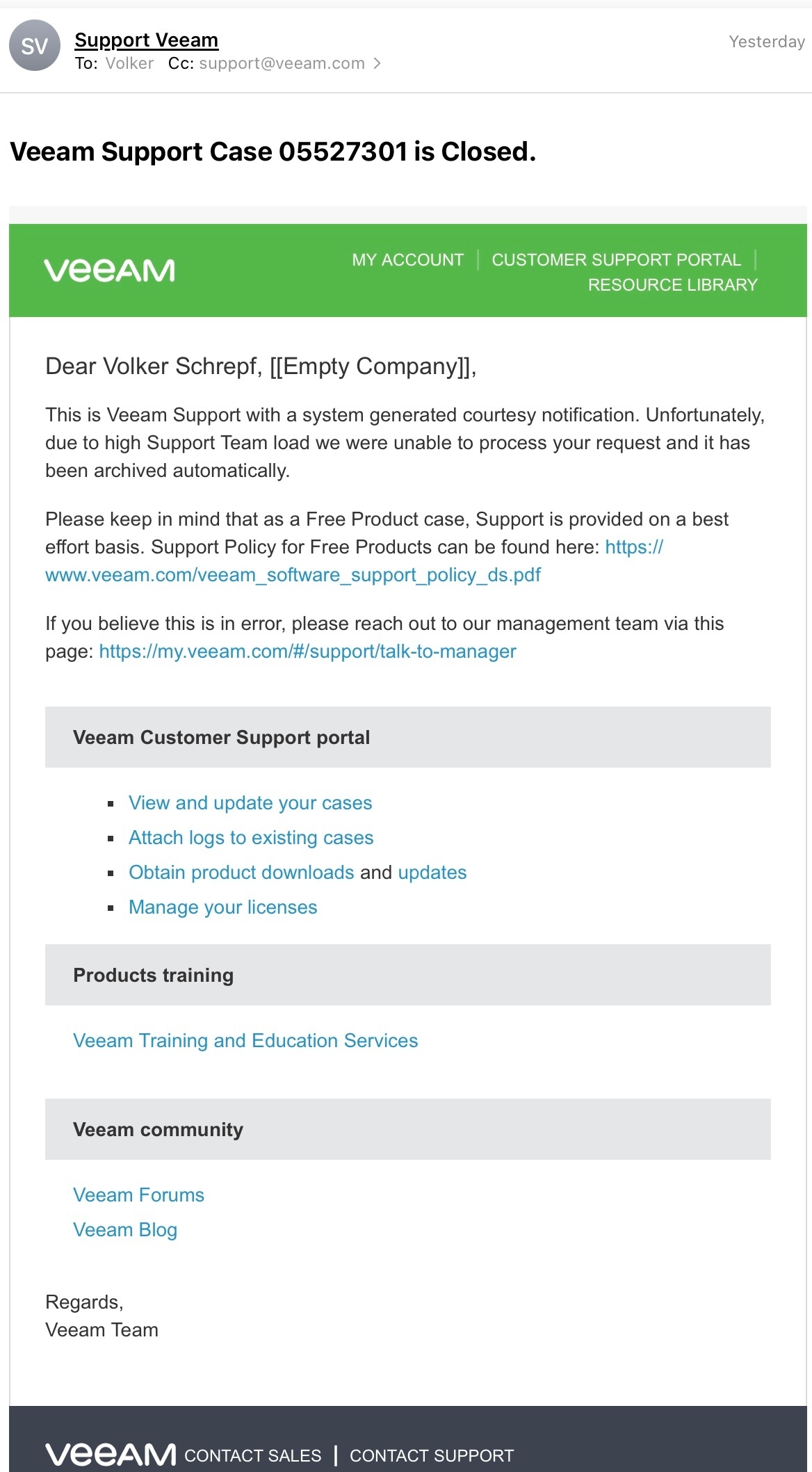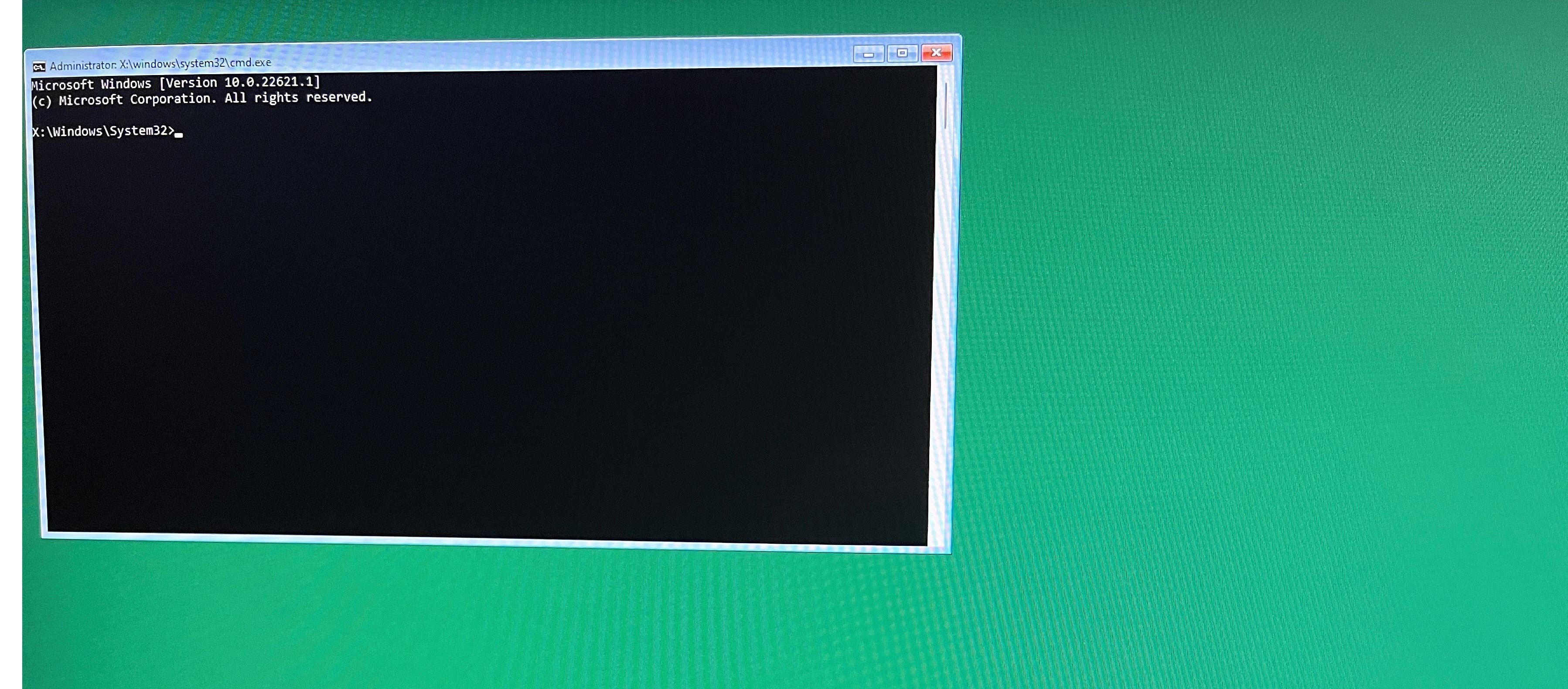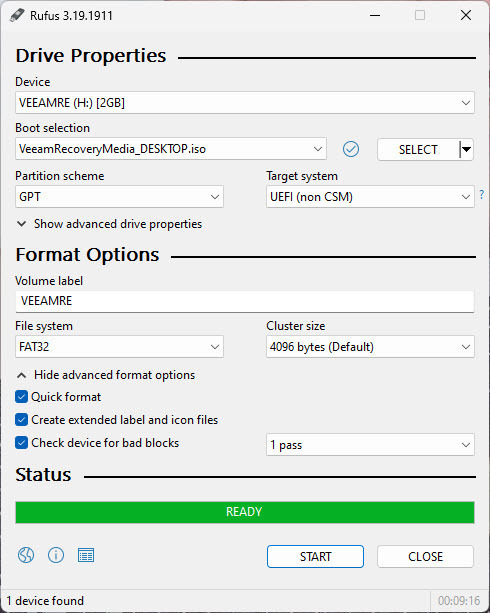I’m have question about the usb recovery drive. For some reason the recovery will not boot into the bare metal utility, it stops and shows a command window. I’m running latest windows 11 so any thoughts as to why this would be?
thanks
Best answer by Rick Vanover
View original