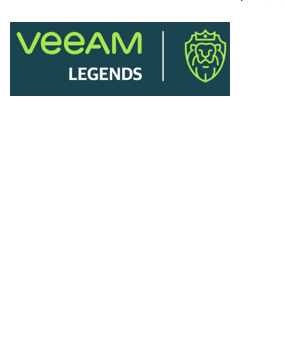If you know that your primary VMs are about to go offline, you can proactively switch the workload to their replicas. A planned failover is smooth manual switching from a primary VM to its replica with minimum interrupting in operation. You can use the planned failover, for example, if you plan to perform datacenter migration, maintenance or software upgrade of the primary VMs. You can also perform planned failover if you have an advance notice of a disaster approaching that will require taking the primary servers offline.
When you start the planned failover, Veeam Backup & Replication performs the following steps:
- The failover process triggers the replication job to perform an incremental replication run and copy the un-replicated changes to the replica.
- The guest OS of the VM is shut down or the VM is powered off.
If VMware Tools are installed on the VM, Veeam Backup & Replication tries to shut down the VM guest OS. If nothing happens after 15 minutes, Veeam Backup & Replication powers off the VM. If VMware Tools are not installed on the VM or the VM is suspended, Veeam Backup & Replication powers off the VM.
- The failover process triggers the replication job to perform another incremental replication run and copy the portion of last-minute changes to the replica. The replica becomes fully synchronized with the source VM.
- The VM is failed over to its replica.
- The VM replica is powered on
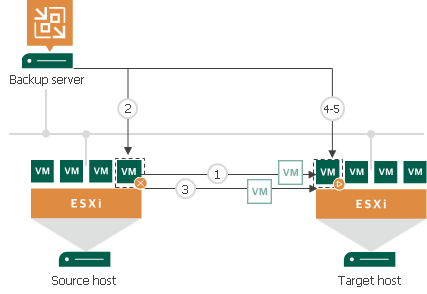
As the procedure is designed to transfer the current workload to the replica, it does not suggest selecting a restore point to switch.
During the planned failover, Veeam Backup & Replication creates 2 helper restore points that are not deleted afterwards. These restore points will appear in the list of restore points for this VM; you can use them later to roll back to the necessary VM replica state.
When your primary host is online again, you can switch back to it. The finalizing options for a planned failover are similar to those of an unplanned failover: undoing failover, permanent failover or failback.
| NOTE: |
| During planned failover, Veeam Backup & Replication always retrieves VM data from the production infrastructure, even if the replication job uses the backup as a data source. This approach helps Veeam Backup & Replication synchronize the VM replica to the latest state of the production VM. |
Limitations for Planned Failover 
Planned failover has the following limitations:
- If you start planned failover for several VMs that are replicated with one replication job, these VMs will be processed one by one, not in parallel.
- Each planned failover task for each VM is processed as a separate replica job session. If a backup proxy is not available and the session has to wait for resources, job sessions for other VMs in the same task cannot be started before the current session is finished.
- The user account under which you launch the planned failover operation must have the Veeam Backup Administrator role or Veeam Backup Operator and Veeam Restore Operator roles in Veeam Backup & Replication.